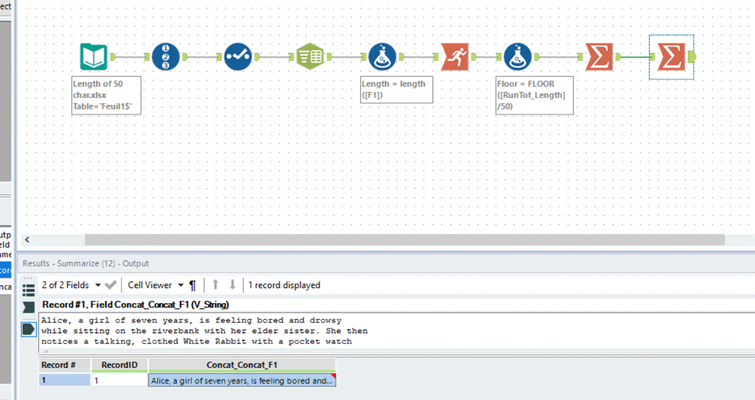Alteryx Designer Desktop Discussions
Find answers, ask questions, and share expertise about Alteryx Designer Desktop and Intelligence Suite.- Community
- :
- Community
- :
- Participate
- :
- Discussions
- :
- Designer Desktop
- :
- Split a text into 50-character long strings and a ...
Split a text into 50-character long strings and a break line
- Subscribe to RSS Feed
- Mark Topic as New
- Mark Topic as Read
- Float this Topic for Current User
- Bookmark
- Subscribe
- Mute
- Printer Friendly Page
- Mark as New
- Bookmark
- Subscribe
- Mute
- Subscribe to RSS Feed
- Permalink
- Notify Moderator
Dear All,
I have description text that comes in a field. I need to split the text into lines. Each line cannot be more than 50 character long. And each line must finish with a breakline character.
the difficulty is that a word cannot be broken, i.e if the 50th character is in the middle of a word, then the line should be broken before.
and last but not least, the description should remain in one single field.
I have attached an example. In column A the text comes with no beak lines. In column 2 there is a beakline after the word that is closest to the 50 character.
I hope I am clear enough.
thank you for you help
myriam
Solved! Go to Solution.
- Labels:
-
Preparation
-
Tips and Tricks
- Mark as New
- Bookmark
- Subscribe
- Mute
- Subscribe to RSS Feed
- Permalink
- Notify Moderator
Hi @msantoso, this is an interesting problem!
I believe I have got a solution which I have attached.
Essentially I have parsed out each word into an indivdual line, then calculated the length of the word before doing a running total.
I have then used the floor function to acknowledge if each word should be on the 1st, 2nd, 3rd, etc. lines, before using the summerize tool to bring the strings back together.
Ben
- Mark as New
- Bookmark
- Subscribe
- Mute
- Subscribe to RSS Feed
- Permalink
- Notify Moderator
hi Ben,
thanks a lot for your help.
this is exactly doing what I needed.
however, when I saved the output into a csv file, and opened it with Excel, the text did not come into one single cell.
Shouldn't we have a breakline after the last word of each subline?
thank you
myriam
- Mark as New
- Bookmark
- Subscribe
- Mute
- Subscribe to RSS Feed
- Permalink
- Notify Moderator
That also might be how Excel processes CSV files. I'd recommend saving to XLS format and opening in Excel, or saving as CSV and opening in Notepad (or another text editor of your choice)
- Mark as New
- Bookmark
- Subscribe
- Mute
- Subscribe to RSS Feed
- Permalink
- Notify Moderator
Here is my solution for your case. Steps for formatting excel output as below. Hope this is helpful.
1.Open the excel output
2.Press Ctrl+A to select the output text.
3.Click Home > Format > AutoFit Column Width
4.Click Home>Wrap Text to get the desired output.
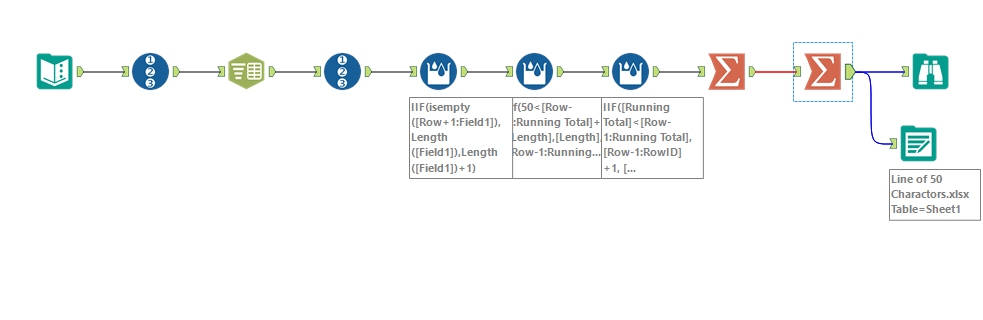
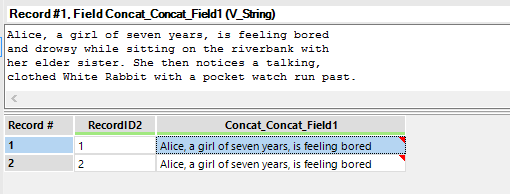
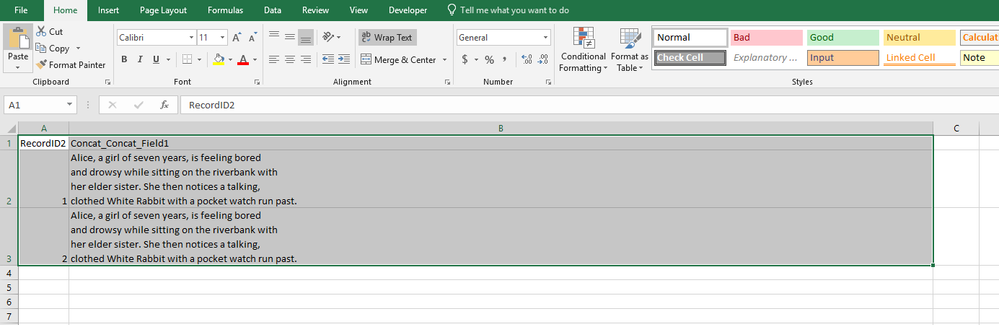
- Mark as New
- Bookmark
- Subscribe
- Mute
- Subscribe to RSS Feed
- Permalink
- Notify Moderator
Hi Ponraj,
thank you so much for the solution!!
One more thing I learned today
and one topic that I can close for today!
Have a nice day
Myriam
- Mark as New
- Bookmark
- Subscribe
- Mute
- Subscribe to RSS Feed
- Permalink
- Notify Moderator
Nice solution! Thanks for that.
One small fix I applied: I changed the calculation of Length to Lenght([F1])+1. This will take into account the spaces which are added when concatenating the words afterwards.
-
Academy
6 -
ADAPT
2 -
Adobe
203 -
Advent of Code
3 -
Alias Manager
77 -
Alteryx Copilot
24 -
Alteryx Designer
7 -
Alteryx Editions
89 -
Alteryx Practice
20 -
Amazon S3
149 -
AMP Engine
250 -
Announcement
1 -
API
1,206 -
App Builder
116 -
Apps
1,358 -
Assets | Wealth Management
1 -
Basic Creator
14 -
Batch Macro
1,551 -
Behavior Analysis
245 -
Best Practices
2,690 -
Bug
719 -
Bugs & Issues
1 -
Calgary
67 -
CASS
53 -
Chained App
267 -
Common Use Cases
3,819 -
Community
26 -
Computer Vision
85 -
Connectors
1,424 -
Conversation Starter
3 -
COVID-19
1 -
Custom Formula Function
1 -
Custom Tools
1,934 -
Data
1 -
Data Challenge
10 -
Data Investigation
3,484 -
Data Science
3 -
Database Connection
2,215 -
Datasets
5,215 -
Date Time
3,226 -
Demographic Analysis
186 -
Designer Cloud
737 -
Developer
4,359 -
Developer Tools
3,525 -
Documentation
526 -
Download
1,036 -
Dynamic Processing
2,933 -
Email
926 -
Engine
145 -
Enterprise (Edition)
1 -
Error Message
2,253 -
Events
196 -
Expression
1,867 -
Financial Services
1 -
Full Creator
2 -
Fun
2 -
Fuzzy Match
711 -
Gallery
666 -
GenAI Tools
2 -
General
2 -
Google Analytics
155 -
Help
4,703 -
In Database
965 -
Input
4,288 -
Installation
359 -
Interface Tools
1,898 -
Iterative Macro
1,091 -
Join
1,955 -
Licensing
251 -
Location Optimizer
60 -
Machine Learning
259 -
Macros
2,858 -
Marketo
12 -
Marketplace
23 -
MongoDB
82 -
Off-Topic
5 -
Optimization
750 -
Output
5,241 -
Parse
2,325 -
Power BI
227 -
Predictive Analysis
936 -
Preparation
5,159 -
Prescriptive Analytics
205 -
Professional (Edition)
4 -
Publish
257 -
Python
851 -
Qlik
39 -
Question
1 -
Questions
2 -
R Tool
476 -
Regex
2,339 -
Reporting
2,428 -
Resource
1 -
Run Command
572 -
Salesforce
276 -
Scheduler
410 -
Search Feedback
3 -
Server
628 -
Settings
932 -
Setup & Configuration
3 -
Sharepoint
624 -
Spatial Analysis
599 -
Starter (Edition)
1 -
Tableau
512 -
Tax & Audit
1 -
Text Mining
468 -
Thursday Thought
4 -
Time Series
430 -
Tips and Tricks
4,182 -
Topic of Interest
1,124 -
Transformation
3,720 -
Twitter
23 -
Udacity
84 -
Updates
1 -
Viewer
3 -
Workflow
9,960
- « Previous
- Next »