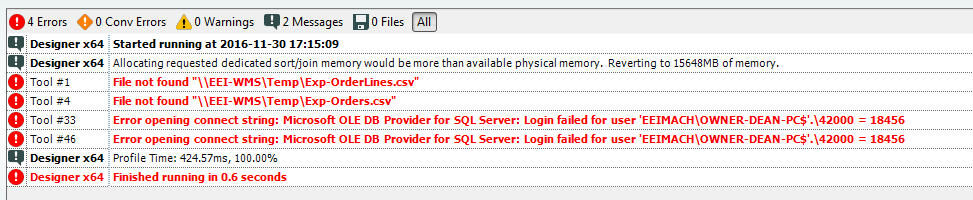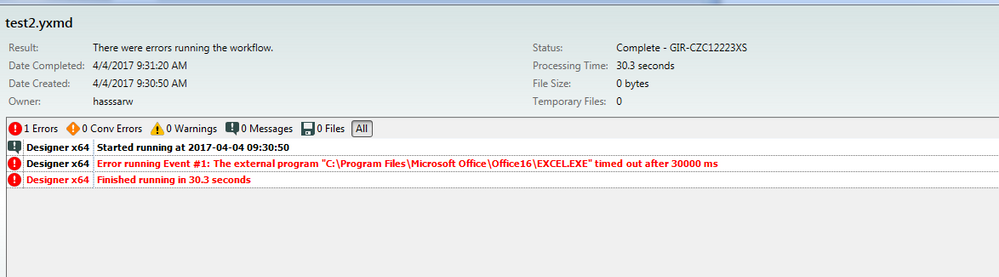Alteryx Designer Desktop Discussions
Find answers, ask questions, and share expertise about Alteryx Designer Desktop and Intelligence Suite.- Community
- :
- Community
- :
- Participate
- :
- Discussions
- :
- Designer Desktop
- :
- Re: Scheduler Errors When Manual Run is Successful
Scheduler Errors When Manual Run is Successful
- Subscribe to RSS Feed
- Mark Topic as New
- Mark Topic as Read
- Float this Topic for Current User
- Bookmark
- Subscribe
- Mute
- Printer Friendly Page
- Mark as New
- Bookmark
- Subscribe
- Mute
- Subscribe to RSS Feed
- Permalink
- Notify Moderator
I have several workflows I'm trying to set up with the scheduler, and they keep failing.
This is probably my simplest workflow:
Manual Run - Success
Scheduled to run once(Both on local disk and with copy in scheduler db) - Success
Scheduled Nightly run - Fails.
In setting up this nightly run, I've had to move the workflow from my work computer, to a desktop shared by my team, so the flow can run while we are not in the office.
The error says that the input cannot access a file path that is pointing to my work computer, but all of the file paths in the workflow have been changed to the shared team desktop. I'm not sure where it is getting the path that says to look at my computer.
When I go into dependencies in the workflow, there are no references to my desktop. I believe there may have been when I first scheduled it, but I saw that failure and fixed it. I then deleted the schedule and rescheduled with the saved fixed workflow(of the same name). Is the copy in the scheduler somehow retaining old information that doesn't exist anymore? Is there a way that I can go in and remove the copy saved in the scheduler?
I am having somewhat similar issues with every workflow I have scheduled. They all run successfully when run manually(Even got rid of every warning), but are erroring out when connecting to sharepoint drives when they are scheduled. The others have some issues when scheduled to run just once, as well, though.
Solved! Go to Solution.
- Labels:
-
Input
-
Sharepoint
- Mark as New
- Bookmark
- Subscribe
- Mute
- Subscribe to RSS Feed
- Permalink
- Notify Moderator
Hi FFFool,
There are a couple of things to check here.
1. The main place that this address could be is inside a macro as the default data. That is the first place to check.
2. Run the workflow on the machine that it is being scheduled on and make sure that it runs correctly, then go to the scheduler and update the workflow. So, instead of deleting and replacing the workflow, use the option on the workflows tab for "Update workflow or package". It shouldn't make a difference to deleting and re-adding it, but it is something to try.
Note: When the scheduler runs, it uses the system user to run the workflow and so if that system user does not have permission to see a network drive, that will cause an error. Generally, if there is any network connections, you will have to set the 'Run As' on the worker in System Settings.
Kane
- Mark as New
- Bookmark
- Subscribe
- Mute
- Subscribe to RSS Feed
- Permalink
- Notify Moderator
Hi Kane,
Getting a similar issue with a workflow that runs fine when run manually but when I schedule it overnight it returns with errors that the in-db connectors are not working.
Is this a config issue?
Scott
- Mark as New
- Bookmark
- Subscribe
- Mute
- Subscribe to RSS Feed
- Permalink
- Notify Moderator
Hi Scott,
That depends on the error. Most often this is because the In-DB Alias is not set up with the same name on the Scheduler.
If that isn't the case, Can you post the error?
Kane
- Mark as New
- Bookmark
- Subscribe
- Mute
- Subscribe to RSS Feed
- Permalink
- Notify Moderator
I'm having the same issue. I tried setting the Worker to run as a different user to no avail. Here's the message I'm getting. --Dean
- Mark as New
- Bookmark
- Subscribe
- Mute
- Subscribe to RSS Feed
- Permalink
- Notify Moderator
Hi Dean,
That definitely looks like User credentials but if you have tried setting the Run As user already, then I'm not sure. Can you please contact support and someone will be able to investigate further.
- Mark as New
- Bookmark
- Subscribe
- Mute
- Subscribe to RSS Feed
- Permalink
- Notify Moderator
Hi, I keep getting this error when using events on a scheduled workflow. The event is basically to run a VBA workbook which outputs an excel file into PDF. This works fine on a manual run process but errors on schedule?
The excel EXE is stored on local C drive however the workbook is on the network. All paths on that are UNC. Again works fine on manual but not on scheduler. please help!
- Mark as New
- Bookmark
- Subscribe
- Mute
- Subscribe to RSS Feed
- Permalink
- Notify Moderator
- Mark as New
- Bookmark
- Subscribe
- Mute
- Subscribe to RSS Feed
- Permalink
- Notify Moderator
Yes it's the same user. This happenes with any batch file or .exe file that i use as an event and run in scheduler..
- Mark as New
- Bookmark
- Subscribe
- Mute
- Subscribe to RSS Feed
- Permalink
- Notify Moderator
Try changing the event address to UNC?
-
Academy
6 -
ADAPT
2 -
Adobe
204 -
Advent of Code
3 -
Alias Manager
78 -
Alteryx Copilot
25 -
Alteryx Designer
7 -
Alteryx Editions
93 -
Alteryx Practice
20 -
Amazon S3
149 -
AMP Engine
252 -
Announcement
1 -
API
1,208 -
App Builder
116 -
Apps
1,360 -
Assets | Wealth Management
1 -
Basic Creator
14 -
Batch Macro
1,558 -
Behavior Analysis
246 -
Best Practices
2,693 -
Bug
719 -
Bugs & Issues
1 -
Calgary
67 -
CASS
53 -
Chained App
267 -
Common Use Cases
3,821 -
Community
26 -
Computer Vision
85 -
Connectors
1,425 -
Conversation Starter
3 -
COVID-19
1 -
Custom Formula Function
1 -
Custom Tools
1,936 -
Data
1 -
Data Challenge
10 -
Data Investigation
3,486 -
Data Science
3 -
Database Connection
2,218 -
Datasets
5,218 -
Date Time
3,227 -
Demographic Analysis
186 -
Designer Cloud
740 -
Developer
4,366 -
Developer Tools
3,527 -
Documentation
526 -
Download
1,036 -
Dynamic Processing
2,936 -
Email
927 -
Engine
145 -
Enterprise (Edition)
1 -
Error Message
2,255 -
Events
198 -
Expression
1,867 -
Financial Services
1 -
Full Creator
2 -
Fun
2 -
Fuzzy Match
711 -
Gallery
666 -
GenAI Tools
3 -
General
2 -
Google Analytics
155 -
Help
4,705 -
In Database
966 -
Input
4,291 -
Installation
360 -
Interface Tools
1,900 -
Iterative Macro
1,093 -
Join
1,957 -
Licensing
252 -
Location Optimizer
60 -
Machine Learning
259 -
Macros
2,861 -
Marketo
12 -
Marketplace
23 -
MongoDB
82 -
Off-Topic
5 -
Optimization
750 -
Output
5,251 -
Parse
2,327 -
Power BI
228 -
Predictive Analysis
936 -
Preparation
5,164 -
Prescriptive Analytics
205 -
Professional (Edition)
4 -
Publish
257 -
Python
854 -
Qlik
39 -
Question
1 -
Questions
2 -
R Tool
476 -
Regex
2,339 -
Reporting
2,430 -
Resource
1 -
Run Command
575 -
Salesforce
276 -
Scheduler
411 -
Search Feedback
3 -
Server
629 -
Settings
933 -
Setup & Configuration
3 -
Sharepoint
626 -
Spatial Analysis
599 -
Starter (Edition)
1 -
Tableau
512 -
Tax & Audit
1 -
Text Mining
468 -
Thursday Thought
4 -
Time Series
431 -
Tips and Tricks
4,186 -
Topic of Interest
1,126 -
Transformation
3,724 -
Twitter
23 -
Udacity
84 -
Updates
1 -
Viewer
3 -
Workflow
9,972
- « Previous
- Next »