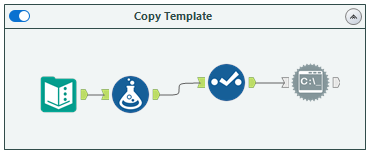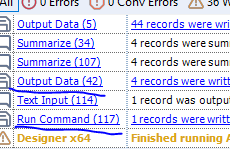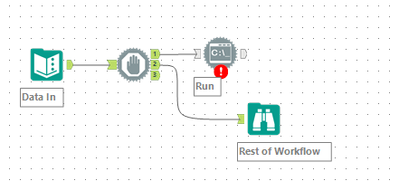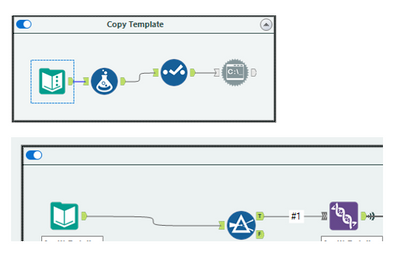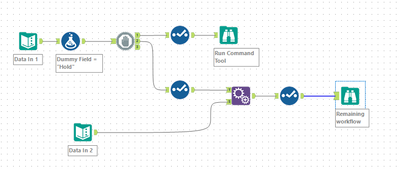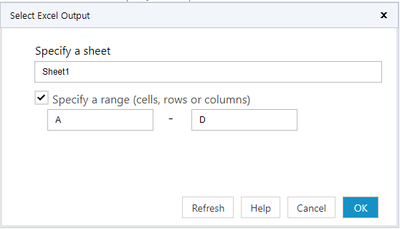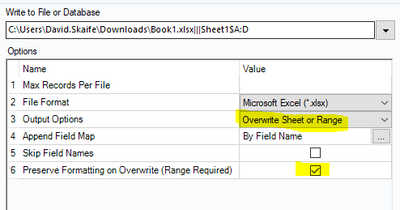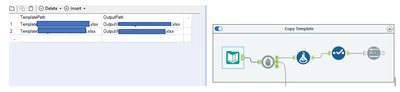Alteryx Designer Desktop Discussions
Find answers, ask questions, and share expertise about Alteryx Designer Desktop and Intelligence Suite.- Community
- :
- Community
- :
- Participate
- :
- Discussions
- :
- Designer Desktop
- :
- Re: Prioritizing Run Command to Copy a Template
Prioritizing Run Command to Copy a Template
- Subscribe to RSS Feed
- Mark Topic as New
- Mark Topic as Read
- Float this Topic for Current User
- Bookmark
- Subscribe
- Mute
- Printer Friendly Page
- Mark as New
- Bookmark
- Subscribe
- Mute
- Subscribe to RSS Feed
- Permalink
- Notify Moderator
Hi everyone,
I have a problem in running by sequence between the run command and my working workflow. What happens is that the data is not copying on the template and the way see it is that maybe because my working workflow run first before the run command. Please see my screenshots below.
My question is that what will be the best solution to make the run command run first in order for me to successfully copy the data in the template.
Your help is very much appreciated.
Thanks,
Kamen
Solved! Go to Solution.
- Labels:
-
Common Use Cases
-
Run Command
-
Workflow
- Mark as New
- Bookmark
- Subscribe
- Mute
- Subscribe to RSS Feed
- Permalink
- Notify Moderator
Hi @KamenRider
One option is to use the Block Until Done tool (under Developer tab in the ribbon), configured like the screenshot below:
The Run Command tool will run first, and only after this has completed will the next stream run.
- Mark as New
- Bookmark
- Subscribe
- Mute
- Subscribe to RSS Feed
- Permalink
- Notify Moderator
HI @davidskaife
Thanks for the response. I already thought of the "block and done" however my question is how I can connect it with other workflow since it has its own input file. Please see attachment below.
Can you please let me know where to insert the block and done tool?
Looking forward.
Kamen
- Mark as New
- Bookmark
- Subscribe
- Mute
- Subscribe to RSS Feed
- Permalink
- Notify Moderator
Hi @KamenRider
Ah ok, so they are separate streams? You have two choices then:
Download the CReW macro pack here http://www.chaosreignswithin.com/p/macros.html and use the Parallel Block until Done tool, or, if you're unable to do that try option B
Option B - workaround:
- create a dummy field (in my example i've called it Dummy Field)
- place the Block Until Done tool before the Select and Run Command Tool
- in that Select tool remove the Dummy Field
- Append the Dummy Field only to the other workstream
- use another Select Tool to remove the Dummy Field from the downstream
- carry on with the workflow as normal
This should cause your workflow to execute the Run Command first, and then once completed run the rest of the workflow. I've attached my dummy workflow so you can see the principle of it
- Mark as New
- Bookmark
- Subscribe
- Mute
- Subscribe to RSS Feed
- Permalink
- Notify Moderator
Hi @davidskaife
I've tested your workflow however I still have problems with the results. My 2nd workflow still overwrites the first row with format. What should I do in order for the 2nd workflow to ignore the header so it won't overwrite the formatted temaplate?
Sample Template - it is formatted with color on the header.
My 2nd workflow (sample)
This is the results I am hoping for:
Looking forward
Kamen
- Mark as New
- Bookmark
- Subscribe
- Mute
- Subscribe to RSS Feed
- Permalink
- Notify Moderator
Hi @KamenRider
Here is one way of doing it:
In the Output tool when you select the excel file, tick and specify a range that matches the columns you're outputting data to:
Then set the tool up as follows, noting the Output Option and the Preserve Formatting tick:
- Mark as New
- Bookmark
- Subscribe
- Mute
- Subscribe to RSS Feed
- Permalink
- Notify Moderator
Hi @davidskaife
I changed the output file configuration and it is not working. I forgot to say that I have a formula tool that allows the output tool to change the file path. My formula tool has this:
FileGetDir("FullPath\Output") + "Report.xlsx" + "|||" + "Sheet1"
Is there a way to indicate the row and columns? I'd like to start with A2 to exclude the header because I have a header formatted?
Please advised
Kamen
- Mark as New
- Bookmark
- Subscribe
- Mute
- Subscribe to RSS Feed
- Permalink
- Notify Moderator
Hi @KamenRider
All you should need to do is update the formula to FileGetDir("FullPath\Output") + "Report.xlsx" + "|||" + "Sheet1$A:D"
Don't worry about starting on A2, as long as you tick the Preserve Formatting on Overwrite in the Output tool it will keep the formatting on the header
- Mark as New
- Bookmark
- Subscribe
- Mute
- Subscribe to RSS Feed
- Permalink
- Notify Moderator
Hi @davidskaife
Your response below works for my first template to output file. However in my 2nd template, no data were copied. It was able to copy the template to the output folder but no data. I did the same like on the first template. Am I correct to below screenshot for having the 2nd template? What do u think did I missed? Why I was not able to capture the data on the 2nd template?
Please advised,
Kamen
- Mark as New
- Bookmark
- Subscribe
- Mute
- Subscribe to RSS Feed
- Permalink
- Notify Moderator
Hi @KamenRider
Is it the same data you're writing to the second template? Are you able to share the workflow as it's tricky to troubleshoot from screenshots
-
Academy
6 -
ADAPT
2 -
Adobe
204 -
Advent of Code
3 -
Alias Manager
78 -
Alteryx Copilot
25 -
Alteryx Designer
7 -
Alteryx Editions
94 -
Alteryx Practice
20 -
Amazon S3
149 -
AMP Engine
252 -
Announcement
1 -
API
1,208 -
App Builder
116 -
Apps
1,360 -
Assets | Wealth Management
1 -
Basic Creator
15 -
Batch Macro
1,558 -
Behavior Analysis
246 -
Best Practices
2,693 -
Bug
719 -
Bugs & Issues
1 -
Calgary
67 -
CASS
53 -
Chained App
268 -
Common Use Cases
3,823 -
Community
26 -
Computer Vision
85 -
Connectors
1,426 -
Conversation Starter
3 -
COVID-19
1 -
Custom Formula Function
1 -
Custom Tools
1,936 -
Data
1 -
Data Challenge
10 -
Data Investigation
3,486 -
Data Science
3 -
Database Connection
2,220 -
Datasets
5,221 -
Date Time
3,227 -
Demographic Analysis
186 -
Designer Cloud
740 -
Developer
4,369 -
Developer Tools
3,528 -
Documentation
526 -
Download
1,037 -
Dynamic Processing
2,937 -
Email
927 -
Engine
145 -
Enterprise (Edition)
1 -
Error Message
2,256 -
Events
198 -
Expression
1,868 -
Financial Services
1 -
Full Creator
2 -
Fun
2 -
Fuzzy Match
711 -
Gallery
666 -
GenAI Tools
3 -
General
2 -
Google Analytics
155 -
Help
4,706 -
In Database
966 -
Input
4,291 -
Installation
360 -
Interface Tools
1,900 -
Iterative Macro
1,094 -
Join
1,957 -
Licensing
252 -
Location Optimizer
60 -
Machine Learning
259 -
Macros
2,862 -
Marketo
12 -
Marketplace
23 -
MongoDB
82 -
Off-Topic
5 -
Optimization
750 -
Output
5,252 -
Parse
2,327 -
Power BI
228 -
Predictive Analysis
936 -
Preparation
5,167 -
Prescriptive Analytics
205 -
Professional (Edition)
4 -
Publish
257 -
Python
855 -
Qlik
39 -
Question
1 -
Questions
2 -
R Tool
476 -
Regex
2,339 -
Reporting
2,431 -
Resource
1 -
Run Command
575 -
Salesforce
277 -
Scheduler
411 -
Search Feedback
3 -
Server
629 -
Settings
933 -
Setup & Configuration
3 -
Sharepoint
626 -
Spatial Analysis
599 -
Starter (Edition)
1 -
Tableau
512 -
Tax & Audit
1 -
Text Mining
468 -
Thursday Thought
4 -
Time Series
431 -
Tips and Tricks
4,187 -
Topic of Interest
1,126 -
Transformation
3,726 -
Twitter
23 -
Udacity
84 -
Updates
1 -
Viewer
3 -
Workflow
9,976
- « Previous
- Next »