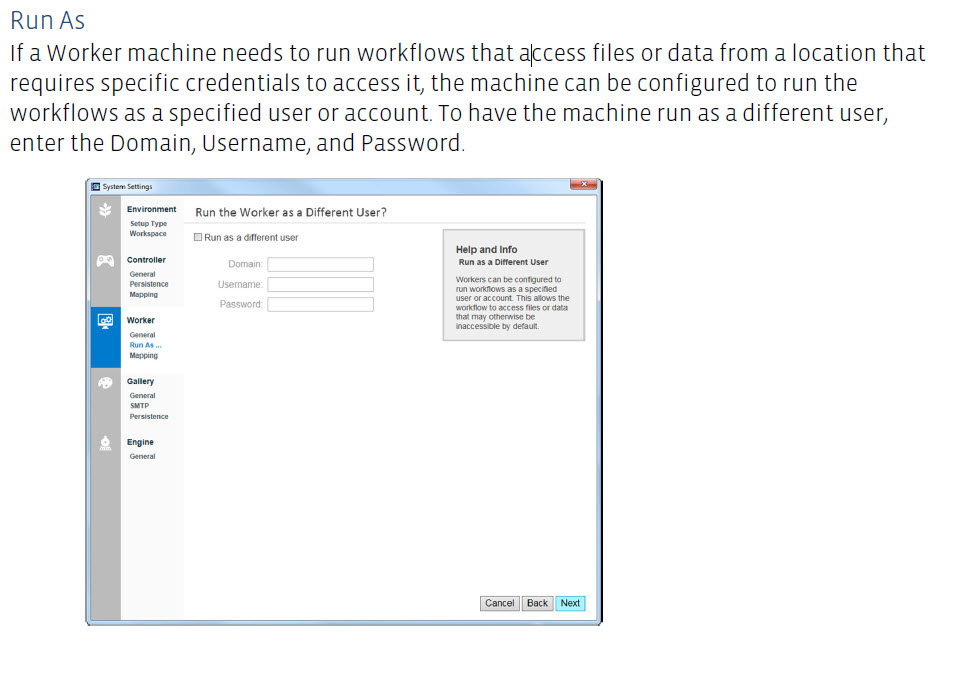Alteryx Designer Desktop Discussions
Find answers, ask questions, and share expertise about Alteryx Designer Desktop and Intelligence Suite.- Community
- :
- Community
- :
- Participate
- :
- Discussions
- :
- Designer Desktop
- :
- Re: Login Failed on Scheduler Running
Login Failed on Scheduler Running
- Subscribe to RSS Feed
- Mark Topic as New
- Mark Topic as Read
- Float this Topic for Current User
- Bookmark
- Subscribe
- Mute
- Printer Friendly Page
- Mark as New
- Bookmark
- Subscribe
- Mute
- Subscribe to RSS Feed
- Permalink
- Notify Moderator
Hi Everyone,
When I try and run this workflow through the scheduler, I recieve the following error: "Error: Tool #11: Error opening connect string: Microsoft SQL Server Native Client 10.0: Login failed for user '5JDCPNET\ALTER-DT-00$'.\28000 = 18456' . When I run this manually, it runs fine. I think it has to do with the login string here. When I run it manually, I assume it is using my login credentials. When I run it through the scheduler, it uses the Login liste din the error above. Is this the case? What do I need to do to get this to run under me?
John
Solved! Go to Solution.
- Labels:
-
Error Message
-
Scheduler
-
Settings
- Mark as New
- Bookmark
- Subscribe
- Mute
- Subscribe to RSS Feed
- Permalink
- Notify Moderator
Hi there,
Is your scheduler configured to run on a server, or on your local machine?
- Mark as New
- Bookmark
- Subscribe
- Mute
- Subscribe to RSS Feed
- Permalink
- Notify Moderator
It is running on a server. I guess my bigger question is how do you configure the scheduler to run as a different user? Currently it is running 5JDCPNET\ALTER-DT-00$ when I want it to run as 5JDCPNET\Altx_Procs
- Mark as New
- Bookmark
- Subscribe
- Mute
- Subscribe to RSS Feed
- Permalink
- Notify Moderator
Try accessing your System Settings on the server and entering the desired credentials before scheduling your workflow:
- Mark as New
- Bookmark
- Subscribe
- Mute
- Subscribe to RSS Feed
- Permalink
- Notify Moderator
Thanks JonA. I read the community posting regarding System Settings and it makes perfect sense. I did not consider this as an option becuase I do not have access to it nor did I know it existed. I guess this is an option my Administrator will have to grant me. Thanks again!
- Mark as New
- Bookmark
- Subscribe
- Mute
- Subscribe to RSS Feed
- Permalink
- Notify Moderator
HI Again,
We are not running server. I misinterpreted your question prior. We have desktop with the scheduler add-on. I am running Alteryx 10.0.0.58645.
I cant find where to set the scheduler to run as someone else.
Can you use "RUN AS DIFFERENT USER" from the desktop?
John
- Mark as New
- Bookmark
- Subscribe
- Mute
- Subscribe to RSS Feed
- Permalink
- Notify Moderator
Hi @JohnMaty - no problem and sorry for my delay.
You can find the settings to set the run as credentials from the image above using the System Settings icon that should be on your desktop (where you're locally scheduling workflows). This is what the icon looks like:
Once you double-click that, advance your menus to the window you see above in this thread.
- Make sure your Environment set up type is Designer and Scheduler Only
- In Persistence, DB Type - make sure you select SQLite
- Finally, advance through with defaults to the 'Run As' menu, where you'll fill out chosen credentials
Run as different user from the desktop is only available in the full Alteryx Server version of releases 10.5 and later.
- Mark as New
- Bookmark
- Subscribe
- Mute
- Subscribe to RSS Feed
- Permalink
- Notify Moderator
And in there was the problem. When the Alteryx desktop application was installed on my machine, the administrative add-on was not installed. I reinstalled and made sure to add this piece. Voila! Thank you for all the help!
-
Academy
6 -
ADAPT
2 -
Adobe
203 -
Advent of Code
3 -
Alias Manager
77 -
Alteryx Copilot
24 -
Alteryx Designer
7 -
Alteryx Editions
90 -
Alteryx Practice
20 -
Amazon S3
149 -
AMP Engine
250 -
Announcement
1 -
API
1,206 -
App Builder
116 -
Apps
1,358 -
Assets | Wealth Management
1 -
Basic Creator
14 -
Batch Macro
1,552 -
Behavior Analysis
245 -
Best Practices
2,690 -
Bug
719 -
Bugs & Issues
1 -
Calgary
67 -
CASS
53 -
Chained App
267 -
Common Use Cases
3,819 -
Community
26 -
Computer Vision
85 -
Connectors
1,424 -
Conversation Starter
3 -
COVID-19
1 -
Custom Formula Function
1 -
Custom Tools
1,934 -
Data
1 -
Data Challenge
10 -
Data Investigation
3,484 -
Data Science
3 -
Database Connection
2,215 -
Datasets
5,215 -
Date Time
3,226 -
Demographic Analysis
186 -
Designer Cloud
737 -
Developer
4,359 -
Developer Tools
3,525 -
Documentation
526 -
Download
1,036 -
Dynamic Processing
2,934 -
Email
926 -
Engine
145 -
Enterprise (Edition)
1 -
Error Message
2,253 -
Events
196 -
Expression
1,867 -
Financial Services
1 -
Full Creator
2 -
Fun
2 -
Fuzzy Match
711 -
Gallery
666 -
GenAI Tools
2 -
General
2 -
Google Analytics
155 -
Help
4,703 -
In Database
965 -
Input
4,288 -
Installation
359 -
Interface Tools
1,899 -
Iterative Macro
1,091 -
Join
1,955 -
Licensing
251 -
Location Optimizer
60 -
Machine Learning
259 -
Macros
2,858 -
Marketo
12 -
Marketplace
23 -
MongoDB
82 -
Off-Topic
5 -
Optimization
750 -
Output
5,242 -
Parse
2,325 -
Power BI
227 -
Predictive Analysis
936 -
Preparation
5,159 -
Prescriptive Analytics
205 -
Professional (Edition)
4 -
Publish
257 -
Python
851 -
Qlik
39 -
Question
1 -
Questions
2 -
R Tool
476 -
Regex
2,339 -
Reporting
2,428 -
Resource
1 -
Run Command
572 -
Salesforce
276 -
Scheduler
410 -
Search Feedback
3 -
Server
628 -
Settings
932 -
Setup & Configuration
3 -
Sharepoint
624 -
Spatial Analysis
599 -
Starter (Edition)
1 -
Tableau
512 -
Tax & Audit
1 -
Text Mining
468 -
Thursday Thought
4 -
Time Series
430 -
Tips and Tricks
4,182 -
Topic of Interest
1,124 -
Transformation
3,720 -
Twitter
23 -
Udacity
84 -
Updates
1 -
Viewer
3 -
Workflow
9,960
- « Previous
- Next »