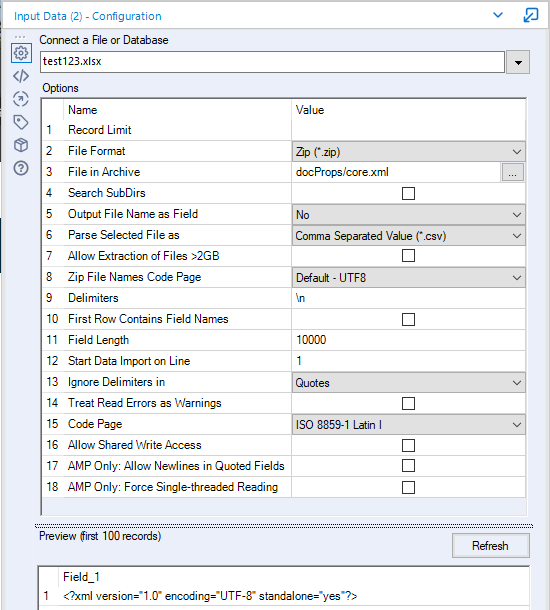Alteryx Designer Desktop Discussions
Find answers, ask questions, and share expertise about Alteryx Designer Desktop and Intelligence Suite.- Community
- :
- Community
- :
- Participate
- :
- Discussions
- :
- Designer Desktop
- :
- Re: Is it possible to get the 'Last Saved by' name...
Is it possible to get the 'Last Saved by' name for a list of files?
- Subscribe to RSS Feed
- Mark Topic as New
- Mark Topic as Read
- Float this Topic for Current User
- Bookmark
- Subscribe
- Mute
- Printer Friendly Page
- Mark as New
- Bookmark
- Subscribe
- Mute
- Subscribe to RSS Feed
- Permalink
- Notify Moderator
I need to know who last modified the Excel files in a directory (i.e. the last saved by person when right clicking a file and going to properties).
It doesn't seem to be one of the directory tool fields.
I tried the workflow here: How to get the last modified person name of excel ... - Alteryx Community
This sort of worked except it shows who last did anything at all to the file (including saving it down from an email into a folder, moving to another folder, renaming, etc.). This is different to the last saved by property which is focused on who actually changed any of the contents in the file.
Any suggestions would be much appreciated.
Solved! Go to Solution.
- Labels:
-
Common Use Cases
-
Input
-
Macros
-
Output
-
Run Command
-
Workflow
- Mark as New
- Bookmark
- Subscribe
- Mute
- Subscribe to RSS Feed
- Permalink
- Notify Moderator
hi @ALT_2358
All excel files are just renamed zip files. If the file was actually modified in Excel, as opposed to a converted Google Sheets file, inside the zip will be the following path .\docProps\core.xml.
The attached workflow opens the xlsx file as a Zip file with the additional specifier to read the xml file in this path and extract the outerXML.
The Parse XML tool gets the child nodes from the main element giving you the last modifier in the cp:lastModifiedBy field
Replace the file in the input tool with the file that you're looking to read. As with all excel operation, the workflow will error if the file is open.
Dan
- Mark as New
- Bookmark
- Subscribe
- Mute
- Subscribe to RSS Feed
- Permalink
- Notify Moderator
That's amazing, it works! Thank you so much!
Do you know if it's possible to convert it to a dynamic input? I tried by changing the entire path but I get an error saying no file specified in zip archive.
If it's a normal input every time I change the file path it automatically changes to an Excel input and I have to set it up again so it's the same as the zip input you used.
EDIT: Actually, just realised that I needed to add '|||docProps/core.xml' to the path before the dynamic input.
It's working now - thank you!!
Thanks
- Mark as New
- Bookmark
- Subscribe
- Mute
- Subscribe to RSS Feed
- Permalink
- Notify Moderator
Hi,
did you also find a solution for getting the names out of multiple files (directory) without "touching" each single file?
Thank you very much!
BR Sebastian
- Mark as New
- Bookmark
- Subscribe
- Mute
- Subscribe to RSS Feed
- Permalink
- Notify Moderator
Hi Sebastian,
I did - I used a batch macro. Just place a dynamic input tool within the macro (using the zip setup) - the file path of the dynamic input tool needs to be set using the macro input. You may need to play around with the formula within the action tool to get this to work. I’ve moved companies now so I no longer have access to the macro unfortunately but hope that helps nonetheless.
- Mark as New
- Bookmark
- Subscribe
- Mute
- Subscribe to RSS Feed
- Permalink
- Notify Moderator
thanks for your reply! Unfortunately I do not have any experience with the macros yet. Could it touch diverse data types (e.g. excel, word, folder, etc.)?
Looking forward to hearing from you!
BR Sebastian
- Mark as New
- Bookmark
- Subscribe
- Mute
- Subscribe to RSS Feed
- Permalink
- Notify Moderator
Yep I’ve had it cycle through a list of file paths which included Excel, Word and PowerPoint files. It didn’t work for images if I recall correctly, though.
There are plenty of resources on the community to help you get started with macros. Check out the batch macro examples - that’s how I learnt about them.
-
Academy
6 -
ADAPT
2 -
Adobe
203 -
Advent of Code
3 -
Alias Manager
77 -
Alteryx Copilot
23 -
Alteryx Designer
7 -
Alteryx Editions
85 -
Alteryx Practice
20 -
Amazon S3
149 -
AMP Engine
250 -
Announcement
1 -
API
1,205 -
App Builder
115 -
Apps
1,358 -
Assets | Wealth Management
1 -
Basic Creator
13 -
Batch Macro
1,550 -
Behavior Analysis
244 -
Best Practices
2,689 -
Bug
719 -
Bugs & Issues
1 -
Calgary
67 -
CASS
53 -
Chained App
267 -
Common Use Cases
3,817 -
Community
26 -
Computer Vision
85 -
Connectors
1,422 -
Conversation Starter
3 -
COVID-19
1 -
Custom Formula Function
1 -
Custom Tools
1,933 -
Data
1 -
Data Challenge
10 -
Data Investigation
3,484 -
Data Science
3 -
Database Connection
2,214 -
Datasets
5,212 -
Date Time
3,226 -
Demographic Analysis
185 -
Designer Cloud
736 -
Developer
4,355 -
Developer Tools
3,523 -
Documentation
525 -
Download
1,035 -
Dynamic Processing
2,932 -
Email
925 -
Engine
145 -
Enterprise (Edition)
1 -
Error Message
2,251 -
Events
196 -
Expression
1,867 -
Financial Services
1 -
Full Creator
2 -
Fun
2 -
Fuzzy Match
711 -
Gallery
666 -
GenAI Tools
2 -
General
2 -
Google Analytics
155 -
Help
4,701 -
In Database
965 -
Input
4,288 -
Installation
359 -
Interface Tools
1,895 -
Iterative Macro
1,090 -
Join
1,954 -
Licensing
250 -
Location Optimizer
60 -
Machine Learning
259 -
Macros
2,854 -
Marketo
12 -
Marketplace
23 -
MongoDB
82 -
Off-Topic
5 -
Optimization
749 -
Output
5,239 -
Parse
2,323 -
Power BI
227 -
Predictive Analysis
936 -
Preparation
5,157 -
Prescriptive Analytics
205 -
Professional (Edition)
4 -
Publish
257 -
Python
850 -
Qlik
39 -
Question
1 -
Questions
2 -
R Tool
476 -
Regex
2,338 -
Reporting
2,428 -
Resource
1 -
Run Command
572 -
Salesforce
276 -
Scheduler
410 -
Search Feedback
3 -
Server
627 -
Settings
931 -
Setup & Configuration
3 -
Sharepoint
624 -
Spatial Analysis
598 -
Starter (Edition)
1 -
Tableau
511 -
Tax & Audit
1 -
Text Mining
468 -
Thursday Thought
4 -
Time Series
430 -
Tips and Tricks
4,178 -
Topic of Interest
1,123 -
Transformation
3,719 -
Twitter
23 -
Udacity
84 -
Updates
1 -
Viewer
3 -
Workflow
9,955
- « Previous
- Next »