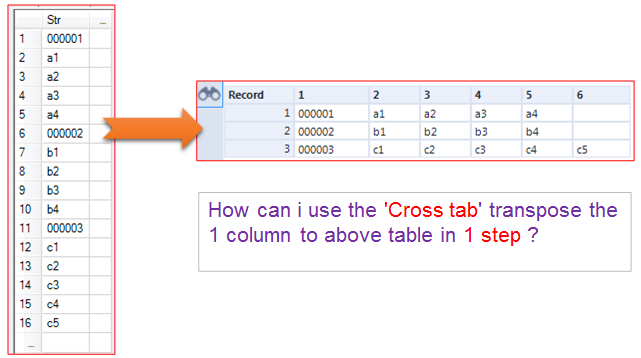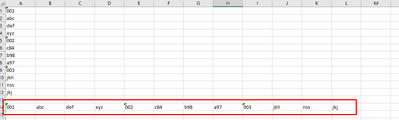Alteryx Designer Desktop Discussions
Find answers, ask questions, and share expertise about Alteryx Designer Desktop and Intelligence Suite.- Community
- :
- Community
- :
- Participate
- :
- Discussions
- :
- Designer Desktop
- :
- Re: How to use 'Cross tab' transpose 1 column to t...
How to use 'Cross tab' transpose 1 column to table in 1 step ?
- Subscribe to RSS Feed
- Mark Topic as New
- Mark Topic as Read
- Float this Topic for Current User
- Bookmark
- Subscribe
- Mute
- Printer Friendly Page
- Mark as New
- Bookmark
- Subscribe
- Mute
- Subscribe to RSS Feed
- Permalink
- Notify Moderator
Dear all ,hello !
please see the below picture, how can do it in 1 step ?
thank you very much !
Solved! Go to Solution.
- Labels:
-
Transformation
- Mark as New
- Bookmark
- Subscribe
- Mute
- Subscribe to RSS Feed
- Permalink
- Notify Moderator
First you'll need a multi-row formula tool to create your second column. You'd search for something like:
tonumber([field]) > 0
if that's true then the new field equals the field value. Otherwise take the new field value from the previous rows new field.
this will help.
next filter out and field equals new field.
now the cross tab is ready.
cheers,
mark
Chaos reigns within. Repent, reflect and restart. Order shall return.
Please Subscribe to my youTube channel.
- Mark as New
- Bookmark
- Subscribe
- Mute
- Subscribe to RSS Feed
- Permalink
- Notify Moderator
By 1 step - do you mean by using only the cross tab tool and nothing else ?
not sure if you can do that because you need another field to represent the column headers - by using a record id tool for example and then use cross tab to transpose it
Nez
Alteryx ACE | Sydney Alteryx User Group Lead | Sydney SparkED Contributor
- Mark as New
- Bookmark
- Subscribe
- Mute
- Subscribe to RSS Feed
- Permalink
- Notify Moderator
Dear all , hello !
Could you please show the workflow or sample.yxmd to explained your steps?
Because i can flow you , but the result like '000001,000002,000003 a1,b1,c1' in one field. Thanks a lot !
Thank you !
I got the expect output use transpose function in excel is so easy. so want to realization it use least steps in alteryx.
- Mark as New
- Bookmark
- Subscribe
- Mute
- Subscribe to RSS Feed
- Permalink
- Notify Moderator
Hi @ups366 !
Cross Tabbing a table that has just one column to start with will always require at least 2 tools in Alteryx this is due to the Cross Tab tool needing a Name column (to create the headers for your new columns from) and a value column (that identifies with the name column together which data should go into which cell). I am not sure how you actually would do this in Excel with just Transposing, when I tried this, I got this:
Depending on your real data look, you will need one (or more) formulas to identify, which cell of your original data should go in which column / row in the transformed data.
In your case, you will actually need to do the following:
1) Identify how many columns you will need for the data after the transformation and also what the names of these columns should be (can be done most likely with one step in one Multi-Row Fomula tool, depending on the look of your data)
2) Identify which cells should go into which data row after the transformation
3) Transform the data.
I have created you an example here, this uses a Length Check formula (looking for length of 6 characters in your Str column) to identify which cell should go into which data row after the transformation (similiar to MarqueeCrew's tonumber, just a different check, it will actually depend on your real data which check willwork). Then I am using a second Multi Row Formula tool to create a second new column that helps to identify dynamically how many columns will be needed in total and also how they shall be named (just numbers from 1 to 6 in this case) and then actually the Cross Tab tool to transform the data, hope this helps.
Best wishes
Olli
- Mark as New
- Bookmark
- Subscribe
- Mute
- Subscribe to RSS Feed
- Permalink
- Notify Moderator
-
Academy
6 -
ADAPT
2 -
Adobe
204 -
Advent of Code
3 -
Alias Manager
78 -
Alteryx Copilot
25 -
Alteryx Designer
7 -
Alteryx Editions
92 -
Alteryx Practice
20 -
Amazon S3
149 -
AMP Engine
252 -
Announcement
1 -
API
1,208 -
App Builder
116 -
Apps
1,360 -
Assets | Wealth Management
1 -
Basic Creator
14 -
Batch Macro
1,558 -
Behavior Analysis
246 -
Best Practices
2,693 -
Bug
719 -
Bugs & Issues
1 -
Calgary
67 -
CASS
53 -
Chained App
267 -
Common Use Cases
3,821 -
Community
26 -
Computer Vision
85 -
Connectors
1,425 -
Conversation Starter
3 -
COVID-19
1 -
Custom Formula Function
1 -
Custom Tools
1,936 -
Data
1 -
Data Challenge
10 -
Data Investigation
3,486 -
Data Science
3 -
Database Connection
2,218 -
Datasets
5,218 -
Date Time
3,227 -
Demographic Analysis
186 -
Designer Cloud
740 -
Developer
4,366 -
Developer Tools
3,527 -
Documentation
526 -
Download
1,036 -
Dynamic Processing
2,936 -
Email
927 -
Engine
145 -
Enterprise (Edition)
1 -
Error Message
2,255 -
Events
198 -
Expression
1,867 -
Financial Services
1 -
Full Creator
2 -
Fun
2 -
Fuzzy Match
711 -
Gallery
666 -
GenAI Tools
3 -
General
2 -
Google Analytics
155 -
Help
4,705 -
In Database
966 -
Input
4,291 -
Installation
360 -
Interface Tools
1,900 -
Iterative Macro
1,093 -
Join
1,957 -
Licensing
252 -
Location Optimizer
60 -
Machine Learning
259 -
Macros
2,861 -
Marketo
12 -
Marketplace
23 -
MongoDB
82 -
Off-Topic
5 -
Optimization
750 -
Output
5,251 -
Parse
2,327 -
Power BI
228 -
Predictive Analysis
936 -
Preparation
5,164 -
Prescriptive Analytics
205 -
Professional (Edition)
4 -
Publish
257 -
Python
853 -
Qlik
39 -
Question
1 -
Questions
2 -
R Tool
476 -
Regex
2,339 -
Reporting
2,430 -
Resource
1 -
Run Command
575 -
Salesforce
276 -
Scheduler
411 -
Search Feedback
3 -
Server
629 -
Settings
933 -
Setup & Configuration
3 -
Sharepoint
624 -
Spatial Analysis
599 -
Starter (Edition)
1 -
Tableau
512 -
Tax & Audit
1 -
Text Mining
468 -
Thursday Thought
4 -
Time Series
431 -
Tips and Tricks
4,186 -
Topic of Interest
1,126 -
Transformation
3,724 -
Twitter
23 -
Udacity
84 -
Updates
1 -
Viewer
3 -
Workflow
9,971
- « Previous
- Next »