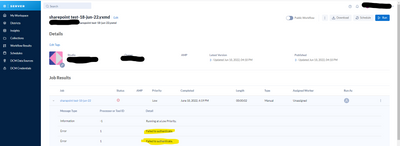Alteryx Server Discussions
Find answers, ask questions, and share expertise about Alteryx Server.- Community
- :
- Community
- :
- Participate
- :
- Discussions
- :
- Server
- :
- Re: Alteryx server and SharePoint.
Alteryx server and SharePoint.
- Subscribe to RSS Feed
- Mark Topic as New
- Mark Topic as Read
- Float this Topic for Current User
- Bookmark
- Subscribe
- Mute
- Printer Friendly Page
- Mark as New
- Bookmark
- Subscribe
- Mute
- Subscribe to RSS Feed
- Permalink
- Notify Moderator
I'm finally able to put a workflow (that contains a SharePoint connector) from my computer to my Alteryx server with no issues.
I resolved this by installing the SharePoint add-in on the server version of designer using this post as a guide: https://help.alteryx.com/20201/server/install-custom-tools
Now when I go to run the workflow I get the following issue...Failed to authenticate....see screenshot below....
Does anyone out there know how to resolve this?
I think I have to tell our SharePoint servers not to worry about authentication of this Alteryx server when the authentication is called for, but is there a different way around this?
-prpatel
Solved! Go to Solution.
- Labels:
-
Server
- Mark as New
- Bookmark
- Subscribe
- Mute
- Subscribe to RSS Feed
- Permalink
- Notify Moderator
Hi @prpatel ,
Looks like someone had similar issue as you, you may following these steps:
If you're trying to run a workflow on Server that had embedded credentials (such as SharePoint Files), there is a registry setting that is needed.
The SharePoint Files connector is a Python-based connector, so it will require the following registry key to exist in both the end users machine as well as each worker node on the server.
- Type regedit in Windows Start Menu
- Browse to the folder location: HKEY_LOCAL_MACHINE\SOFTWARE\WOW6432Node\SRC\Alteryx
- Right click and select New > String Value
Registry Key: HKEY_LOCAL_MACHINE\SOFTWARE\WOW6432Node\SRC\Alteryx
Value Name: PythonAllowHideEncryption
Value Data: true
Once this key has been added, the user would need to reauthenticate the tool on his workflow in Designer and republish the workflow to gallery
Source of article : https://community.alteryx.com/t5/Alteryx-Designer-Discussions/Error-Failed-to-authenticate-SharePoin...
Hope it helps.
- Mark as New
- Bookmark
- Subscribe
- Mute
- Subscribe to RSS Feed
- Permalink
- Notify Moderator
A better way do hooking up to SharePoint is to sync the folder to your OneDrive, then then don't use the SharePoint tool but use the data input tool. Then connect to the file as you would if were on your laptop.
I tried that route and even set a schedule to run every hour. the output was a Tableau .hyper file. so far over the past 48 hours, it has been working great.
the solution you provided requires me to interact with IT team who question every little thing I need to do with my computer 😭
- Mark as New
- Bookmark
- Subscribe
- Mute
- Subscribe to RSS Feed
- Permalink
- Notify Moderator
Hi @prpatel,
I have been having a similar issue. I have all my inputs saved to a teams channel which I have synced to my system. The problem I have is the workflow works fine when running it from designer from my system but when I upload to the server, I keep running into errors like cannot access the folder. I would like the outputs to be also be in the same teams channels.
Could you give me some more insight on what you did to have it running in server?
Thanks and regards,
Nithin Panicker
- Mark as New
- Bookmark
- Subscribe
- Mute
- Subscribe to RSS Feed
- Permalink
- Notify Moderator
follow the post from tiffyyy above. Do this for the local machine as well as the machine that is hosting your server.
-prpatel.
- Mark as New
- Bookmark
- Subscribe
- Mute
- Subscribe to RSS Feed
- Permalink
- Notify Moderator
Thanks for the post, this helps however it only worked for me as admin on the server machine. it did not work for other users in the gallery. The users added the key to the registry as well but still getting Authentication error on the server . any idea what I am missing here?
-
Administration
1 -
Alias Manager
28 -
Alteryx Designer
1 -
Alteryx Editions
3 -
AMP Engine
38 -
API
385 -
App Builder
18 -
Apps
298 -
Automating
1 -
Batch Macro
58 -
Best Practices
317 -
Bug
96 -
Chained App
96 -
Common Use Cases
131 -
Community
1 -
Connectors
157 -
Database Connection
336 -
Datasets
73 -
Developer
1 -
Developer Tools
133 -
Documentation
118 -
Download
96 -
Dynamic Processing
89 -
Email
81 -
Engine
42 -
Enterprise (Edition)
1 -
Error Message
415 -
Events
48 -
Gallery
1,419 -
In Database
73 -
Input
180 -
Installation
140 -
Interface Tools
180 -
Join
15 -
Licensing
71 -
Macros
149 -
Marketplace
4 -
MongoDB
262 -
Optimization
62 -
Output
273 -
Preparation
1 -
Publish
199 -
R Tool
20 -
Reporting
99 -
Resource
2 -
Run As
64 -
Run Command
102 -
Salesforce
35 -
Schedule
258 -
Scheduler
357 -
Search Feedback
1 -
Server
2,200 -
Settings
541 -
Setup & Configuration
1 -
Sharepoint
85 -
Spatial Analysis
14 -
Tableau
71 -
Tips and Tricks
232 -
Topic of Interest
49 -
Transformation
1 -
Updates
90 -
Upgrades
197 -
Workflow
600
- « Previous
- Next »