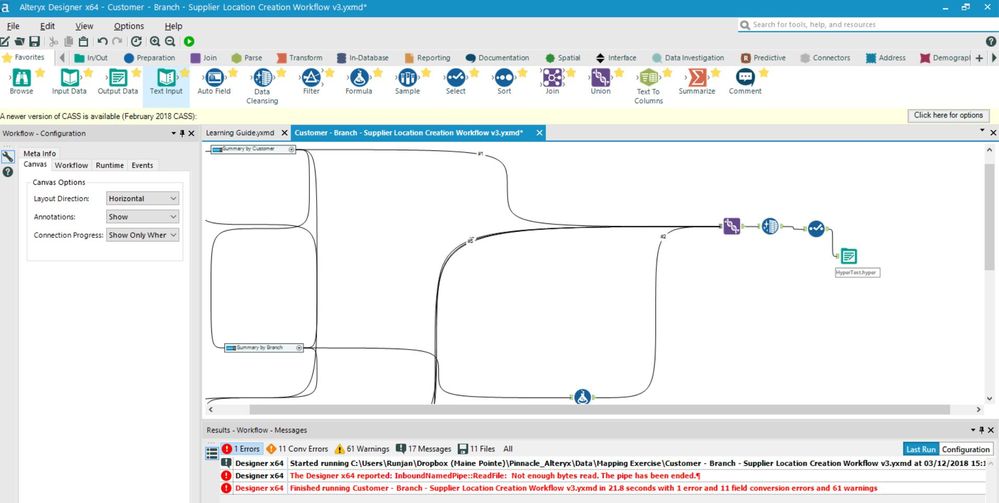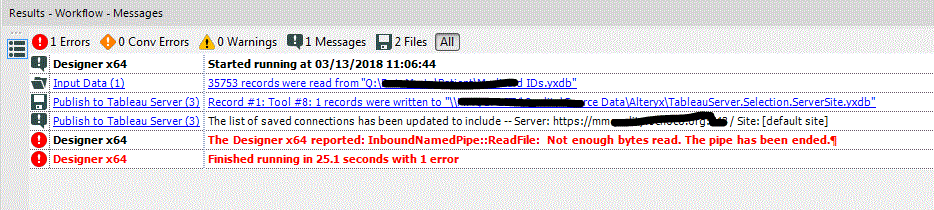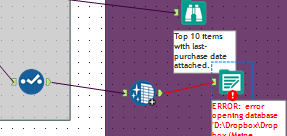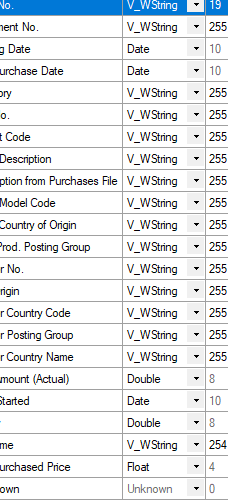Alteryx Designer Desktop Discussions
Find answers, ask questions, and share expertise about Alteryx Designer Desktop and Intelligence Suite.- Community
- :
- Community
- :
- Participate
- :
- Discussions
- :
- Designer Desktop
- :
- Re: Error When Exporting to Tableau Hyper File Typ...
Error When Exporting to Tableau Hyper File Type
- Subscribe to RSS Feed
- Mark Topic as New
- Mark Topic as Read
- Float this Topic for Current User
- Bookmark
- Subscribe
- Mute
- Printer Friendly Page
- Mark as New
- Bookmark
- Subscribe
- Mute
- Subscribe to RSS Feed
- Permalink
- Notify Moderator
Hello. I am using Designer 2018.1 and have a legacy workflow that successfully exports to a .tde (Tableau Data Extract).
I have converted my Tableau workbook to use a .hyper extract instead and would therefore like to export directly to .hyper file with the output tool.
However, my legacy Alteryx workflow experiences the following error when exporting (output tool to .hyper file type).
Error: Designer x64: The Designer x64 reported: InboundNamedPipe::ReadFile: Not enough bytes read. The pipe has been ended.
I am still able to export with a .tde in the workflow below and can also export to .hyper for other 'from scratch' Alteryx workflows. This appears to be an issue only with my legacy Alteryx workflow.
Solved! Go to Solution.
- Labels:
-
Error Message
-
Output
-
Tableau
- Mark as New
- Bookmark
- Subscribe
- Mute
- Subscribe to RSS Feed
- Permalink
- Notify Moderator
I'm seeing the same behavior in several of my workflows as well. All I changed was the Publish to Tableau tool and set to Hyper. If I change the publish to tableau tool back to TDE from Hyper it runs without error.
- Mark as New
- Bookmark
- Subscribe
- Mute
- Subscribe to RSS Feed
- Permalink
- Notify Moderator
We are also seeing this error using the Publish to Tableau Server Macro when trying to publish to .HYPER file type. Works fine when publishing to .TDE
- Mark as New
- Bookmark
- Subscribe
- Mute
- Subscribe to RSS Feed
- Permalink
- Notify Moderator
I'm having the same issue.
https://community.alteryx.com/t5/Data-Preparation-Blending/Hyper-write-issue/m-p/144943#M22515
- Mark as New
- Bookmark
- Subscribe
- Mute
- Subscribe to RSS Feed
- Permalink
- Notify Moderator
Hi All,
If you aren't able to resolve, I would recommend shooting us an email at support@alteryx.com so that we can work with you to troubleshoot on these issues.
Thanks,
Manager, Technical Account Management | Alteryx
- Mark as New
- Bookmark
- Subscribe
- Mute
- Subscribe to RSS Feed
- Permalink
- Notify Moderator
Thanks.
I have now submitted this to Alteryx Support.
Runjan Jain, Data Analyst
- Mark as New
- Bookmark
- Subscribe
- Mute
- Subscribe to RSS Feed
- Permalink
- Notify Moderator
Hey Everyone,
Just to give an update on this issue. We are aware of this behavior and are currently working on fixing it. We do hope to have this resolved in a future release. In the meantime, here is the workaround:
This issue appears to occur when users try to output a hyper file that contains extended ASCII characters (https://www.asciitable.com/) 128-255 as a standard string (v_string or string). This can be resolved by stripping these characters. This can be done using a Data Cleansing tool or by field type to "vw_string" or "w_string".
Thanks!
Customer Support Engineer
Alteryx
- Mark as New
- Bookmark
- Subscribe
- Mute
- Subscribe to RSS Feed
- Permalink
- Notify Moderator
I had a customer insert a Select tool and just recast all the strings as VW_String. (@HossC suggested that above but didn't specify the Select tool by name.) That worked too.
Principal Support Engineer -- Knowledge Management Coach
Alteryx, Inc.

- Mark as New
- Bookmark
- Subscribe
- Mute
- Subscribe to RSS Feed
- Permalink
- Notify Moderator
I've been recasting my variables, and now I'm still having the issue.
The use case is that the create new extract file version of the output file tool works, but if I try the overwrite mode, it doesn't work.
I have made a habit of doing the data cleansing and changing all the string fields to VW fields, which is onerous. Now I still can't write to hyper, which saddens me.
Also: As far as I know, there aren't any extended ASCII characters in my data set. Just regular, stupid characters A-z.
- Mark as New
- Bookmark
- Subscribe
- Mute
- Subscribe to RSS Feed
- Permalink
- Notify Moderator
Hi All,
I found the solution. Just removing ASCII characters does not help. You need to do the below steps:
1. Convert all "string" or "v_string" to "V_WString". (Use Select Tool and convert them)
2. Use Output Tool and select .hyper as data type. Save the .hyper output file locally on your machine. (Do not use Publish To Tableau Tool, yet)
3. Open 10.5 Tableau dashboard, connect to local .hyper file. Replace data source to use this local .hyper file.
4. Publish the Data Source from your 10.5 Tableau Workbook, you can overwrite an existing data source on your Tableau server.
5. Go back to your workflow, replace the output tool with the v2018.1 Publish to Tableau tool. Select overwrite .hyper and to overwrite on Tableau server.
-
Academy
6 -
ADAPT
2 -
Adobe
204 -
Advent of Code
3 -
Alias Manager
78 -
Alteryx Copilot
25 -
Alteryx Designer
7 -
Alteryx Editions
94 -
Alteryx Practice
20 -
Amazon S3
149 -
AMP Engine
252 -
Announcement
1 -
API
1,208 -
App Builder
116 -
Apps
1,360 -
Assets | Wealth Management
1 -
Basic Creator
15 -
Batch Macro
1,558 -
Behavior Analysis
246 -
Best Practices
2,693 -
Bug
719 -
Bugs & Issues
1 -
Calgary
67 -
CASS
53 -
Chained App
268 -
Common Use Cases
3,823 -
Community
26 -
Computer Vision
85 -
Connectors
1,426 -
Conversation Starter
3 -
COVID-19
1 -
Custom Formula Function
1 -
Custom Tools
1,936 -
Data
1 -
Data Challenge
10 -
Data Investigation
3,486 -
Data Science
3 -
Database Connection
2,220 -
Datasets
5,221 -
Date Time
3,227 -
Demographic Analysis
186 -
Designer Cloud
740 -
Developer
4,369 -
Developer Tools
3,528 -
Documentation
526 -
Download
1,037 -
Dynamic Processing
2,937 -
Email
927 -
Engine
145 -
Enterprise (Edition)
1 -
Error Message
2,256 -
Events
198 -
Expression
1,868 -
Financial Services
1 -
Full Creator
2 -
Fun
2 -
Fuzzy Match
711 -
Gallery
666 -
GenAI Tools
3 -
General
2 -
Google Analytics
155 -
Help
4,706 -
In Database
966 -
Input
4,291 -
Installation
360 -
Interface Tools
1,900 -
Iterative Macro
1,094 -
Join
1,957 -
Licensing
252 -
Location Optimizer
60 -
Machine Learning
259 -
Macros
2,862 -
Marketo
12 -
Marketplace
23 -
MongoDB
82 -
Off-Topic
5 -
Optimization
750 -
Output
5,252 -
Parse
2,327 -
Power BI
228 -
Predictive Analysis
936 -
Preparation
5,167 -
Prescriptive Analytics
205 -
Professional (Edition)
4 -
Publish
257 -
Python
855 -
Qlik
39 -
Question
1 -
Questions
2 -
R Tool
476 -
Regex
2,339 -
Reporting
2,431 -
Resource
1 -
Run Command
575 -
Salesforce
277 -
Scheduler
411 -
Search Feedback
3 -
Server
629 -
Settings
933 -
Setup & Configuration
3 -
Sharepoint
626 -
Spatial Analysis
599 -
Starter (Edition)
1 -
Tableau
512 -
Tax & Audit
1 -
Text Mining
468 -
Thursday Thought
4 -
Time Series
431 -
Tips and Tricks
4,187 -
Topic of Interest
1,126 -
Transformation
3,726 -
Twitter
23 -
Udacity
84 -
Updates
1 -
Viewer
3 -
Workflow
9,976
- « Previous
- Next »