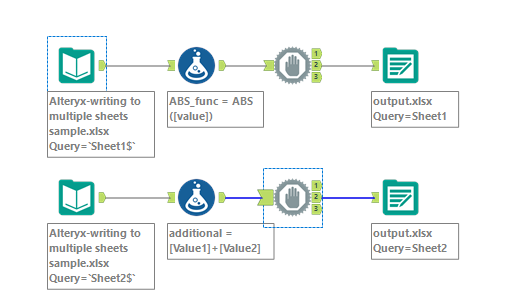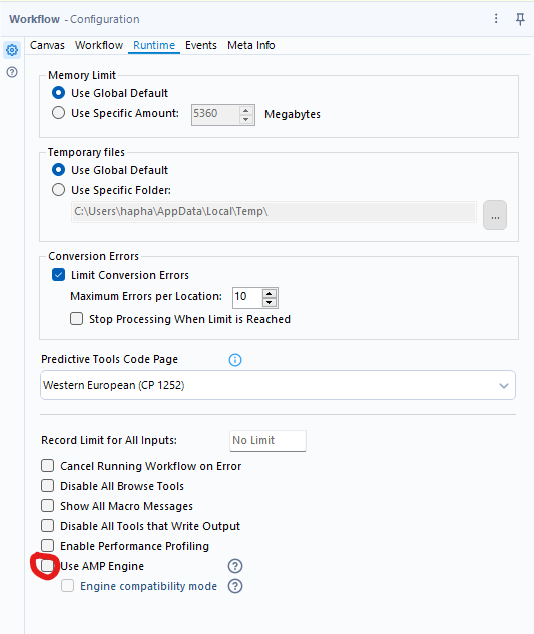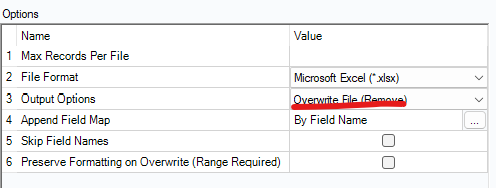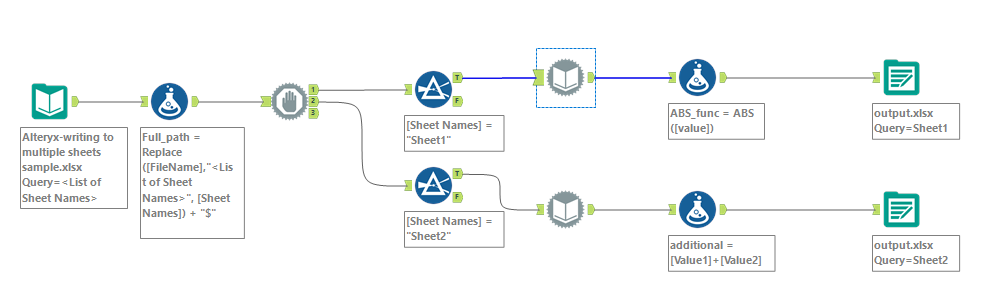Alteryx Designer Desktop Discussions
Find answers, ask questions, and share expertise about Alteryx Designer Desktop and Intelligence Suite.- Community
- :
- Community
- :
- Participate
- :
- Discussions
- :
- Designer Desktop
- :
- Writing to multiple Excel Sheets in the same files...
Writing to multiple Excel Sheets in the same files - Using Block Until Done correctly
- Subscribe to RSS Feed
- Mark Topic as New
- Mark Topic as Read
- Float this Topic for Current User
- Bookmark
- Subscribe
- Mute
- Printer Friendly Page
- Mark as New
- Bookmark
- Subscribe
- Mute
- Subscribe to RSS Feed
- Permalink
- Notify Moderator
I encountered this situation at one of my clients where they have to write a bunch of Sheets to the same Excel files. The workflow will look somewhat similar to below (simplified version with only 2 data streams and one formula tool for each stream)
Because Alteryx is trying to write to all files simultaneously, the file is being open by the first stream blocked the 2nd write stream. Users will get this error message:
Error: Output Data: Unable to open file for write: [File path] - Can't open file: [File path]: The process cannot access the file because it is being used by another process.
I saw a lot of people on Alteryx Community suggest user to use Block Until Done. It is the correct solution, it is just that without guidance, my client did this (and I believe some of you will too)
User will just drag the Block Until Done tool right in front of the output, and this tool will do absolutely nothing, because nothing is blocked, and 2 data streams are processed in parallel, and the error will still occur. So how can you correctly solve this issue?
You have an option to run this workflow on a faster machine (better CPU/RAM, how much better will depend on the complication of the workflow and the amount of data). I ran this workflow in my Gaming PC and it is fine, but on my 11Gen Intel Lenovo laptop, it fails. This option is not feasible for most situation because getting a better laptop in corporation environment is a pain, and it’s not gaming laptop either, so you may still have the issue.
Next option and actually easiest way to fix this is to turn off AMP engine (not working all the time, will depend on your workflow and amount of data)
Click the blank area in canvas → In Workflow Configuration Panel, Click Runtime Tab → uncheck “Use AMP Engine”
Another option is to change the Output options of the Output tool to Overwrite File (Remove) instead of Overwrite Sheet.
These options are available, but has some drawbacks: turn off AMP will not utilize the processing resource effectively, while remove file may remove some static data in other worksheets of output file. And I feel that those options is going too deep into internal of Alteryx, which not easy to understand for Business users, and can still cause intermittent issue. The advantages is that those options are easy to do, and you don’t have to think much.
Block Until Done to the rescue
Now to the important part, if you are like me (nerdy), and want to fix this issue logically, you can use the tool Block Until Done.
As you see from the tool icon, your data need to come in as one stream, then the tool will process stream one first, then second, then third. But your data come from 2 or more worksheets, you can you put it under one stream then use this tool?
The answer is that you will use Dynamic Input Tool to read from file path, and all your sources will be in a list of file path, then process each worksheet one by one.
To start, move all existing to the right of the canvas to make room for new tools. most of the existing tools will stay, only the Input tools will become Dynamic Input Tool.
You will have one input to get all the Sheet names configured as below to get the file path as well
Next you will put in the formular for Full_path
Here's the formula expression you can use to concatenate the file path with the sheet name:
Replace([FileName],"<List of Sheet Names>", [Sheet Names]) + "$"
Now you can add the Block Until Done and process each sheet. If you have more than 3 sheets, you will need to use 2 or more Block Until Done chaining together.
Here is the configuration for Dynamic Input Tool
Here is the final workflow
Please feel free to comment below if you have any concern or other options to fix this issue.
- Labels:
-
AMP Engine
-
Developer Tools
- Mark as New
- Bookmark
- Subscribe
- Mute
- Subscribe to RSS Feed
- Permalink
- Notify Moderator
For your awareness, there is a new functionality "Control Containers" that is being released in 23.1 in May. It works like tool containers but you can logically determine sequence of containers so you can write to multiple sheets in same file.
- Mark as New
- Bookmark
- Subscribe
- Mute
- Subscribe to RSS Feed
- Permalink
- Notify Moderator
Additional suggestions can be found here: https://knowledge.alteryx.com/index/s/article/Error-writing-Excel-file-to-Shared-Drive
Sr CSE
Alteryx
- Mark as New
- Bookmark
- Subscribe
- Mute
- Subscribe to RSS Feed
- Permalink
- Notify Moderator
-
Academy
6 -
ADAPT
2 -
Adobe
204 -
Advent of Code
3 -
Alias Manager
78 -
Alteryx Copilot
25 -
Alteryx Designer
7 -
Alteryx Editions
94 -
Alteryx Practice
20 -
Amazon S3
149 -
AMP Engine
252 -
Announcement
1 -
API
1,208 -
App Builder
116 -
Apps
1,360 -
Assets | Wealth Management
1 -
Basic Creator
15 -
Batch Macro
1,558 -
Behavior Analysis
246 -
Best Practices
2,693 -
Bug
719 -
Bugs & Issues
1 -
Calgary
67 -
CASS
53 -
Chained App
268 -
Common Use Cases
3,823 -
Community
26 -
Computer Vision
85 -
Connectors
1,426 -
Conversation Starter
3 -
COVID-19
1 -
Custom Formula Function
1 -
Custom Tools
1,936 -
Data
1 -
Data Challenge
10 -
Data Investigation
3,486 -
Data Science
3 -
Database Connection
2,220 -
Datasets
5,221 -
Date Time
3,227 -
Demographic Analysis
186 -
Designer Cloud
740 -
Developer
4,368 -
Developer Tools
3,528 -
Documentation
526 -
Download
1,037 -
Dynamic Processing
2,937 -
Email
927 -
Engine
145 -
Enterprise (Edition)
1 -
Error Message
2,256 -
Events
198 -
Expression
1,868 -
Financial Services
1 -
Full Creator
2 -
Fun
2 -
Fuzzy Match
711 -
Gallery
666 -
GenAI Tools
3 -
General
2 -
Google Analytics
155 -
Help
4,706 -
In Database
966 -
Input
4,291 -
Installation
360 -
Interface Tools
1,900 -
Iterative Macro
1,094 -
Join
1,957 -
Licensing
252 -
Location Optimizer
60 -
Machine Learning
259 -
Macros
2,862 -
Marketo
12 -
Marketplace
23 -
MongoDB
82 -
Off-Topic
5 -
Optimization
750 -
Output
5,252 -
Parse
2,327 -
Power BI
228 -
Predictive Analysis
936 -
Preparation
5,167 -
Prescriptive Analytics
205 -
Professional (Edition)
4 -
Publish
257 -
Python
855 -
Qlik
39 -
Question
1 -
Questions
2 -
R Tool
476 -
Regex
2,339 -
Reporting
2,431 -
Resource
1 -
Run Command
575 -
Salesforce
277 -
Scheduler
411 -
Search Feedback
3 -
Server
629 -
Settings
933 -
Setup & Configuration
3 -
Sharepoint
626 -
Spatial Analysis
599 -
Starter (Edition)
1 -
Tableau
512 -
Tax & Audit
1 -
Text Mining
468 -
Thursday Thought
4 -
Time Series
431 -
Tips and Tricks
4,187 -
Topic of Interest
1,126 -
Transformation
3,726 -
Twitter
23 -
Udacity
84 -
Updates
1 -
Viewer
3 -
Workflow
9,975
- « Previous
- Next »