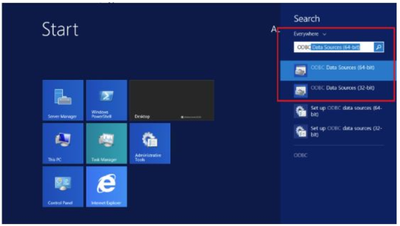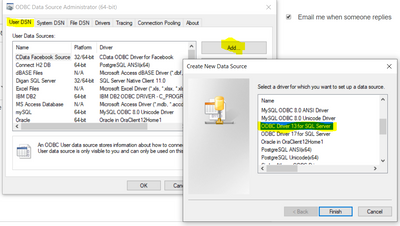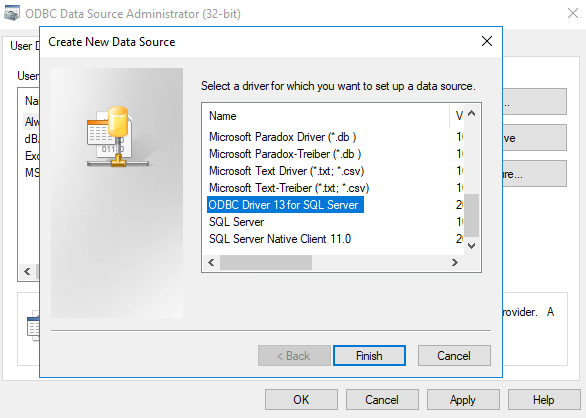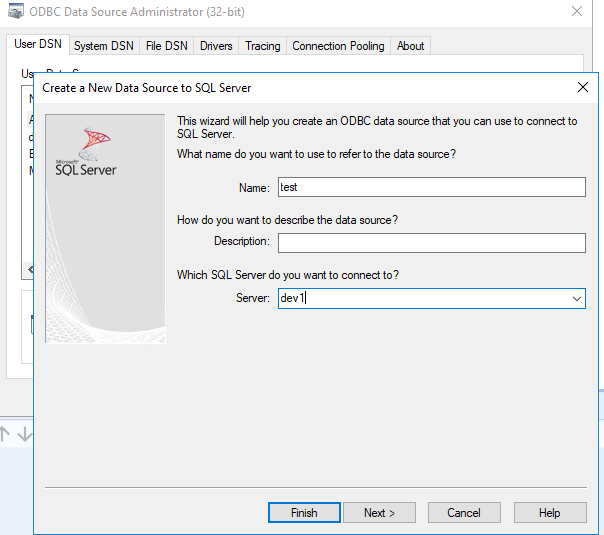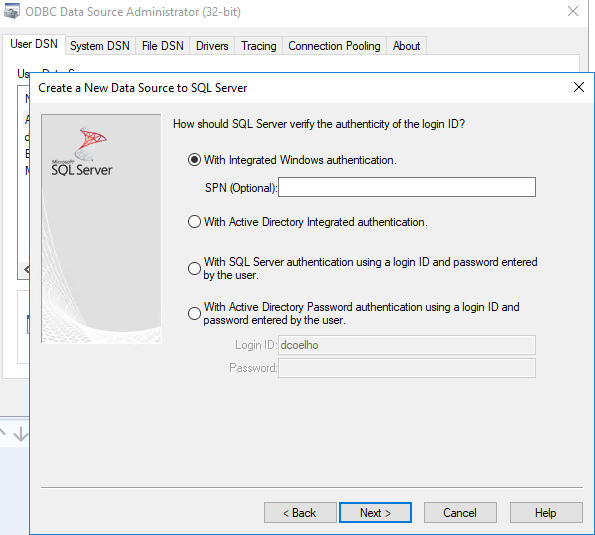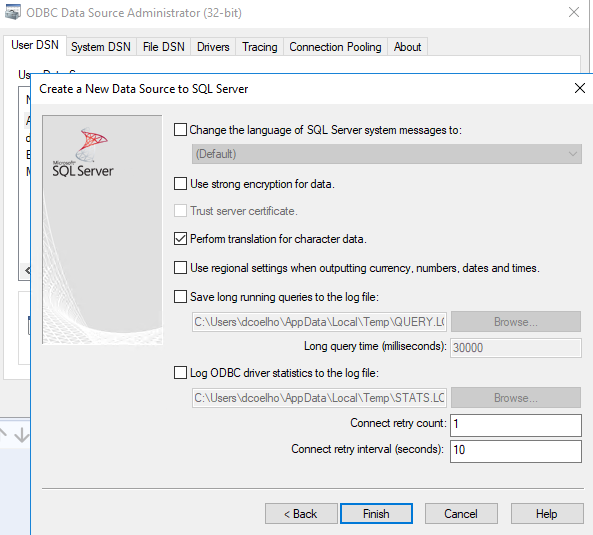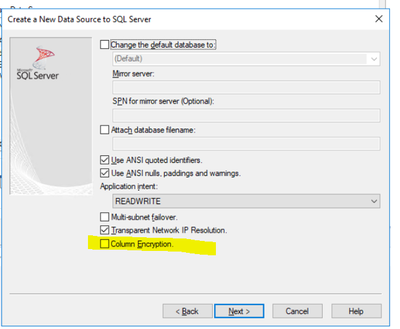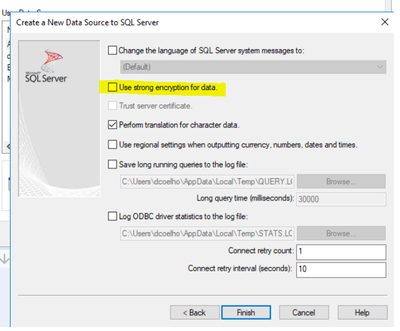Alteryx Designer Desktop Discussions
Find answers, ask questions, and share expertise about Alteryx Designer Desktop and Intelligence Suite.- Community
- :
- Community
- :
- Participate
- :
- Discussions
- :
- Designer Desktop
- :
- SQL Server Always Encrypted and Alteryx
SQL Server Always Encrypted and Alteryx
- Subscribe to RSS Feed
- Mark Topic as New
- Mark Topic as Read
- Float this Topic for Current User
- Bookmark
- Subscribe
- Mute
- Printer Friendly Page
- Mark as New
- Bookmark
- Subscribe
- Mute
- Subscribe to RSS Feed
- Permalink
- Notify Moderator
I was wondering if anyone had experience using SQL Server's Always Encrypted feature with Alteryx? I Googled this but couldn't find anything. If so, do you have any advice on how to set it up so Alteryx can access the encrypted columns?
Solved! Go to Solution.
- Labels:
-
Database Connection
- Mark as New
- Bookmark
- Subscribe
- Mute
- Subscribe to RSS Feed
- Permalink
- Notify Moderator
@dcoelho-nhld To use Always Encrypted with ODBC, I believe you have to use the SQL server driver version 13.1 or above. Also, your database connection string must contain ColumnEncryption=Enabled. This setting instructs ODBC to encrypt data targeting encrypted columns and decrypt data retrieved from encrypted columns. If you select data from encrypted columns without this setting, you will receive ciphertext values.
ODBC Driver 13 for SQL Server};Server={myServer};Trusted_Connection=yes;ColumnEncryption=Enabled;ColumnEncryption=Enabled;
Here's more info from microsoft.
Alteryx
- Mark as New
- Bookmark
- Subscribe
- Mute
- Subscribe to RSS Feed
- Permalink
- Notify Moderator
@DiganP Thank you for the reply. How do I set a custom connection string in Alteryx? When I try to set up a new data source I don't see an option to enter my own connection string. I've tried both ODBC and Quick Connect.
- Mark as New
- Bookmark
- Subscribe
- Mute
- Subscribe to RSS Feed
- Permalink
- Notify Moderator
hi @dcoelho-nhld,
this is done at the ODBC driver configuration level (step before Alteryx)
As @DiganP mentioned, you need to install a new driver (in case you are using a version older than 13.1)
Go to your windows browser and search for ODBC Data sources. there within the configuration you define the database connection string
When creating the database connection string follow the information provided by Digan
Best,
Vianney
Vianney
- Mark as New
- Bookmark
- Subscribe
- Mute
- Subscribe to RSS Feed
- Permalink
- Notify Moderator
I'm using version 14.0.800.90 of the ODBC driver.
Using the ODBC Data Source Administrator, the only way I see to edit the connection settings is by creating a File DSN and adding the settings on the following screen:
Is there another way to edit the connection string that I'm missing or is this it?
Also, how would I use a File DSN in Alteryx? I'm not seeing it come up when I select ODBC connection.
- Mark as New
- Bookmark
- Subscribe
- Mute
- Subscribe to RSS Feed
- Permalink
- Notify Moderator
- Mark as New
- Bookmark
- Subscribe
- Mute
- Subscribe to RSS Feed
- Permalink
- Notify Moderator
When I click "Add" under User DSN or System DSN, these are the following screens I get:
I don't see an option to add a connection string. At which point in these screens can I add the connection string?
- Mark as New
- Bookmark
- Subscribe
- Mute
- Subscribe to RSS Feed
- Permalink
- Notify Moderator
hi @dcoelho-nhld,
Actually in the background you are creating a Connection string, by following and completing all the information requested to create a successful connection.
Make sure you select
ans also this
At the end you should have a connection string like this
ODBC Driver 13 for SQL Server};Server={myServer};Trusted_Connection=yes;ColumnEncryption=Enabled;
Please review the details that Microsoft has
Best,
Vianney
Vianney
-
Academy
6 -
ADAPT
2 -
Adobe
204 -
Advent of Code
3 -
Alias Manager
78 -
Alteryx Copilot
25 -
Alteryx Designer
7 -
Alteryx Editions
94 -
Alteryx Practice
20 -
Amazon S3
149 -
AMP Engine
252 -
Announcement
1 -
API
1,208 -
App Builder
116 -
Apps
1,360 -
Assets | Wealth Management
1 -
Basic Creator
14 -
Batch Macro
1,558 -
Behavior Analysis
246 -
Best Practices
2,693 -
Bug
719 -
Bugs & Issues
1 -
Calgary
67 -
CASS
53 -
Chained App
268 -
Common Use Cases
3,823 -
Community
26 -
Computer Vision
85 -
Connectors
1,426 -
Conversation Starter
3 -
COVID-19
1 -
Custom Formula Function
1 -
Custom Tools
1,936 -
Data
1 -
Data Challenge
10 -
Data Investigation
3,486 -
Data Science
3 -
Database Connection
2,220 -
Datasets
5,221 -
Date Time
3,227 -
Demographic Analysis
186 -
Designer Cloud
740 -
Developer
4,368 -
Developer Tools
3,528 -
Documentation
526 -
Download
1,037 -
Dynamic Processing
2,937 -
Email
927 -
Engine
145 -
Enterprise (Edition)
1 -
Error Message
2,256 -
Events
198 -
Expression
1,868 -
Financial Services
1 -
Full Creator
2 -
Fun
2 -
Fuzzy Match
711 -
Gallery
666 -
GenAI Tools
3 -
General
2 -
Google Analytics
155 -
Help
4,705 -
In Database
966 -
Input
4,291 -
Installation
360 -
Interface Tools
1,900 -
Iterative Macro
1,094 -
Join
1,957 -
Licensing
252 -
Location Optimizer
60 -
Machine Learning
259 -
Macros
2,862 -
Marketo
12 -
Marketplace
23 -
MongoDB
82 -
Off-Topic
5 -
Optimization
750 -
Output
5,252 -
Parse
2,327 -
Power BI
228 -
Predictive Analysis
936 -
Preparation
5,167 -
Prescriptive Analytics
205 -
Professional (Edition)
4 -
Publish
257 -
Python
855 -
Qlik
39 -
Question
1 -
Questions
2 -
R Tool
476 -
Regex
2,339 -
Reporting
2,431 -
Resource
1 -
Run Command
575 -
Salesforce
277 -
Scheduler
411 -
Search Feedback
3 -
Server
629 -
Settings
933 -
Setup & Configuration
3 -
Sharepoint
626 -
Spatial Analysis
599 -
Starter (Edition)
1 -
Tableau
512 -
Tax & Audit
1 -
Text Mining
468 -
Thursday Thought
4 -
Time Series
431 -
Tips and Tricks
4,187 -
Topic of Interest
1,126 -
Transformation
3,726 -
Twitter
23 -
Udacity
84 -
Updates
1 -
Viewer
3 -
Workflow
9,974
- « Previous
- Next »