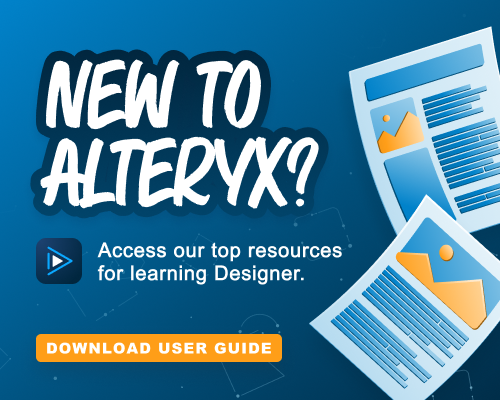Alteryx Designer Desktop Discussions
Find answers, ask questions, and share expertise about Alteryx Designer Desktop and Intelligence Suite.- Community
- :
- Community
- :
- Participate
- :
- Discussions
- :
- Designer Desktop
- :
- Merge Sorted Excel Files into One with Custom Shee...
Merge Sorted Excel Files into One with Custom Sheet Names
- Subscribe to RSS Feed
- Mark Topic as New
- Mark Topic as Read
- Float this Topic for Current User
- Bookmark
- Subscribe
- Mute
- Printer Friendly Page
- Mark as New
- Bookmark
- Subscribe
- Mute
- Subscribe to RSS Feed
- Permalink
- Notify Moderator
Input: 3 excel files named Rahul Expenses_11-25-2024.xlsx, Amy Expenses_11-25-2023.xlsx & Karen Expenses_11-25-2024.xlsx, all with 1 sheet only randomly named. Also, to be sorted with only column name.
Output: 1 excel file with 3 sheets named as Rahul Expenses, Amy Expenses & Karen Expenses.
- Labels:
-
Datasets
-
Output
-
Preparation
- Mark as New
- Bookmark
- Subscribe
- Mute
- Subscribe to RSS Feed
- Permalink
- Notify Moderator
@akvsachin batch macro would be an option for your use-case. sample attached
- Mark as New
- Bookmark
- Subscribe
- Mute
- Subscribe to RSS Feed
- Permalink
- Notify Moderator
Hi @binuacs
Can we do it without batch macro, as I would be creating a analytic app later. and I can't use directory as I'll be using FileBrowse, Action and Input Data tools later.
- Mark as New
- Bookmark
- Subscribe
- Mute
- Subscribe to RSS Feed
- Permalink
- Notify Moderator
@akvsachin batch macro is the best option for you because your sheet names are dynamic, you can make it analytical app and connect the Folder Browse tool to the directory tool with action tool
- Mark as New
- Bookmark
- Subscribe
- Mute
- Subscribe to RSS Feed
- Permalink
- Notify Moderator
The Prime Objectives of my Task
Create an Analytic App:Consolidate up to 10 input Excel files into a single output Excel file with multiple sheets, each having custom sheet names.
Input Flexibility:Support 1-10 input files & Reporting Period, with optional parameters for Group By Columns, Grand Totals, and Sub-Totals.
Naming Convention:Ensure the input file names match the reporting period in the output.
Handle Optional Inputs:The app should run with 1-10 files, allowing null inputs for any unprovided files. Use Block Until Done to process all selected files.
Output Formatting:Apply consistent formatting: bold headers, grey background/white font for totals, and fit columns to width. Include an empty row before the grand total/subtotal.
Sheet Names:Use the file names from the inputs as sheet names in the output Excel.
Dynamic Reporting Period: Derive the reporting period from the file names (MM/DD/YYYY), based on the current or prior business day.
I have been researching each step one by one and wasn't looking to use macros. If you're suggesting that using macros is the best way, I may need to reconsider my approach of using FileBrowse, ActionTool, and Input Data.
However, if you can help me find an alternative method, that would be greatly appreciated.
- Mark as New
- Bookmark
- Subscribe
- Mute
- Subscribe to RSS Feed
- Permalink
- Notify Moderator
- Mark as New
- Bookmark
- Subscribe
- Mute
- Subscribe to RSS Feed
- Permalink
- Notify Moderator
hi @flying008 ,
No, They differ.
There are going to be files like 1 has 38 fields, 2 also has 38 fields but names differ, 3 has 24 fields and so on.
- Mark as New
- Bookmark
- Subscribe
- Mute
- Subscribe to RSS Feed
- Permalink
- Notify Moderator
- Mark as New
- Bookmark
- Subscribe
- Mute
- Subscribe to RSS Feed
- Permalink
- Notify Moderator
So @flying008 and @binuacs ,
I am using macros to extract sheet names, and the process includes sorting the data as part of the workflow. The steps are as follows: retrieve the data, sort it, extract the sheet names, and then print them accordingly.
Additionally, users will have the option to specify how the data should be sorted for different input files. This is why I am considering the FileBrowse method, as it allows users to sort the data as needed before processing it further.
However, I’m wondering if this approach might become overly complex. While it is working with the data I am testing currently, there is a risk that it might fail once implemented in the development environment.
-
Academy
3 -
ADAPT
2 -
Adobe
191 -
Advent of Code
2 -
Alias Manager
74 -
Alteryx Designer
7 -
Alteryx Practice
18 -
Amazon S3
144 -
AMP Engine
217 -
Announcement
1 -
API
1,126 -
App Builder
82 -
Apps
1,299 -
Assets | Wealth Management
1 -
Batch Macro
1,415 -
Behavior Analysis
232 -
Best Practices
2,569 -
Bug
672 -
Bugs & Issues
1 -
Calgary
64 -
CASS
51 -
Chained App
255 -
Common Use Cases
3,660 -
Community
18 -
Computer Vision
68 -
Connectors
1,331 -
Conversation Starter
3 -
COVID-19
1 -
Custom Tools
1,862 -
Data
1 -
Data Challenge
8 -
Data Investigation
3,320 -
Data Science
1 -
Database Connection
2,093 -
Datasets
4,942 -
Date Time
3,108 -
Demographic Analysis
179 -
Designer Cloud
622 -
Developer
4,040 -
Developer Tools
3,283 -
Documentation
503 -
Download
965 -
Dynamic Processing
2,756 -
Email
844 -
Engine
140 -
Error Message
2,135 -
Events
184 -
Expression
1,811 -
Financial Services
1 -
Fun
2 -
Fuzzy Match
674 -
Gallery
632 -
General
1 -
Google Analytics
150 -
Help
4,471 -
In Database
920 -
Input
4,047 -
Installation
325 -
Interface Tools
1,780 -
Iterative Macro
1,029 -
Join
1,874 -
Licensing
227 -
Location Optimizer
56 -
Machine Learning
245 -
Macros
2,693 -
Marketo
12 -
Marketplace
14 -
MongoDB
77 -
Off-Topic
4 -
Optimization
708 -
Output
4,929 -
Parse
2,227 -
Power BI
214 -
Predictive Analysis
906 -
Preparation
4,949 -
Prescriptive Analytics
192 -
Publish
249 -
Python
795 -
Qlik
38 -
Question
1 -
R Tool
469 -
Regex
2,246 -
Reporting
2,320 -
Resource
1 -
Run Command
538 -
Salesforce
265 -
Scheduler
396 -
Search Feedback
3 -
Server
569 -
Settings
891 -
Setup & Configuration
3 -
Sharepoint
537 -
Spatial Analysis
584 -
Tableau
499 -
Tax & Audit
1 -
Text Mining
447 -
Thursday Thought
4 -
Time Series
418 -
Tips and Tricks
4,030 -
Topic of Interest
1,094 -
Transformation
3,535 -
Twitter
23 -
Udacity
84 -
Updates
1 -
Workflow
9,348
- « Previous
- Next »