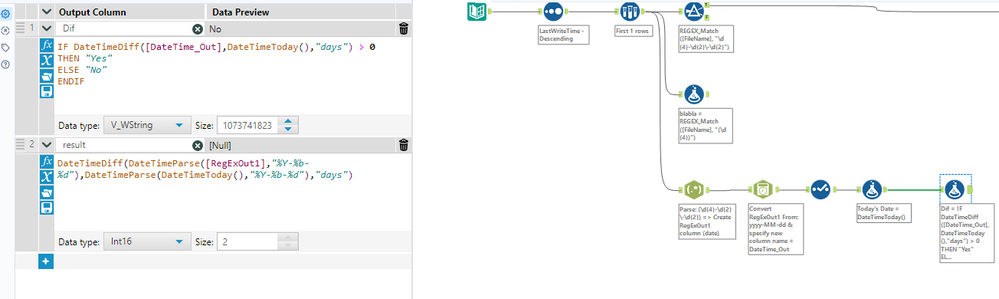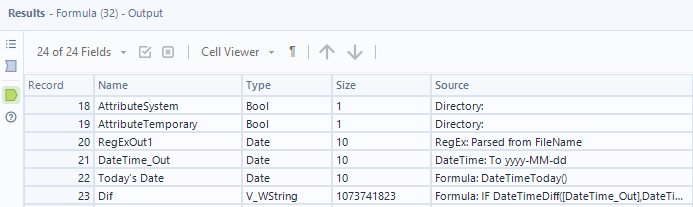Alteryx Designer Desktop Discussions
Find answers, ask questions, and share expertise about Alteryx Designer Desktop and Intelligence Suite.- Community
- :
- Community
- :
- Participate
- :
- Discussions
- :
- Designer Desktop
- :
- Date Time difference returns incorrect result
Date Time difference returns incorrect result
- Subscribe to RSS Feed
- Mark Topic as New
- Mark Topic as Read
- Float this Topic for Current User
- Bookmark
- Subscribe
- Mute
- Printer Friendly Page
- Mark as New
- Bookmark
- Subscribe
- Mute
- Subscribe to RSS Feed
- Permalink
- Notify Moderator
Hi everyone,
I am building a workflow, which will pull file names from a directory. My goal is to extract the date from file names and then make some comparisons or filtering, to make sure the only file I get is the one from yesterday (or can be the day before yesterday). I had 3 attempts, but none of them gave me any results.
The file name will be something like this: Extract 2024-03-22.xlsx. I got the date and also changed the field of DateTime_Out to Date. However, when I make the DateTimeDiff in formula between DateTime-Out and DateTimeToday, it doesn't give me correct result.
I have 2 questions:
1. Why doesn't the DateTimeDiff work?
2. Why don't my formulas in the Filter tool and Formula tool work?
3. What would be the best practice for my use case? I prefer writing a Regex for the filter tool to make it simple instead of having the Reg Ex tool and then having to do all the conversions.
- Labels:
-
Date Time
- Mark as New
- Bookmark
- Subscribe
- Mute
- Subscribe to RSS Feed
- Permalink
- Notify Moderator
1. Because the way you calculated it would result in -6 days, not six days. I would flip your columns around! DateTimeDiff(DateTimeToday(),[DateTime_Out],'days')
2. Not sure what your formula is in the filter tool - can you clarify?
3. Not sure what tool configuration this is referring to - can you clarify?
A workflow would be the most useful way for us to help out further! You can replace the Directory tool with a Text Input tool of a sample of your files
- Mark as New
- Bookmark
- Subscribe
- Mute
- Subscribe to RSS Feed
- Permalink
- Notify Moderator
1) Your DateTimeDiff isn't working because the difference is outputting a negative number. Flip to DateTimeDiff(DateTimeToday(),[DateTime_Out],'days')
2) Your filter isn't because your first filter RegexMatch is trying to match on exactly a date '####-##-##', however your filename will have an extension (in this case, .xlsx). Try using REGEX_Match([FileName], ".*\d{4}-\d{2}-\d{2}.*"). That takes any character before and after the date in the filename. This is same for your 'blablah' formula. It's trying to match on exactly 4 digits only.
3) Best practice in this scenario just depends on nuance of files. If for example you have 10 files in a directory, you want to extract out the dates from the file names then filter out any other files that do not have a date in the name nor incorrect file extension. Next sort the dates descending and/or filter to the exact date you're looking for using your regex. Depending on the type of files within the directory, you might want to more validation to ensure you have the correct file. If the files are pretty standardized, Regex in filter could be all you need.
Hope this helps!
-
Academy
6 -
ADAPT
2 -
Adobe
204 -
Advent of Code
3 -
Alias Manager
78 -
Alteryx Copilot
26 -
Alteryx Designer
7 -
Alteryx Editions
95 -
Alteryx Practice
20 -
Amazon S3
149 -
AMP Engine
252 -
Announcement
1 -
API
1,209 -
App Builder
116 -
Apps
1,360 -
Assets | Wealth Management
1 -
Basic Creator
15 -
Batch Macro
1,559 -
Behavior Analysis
246 -
Best Practices
2,695 -
Bug
719 -
Bugs & Issues
1 -
Calgary
67 -
CASS
53 -
Chained App
268 -
Common Use Cases
3,825 -
Community
26 -
Computer Vision
86 -
Connectors
1,426 -
Conversation Starter
3 -
COVID-19
1 -
Custom Formula Function
1 -
Custom Tools
1,939 -
Data
1 -
Data Challenge
10 -
Data Investigation
3,488 -
Data Science
3 -
Database Connection
2,221 -
Datasets
5,223 -
Date Time
3,229 -
Demographic Analysis
186 -
Designer Cloud
742 -
Developer
4,373 -
Developer Tools
3,531 -
Documentation
528 -
Download
1,037 -
Dynamic Processing
2,940 -
Email
928 -
Engine
145 -
Enterprise (Edition)
1 -
Error Message
2,259 -
Events
198 -
Expression
1,868 -
Financial Services
1 -
Full Creator
2 -
Fun
2 -
Fuzzy Match
713 -
Gallery
666 -
GenAI Tools
3 -
General
2 -
Google Analytics
155 -
Help
4,709 -
In Database
966 -
Input
4,295 -
Installation
361 -
Interface Tools
1,901 -
Iterative Macro
1,095 -
Join
1,959 -
Licensing
252 -
Location Optimizer
60 -
Machine Learning
260 -
Macros
2,864 -
Marketo
12 -
Marketplace
23 -
MongoDB
82 -
Off-Topic
5 -
Optimization
751 -
Output
5,256 -
Parse
2,328 -
Power BI
228 -
Predictive Analysis
937 -
Preparation
5,171 -
Prescriptive Analytics
206 -
Professional (Edition)
4 -
Publish
257 -
Python
855 -
Qlik
39 -
Question
1 -
Questions
2 -
R Tool
476 -
Regex
2,339 -
Reporting
2,434 -
Resource
1 -
Run Command
575 -
Salesforce
277 -
Scheduler
411 -
Search Feedback
3 -
Server
631 -
Settings
936 -
Setup & Configuration
3 -
Sharepoint
628 -
Spatial Analysis
599 -
Starter (Edition)
1 -
Tableau
512 -
Tax & Audit
1 -
Text Mining
468 -
Thursday Thought
4 -
Time Series
432 -
Tips and Tricks
4,187 -
Topic of Interest
1,126 -
Transformation
3,731 -
Twitter
23 -
Udacity
84 -
Updates
1 -
Viewer
3 -
Workflow
9,982
- « Previous
- Next »