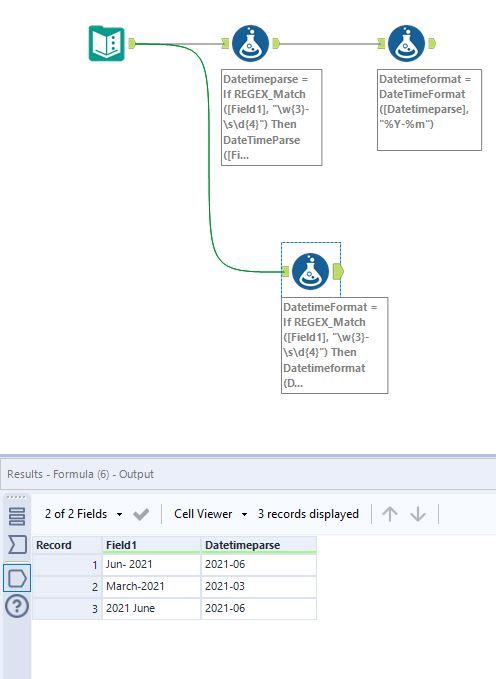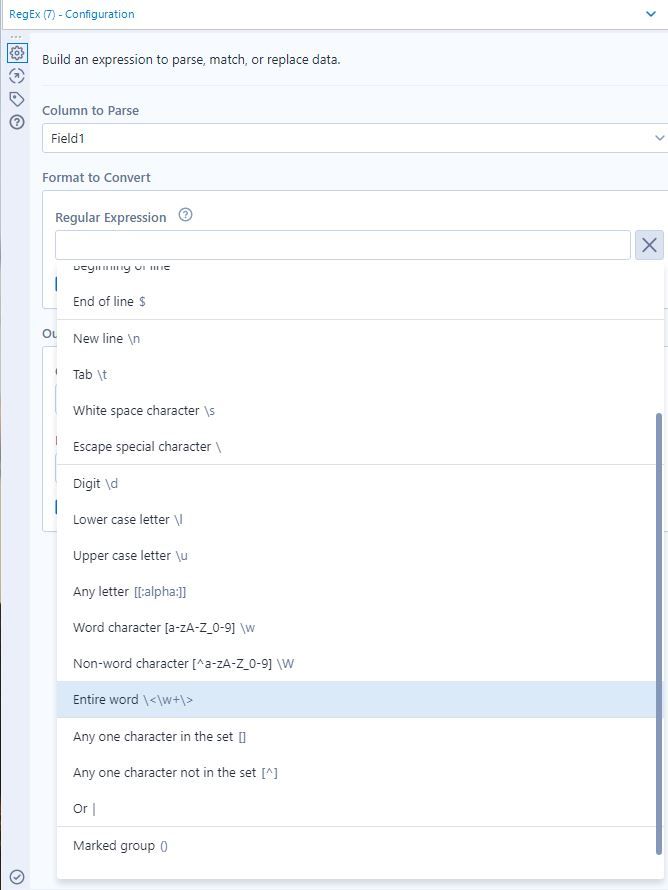Alteryx Designer Desktop Discussions
Find answers, ask questions, and share expertise about Alteryx Designer Desktop and Intelligence Suite.- Community
- :
- Community
- :
- Participate
- :
- Discussions
- :
- Designer Desktop
- :
- Date Format Changing
Date Format Changing
- Subscribe to RSS Feed
- Mark Topic as New
- Mark Topic as Read
- Float this Topic for Current User
- Bookmark
- Subscribe
- Mute
- Printer Friendly Page
- Mark as New
- Bookmark
- Subscribe
- Mute
- Subscribe to RSS Feed
- Permalink
- Notify Moderator
Dear Community,
I would like to ask how can we change the date format as per data below:
Data
1. Jun- 2021
2. March-2021
3. 2021 June
Result wanted
1. 2021-06
2. 2021-03
3. 2021-06
Many thanks for your helps
Solved! Go to Solution.
- Labels:
-
Common Use Cases
- Mark as New
- Bookmark
- Subscribe
- Mute
- Subscribe to RSS Feed
- Permalink
- Notify Moderator
Hi @SH_94 you will need to test for each format your dates appear and then have to perform a datetimeparse for each format and then convert them into the format you are asking for. I've used Regex to test for the format and then used datetimeparse and then datetimeformat. I came up with two approaches one that shows the steps I've taken and another where I do everything in one formula. The Datetime Function help documentation is great for the different specifiers for Datetimeparse and Datetimeformat.
- Mark as New
- Bookmark
- Subscribe
- Mute
- Subscribe to RSS Feed
- Permalink
- Notify Moderator
Dear @JosephSerpis ,
Thank you for the prompt response.
I would like to clarify with you on the following points:
1. "\w{3}-\s\d{4}" : May i know what is the impact or function if we added 3 and 4 in this formula? If we put wrong the number , will there be any impact?
2. \w*-\d{4}" : May i know what the "w" mean in this case?
3. The formula for each are different : "%b- %Y", "%B- %Y" ,"%Y %B" . Could you briefly explain on this?
Many thanks for your help.
- Mark as New
- Bookmark
- Subscribe
- Mute
- Subscribe to RSS Feed
- Permalink
- Notify Moderator
Hi @SH_94 the below screenshot which I've taken from the Regex tool will show what the different characters I used in the regex formula are.
The numbers in the {} represent the exact number I'm looking for to find in your string so \d{4} will look for four digits.
For your last point you have three different date formats so there needs to be three different formats I'm looking for the datetime function help I shared in my earlier post will explain the differences in the specifiers e.g. %b and %B for instance.
- Mark as New
- Bookmark
- Subscribe
- Mute
- Subscribe to RSS Feed
- Permalink
- Notify Moderator
Dear @JosephSerpis ,
Thanks a lot for your prompt response.
May i know how you will build the formula for the data format below :
Data
1. 44542
2. 12/12/2021
Results
1.2021-12-12
2.2021-12-12
Thank you.
- Mark as New
- Bookmark
- Subscribe
- Mute
- Subscribe to RSS Feed
- Permalink
- Notify Moderator
Hi @SH_94 I amended the workflow to account for those two formats. The format 12/12/2021 is pretty easy to resolve I'm assuming it's DD-MM-YYYY format. The regex function REGEX_Match([Field1], "\d{2}/\d{2}/\d{4}") will look for that two digits / two digits / four digits and then the Datetime function DateTimeParse([Field1],"%d/%m/%Y") will parse the string. If the format is MM-DD-YYYY then swap around the d and m in the datetimefunction.
The 44542 is more tricky as this excel representation of date therefore I use REGEX_Match([Field1], "\d*") to test if a value is all numbers and use a different function called ToDate(tonumber([Field1]) plus a function called to number to ensure the value is numeric in the argument as the data type of column is string due to the different formats present.
-
Academy
6 -
ADAPT
2 -
Adobe
204 -
Advent of Code
3 -
Alias Manager
78 -
Alteryx Copilot
26 -
Alteryx Designer
7 -
Alteryx Editions
95 -
Alteryx Practice
20 -
Amazon S3
149 -
AMP Engine
252 -
Announcement
1 -
API
1,208 -
App Builder
116 -
Apps
1,360 -
Assets | Wealth Management
1 -
Basic Creator
15 -
Batch Macro
1,559 -
Behavior Analysis
246 -
Best Practices
2,695 -
Bug
719 -
Bugs & Issues
1 -
Calgary
67 -
CASS
53 -
Chained App
268 -
Common Use Cases
3,825 -
Community
26 -
Computer Vision
86 -
Connectors
1,426 -
Conversation Starter
3 -
COVID-19
1 -
Custom Formula Function
1 -
Custom Tools
1,938 -
Data
1 -
Data Challenge
10 -
Data Investigation
3,487 -
Data Science
3 -
Database Connection
2,220 -
Datasets
5,222 -
Date Time
3,227 -
Demographic Analysis
186 -
Designer Cloud
742 -
Developer
4,372 -
Developer Tools
3,530 -
Documentation
527 -
Download
1,037 -
Dynamic Processing
2,939 -
Email
928 -
Engine
145 -
Enterprise (Edition)
1 -
Error Message
2,258 -
Events
198 -
Expression
1,868 -
Financial Services
1 -
Full Creator
2 -
Fun
2 -
Fuzzy Match
712 -
Gallery
666 -
GenAI Tools
3 -
General
2 -
Google Analytics
155 -
Help
4,708 -
In Database
966 -
Input
4,293 -
Installation
361 -
Interface Tools
1,901 -
Iterative Macro
1,094 -
Join
1,958 -
Licensing
252 -
Location Optimizer
60 -
Machine Learning
260 -
Macros
2,864 -
Marketo
12 -
Marketplace
23 -
MongoDB
82 -
Off-Topic
5 -
Optimization
751 -
Output
5,255 -
Parse
2,328 -
Power BI
228 -
Predictive Analysis
937 -
Preparation
5,169 -
Prescriptive Analytics
206 -
Professional (Edition)
4 -
Publish
257 -
Python
855 -
Qlik
39 -
Question
1 -
Questions
2 -
R Tool
476 -
Regex
2,339 -
Reporting
2,434 -
Resource
1 -
Run Command
575 -
Salesforce
277 -
Scheduler
411 -
Search Feedback
3 -
Server
630 -
Settings
935 -
Setup & Configuration
3 -
Sharepoint
627 -
Spatial Analysis
599 -
Starter (Edition)
1 -
Tableau
512 -
Tax & Audit
1 -
Text Mining
468 -
Thursday Thought
4 -
Time Series
431 -
Tips and Tricks
4,187 -
Topic of Interest
1,126 -
Transformation
3,730 -
Twitter
23 -
Udacity
84 -
Updates
1 -
Viewer
3 -
Workflow
9,980
- « Previous
- Next »