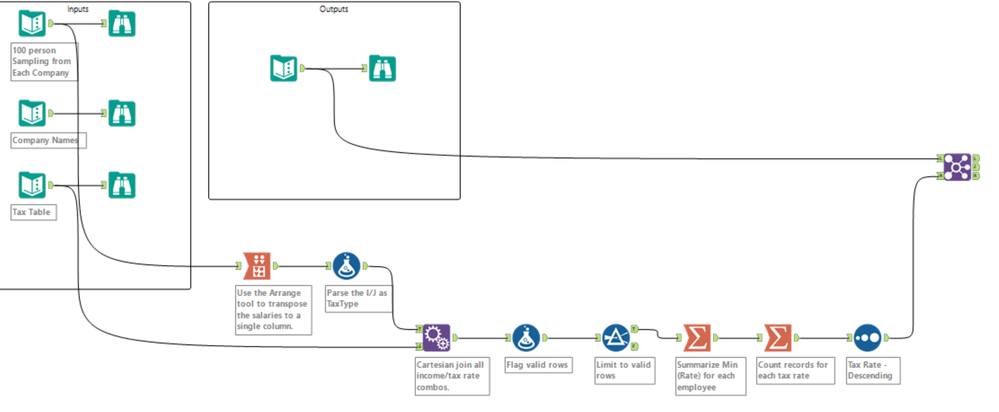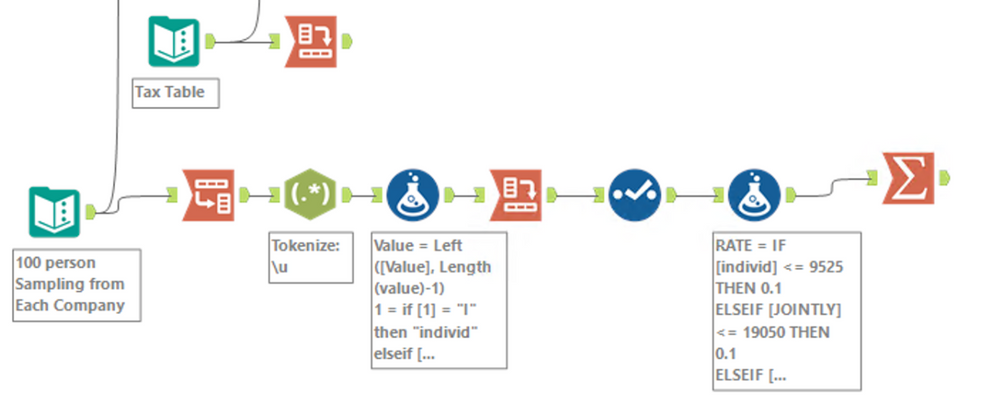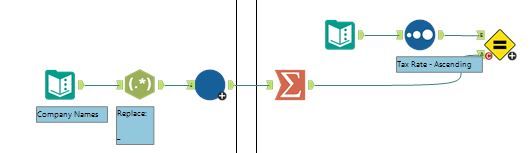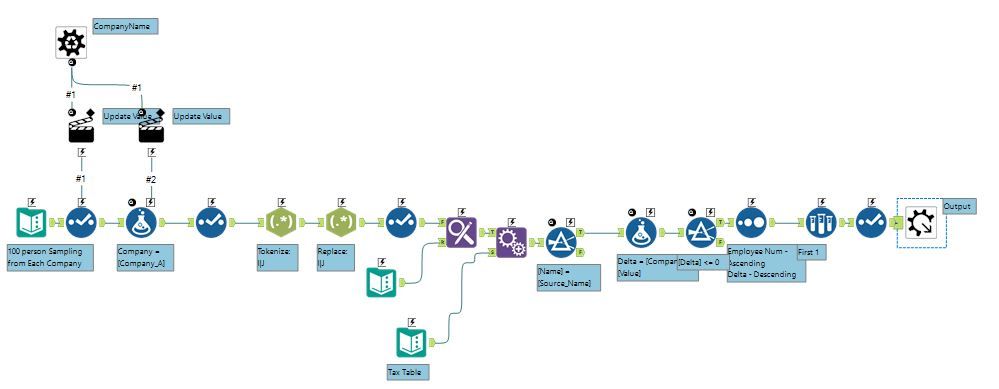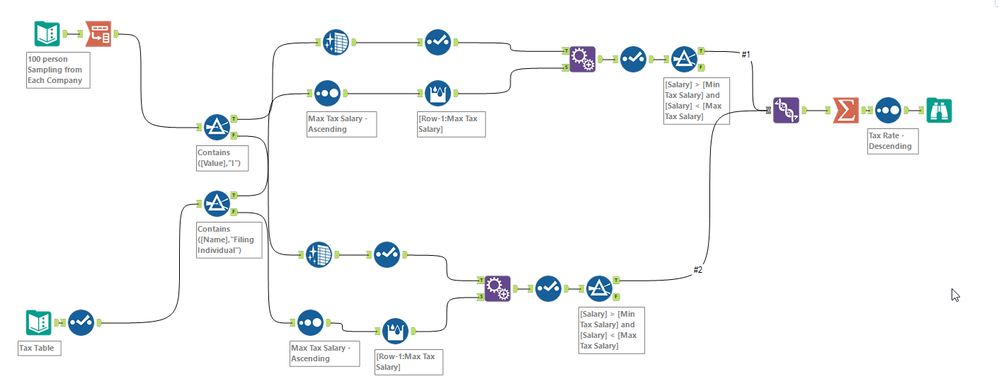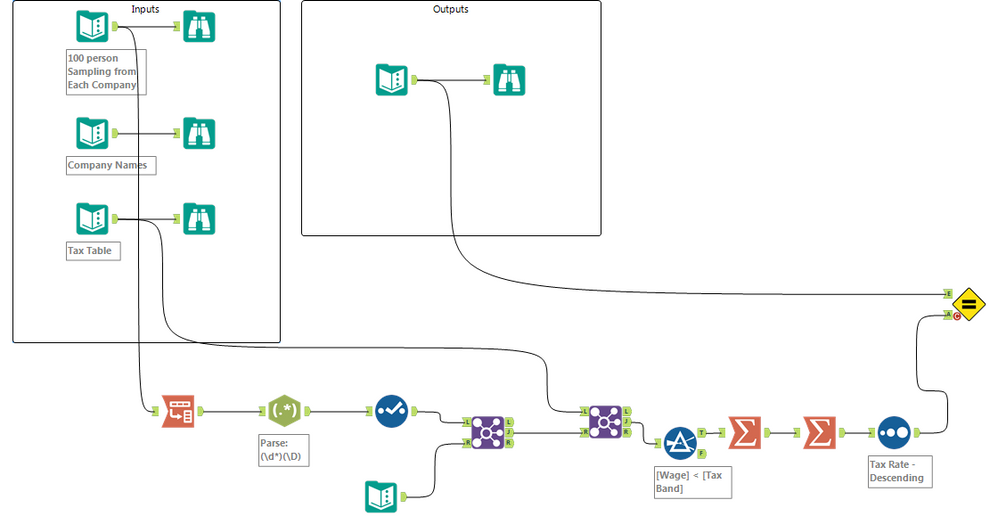Search
Close
Free Trial
Turn on suggestions
Auto-suggest helps you quickly narrow down your search results by suggesting possible matches as you type.
Showing results for
Weekly Challenges
Solve the challenge, share your solution and summit the ranks of our Community!Also available in | Français | Português | Español | 日本語
IDEAS WANTED
Want to get involved? We're always looking for ideas and content for Weekly Challenges.
SUBMIT YOUR IDEA- Community
- :
- Community
- :
- Learn
- :
- Academy
- :
- Challenges & Quests
- :
- Weekly Challenges
- :
- Re: Challenge #142: Life Certainties - Workflows, ...
Challenge #142: Life Certainties - Workflows, Death, and Taxes
Options
- Subscribe to RSS Feed
- Mark Topic as New
- Mark Topic as Read
- Float this Topic for Current User
- Bookmark
- Subscribe
- Mute
- Printer Friendly Page
KOBoyle
11 - Bolide
11-19-2018
05:22 PM
- Mark as New
- Bookmark
- Subscribe
- Mute
- Subscribe to RSS Feed
- Permalink
- Notify Moderator
17 - Castor
11-19-2018
07:45 PM
- Mark as New
- Bookmark
- Subscribe
- Mute
- Subscribe to RSS Feed
- Permalink
- Notify Moderator
Spoiler
Dynamic Replace is the best kept secret!
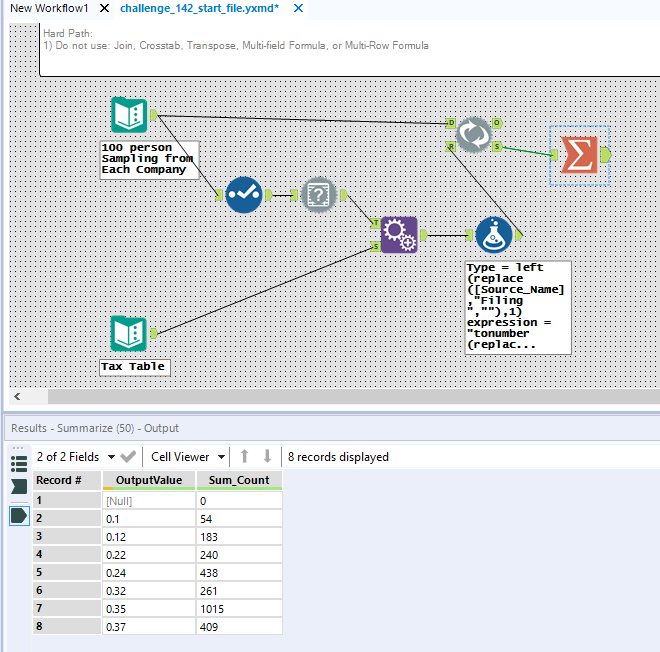
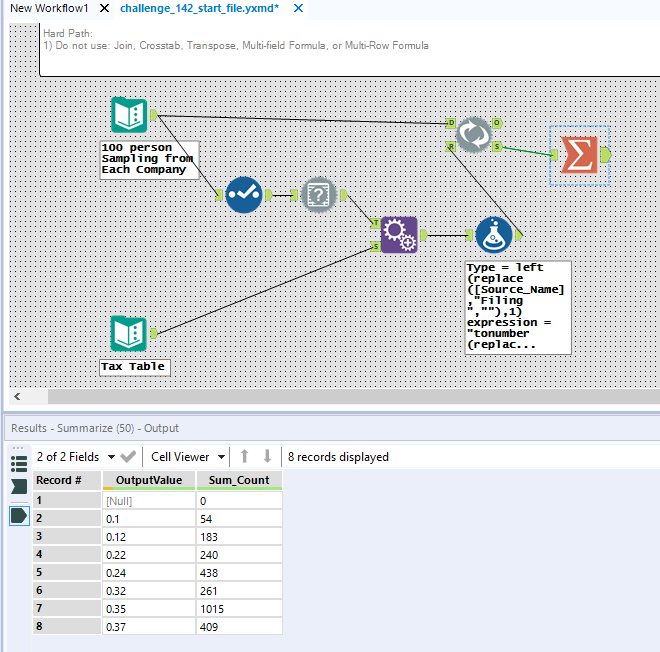
15 - Aurora
11-19-2018
07:48 PM
- Mark as New
- Bookmark
- Subscribe
- Mute
- Subscribe to RSS Feed
- Permalink
- Notify Moderator
Unexpected benefit of jury duty is having the time to catch up on challenges. My first go at both a hard and easy solution are very similar. So I decided to try another approach. Dynamic Replace, I'm beginning to understand you......
Also, I love RegEx
Spoiler
First solution was a "hard" one. Used Arrange instead of transpose, append fields, filter and summarize.
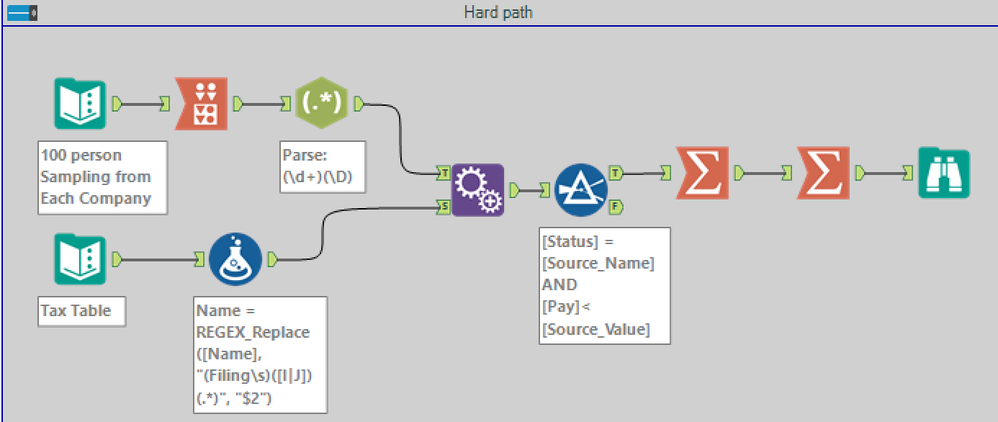
"Easy" path wasn't my natural approach excepting the Transpose tool. Wanted to do something other than summarize, so chose to sort and sample
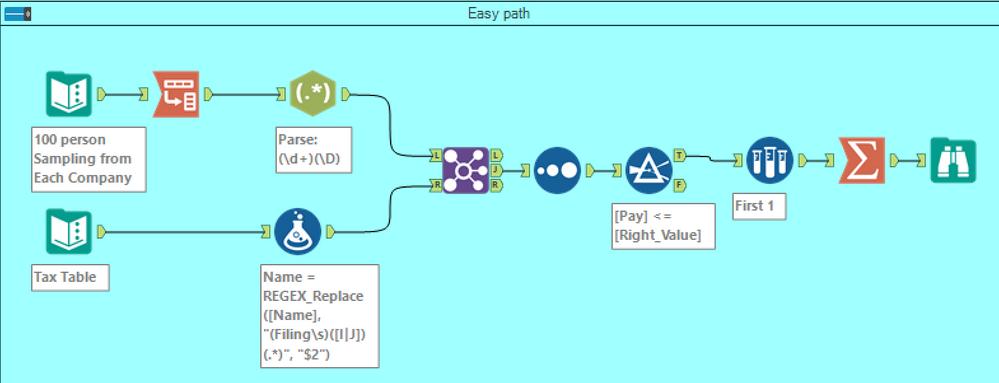
My favorite solution was third. Using Dynamic Replace, but using the Summary output to see how many tax rates were used. This uses the fewest tools, but the quote marks to use in the condition expression took a lot of trial and error
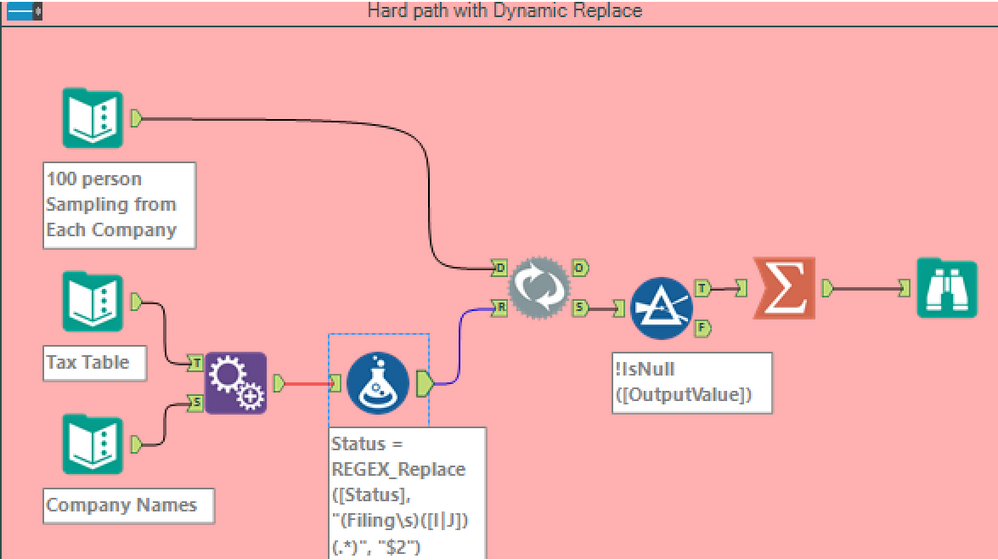
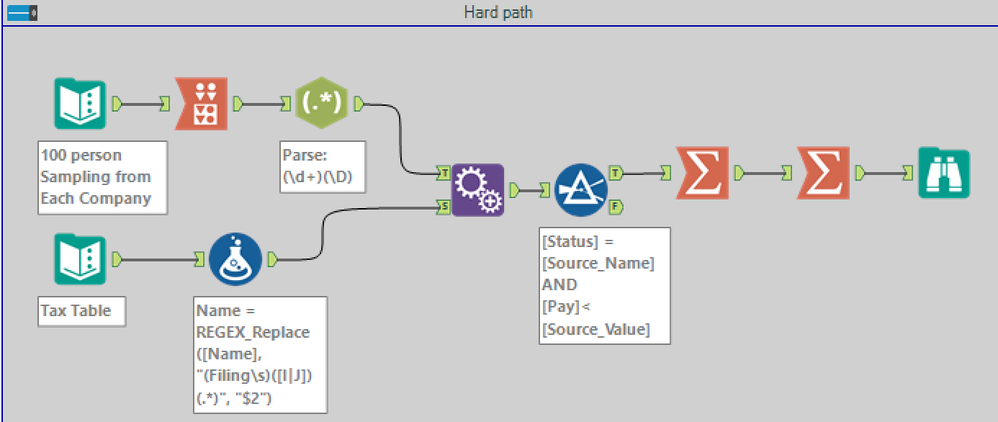
"Easy" path wasn't my natural approach excepting the Transpose tool. Wanted to do something other than summarize, so chose to sort and sample
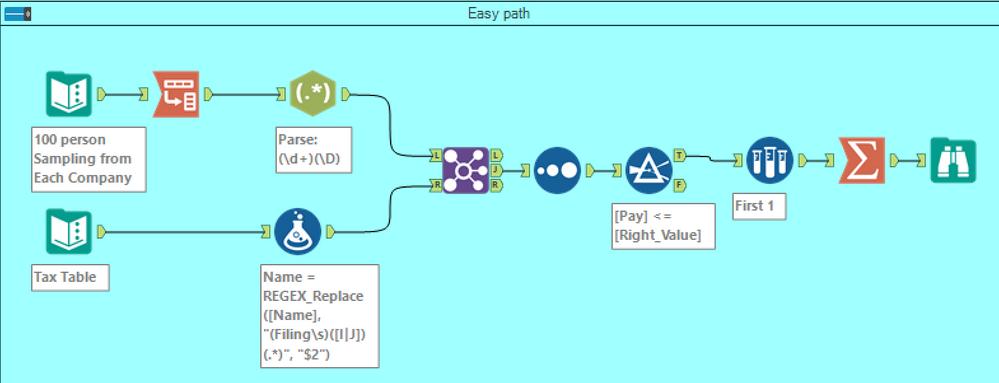
My favorite solution was third. Using Dynamic Replace, but using the Summary output to see how many tax rates were used. This uses the fewest tools, but the quote marks to use in the condition expression took a lot of trial and error
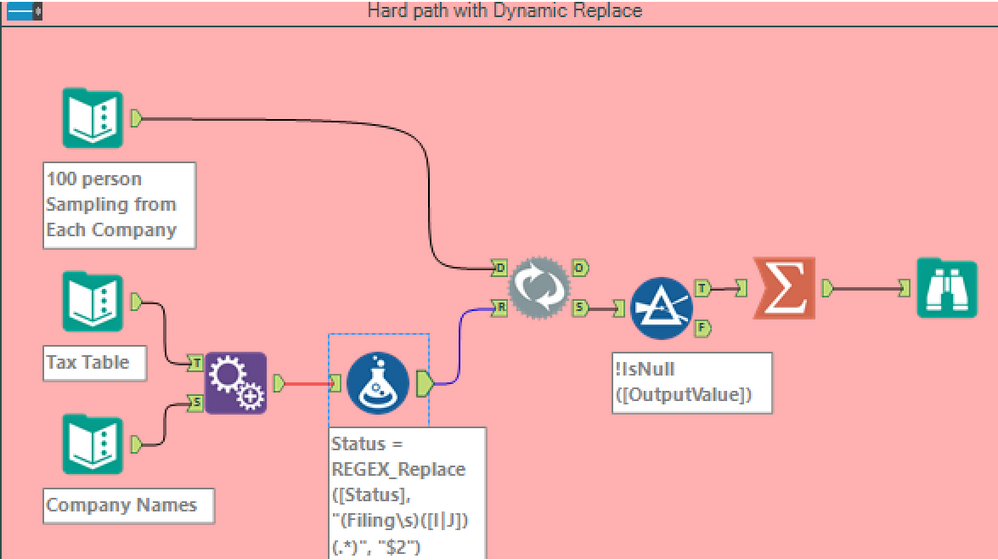
Joe_Mako
12 - Quasar
11-19-2018
07:54 PM
- Mark as New
- Bookmark
- Subscribe
- Mute
- Subscribe to RSS Feed
- Permalink
- Notify Moderator
The Arrange tool needs some love, a powerful data transformation tool, but this week's challenge does take advantage of all its capabilities.
Spoiler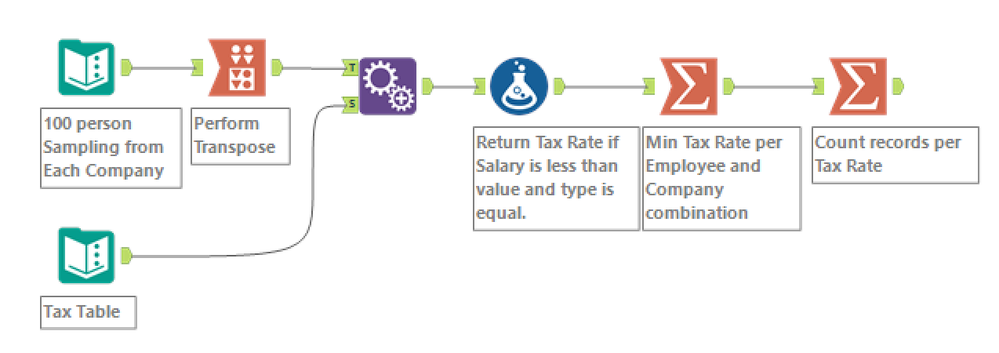
The Arrange tool can do the exact same thing as a Transpose tool, and it can do more, but the interface is not intuitive. While the Transpose tool just stacks into a single column, the Arrange tool can stack into multiple columns, and adds an additional custom text column.
To replicate the Transpose tool, you can use this setting when adding your first column, notice that is is set to use the field names for the text of the added description column:
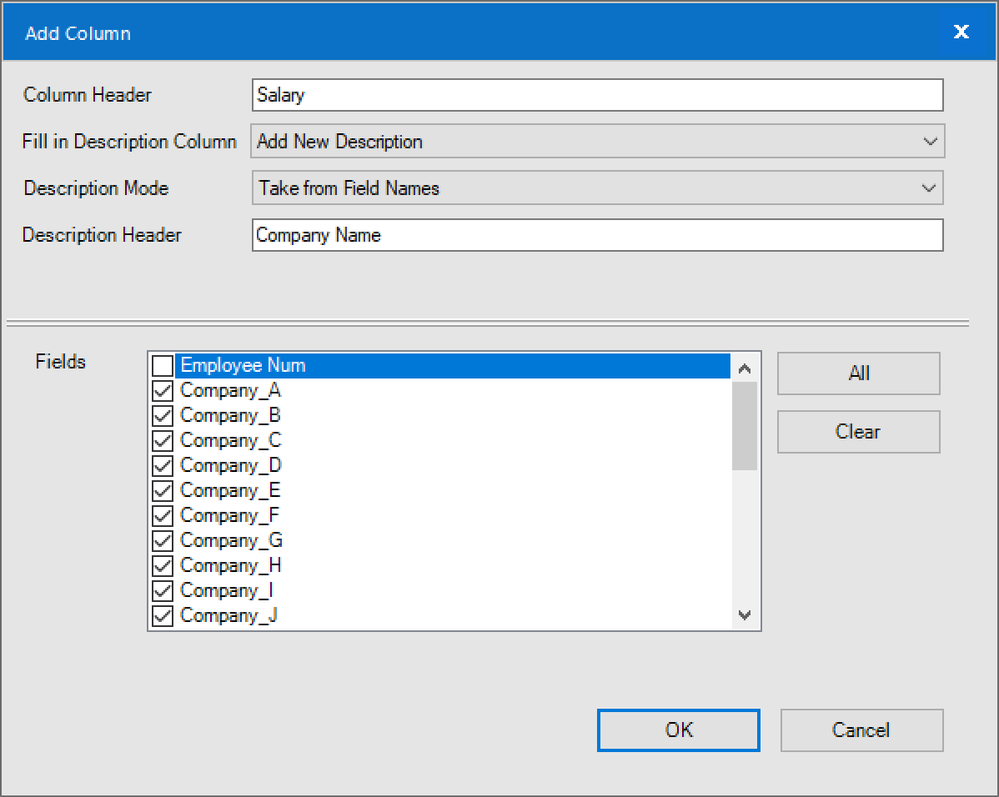
Here is the formula I used to match the values and type:
We can also check the last character matches with the EndsWith() function.
The list of company names was not needed to compute the final result.
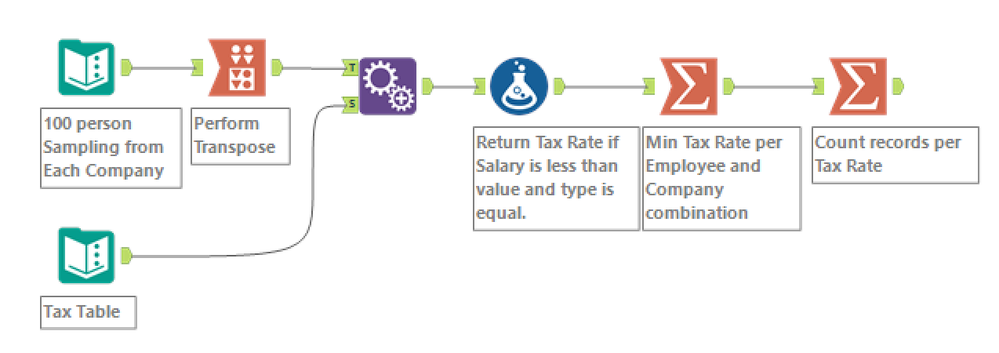
The Arrange tool can do the exact same thing as a Transpose tool, and it can do more, but the interface is not intuitive. While the Transpose tool just stacks into a single column, the Arrange tool can stack into multiple columns, and adds an additional custom text column.
To replicate the Transpose tool, you can use this setting when adding your first column, notice that is is set to use the field names for the text of the added description column:
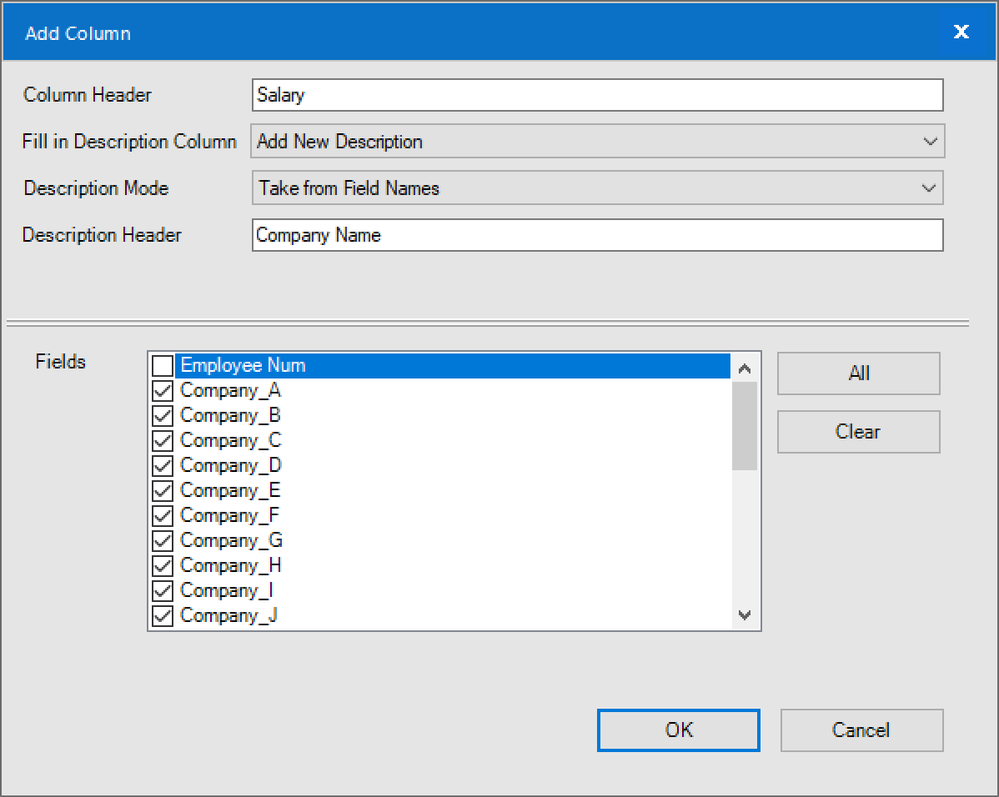
Here is the formula I used to match the values and type:
If EndsWith([Salary], Substring([Name],7,1)) AND ToNumber([Salary],1,1)<[Value] THEN [Rate] ELSE Null() ENDIFThis takes advantage of how the ToNumber() function works, it will convert all numbers prior to the first non-numeric character. We can suppress the conversion warning with the additional arguments.
We can also check the last character matches with the EndsWith() function.
The list of company names was not needed to compute the final result.
George_Walker
8 - Asteroid
11-20-2018
01:16 AM
- Mark as New
- Bookmark
- Subscribe
- Mute
- Subscribe to RSS Feed
- Permalink
- Notify Moderator
An easy way version for now.
NikolajFrosig
7 - Meteor
11-20-2018
01:31 AM
- Mark as New
- Bookmark
- Subscribe
- Mute
- Subscribe to RSS Feed
- Permalink
- Notify Moderator
olivia_paquot
8 - Asteroid
11-20-2018
03:07 AM
- Mark as New
- Bookmark
- Subscribe
- Mute
- Subscribe to RSS Feed
- Permalink
- Notify Moderator
olivia_paquot
8 - Asteroid
11-20-2018
03:07 AM
- Mark as New
- Bookmark
- Subscribe
- Mute
- Subscribe to RSS Feed
- Permalink
- Notify Moderator
Alteryx
11-20-2018
03:10 AM
- Mark as New
- Bookmark
- Subscribe
- Mute
- Subscribe to RSS Feed
- Permalink
- Notify Moderator
I opted out of the hard way, but maybe I'll come back to it when I have some more time on my hands!
Easy way for now :)
clant
8 - Asteroid
11-20-2018
04:20 AM
- Mark as New
- Bookmark
- Subscribe
- Mute
- Subscribe to RSS Feed
- Permalink
- Notify Moderator
I went easy on this one as struggling for time. I could have removed a tool or two but just had to do this quick!
Labels
-
Advanced
284 -
Apps
25 -
Basic
143 -
Calgary
1 -
Core
136 -
Data Analysis
185 -
Data Cleansing
6 -
Data Investigation
7 -
Data Parsing
12 -
Data Preparation
213 -
Developer
35 -
Difficult
77 -
Expert
16 -
Foundation
13 -
Interface
39 -
Intermediate
251 -
Join
206 -
Macros
53 -
Parse
140 -
Predictive
20 -
Predictive Analysis
14 -
Preparation
272 -
Reporting
54 -
Reporting and Visualization
17 -
Spatial
60 -
Spatial Analysis
52 -
Time Series
1 -
Transform
218
- « Previous
- Next »