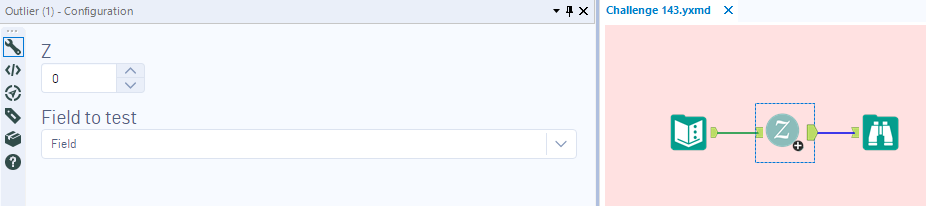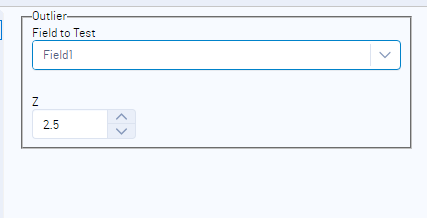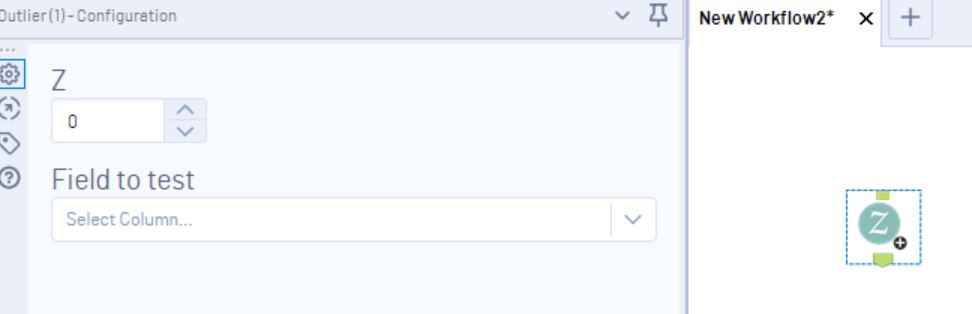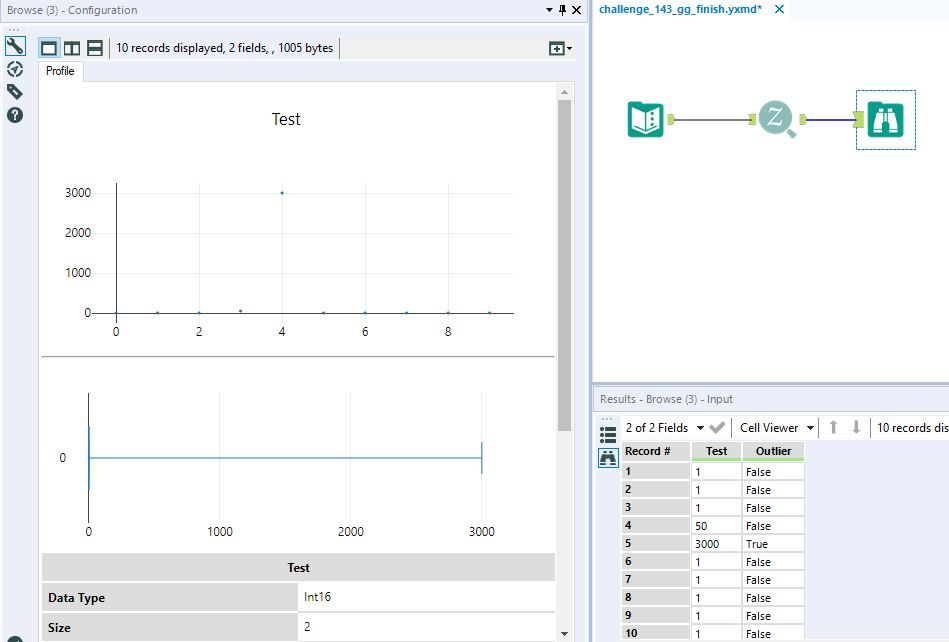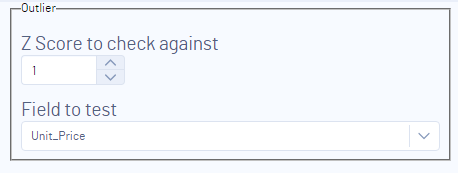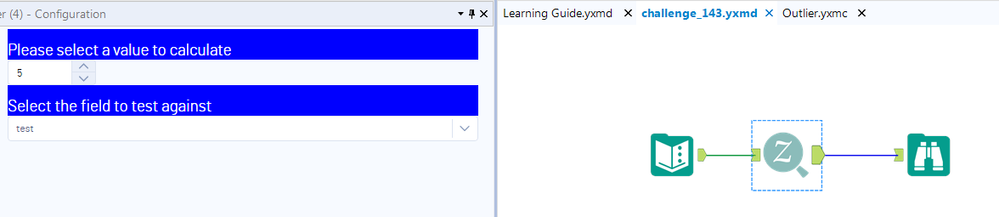Weekly Challenges
Solve the challenge, share your solution and summit the ranks of our Community!Also available in | Français | Português | Español | 日本語
IDEAS WANTED
Want to get involved? We're always looking for ideas and content for Weekly Challenges.
SUBMIT YOUR IDEA- Community
- :
- Community
- :
- Learn
- :
- Academy
- :
- Challenges & Quests
- :
- Weekly Challenges
- :
- Challenge #143: Developer Community Anniversary Ed...
Challenge #143: Developer Community Anniversary Edition
- Subscribe to RSS Feed
- Mark Topic as New
- Mark Topic as Read
- Float this Topic for Current User
- Bookmark
- Subscribe
- Mute
- Printer Friendly Page
- Mark as New
- Bookmark
- Subscribe
- Mute
- Subscribe to RSS Feed
- Permalink
- Notify Moderator
The solution to last week's Challenge can be found HERE!
Sometimes, Designer doesn't do what you want it to. Fortunately, it is endlessly extensible. This week's challenge will ease you into the world of the Alteryx SDKs - upon successful completion of the challenge, you will be an Alteryx Developer. You can do this - REALLY!
For the purposes of this exercise, you have already extended Alteryx by creating a macro (Outlier.yxmc attached to this post). Eventually, you may want to further extend your new tool by leveraging open source Python functionality with the Python SDK. After you do that, you might want to make a fancy new interface with the HTML GUI SDK (see here for inspiration). But we're going to take baby steps, and will start by simply replicating the macro's UI using the HTML GUI SDK.
Advanced Challenge: Do this on your own with nothing but Developer Community (happy one year anniversary!) and the documentation to guide you (this post is also very helpful).
Basic Challenge: Place the Outlier folder contained within the attached zip file in your HTML plugins folder (e.g. C:\Program Files\Alteryx\bin\HtmlPlugins\ for an admin install). Restart Alteryx. You will now see the Outlier tool in the Data Investigation category. But the tool's interface is blank! Modify the Gui.html file to add the appropriate controls.
Hint below...
<div class="widgetLabel">Z</div>
<ayx data-ui-props='{type:"NumericSpinner", widgetId:"z_spinner"}' data-item-props='{dataName:"z_spinner", dataType:"SimpleFloat"}'></ayx>
<div class="widgetLabel">Field to test</div>
<ayx data-ui-props='{type:"DropDown", widgetId:"field_dropDown"}' data-item-props='{dataName:"field_dropDown", dataType:"FieldSelector"}'></ayx>
- Mark as New
- Bookmark
- Subscribe
- Mute
- Subscribe to RSS Feed
- Permalink
- Notify Moderator
- Mark as New
- Bookmark
- Subscribe
- Mute
- Subscribe to RSS Feed
- Permalink
- Notify Moderator
Here is the code I went with between the body tags:
<legend class="title">Outlier</legend>
<label>Field to Test</label>
<ayx data-ui-props='{type:"DropDown", widgetId:"field_dropDown", searchable: true, placeholder:"Select field to test..."}' data-item-props='{dataName:"field_dropDown", dataType:"FieldSelector"}'></ayx>
<br />
<br />
<label>Z</label>
<ayx data-ui-props='{type:"NumericSpinner", widgetId:"z_spinner"}' data-item-props='{dataName:"z_spinner", dataType:"ConstrainedFloat", min:0, max:10, step:1, allowedPrecision:1}'></ayx>The only thing I couldn't replicate from the macro itself was setting the default on the numeric spinner to 3.
- Mark as New
- Bookmark
- Subscribe
- Mute
- Subscribe to RSS Feed
- Permalink
- Notify Moderator
- Mark as New
- Bookmark
- Subscribe
- Mute
- Subscribe to RSS Feed
- Permalink
- Notify Moderator
- Mark as New
- Bookmark
- Subscribe
- Mute
- Subscribe to RSS Feed
- Permalink
- Notify Moderator
- Mark as New
- Bookmark
- Subscribe
- Mute
- Subscribe to RSS Feed
- Permalink
- Notify Moderator
<div class="widgetLabel">Z Score to check against</div>
<ayx data-ui-props='{type:"NumericSpinner", widgetId:"z_spinner"}' data-item-props='{dataName:"z_spinner", dataType:"SimpleFloat"}'></ayx>
<div class="widgetLabel">Field to test</div>
<ayx data-ui-props='{type:"DropDown", widgetId:"field_dropDown"}' data-item-props='{dataName:"field_dropDown", dataType:"FieldSelector"}'></ayx>
I added the title as well, as the examples suggest, I think it rounds (pun intended!) the UI off nicely
- Mark as New
- Bookmark
- Subscribe
- Mute
- Subscribe to RSS Feed
- Permalink
- Notify Moderator
- Mark as New
- Bookmark
- Subscribe
- Mute
- Subscribe to RSS Feed
- Permalink
- Notify Moderator
My solution to the basic challenge. Hints were used as well. A lot of learning to be done here

<!DOCTYPE html>
<html>
<head>
<meta charset="UTF-8">
<title>
Outlier
</title>
<script type="text/javascript">
// Include the base GUI library.
document.write('<link rel="import" href="' + window.Alteryx.LibDir + '2/lib/includes.html">');
</script>
<style type="text/css">
body {
margin-left: 15px;
margin-right: 15px;
}
.widgetLabel {
padding-top: 15px;
font-size: 1.556em;
color: #52617f;
}
</style>
</head>
<body>
<div class="widgetLabel">Z</div>
<ayx data-ui-props='{type:"NumericSpinner", widgetId:"z_spinner"}' data-item-props='{dataName:"z_spinner", dataType:"SimpleFloat"}'></ayx>
<div class="widgetLabel">Field to test</div>
<ayx data-ui-props='{type:"DropDown", widgetId:"field_dropDown"}' data-item-props='{dataName:"field_dropDown", dataType:"FieldSelector"}'></ayx>
</body>
</html>
Dan
- Mark as New
- Bookmark
- Subscribe
- Mute
- Subscribe to RSS Feed
- Permalink
- Notify Moderator
Great challenge, @NeilR! This was my first time using the HTML SDK, and I learned a lot from this one! The article you suggested was super helpful. I had to peek at your hints and other posted solutions, but I got the confidence to tinker around with adding an additional element: a button to say I completed the challenge!
I have the same question as @patrick_digan...Did anyone figure out how to set a default value in the numeric spinner? I'd like to know how to do that!
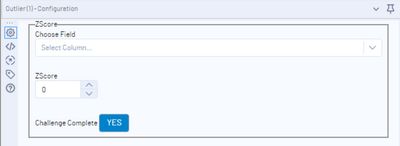
<body>
<fieldset>
<legend class = "title">ZScore</legend>
<label>Choose Field </label>
<ayx data-ui-props='{type:"DropDown", widgetId:"DropDown1"}'></ayx>
<br />
<br />
<section>
<label>ZScore</label>
<ayx data-ui-props='{type:"NumericSpinner", widgetId:"NumericSpinner1"}'data-item-props='{dataName:"z_spinner", dataType:"SimpleFloat"}'></ayx>
<br />
<br />
<label>Challenge Complete</label>
<ayx data-ui-props='{type:"Button", widgetId:"buttonPrimary", label:"YES"}'></ayx>
</section>
</fieldset>
</body>
-
Advanced
300 -
Apps
26 -
Basic
158 -
Calgary
1 -
Core
157 -
Data Analysis
185 -
Data Cleansing
5 -
Data Investigation
7 -
Data Parsing
14 -
Data Preparation
237 -
Developer
35 -
Difficult
86 -
Expert
16 -
Foundation
13 -
Interface
39 -
Intermediate
267 -
Join
211 -
Macros
62 -
Parse
141 -
Predictive
20 -
Predictive Analysis
14 -
Preparation
272 -
Reporting
55 -
Reporting and Visualization
16 -
Spatial
60 -
Spatial Analysis
52 -
Time Series
1 -
Transform
227
- « Previous
- Next »