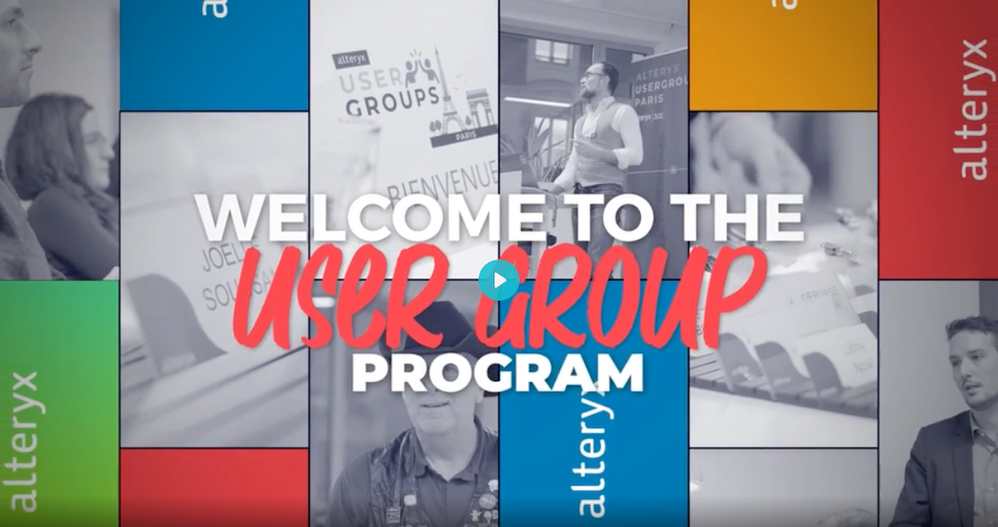ACT NOW: The Alteryx team will be retiring support for Community account recovery and Community email-change requests Early 2026. Make sure to check your account preferences in my.alteryx.com to make sure you have filled out your security questions.
Learn more here
User Group Resources
Discover User Groups
Learn how to connect with like-minded peers and enhance your Alteryx and analytics journey.
READ USER GROUP GUIDELINES