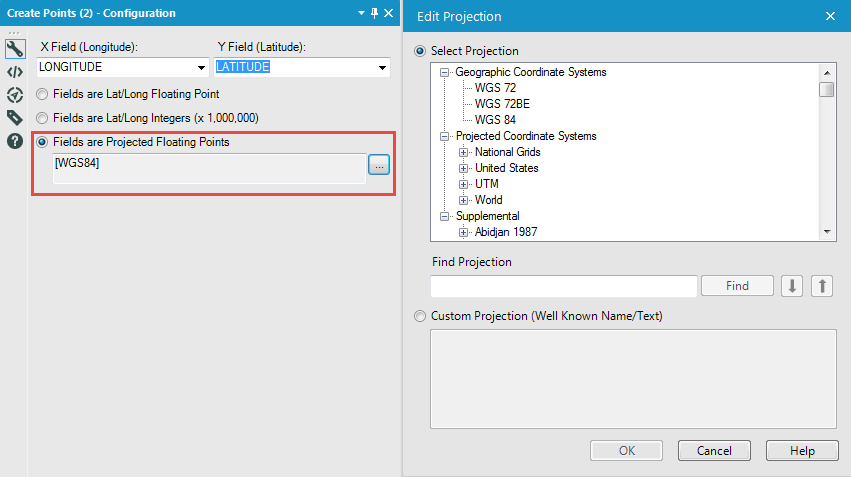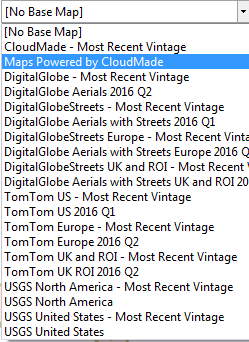Tool Mastery
Explore a diverse compilation of articles that take an in-depth look at Designer tools.- Community
- :
- Community
- :
- Learn
- :
- Academy
- :
- Tool Mastery
- :
- Tool Mastery | Create Points
Tool Mastery | Create Points
- Subscribe to RSS Feed
- Mark as New
- Mark as Read
- Bookmark
- Subscribe
- Printer Friendly Page
- Notify Moderator
on 11-03-2016 03:00 PM - edited on 07-27-2021 11:35 PM by APIUserOpsDM
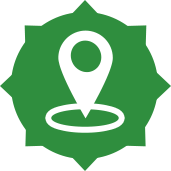
The Create Points Toolis the ‘Bonnie’ to your Clyde of any spatial analyses. The Create Points Tool allows you to take your latitude and longitude, often the spatial fields included in datasets, and convert them to a format that can play with Alteryx Spatial toolset. If your dataset lacks the latitude and longitude fields needed there are numerous free websites, geocoders, or geocoding APIs where this information is available.
Within the Create Points Tool you will also have the flexibility of choosing the geographic or projected coordinate system of your choice. If you have custom projections you can also select those:
Use Cases
- Using the Create Points Tools can enable you to utilizea lot of the spatial tools. A common use case within retail is to look at customer and store locations. Often when these two points have been created, you can blend these datasets using the Join Tool (master it here), and then use the Distance Tool to calculatethe distance between your customers and the stores.
- Before creating any greater spatial objects (polygons, lines, etc.) you must first create their constituent points using the Create Points Tool.
- As you build out the process you have the option to visualize the dataset. To do this you will need to add a browse tool which will render the spatial points in the configuration window. As default, you will have access to Cloudmade Map layers which uses aninternetconnection. However, if you have the spatial data you will have access to DigitalGlobe, TomTom and USGS. First, these points need to be generated using the Create Points Tool.
By now, you should have expert-level proficiency with the Create Points Tool! If you can think of a use case we left out, feel free to use the comments section below! Consider yourself a Tool Master already? Let us know at community@alteryx.com if you’d like your creative tool uses to be featured in the Tool Mastery Series.
Stay tuned with our latest posts every Tool Tuesdayby following Alteryxon Twitter! If you want to master all the Designer tools, consider subscribingfor email notifications.
- Mark as Read
- Mark as New
- Bookmark
- Permalink
- Notify Moderator
Hello @JordanB,
How are spatial points created based on an address that includes the city, state, and zip code?
- Mark as Read
- Mark as New
- Bookmark
- Permalink
- Notify Moderator
Hi @JORGE4900
If you choose to use the address, city, state & zip code using the Geo-coding tools within the Alteryx designer they will reach out to the Tom Tom Geocoding API which has a repository of the addresses etc. Address interpolation is then used by converting a multi-line address into a normalized form, with latitude and longitude, spatial object, and additional fields specific to the coding process. More info above the more accurate the result and this is used to create a spatial object in Alteryx.
- Mark as Read
- Mark as New
- Bookmark
- Permalink
- Notify Moderator
- Mark as Read
- Mark as New
- Bookmark
- Permalink
- Notify Moderator
-
2018.3
1 -
2023.1
1 -
API
2 -
Apps
7 -
AWS
1 -
Configuration
4 -
Connector
4 -
Container
1 -
Data Investigation
11 -
Database Connection
2 -
Date Time
4 -
Designer
2 -
Desktop Automation
1 -
Developer
8 -
Documentation
3 -
Dynamic Processing
10 -
Error
4 -
Expression
6 -
FTP
1 -
Fuzzy Match
1 -
In-DB
1 -
Input
6 -
Interface
7 -
Join
7 -
Licensing
2 -
Macros
7 -
Output
2 -
Parse
3 -
Predictive
16 -
Preparation
16 -
Prescriptive
1 -
Python
1 -
R
2 -
Regex
1 -
Reporting
12 -
Run Command
1 -
Spatial
6 -
Tips + Tricks
1 -
Tool Mastery
99 -
Transformation
6 -
Visualytics
1
- « Previous
- Next »