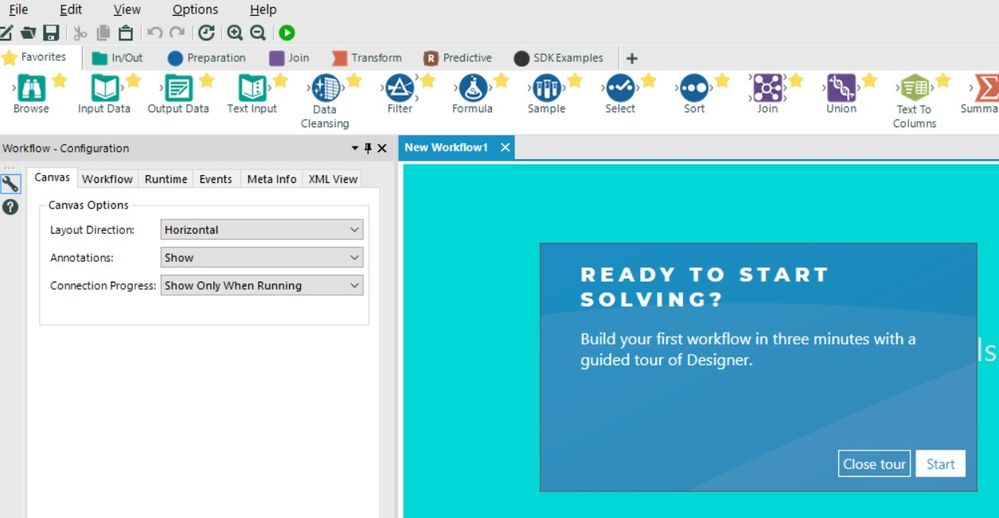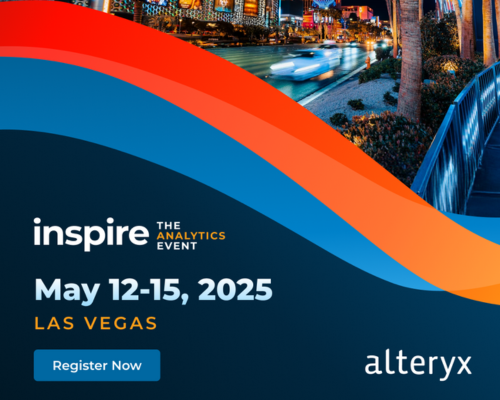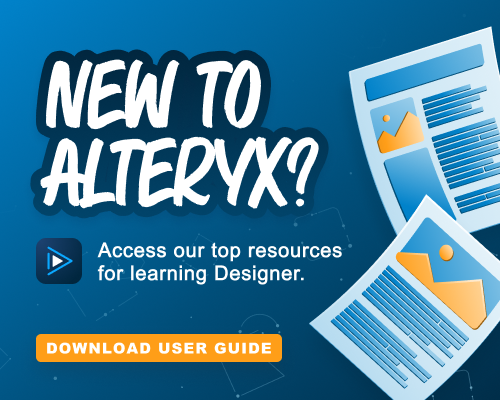Alteryx Designer Desktop Discussions
Find answers, ask questions, and share expertise about Alteryx Designer Desktop and Intelligence Suite.- Community
- :
- Community
- :
- Participate
- :
- Discussions
- :
- Designer Desktop
- :
- Tour and Default Settings on Start Up
Tour and Default Settings on Start Up
- Subscribe to RSS Feed
- Mark Topic as New
- Mark Topic as Read
- Float this Topic for Current User
- Bookmark
- Subscribe
- Mute
- Printer Friendly Page
- Mark as New
- Bookmark
- Subscribe
- Mute
- Subscribe to RSS Feed
- Permalink
- Notify Moderator
I just got a new computer and installed Alteryx on it and registered my key. Now, everytime I load Alteryx, it resets the view back to the original default view and asks me to start the tour. I have version 2018.2.6.51223. Was curious what is causing this and how to make it stop asking for a tour and keep all my settings?
Solved! Go to Solution.
- Labels:
-
Installation
-
Licensing
-
Workflow
- Mark as New
- Bookmark
- Subscribe
- Mute
- Subscribe to RSS Feed
- Permalink
- Notify Moderator
In User Settings, there's a setting for "Show Learning Guide at startup". Does toggling this help with your issue, or is it something else?
- Mark as New
- Bookmark
- Subscribe
- Mute
- Subscribe to RSS Feed
- Permalink
- Notify Moderator
Hi @MadeInHB,
Have you gone into "Options" then "User settings"? The first option, "Edit User Settings", lets you change your user settings. The second, which needs to be ticked, is "Save user settings on exit".
Let me know if this helps.
Thanks,
Cameron
- Mark as New
- Bookmark
- Subscribe
- Mute
- Subscribe to RSS Feed
- Permalink
- Notify Moderator
@tcroberts This doesn't. I already have this unchecked.
- Mark as New
- Bookmark
- Subscribe
- Mute
- Subscribe to RSS Feed
- Permalink
- Notify Moderator
@cpituley yes, these settings are already set as well.
- Mark as New
- Bookmark
- Subscribe
- Mute
- Subscribe to RSS Feed
- Permalink
- Notify Moderator
I am having this same issue. Settings were changed per the suggestions. Would like to be able to turn this feature off.
- Mark as New
- Bookmark
- Subscribe
- Mute
- Subscribe to RSS Feed
- Permalink
- Notify Moderator
I am having the same problem since upgrading from 11.8 to 2018.3. it would be really nice to get this bug fixed. I can't even get the tour box to go away half the time making the tool useless.
- Mark as New
- Bookmark
- Subscribe
- Mute
- Subscribe to RSS Feed
- Permalink
- Notify Moderator
Here is the fix if anyone is having this issue:
1. Deactivate License in Alteryx
2. Navigate to C:\ProgramData\SRC\FlexeraLicenseManager
Delete the FlexeraLicenseManager folder
3. Navigate to C:\Users\[UserName]\AppData\Roaming\SRC\FlexeraLicenseManager
(replace [UserName] with your username)
Delete the FlexeraLicenseManager folder
4. Back in Alteryx, close designer activation window
5. Within the Manage Licenses window, click on the cog in the top-right corner
6. Select "View Partner Data License Manager"
7. You may See a Warning window, just click "OK"
8. Click "Edit" beside Machine Serial Number
9. Enter your email address (this should be your business email that is associated with the license)
10. Back in Manage Licenses window:
11. Activate New License => Activate with file => Create a request file to request activation
12. Enter First, Last, Email and the license key
13. Click Create Request (This will save the .req file to download folder)
14. Sign in to licenses.alteryx.com in your web browser
15. In the right gray box on the screen it will say Upload Activation Request (please click)
16. Next select choose file (go to the download folder and find the file ending in .req)
17. Click send
18. There will then be a .bin file that you will have in your download folder
19. Return to the Alteryx screen and Click the back button and then click where it says Use an activation file to activate offline
20. Choose the .bin file in your download folder
- Mark as New
- Bookmark
- Subscribe
- Mute
- Subscribe to RSS Feed
- Permalink
- Notify Moderator
I'm supposed to do all this because of a problem Alteryx itself introduced?
- Mark as New
- Bookmark
- Subscribe
- Mute
- Subscribe to RSS Feed
- Permalink
- Notify Moderator
-
Academy
3 -
ADAPT
2 -
Adobe
192 -
Advent of Code
2 -
Alias Manager
76 -
Alteryx Designer
7 -
Alteryx Practice
18 -
Amazon S3
144 -
AMP Engine
220 -
Announcement
1 -
API
1,134 -
App Builder
87 -
Apps
1,302 -
Assets | Wealth Management
1 -
Batch Macro
1,430 -
Behavior Analysis
232 -
Best Practices
2,587 -
Bug
676 -
Bugs & Issues
1 -
Calgary
64 -
CASS
51 -
Chained App
256 -
Common Use Cases
3,672 -
Community
19 -
Computer Vision
70 -
Connectors
1,340 -
Conversation Starter
3 -
COVID-19
1 -
Custom Tools
1,870 -
Data
1 -
Data Challenge
8 -
Data Investigation
3,333 -
Data Science
1 -
Database Connection
2,103 -
Datasets
4,973 -
Date Time
3,121 -
Demographic Analysis
179 -
Designer Cloud
628 -
Developer
4,073 -
Developer Tools
3,308 -
Documentation
505 -
Download
972 -
Dynamic Processing
2,780 -
Email
854 -
Engine
143 -
Error Message
2,150 -
Events
185 -
Expression
1,822 -
Financial Services
1 -
Fun
2 -
Fuzzy Match
677 -
Gallery
635 -
General
1 -
Google Analytics
150 -
Help
4,494 -
In Database
928 -
Input
4,063 -
Installation
328 -
Interface Tools
1,794 -
Iterative Macro
1,036 -
Join
1,882 -
Licensing
228 -
Location Optimizer
56 -
Machine Learning
245 -
Macros
2,711 -
Marketo
12 -
Marketplace
15 -
MongoDB
77 -
Off-Topic
4 -
Optimization
712 -
Output
4,956 -
Parse
2,232 -
Power BI
214 -
Predictive Analysis
908 -
Preparation
4,966 -
Prescriptive Analytics
193 -
Publish
249 -
Python
800 -
Qlik
38 -
Question
1 -
Questions
1 -
R Tool
470 -
Regex
2,252 -
Reporting
2,334 -
Resource
1 -
Run Command
540 -
Salesforce
268 -
Scheduler
398 -
Search Feedback
3 -
Server
571 -
Settings
898 -
Setup & Configuration
3 -
Sharepoint
539 -
Spatial Analysis
584 -
Tableau
500 -
Tax & Audit
1 -
Text Mining
452 -
Thursday Thought
4 -
Time Series
420 -
Tips and Tricks
4,056 -
Topic of Interest
1,100 -
Transformation
3,549 -
Twitter
23 -
Udacity
84 -
Updates
1 -
Workflow
9,417
- « Previous
- Next »