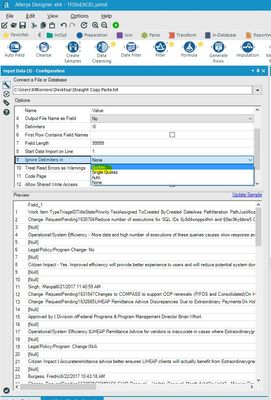Alteryx Designer Desktop Discussions
Find answers, ask questions, and share expertise about Alteryx Designer Desktop and Intelligence Suite.- Community
- :
- Community
- :
- Participate
- :
- Discussions
- :
- Designer Desktop
- :
- TFS to Excel - Removing Selected Carriage Returned
TFS to Excel - Removing Selected Carriage Returned
- Subscribe to RSS Feed
- Mark Topic as New
- Mark Topic as Read
- Float this Topic for Current User
- Bookmark
- Subscribe
- Mute
- Printer Friendly Page
- Mark as New
- Bookmark
- Subscribe
- Mute
- Subscribe to RSS Feed
- Permalink
- Notify Moderator
We don't know how they do it, but our Data & Analytics team finds carriage returns (CRs) in fields in TFS. This pushes the data into different columns when copied and pasted into Excel or opened in Excel because every CR means "new row" to Excel.
Because the data in TFS is not uniform from project to project or query to query and because we don't know how many CRs will be in a single field, if any, we don't know how to identify which is the real "new row" CR. As you've guessed, in order to get the data in the correct columns, we want to remove the the CRs in a single field and retain the CRs that mean "new row."
However, we're open to other fixes that don't concern CRs, if you know of any.
To summarize:
1) We want to move data from TFS to Excel
2) The data MAY have carriage returns for paragraphing in fields
3) Carriage returns are also used to signify a new row in Excel
4) The combination of paragraphing and new rows pushes data into the wrong columns/onto other rows
5) Is there a way to run the data through Alteryx to ensure the fields go into the correct columns on the correct rows?
Any help is greatly appreciated and I'm happy to answer questions to clarify my request.
Thanks!
Solved! Go to Solution.
- Labels:
-
Help
- Mark as New
- Bookmark
- Subscribe
- Mute
- Subscribe to RSS Feed
- Permalink
- Notify Moderator
Use RegEx replace for '\n' (newline/carriage return) or a formula tool with Trim([Field]) to remove these issues. Once you remove these you should be able to put to Excel and not have any issues. You can also put quotes at the beginning and end of each value before going to Excel so that it does not create a new line: Formula tool> '"'+[Value]+'"'
- Mark as New
- Bookmark
- Subscribe
- Mute
- Subscribe to RSS Feed
- Permalink
- Notify Moderator
Thank you! I'll give that a try. But how do I get Alteryx to recognize which carriage returns really are new rows (new TFS entries) and which are being used for paragraphing in a free text field?
- Mark as New
- Bookmark
- Subscribe
- Mute
- Subscribe to RSS Feed
- Permalink
- Notify Moderator
If you can attach a sample of your data we can play with it and understand what is the best solution for your use case.
- Mark as New
- Bookmark
- Subscribe
- Mute
- Subscribe to RSS Feed
- Permalink
- Notify Moderator
- Mark as New
- Bookmark
- Subscribe
- Mute
- Subscribe to RSS Feed
- Permalink
- Notify Moderator
@jbarnabyThe reason why you have more CR than expected is because they come from the column comment.
User insert CR in the comment and those will appear in the data.
The best solution to solve this problem would be to export the comment between quotes (e.g. if your comment is good, it should be in the file as "good".
Then you can easily read your file using this setting:
The delimiter is not being represented properly in your data, so I configured the input tool to read the data as a non delimited file, or "\0".
I have changed the format of the file in txt (csv will work as well).
The workflow attached might work for you, however it is based on the assumption that the column "changed date" will never be blank.
Let me know if you need any clarification.
- Mark as New
- Bookmark
- Subscribe
- Mute
- Subscribe to RSS Feed
- Permalink
- Notify Moderator
Hi!
Ok. I am ASTOUNDED that you were able to do this. This will take much studying on my part to figure out how you did it.
Since I didn't export the comment in quotes, did you do it in your workflow? That's the part I'm not getting just from first read of your comment and workflow. Your sentence, "The best solution to solve this problem would be to export the comment between quotes (e.g. if your comment is good, it should be in the file as "good"." I don't understand how you accomplished that. If you can give me some more insight, I will be grateful.
Thank you again, so much! You're going to save my team LOTS of time.
Jenna
- Mark as New
- Bookmark
- Subscribe
- Mute
- Subscribe to RSS Feed
- Permalink
- Notify Moderator
@jbarnabysorry I might not explain myself well. I did not put quotes in comments.
That should be done by who is providing you the file.
As best practice, in txt, csv or Flat files, comments and text should be provided between quotes.
I try to explain what I did in my workflow.
1 - I have red the file without delimiters, excluded the first line (headers) and concatenating all the rows in the file. in this way I created an unique fields which contains all your data.
2 - I have created a row for each single character in the file. A row is a character.
3 - I have used a multi-row formula, which is saying: if the character is a CR then check the two character before. If they are "PM" or "AM" means that is the last columns (Changed Date) so leave the CR. Otherwise delete the CR.
4 - Re-concatenating the file, now it has not useless CR.
5 - Split the file to row, based on CR. At this point the rows are correct, but there is just one column.
6 - Split the columns to rows using the /t.
7 - giving at each column a number
8 - using the Dynamic tool to give the correct name at each columns.
I hope this is a bit more clear now.
5 - I have separated the row based on
- Mark as New
- Bookmark
- Subscribe
- Mute
- Subscribe to RSS Feed
- Permalink
- Notify Moderator
Thank you for the explanation. I agree that best practices should put the comment in quotes, but we won't be able to get the many users who enter the information to do that. We will have to think on this.
Still, you were able to do it without the quotation marks. :)
- Mark as New
- Bookmark
- Subscribe
- Mute
- Subscribe to RSS Feed
- Permalink
- Notify Moderator
Hi,
Out of curiousity, does line 1 of Work Item Type always end up being "Change Request"? I think I have a potential solution if so, or if you have a short list of valid values.
-
Academy
6 -
ADAPT
2 -
Adobe
204 -
Advent of Code
3 -
Alias Manager
78 -
Alteryx Copilot
26 -
Alteryx Designer
7 -
Alteryx Editions
95 -
Alteryx Practice
20 -
Amazon S3
149 -
AMP Engine
252 -
Announcement
1 -
API
1,209 -
App Builder
116 -
Apps
1,360 -
Assets | Wealth Management
1 -
Basic Creator
15 -
Batch Macro
1,559 -
Behavior Analysis
246 -
Best Practices
2,695 -
Bug
719 -
Bugs & Issues
1 -
Calgary
67 -
CASS
53 -
Chained App
268 -
Common Use Cases
3,825 -
Community
26 -
Computer Vision
86 -
Connectors
1,426 -
Conversation Starter
3 -
COVID-19
1 -
Custom Formula Function
1 -
Custom Tools
1,939 -
Data
1 -
Data Challenge
10 -
Data Investigation
3,488 -
Data Science
3 -
Database Connection
2,221 -
Datasets
5,223 -
Date Time
3,229 -
Demographic Analysis
186 -
Designer Cloud
742 -
Developer
4,374 -
Developer Tools
3,532 -
Documentation
528 -
Download
1,037 -
Dynamic Processing
2,941 -
Email
928 -
Engine
145 -
Enterprise (Edition)
1 -
Error Message
2,261 -
Events
198 -
Expression
1,868 -
Financial Services
1 -
Full Creator
2 -
Fun
2 -
Fuzzy Match
713 -
Gallery
666 -
GenAI Tools
3 -
General
2 -
Google Analytics
155 -
Help
4,711 -
In Database
966 -
Input
4,296 -
Installation
361 -
Interface Tools
1,902 -
Iterative Macro
1,095 -
Join
1,959 -
Licensing
252 -
Location Optimizer
60 -
Machine Learning
260 -
Macros
2,865 -
Marketo
12 -
Marketplace
23 -
MongoDB
82 -
Off-Topic
5 -
Optimization
751 -
Output
5,258 -
Parse
2,328 -
Power BI
228 -
Predictive Analysis
937 -
Preparation
5,171 -
Prescriptive Analytics
206 -
Professional (Edition)
4 -
Publish
257 -
Python
855 -
Qlik
39 -
Question
1 -
Questions
2 -
R Tool
476 -
Regex
2,339 -
Reporting
2,434 -
Resource
1 -
Run Command
575 -
Salesforce
277 -
Scheduler
411 -
Search Feedback
3 -
Server
631 -
Settings
936 -
Setup & Configuration
3 -
Sharepoint
628 -
Spatial Analysis
599 -
Starter (Edition)
1 -
Tableau
512 -
Tax & Audit
1 -
Text Mining
468 -
Thursday Thought
4 -
Time Series
432 -
Tips and Tricks
4,187 -
Topic of Interest
1,126 -
Transformation
3,731 -
Twitter
23 -
Udacity
84 -
Updates
1 -
Viewer
3 -
Workflow
9,982
- « Previous
- Next »