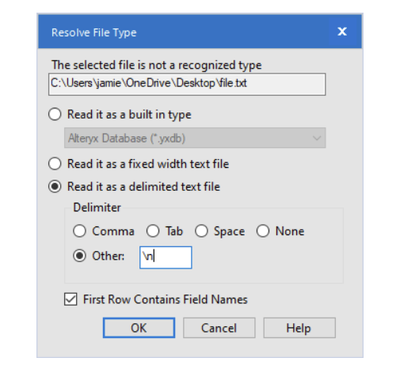Alteryx Designer Desktop Discussions
Find answers, ask questions, and share expertise about Alteryx Designer Desktop and Intelligence Suite.- Community
- :
- Community
- :
- Participate
- :
- Discussions
- :
- Designer Desktop
- :
- Ono-To-One Non-Manual Input into Text Input Tool
Ono-To-One Non-Manual Input into Text Input Tool
- Subscribe to RSS Feed
- Mark Topic as New
- Mark Topic as Read
- Float this Topic for Current User
- Bookmark
- Subscribe
- Mute
- Printer Friendly Page
- Mark as New
- Bookmark
- Subscribe
- Mute
- Subscribe to RSS Feed
- Permalink
- Notify Moderator
Hello
I would like to input text into the Text Input Tool non-manually. There are various ways to do this (import, copy), but all these approaches perform some kind of conversion like removing empty rows. Now, what I want to have is a true one-to-one copy. The text is just a sequence of pure core ASCII characters and line breaks should be interpreted as separate rows in the Text Input Tool.
I know that I managed to that already in the past, but unfortunately cannot remember how.
Anybody can help me with this?
- Labels:
-
Input
- Mark as New
- Bookmark
- Subscribe
- Mute
- Subscribe to RSS Feed
- Permalink
- Notify Moderator
Hi @Markus2 ,
After connecting to your file set the delimiter to \n (newline) and you should get what you need.
- Mark as New
- Bookmark
- Subscribe
- Mute
- Subscribe to RSS Feed
- Permalink
- Notify Moderator
- Mark as New
- Bookmark
- Subscribe
- Mute
- Subscribe to RSS Feed
- Permalink
- Notify Moderator
hi @Markus2
As you mentioned, it doesn't really matter how you paste data into the input tool. Alteryx will always try to figure out what you mean and split the data accordingly. Blank rows will be removed. Lines with tab characters will be split into multiple columns. There doesn't seem to be any way to tell Alteryx to paste exactly what's in the clipboard, splitting text only on new lines. Alteryx isn't the only program that does this. Pasting text with embedded tabs into Excel splits the text between cells.
A possible work around for this is to let Alteryx deal with the problem. Before you paste complex text, double click on the first data cell in row 1, not the row or column header cells. This puts that cell in edit mode. Paste your text into this one cell. Follow the text input tool with Text to Columns tool that splits to rows on newline "\n". Your complex text will be split to one row per line, blank lines will be preserved and embedded tabs will stay embedded.
Dan
- Mark as New
- Bookmark
- Subscribe
- Mute
- Subscribe to RSS Feed
- Permalink
- Notify Moderator
Hello Dan
First of all thanks for your answer. I have tested your workaround and it functions well 🙂
But there must be a way how to achieve that directly. I still have a workflow with a Text Input Tool containing complex text (meaning with empty rows, indentation, and so on). And some months ago, I managed to input this text into the tool somehow without manually putting it in line by line.
Maybe there is someone out there who can help to reconstruct that approach. Because of that, I leave the thread still open.
FYI:
Excel can be setup in a way that it don’t split text to columns when pasting. There are several instructions in the web showing how to do this.
Once again, many thanks for your contribution.
Markus
-
Academy
5 -
ADAPT
2 -
Adobe
201 -
Advent of Code
2 -
Alias Manager
76 -
Alteryx Copilot
20 -
Alteryx Designer
7 -
Alteryx Editions
56 -
Alteryx Practice
19 -
Amazon S3
147 -
AMP Engine
246 -
Announcement
1 -
API
1,197 -
App Builder
113 -
Apps
1,353 -
Assets | Wealth Management
1 -
Basic Creator
10 -
Batch Macro
1,526 -
Behavior Analysis
243 -
Best Practices
2,674 -
Bug
713 -
Bugs & Issues
1 -
Calgary
67 -
CASS
53 -
Chained App
265 -
Common Use Cases
3,796 -
Community
24 -
Computer Vision
82 -
Connectors
1,411 -
Conversation Starter
3 -
COVID-19
1 -
Custom Formula Function
1 -
Custom Tools
1,931 -
Data
1 -
Data Challenge
9 -
Data Investigation
3,467 -
Data Science
2 -
Database Connection
2,198 -
Datasets
5,185 -
Date Time
3,214 -
Demographic Analysis
184 -
Designer Cloud
723 -
Developer
4,333 -
Developer Tools
3,505 -
Documentation
522 -
Download
1,024 -
Dynamic Processing
2,912 -
Email
921 -
Engine
145 -
Error Message
2,234 -
Events
193 -
Expression
1,862 -
Financial Services
1 -
Full Creator
1 -
Fun
2 -
Fuzzy Match
707 -
Gallery
657 -
GenAI Tools
1 -
General
1 -
Google Analytics
156 -
Help
4,681 -
In Database
961 -
Input
4,263 -
Installation
352 -
Interface Tools
1,889 -
Iterative Macro
1,082 -
Join
1,944 -
Licensing
243 -
Location Optimizer
61 -
Machine Learning
257 -
Macros
2,834 -
Marketo
12 -
Marketplace
22 -
MongoDB
83 -
Off-Topic
4 -
Optimization
745 -
Output
5,211 -
Parse
2,314 -
Power BI
224 -
Predictive Analysis
934 -
Preparation
5,133 -
Prescriptive Analytics
205 -
Professional (Edition)
2 -
Publish
256 -
Python
846 -
Qlik
39 -
Question
1 -
Questions
1 -
R Tool
477 -
Regex
2,330 -
Reporting
2,420 -
Resource
1 -
Run Command
567 -
Salesforce
276 -
Scheduler
409 -
Search Feedback
3 -
Server
618 -
Settings
928 -
Setup & Configuration
3 -
Sharepoint
614 -
Spatial Analysis
595 -
Tableau
511 -
Tax & Audit
1 -
Text Mining
465 -
Thursday Thought
4 -
Time Series
428 -
Tips and Tricks
4,163 -
Topic of Interest
1,119 -
Transformation
3,694 -
Twitter
23 -
Udacity
84 -
Updates
1 -
Viewer
2 -
Workflow
9,886
- « Previous
- Next »