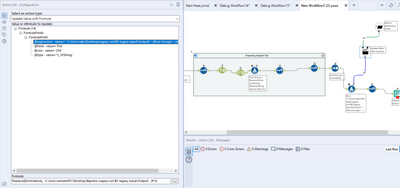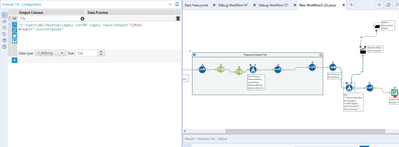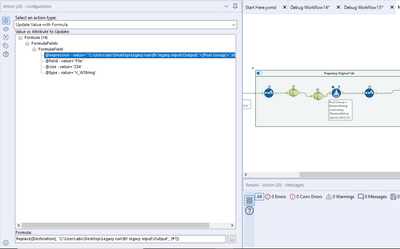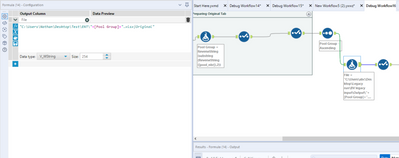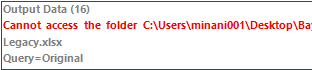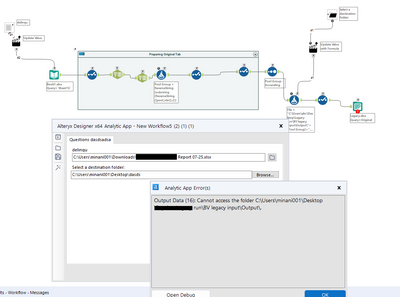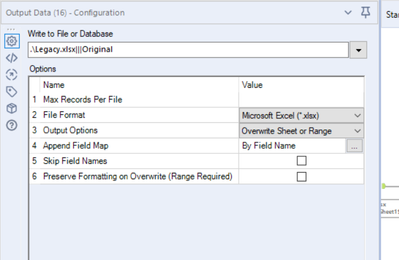Alteryx Designer Desktop Discussions
Find answers, ask questions, and share expertise about Alteryx Designer Desktop and Intelligence Suite.- Community
- :
- Community
- :
- Participate
- :
- Discussions
- :
- Designer Desktop
- :
- Re: One Parameter for using in all the Formula Too...
One Parameter for using in all the Formula Tool?
- Subscribe to RSS Feed
- Mark Topic as New
- Mark Topic as Read
- Float this Topic for Current User
- Bookmark
- Subscribe
- Mute
- Printer Friendly Page
- Mark as New
- Bookmark
- Subscribe
- Mute
- Subscribe to RSS Feed
- Permalink
- Notify Moderator
Hello,
Currently I have multiple formula tool used through different data sources in my workflow
But that formula tool has the same logic used applied.
It basically has the location to store the file.
The logic used in the formula: "C:\Users\abc\Desktop\folder\folder2\Output\"+[Group]+".xlsx|check"
I would expect "C:\Users\abc\Desktop\folder\folder2\Output\" part of the formula to be added dynamically by the user. The rest is constant.
I want to make the location of the file dynamic as when the user runs using the Analytics app. They should be able to enter the location of the file and then that text should be used in the formula tool.
How can I achieve that?
Thanks!
Solved! Go to Solution.
- Labels:
-
Help
-
Interface Tools
-
Output
-
Settings
-
Workflow
- Mark as New
- Bookmark
- Subscribe
- Mute
- Subscribe to RSS Feed
- Permalink
- Notify Moderator
@DataNath: I removed the File Browse tool and yet it does not work.
attaching the workflow.
I would say, run the workflow and choose your destination folder as required.
The file path in formula tool is not your local machine address and should work for my use case.
- Mark as New
- Bookmark
- Subscribe
- Mute
- Subscribe to RSS Feed
- Permalink
- Notify Moderator
@madhurinani I just tried it and it didn't work. When looking at the setup, this is because in you current setup, you're looking for 'C:\Users\minani001\Desktop\Bayview Legacy run\BV legacy input\Output' as the replacement target within your action tool:
However, in your Formula expression you actually have 'C:\Users\abc\Desktop\Legacy run\BV legacy input\Output' and because they're different, Alteryx doesn't its target to replace and just leaves it as is. Therefore, you need to update your replacement target to the exact filepath that you're building out the workflow with, even if it's a dummy.
If I do that and open a debug workflow, the replacement works as desired:
- Mark as New
- Bookmark
- Subscribe
- Mute
- Subscribe to RSS Feed
- Permalink
- Notify Moderator
Hello @DataNath :
To you comment:
"Therefore, you need to update your replacement target to the exact filepath that you're building out the workflow with, even if it's a dummy"
The file path cant be a dummy file path if you are using the exact file path, right?
Or maybe I am misinterpreting it .
Would you please be able to share the workflow that you edited on the debug part and I can run it on my machine and check if its working or not as expected?
That would really help me figure out what am I doing wrong.
Thanks
- Mark as New
- Bookmark
- Subscribe
- Mute
- Subscribe to RSS Feed
- Permalink
- Notify Moderator
@madhurinani whatever you put into your Formula expression that builds the filepath essentially just acts as a placeholder, as it'll always be replaced by the user's selection, and therefore it can be whatever you want it to be (hence why I said dummy, as it just doesn't matter). I've attached the amended app with the Action tool reconfigured. Can you check if it works now? Cheers
- Mark as New
- Bookmark
- Subscribe
- Mute
- Subscribe to RSS Feed
- Permalink
- Notify Moderator
@DataNath : Its not working.
WHen I open the workflow. I see the below error. which basically says that they cant access the folder path
Now when I run using the analytics app.
I get the below error
Thanks.
- Mark as New
- Bookmark
- Subscribe
- Mute
- Subscribe to RSS Feed
- Permalink
- Notify Moderator
@madhurinani I think the issue may actually be caused by using a relative filepath in the 'Output Data' tool which we used to try and get rid of the previous error message (that's not actually an error at the time of running the app). If you make this absolute and then try running the app, does that help? I've just tried it and seemed to work for me.
- Mark as New
- Bookmark
- Subscribe
- Mute
- Subscribe to RSS Feed
- Permalink
- Notify Moderator
@DataNath : So when I make it absolute and run the report, it works fine for me as the absolute path is on my machine.
But when someone else runs the report, it shows error for Output data
- Mark as New
- Bookmark
- Subscribe
- Mute
- Subscribe to RSS Feed
- Permalink
- Notify Moderator
@madhurinani if you reduce the filepath sitting in the Output Data tool down to something like this, does that work now?
.\Legacy.xlsx|||Original
Was having the same issue as you but this seems to solve it as the one in there currently is relative, but relative to the rest of the path you had afterwards which other users may not have.
- « Previous
-
- 1
- 2
- Next »
-
Academy
6 -
ADAPT
2 -
Adobe
204 -
Advent of Code
3 -
Alias Manager
78 -
Alteryx Copilot
26 -
Alteryx Designer
7 -
Alteryx Editions
95 -
Alteryx Practice
20 -
Amazon S3
149 -
AMP Engine
252 -
Announcement
1 -
API
1,209 -
App Builder
116 -
Apps
1,360 -
Assets | Wealth Management
1 -
Basic Creator
15 -
Batch Macro
1,559 -
Behavior Analysis
246 -
Best Practices
2,695 -
Bug
719 -
Bugs & Issues
1 -
Calgary
67 -
CASS
53 -
Chained App
268 -
Common Use Cases
3,825 -
Community
26 -
Computer Vision
86 -
Connectors
1,426 -
Conversation Starter
3 -
COVID-19
1 -
Custom Formula Function
1 -
Custom Tools
1,939 -
Data
1 -
Data Challenge
10 -
Data Investigation
3,488 -
Data Science
3 -
Database Connection
2,221 -
Datasets
5,223 -
Date Time
3,229 -
Demographic Analysis
186 -
Designer Cloud
742 -
Developer
4,373 -
Developer Tools
3,531 -
Documentation
528 -
Download
1,037 -
Dynamic Processing
2,940 -
Email
928 -
Engine
145 -
Enterprise (Edition)
1 -
Error Message
2,260 -
Events
198 -
Expression
1,868 -
Financial Services
1 -
Full Creator
2 -
Fun
2 -
Fuzzy Match
713 -
Gallery
666 -
GenAI Tools
3 -
General
2 -
Google Analytics
155 -
Help
4,711 -
In Database
966 -
Input
4,295 -
Installation
361 -
Interface Tools
1,901 -
Iterative Macro
1,095 -
Join
1,959 -
Licensing
252 -
Location Optimizer
60 -
Machine Learning
260 -
Macros
2,864 -
Marketo
12 -
Marketplace
23 -
MongoDB
82 -
Off-Topic
5 -
Optimization
751 -
Output
5,258 -
Parse
2,328 -
Power BI
228 -
Predictive Analysis
937 -
Preparation
5,171 -
Prescriptive Analytics
206 -
Professional (Edition)
4 -
Publish
257 -
Python
855 -
Qlik
39 -
Question
1 -
Questions
2 -
R Tool
476 -
Regex
2,339 -
Reporting
2,434 -
Resource
1 -
Run Command
575 -
Salesforce
277 -
Scheduler
411 -
Search Feedback
3 -
Server
631 -
Settings
936 -
Setup & Configuration
3 -
Sharepoint
628 -
Spatial Analysis
599 -
Starter (Edition)
1 -
Tableau
512 -
Tax & Audit
1 -
Text Mining
468 -
Thursday Thought
4 -
Time Series
432 -
Tips and Tricks
4,187 -
Topic of Interest
1,126 -
Transformation
3,731 -
Twitter
23 -
Udacity
84 -
Updates
1 -
Viewer
3 -
Workflow
9,982
- « Previous
- Next »