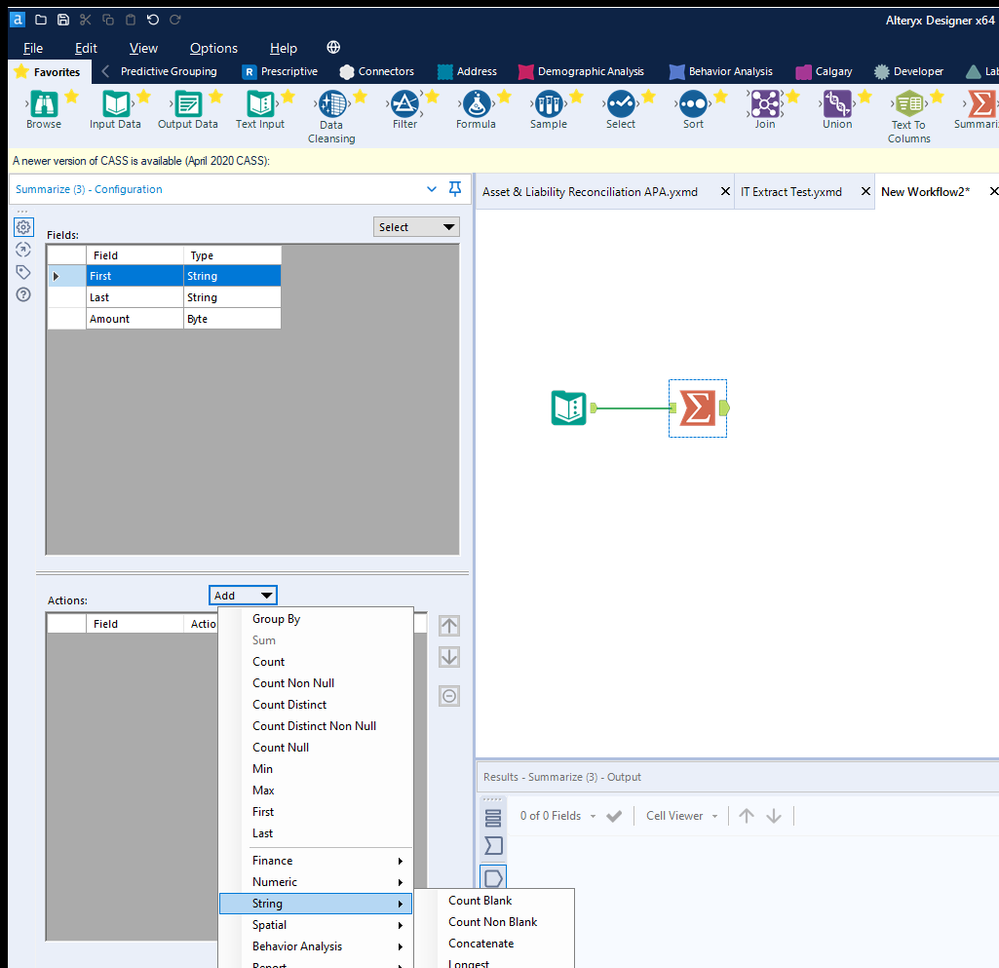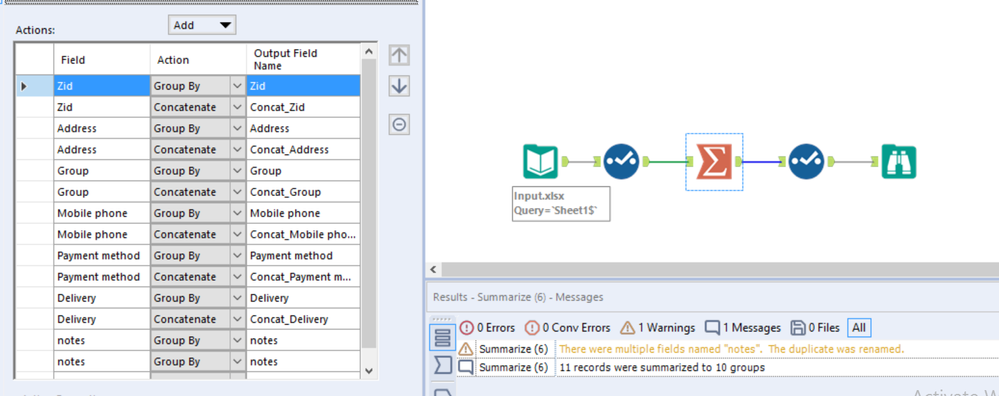Alteryx Designer Desktop Discussions
Find answers, ask questions, and share expertise about Alteryx Designer Desktop and Intelligence Suite.- Community
- :
- Community
- :
- Participate
- :
- Discussions
- :
- Designer Desktop
- :
- Marge the cells
Marge the cells
- Subscribe to RSS Feed
- Mark Topic as New
- Mark Topic as Read
- Float this Topic for Current User
- Bookmark
- Subscribe
- Mute
- Printer Friendly Page
- Mark as New
- Bookmark
- Subscribe
- Mute
- Subscribe to RSS Feed
- Permalink
- Notify Moderator
Dear all,
I have an excel file which contains the information of a restaurant orders, what I'm looking for is to group each order with a unique row to make it easier to be observed. Below I attached the picture of the input file which will be as input in the work flow:

Any idea on how it can be done or any help in that please?
I also attached the excel files.
Thanks in advance for your kind support .
Solved! Go to Solution.
- Mark as New
- Bookmark
- Subscribe
- Mute
- Subscribe to RSS Feed
- Permalink
- Notify Moderator
You can do this with the Summarize tool. You can Group by, Sum by and Concatenate by. Give it a try and let me know if you need further assistance.
Thanks,
Seth
- Mark as New
- Bookmark
- Subscribe
- Mute
- Subscribe to RSS Feed
- Permalink
- Notify Moderator
Hey @smoskowitz,
tried to do that but I don't have the choice of Concatenate by, I tried by order number I grouped by and sum by but I don't have the Concatenate by choice. Could you please give me more details on which fields I have to to do that?
- Mark as New
- Bookmark
- Subscribe
- Mute
- Subscribe to RSS Feed
- Permalink
- Notify Moderator
- Mark as New
- Bookmark
- Subscribe
- Mute
- Subscribe to RSS Feed
- Permalink
- Notify Moderator
Hi @Feras95p
In order to view the option to Concatenate by a certain field, you will need to ensure that that field is a string data type. If so, your configuration of the summarize tool will look something like this:
- Mark as New
- Bookmark
- Subscribe
- Mute
- Subscribe to RSS Feed
- Permalink
- Notify Moderator
Hi @DannyS , unfortunately it doesn't give me the desired output as shown n the pictures attached below:-
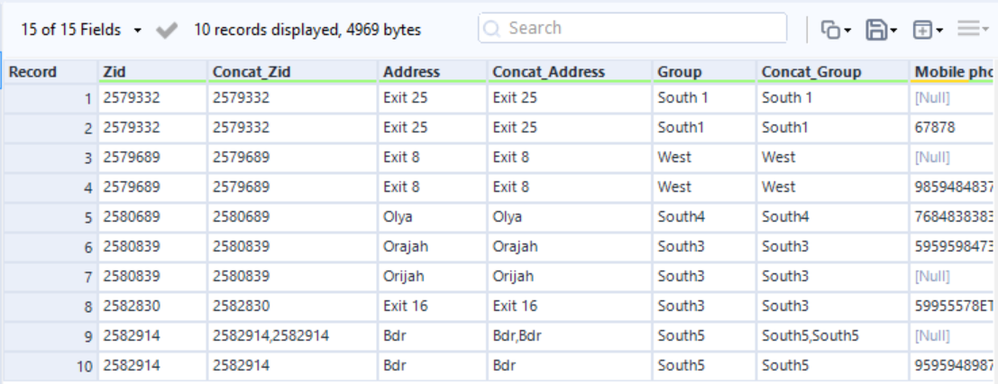
- Mark as New
- Bookmark
- Subscribe
- Mute
- Subscribe to RSS Feed
- Permalink
- Notify Moderator
HI @Feras95p
I would go ahead and look at the example workflow attached above ^^^ by @smoskowitz to get you on the right track. This example workflow will not mimic the exact "merge cells" format like in Excel, but you can concatenate the records several ways. The example from @smoskowitz shows the "," separator but her is a list of things you can do to customize the concatenation process:
- Start: The character specified will appear at the beginning of the concatenated string. It is left blank by default.
- Separator: The character specified will appear in between each value of the concatenated string. The default is a comma ,.
- End: The character specified will appear at the end of the concatenated string. It is left blank by default.
The start, separator and end elements must be specified for each field an action is being applied to. You can enter any character or string, or leave them blank. Supported escape characters include: \n (new line), \t (tab), \r (carriage return), and \s (white space character).
You can also rename the columns to your liking within the Summarize tool under the "Output Field Name" column for consistency.
One other thing I would mention is that it looks like some record values within your columns may contain misspellings or slight variations (e.g. Orajah vs Orijah and South 1 vs South1). I would suggest either using the replace function with the Formula tool or looking into the Fuzzy Match tool to clean up those slight variations. This link will give you an example of configuring the tool: https://community.alteryx.com/t5/Alteryx-Designer-Knowledge-Base/Tool-Mastery-Fuzzy-Match/ta-p/45485
I've attached a workflow similar to the above, but with that added formula tool and different separator option.
- Mark as New
- Bookmark
- Subscribe
- Mute
- Subscribe to RSS Feed
- Permalink
- Notify Moderator
*UPDATE*
There is actually a similar discussion thread related to merging cells: https://community.alteryx.com/t5/Alteryx-Designer-Knowledge-Base/Merging-cells-with-the-Table-Tool/t...
The above article will show you how you can use the Table tool within the Reporting palette to merge cells, similar to Excel. Hope this is helpful!
-
Academy
5 -
ADAPT
2 -
Adobe
201 -
Advent of Code
2 -
Alias Manager
76 -
Alteryx Copilot
20 -
Alteryx Designer
7 -
Alteryx Editions
56 -
Alteryx Practice
19 -
Amazon S3
147 -
AMP Engine
246 -
Announcement
1 -
API
1,197 -
App Builder
113 -
Apps
1,353 -
Assets | Wealth Management
1 -
Basic Creator
10 -
Batch Macro
1,526 -
Behavior Analysis
243 -
Best Practices
2,674 -
Bug
713 -
Bugs & Issues
1 -
Calgary
67 -
CASS
53 -
Chained App
265 -
Common Use Cases
3,796 -
Community
24 -
Computer Vision
82 -
Connectors
1,411 -
Conversation Starter
3 -
COVID-19
1 -
Custom Formula Function
1 -
Custom Tools
1,931 -
Data
1 -
Data Challenge
9 -
Data Investigation
3,467 -
Data Science
2 -
Database Connection
2,198 -
Datasets
5,185 -
Date Time
3,214 -
Demographic Analysis
184 -
Designer Cloud
723 -
Developer
4,333 -
Developer Tools
3,505 -
Documentation
522 -
Download
1,024 -
Dynamic Processing
2,912 -
Email
921 -
Engine
145 -
Error Message
2,234 -
Events
193 -
Expression
1,862 -
Financial Services
1 -
Full Creator
1 -
Fun
2 -
Fuzzy Match
707 -
Gallery
657 -
GenAI Tools
1 -
General
1 -
Google Analytics
156 -
Help
4,681 -
In Database
961 -
Input
4,263 -
Installation
352 -
Interface Tools
1,889 -
Iterative Macro
1,082 -
Join
1,944 -
Licensing
243 -
Location Optimizer
61 -
Machine Learning
257 -
Macros
2,834 -
Marketo
12 -
Marketplace
22 -
MongoDB
83 -
Off-Topic
4 -
Optimization
745 -
Output
5,211 -
Parse
2,314 -
Power BI
224 -
Predictive Analysis
934 -
Preparation
5,133 -
Prescriptive Analytics
205 -
Professional (Edition)
2 -
Publish
256 -
Python
846 -
Qlik
39 -
Question
1 -
Questions
1 -
R Tool
477 -
Regex
2,330 -
Reporting
2,420 -
Resource
1 -
Run Command
567 -
Salesforce
276 -
Scheduler
409 -
Search Feedback
3 -
Server
618 -
Settings
928 -
Setup & Configuration
3 -
Sharepoint
614 -
Spatial Analysis
595 -
Tableau
511 -
Tax & Audit
1 -
Text Mining
465 -
Thursday Thought
4 -
Time Series
428 -
Tips and Tricks
4,163 -
Topic of Interest
1,119 -
Transformation
3,694 -
Twitter
23 -
Udacity
84 -
Updates
1 -
Viewer
2 -
Workflow
9,886
- « Previous
- Next »