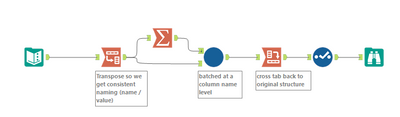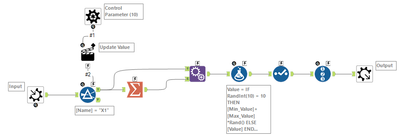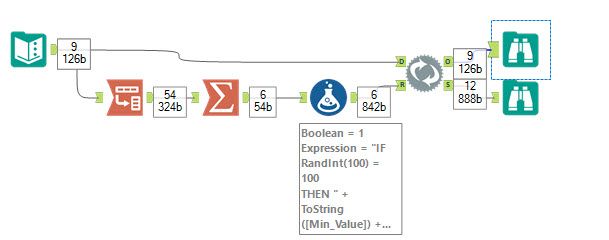Alteryx Designer Desktop Discussions
Find answers, ask questions, and share expertise about Alteryx Designer Desktop and Intelligence Suite.- Community
- :
- Community
- :
- Participate
- :
- Discussions
- :
- Designer Desktop
- :
- Re: Iterative Randomness within Columns Range
Iterative Randomness within Columns Range
- Subscribe to RSS Feed
- Mark Topic as New
- Mark Topic as Read
- Float this Topic for Current User
- Bookmark
- Subscribe
- Mute
- Printer Friendly Page
- Mark as New
- Bookmark
- Subscribe
- Mute
- Subscribe to RSS Feed
- Permalink
- Notify Moderator
Dear Community,
I would like to introduce some random values into a dataset for research purposes (i.e. to determine the impact of abnormal values on different algorithms robustness).
The idea is that I have a raw dataset with a few columns (Xs) and the predicted column (Y).
I would like to introduce abnormal values within the range of each column, like this:
Original dataset:
X1 | X2 | X3 | X4 | X5 | Y |
1 | 11 | 403 | 55 | 19 | 641 |
2 | 42 | 361 | 65 | 17 | 1110 |
6 | 6 | 206 | 71 | 17 | 350 |
2 | 46 | 267 | 20 | 17 | 1061 |
3 | 40 | 261 | 70 | 17 | 979 |
4 | 40 | 148 | 55 | 17 | 860 |
8 | 33 | 350 | 74 | 20 | 1055 |
4 | 29 | 484 | 59 | 17 | 1011 |
9 | 38 | 308 | 22 | 16 | 936 |
Modified dataset:
X1 | X2 | X3 | X4 | X5 | Y |
1 | 11 | 403 | 55 | 19 | 641 |
2 | 42 | 122 | 65 | 17 | 1110 |
6 | 6 | 206 | 71 | 20 | 350 |
10 | 46 | 267 | 64 | 17 | 1061 |
3 | 40 | 261 | 70 | 17 | 979 |
4 | 40 | 148 | 55 | 17 | 860 |
8 | 5 | 350 | 74 | 20 | 1055 |
4 | 29 | 298 | 59 | 17 | 1011 |
9 | 38 | 308 | 22 | 16 | 936 |
So far, I am calculating the min and max of each column, add them to the data set and create the updated “X” with a formula:
X1 | X1_Min | X1_Max | X2 | X2_Min | X2_Max | X3 | … | Y |
1 | 1 | 9 | 11 | 6 | 46 | 403 | … | 641 |
2 | 1 | 9 | 42 | 6 | 46 | 361 | … | 1110 |
6 | 1 | 9 | 6 | 6 | 46 | 206 | … | 350 |
2 | 1 | 9 | 46 | 6 | 46 | 267 | … | 1061 |
3 | 1 | 9 | 40 | 6 | 46 | 261 | … | 979 |
4 | 1 | 9 | 40 | 6 | 46 | 148 | … | 860 |
8 | 1 | 9 | 33 | 6 | 46 | 350 | … | 1055 |
4 | 1 | 9 | 29 | 6 | 46 | 484 | … | 1011 |
9 | 1 | 9 | 38 | 6 | 46 | 308 | … | 936 |
For a 1% introduction of abnormal values in X1, I proceed like this with a formula:
IF RandInt(100) = 100 THEN
[Min_X1]+[Max_X1]*Rand()
ELSE
[X1]
ENDIF
So it means that I have to do it for each column... (I have some datasets with more than 50 "X" columns...)
Is there a way to use the multi-field formula tool like this:
IF RandInt(100) = 100 THEN
[Next Column]+[Next+1 Column]*Rand()
ELSE
[_CurrentField_]
ENDIF
I have attached the dummy dataset and workflow it this can help J
Thanks,
Pierre-Louis
Solved! Go to Solution.
- Labels:
-
Datasets
-
Dynamic Processing
-
Expression
- Mark as New
- Bookmark
- Subscribe
- Mute
- Subscribe to RSS Feed
- Permalink
- Notify Moderator
There's loads of ways to do this. My first instinct was to take your current logic and wrap it up into a macro that runs through every column. To do this, you just need to transpose the data first, then shift it back at the end in a cross tab.
Transposing means we can refer to [Name] and [Value] as opposed to specific field names, making it dynamic. Probably could be done through a multi field too though - like i say, this would just be my default method.
(note that i've switched to "IF RandInt(10) = 10" just for testing, you can switch that back...
Example attached.
Hope this helps
Andy
- Mark as New
- Bookmark
- Subscribe
- Mute
- Subscribe to RSS Feed
- Permalink
- Notify Moderator
Thanks a lot @andyuttley !
I am happy to see that there was no "obvious" answer which I have missed... and understand that the "transpose" option is regularly an answer to the questions I am raising. I need to deep dive on these possible applications!
I am going to "mimic" your solution on real and large datasets 🙂
- Mark as New
- Bookmark
- Subscribe
- Mute
- Subscribe to RSS Feed
- Permalink
- Notify Moderator
- Mark as New
- Bookmark
- Subscribe
- Mute
- Subscribe to RSS Feed
- Permalink
- Notify Moderator
Hi @JoeS !
Wow, I had never touched the dynamic replace tool and this is a very powerful one!
I will do my best to transpose it to my real datasets... the hardest challenge will be to keep it in mind for future problems 🙂
- Mark as New
- Bookmark
- Subscribe
- Mute
- Subscribe to RSS Feed
- Permalink
- Notify Moderator
Indeed, it's definitely an under utilised tool!
- Mark as New
- Bookmark
- Subscribe
- Mute
- Subscribe to RSS Feed
- Permalink
- Notify Moderator
@JoeS wrote:Indeed, it's definitely an under utilised tool!
Yes, was great to see it in a relevant use case here; definitely one I want to get using
- Mark as New
- Bookmark
- Subscribe
- Mute
- Subscribe to RSS Feed
- Permalink
- Notify Moderator
@andyuttley wrote:Yes, was great to see it in a relevant use case here; definitely one I want to get using
Yeah, a clue to remind me to consider it is if the data itself is needed to write the formula, then it may be the right way to go.
Like in this instance you needed the min and max values to write the formula then it works.
I was about to write other reasons, then thought "I should check to see if there is a mastery of it" and lo and behold, its here
-
Academy
6 -
ADAPT
2 -
Adobe
204 -
Advent of Code
3 -
Alias Manager
78 -
Alteryx Copilot
25 -
Alteryx Designer
7 -
Alteryx Editions
94 -
Alteryx Practice
20 -
Amazon S3
149 -
AMP Engine
252 -
Announcement
1 -
API
1,208 -
App Builder
116 -
Apps
1,360 -
Assets | Wealth Management
1 -
Basic Creator
14 -
Batch Macro
1,558 -
Behavior Analysis
246 -
Best Practices
2,693 -
Bug
719 -
Bugs & Issues
1 -
Calgary
67 -
CASS
53 -
Chained App
268 -
Common Use Cases
3,823 -
Community
26 -
Computer Vision
85 -
Connectors
1,426 -
Conversation Starter
3 -
COVID-19
1 -
Custom Formula Function
1 -
Custom Tools
1,936 -
Data
1 -
Data Challenge
10 -
Data Investigation
3,486 -
Data Science
3 -
Database Connection
2,220 -
Datasets
5,221 -
Date Time
3,227 -
Demographic Analysis
186 -
Designer Cloud
740 -
Developer
4,368 -
Developer Tools
3,528 -
Documentation
526 -
Download
1,037 -
Dynamic Processing
2,937 -
Email
927 -
Engine
145 -
Enterprise (Edition)
1 -
Error Message
2,256 -
Events
198 -
Expression
1,868 -
Financial Services
1 -
Full Creator
2 -
Fun
2 -
Fuzzy Match
711 -
Gallery
666 -
GenAI Tools
3 -
General
2 -
Google Analytics
155 -
Help
4,705 -
In Database
966 -
Input
4,291 -
Installation
360 -
Interface Tools
1,900 -
Iterative Macro
1,094 -
Join
1,957 -
Licensing
252 -
Location Optimizer
60 -
Machine Learning
259 -
Macros
2,862 -
Marketo
12 -
Marketplace
23 -
MongoDB
82 -
Off-Topic
5 -
Optimization
750 -
Output
5,252 -
Parse
2,327 -
Power BI
228 -
Predictive Analysis
936 -
Preparation
5,167 -
Prescriptive Analytics
205 -
Professional (Edition)
4 -
Publish
257 -
Python
855 -
Qlik
39 -
Question
1 -
Questions
2 -
R Tool
476 -
Regex
2,339 -
Reporting
2,431 -
Resource
1 -
Run Command
575 -
Salesforce
277 -
Scheduler
411 -
Search Feedback
3 -
Server
629 -
Settings
933 -
Setup & Configuration
3 -
Sharepoint
626 -
Spatial Analysis
599 -
Starter (Edition)
1 -
Tableau
512 -
Tax & Audit
1 -
Text Mining
468 -
Thursday Thought
4 -
Time Series
431 -
Tips and Tricks
4,187 -
Topic of Interest
1,126 -
Transformation
3,726 -
Twitter
23 -
Udacity
84 -
Updates
1 -
Viewer
3 -
Workflow
9,974
- « Previous
- Next »