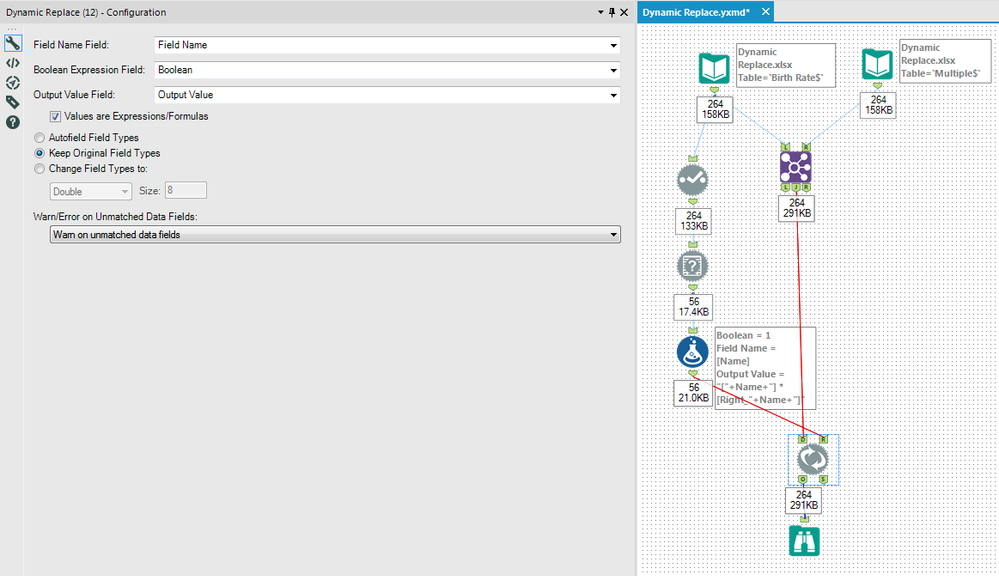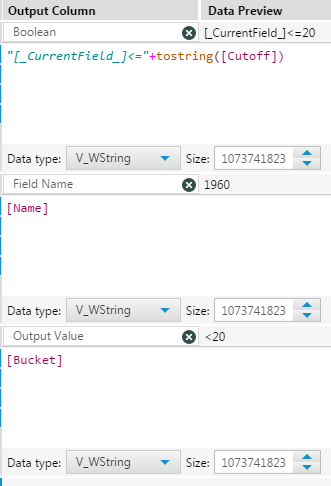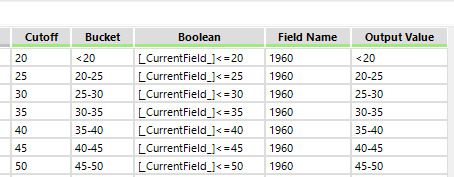Tool Mastery
Explore a diverse compilation of articles that take an in-depth look at Designer tools.- Community
- :
- Community
- :
- Learn
- :
- Academy
- :
- Tool Mastery
- :
- Tool Mastery | Dynamic Replace
Tool Mastery | Dynamic Replace
- Subscribe to RSS Feed
- Mark as New
- Mark as Read
- Bookmark
- Subscribe
- Printer Friendly Page
- Notify Moderator
01-29-2018 01:47 PM - edited 08-03-2021 11:27 AM

This article is part of the Tool Mastery Series, a compilation of Knowledge Base contributions to introduce diverse working examples for Designer Tools. Here we’ll delve into uses of the Dynamic Replace Tool on our way to mastering the Alteryx Designer:
The Dynamic Replace Toolis an under-utilized tool in the Developer Toolset that is very powerful. It allows for dynamic formulas or conditions to be used in your workflow. It was first introduced in Alteryx 6.1. It’s one of the few tools that is currently multi-threaded which makes is fast.
I’ll be using some birth rate datafrom the World Bank Group. I’ve included the relevant data in the attached Alteryx workflow. Here is a quick look at the original data in Alteryx:

Dynamic Formula (Output Value)
Let’s suppose that in addition to our birth rate data, we also have a trend value that is unique for every country/year combination:
Ultimately, we want to simply multiply our birth rate data by the trend value for that country/year. We’ll use the Dynamic Replace tool to do that.
In order to prepare the data for the Dynamic Replace Tool, We’ll start with our birth rate data. We’ll use a Dynamic Selectand a Field Info Toolin order to grab a list of all our fields that we want to use the dynamic formula on. We use a Formula Toolto setup our fields for the DynamicReplaceTool:
The Boolean value is a condition where any value other than 0 will replace the named field with the output value. The Field Name specifies which field you want to replace data. The Output Value is the value that you want to put into the named field. In this case, I’ve built our formula to multiply the year by its trend.
Separately, we combine our birth rate and trend data using a Join Tool. Since our field names are the same, the join tool automatically adds a prefix of “Right_” to the trend data, which we’ve accounted for in our formula above.
For our Dynamic Replace pictured above, we selected our fields appropriately. We checked the box that our Output Value field was an expression. This is what makes the Dynamic Replace so powerful - no other tool can evaluate a formula like the Dynamic Replace. We’ve selected the radio button for “Keep original field types” since our data will remain a number. The last option about unmatched fields is moot since our Boolean will always result in True.
With these settings, our Dynamic Replace is all set. While the Dynamic Replace is multi-threaded and optimized, here’s one way to conceptualize what it’s doing at run time:
- It will start with the first record in the R input.
- It will then check the Boolean expression from the R input against the first record in D input (which can reference any fields from the D input)
- If the Boolean expression evaluates to 0 for a particular record, it essentially makes a note to changes the data in that Field Name to Null in the last step, unless another record from the R input evaluates to non zero for that Field Name.
- If the Boolean expression does not evaluate to 0 for a particular record, it puts Output Value in the Field Name. If Output Value is a formula, it evaluates the formula. It moves on the next record in D output and starts over again at the second bullet point. This record cannot be changed again.
- Once all the D records have been processed, it moves on the next record in the R input and goes back to step 1.
- After everything has been processed, there is a key final step that takes place. For all the records that have been “marked” in item 1 of the second bullet point, it converts these values to Null.
Dynamic Condition (Boolean)
Let’s suppose in this example that we want to bucket our birth rate data. Instead of hardcoding that data into the formula tool, we’re required for business reason to bring this data in from another source (an excel file in this case). This is a case where can use the Dynamic Replace to properly accomplish the task:
We start with our birth rate data again and then appendthe list of years to our buckets:
We then use a formula tool to create our 3 fields again:
This is very different from our first use case. We’re using the Boolean field as a Dynamic Condition to check whether the field is less than our cutoff. We can use the _CurrentField_ syntax. The Field Name still references our Name Field. Our Output Value is now just the Bucket field.
Our Dynamic Replace is setup a little different for this case. We’ve unchecked the Values are expressions box since our Output Value isn’t a formula this time. We’ve also selected the radio button that our field type is changing to a string. This time the warning on unmatched field does play a role. We see from our messages that there are some null values that are not matching any of our criteria:
Let’s check out the S output on our Dynamic Replace as that will give use more info as well:
This means for 1960 there were 42 Output Values that were null. A quick check of the original data shows 25 Input values were null. The other 17 nulls are being created because they have values >=50. Since these records never met any of our Boolean conditions, they are changed to nulls. One way to solve this problem would be to add another bucket to catch these records >=50; however, a more interesting and instructive approach would be to create a Dynamic Replace Iterative Macro.
Dynamic Condition Formula Iterative Macro
To handle the issue of nulls for records that don’t match a condition, let’s look at creating an iterative macro. We’ll walk through the workflow and then the macro. Here is our workflow:
After the append, we’ve inserted a Multi-Row Formula Tool so that we can bound our cutoff from below. This wasn’t necessary in our last case because the Dynamic Replace will only replace a number once. Since we’ll be running multiple Dynamic Replaces, we now need to have an upper and lower bound to prevent replacing an item more than once. Here’s our formula tool now:
Our Boolean and Field Name are the same as our first case. The Output Value has become a little more complicated as we have to now convert our field to a number, apply an upper and lower bound, and replace it with its existing value if it doesn’t match.
Here is our Macro:
I won’t delve in too deep, but essentially our Macro runs through each Output Value 1 set at a time. It keeps running until all the records have been passed through. Here is how it’s setup in our workflow:
We’ve basically copied the Dynamic Replace tool's configuration and then put in into an iterative macro so that it can be run over and over for each condition separately.
You’ll see in our output that our buckets are the same but for those records that don’t fit into a bucket, the value remains:
With our 3 cases above, hopefully you’ve learned how to use the Dynamic Replace to create Dynamic Formulas, Dynamic Conditions, or both! This tool packs a powerful punch.
By now, you should have expert-level proficiency with the Dynamic Replace Tool! If you can think of a use case we left out, feel free to use the comments section below! Consider yourself a Tool Master already? Let us know at community@alteryx.com if you’d like your creative tool uses to be featured in the Tool Mastery Series.
Stay tuned with our latest posts every#ToolTuesdayby following@alteryxon Twitter! If you want to master all the Designer tools, considersubscribingfor email notifications.
- Mark as Read
- Mark as New
- Bookmark
- Permalink
- Notify Moderator
Thanks! A great article.
I'd like to make sure I'm understanding how the tool actually works "behind the scenes", so I'd like to walk through an example.
You state...
With these settings, our Dynamic Replace is all set. While the Dynamic Replace is multi-threaded and optimized, here’s one way to conceptualize what it’s doing at run time:
It will start with the first record in the R input.
- It will then check the Boolean expression from the R input against the first record in D input (which can reference any fields from the D input)
- If the Boolean expression evaluates to 0 for a particular record, it essentially makes a note to changes the data in that Field Name to Null in the last step, unless another record from the R input evaluates to non zero for that Field Name.
- If the Boolean expression does not evaluate to 0 for a particular record, it puts Output Value in the Field Name. If Output Value is a formula, it evaluates the formula. It moves on the next record in D output and starts over again at the second bullet point. This record cannot be changed again.
- Once all the D records have been processed, it moves on the next record in the R input and goes back to step 1.
- After everything has been processed, there is a key final step that takes place. For all the records that have been “marked” in item 1 of the second bullet point, it converts these values to Null.
So if I have 1000 expressions coming in on the R side of the tool, and 100,000 data points to check on the D side, it will start with Record 1 on the R side and do a comparison against all 100,000 data points until it either goes through all of them, or it finds a match to the Boolean expression. Once it reaches the end or finds a match, then it will go to Record 2 on the R side and run through all 100,000 data points again until a match is found or it evaluates against every data point. It continues to do this until it comes to the end of the 1000 records on the R side. Is this correct?
If so, my "concern" would be that it may have found matches against the D side of records for every one of the 100,000 records within the first 10 records on the R side, but the process will still need to go through each of the remaining 990 R side records trying to evaluate against the 100,000 records. Is this a valid concern? If it is, any suggestions on how to structure the process to eliminate this?
Thanks again for the great article. Not an easy tool to use, but a good explanation!
Rod
- Mark as Read
- Mark as New
- Bookmark
- Permalink
- Notify Moderator
@RodLight Great question! Once a record on the D side returns true (ie not 0) for a given Boolean condition from the R side for a particular field, it will skip that field from that record on the D side from being searched for all future R records for a particular field. In my second example above "Dynamic Condition (Boolean)", You'll see that my boolean expressions take advantage of this feature of the Dynamic Replace. Here are the first few rows of my R input:
So just looking at the my field name=1960, I have 7 formulas in my boolean field that I want to test. Note that if a record from the D side meets the first criteria ([1960]<=20), it would also meet the rest of the criteria (ie given that that a record <=20, it would also be <=25, <=30, etc.). So as a soon as a 1960 record in the D side side is <=20, it will change the value to my output value ("<20") and then not process that 1960 field for the next 6 criteria. This was what I was trying to say by the statement "This record cannot be changed again.". And when I say "record", I mean a given record for a given field. Going back to my example, when record #8 on the R side comes through and references the field 1961 from the D side, it will have to check all the records since this is the first time it's checking for the field 1961. So even those records for which a match was already found in the first 7 records from the R side will be checked (since they were referencing a different field).
I think this tool is very efficient and is doing the least amount of calculations as possible. So in your hypothetical example, it would do no processing on those last 990 R records if all of the D records have already been changed by the first 10 R records. Note that each R record specifies 1 field to check, so this is assuming that all 1000 R records all specify the same field.
- Mark as Read
- Mark as New
- Bookmark
- Permalink
- Notify Moderator
Thanks for the reply and clarification.
The use case I'm looking as is using RegEx expressions to basically create a more complex Find/Replace functionality. So there is no "hierarchical" approach possible like you are showing in your example with the test for under a given value. In my case it seems that the "elimination" of already matched records is greatly reduced so it really does become more of all R records going against most D records...which if you have a high volume of records, does create a much slower process.
- Mark as Read
- Mark as New
- Bookmark
- Permalink
- Notify Moderator
I have been trying to turn this Dynamic Replace workflow into something more basic that is just replacing string values, but I can't seem to get a handle on it...
My goal is essentially just to have a Dynamic Replace tool for VString values that doesn't replace unmatched fields with nulls. It looks like your iterative macro would work if I could simplify it a bit. Any ideas would be greatly appreciated!
- Mark as Read
- Mark as New
- Bookmark
- Permalink
- Notify Moderator
Ignore the above post as it is solved now. If anyone else is struggling with the issue, you can find a workflow here.
-
2018.3
1 -
2023.1
1 -
API
2 -
Apps
7 -
AWS
1 -
Configuration
4 -
Connector
4 -
Container
1 -
Data Investigation
11 -
Database Connection
2 -
Date Time
4 -
Designer
2 -
Desktop Automation
1 -
Developer
8 -
Documentation
3 -
Dynamic Processing
10 -
Error
4 -
Expression
6 -
FTP
1 -
Fuzzy Match
1 -
In-DB
1 -
Input
6 -
Interface
7 -
Join
7 -
Licensing
2 -
Macros
7 -
Output
2 -
Parse
3 -
Predictive
16 -
Preparation
16 -
Prescriptive
1 -
Python
1 -
R
2 -
Regex
1 -
Reporting
12 -
Run Command
1 -
Spatial
6 -
Tips + Tricks
1 -
Tool Mastery
99 -
Transformation
6 -
Visualytics
1
- « Previous
- Next »