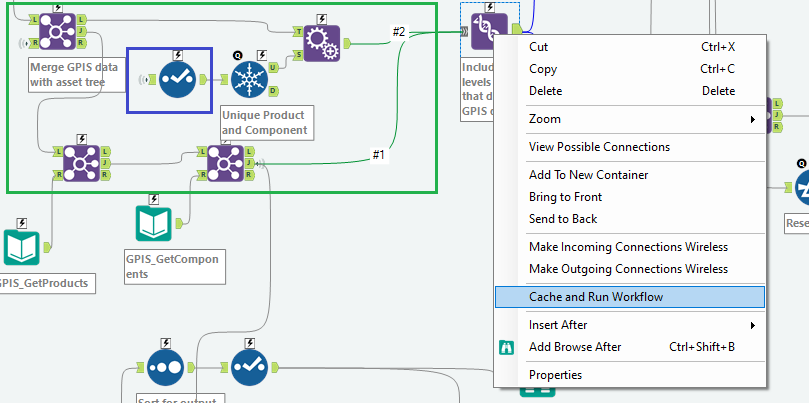Alteryx Designer Desktop Discussions
Find answers, ask questions, and share expertise about Alteryx Designer Desktop and Intelligence Suite.- Community
- :
- Community
- :
- Participate
- :
- Discussions
- :
- Designer Desktop
- :
- Re: How to get Cumulative % to totals
How to get Cumulative % to totals
- Subscribe to RSS Feed
- Mark Topic as New
- Mark Topic as Read
- Float this Topic for Current User
- Bookmark
- Subscribe
- Mute
- Printer Friendly Page
- Mark as New
- Bookmark
- Subscribe
- Mute
- Subscribe to RSS Feed
- Permalink
- Notify Moderator
I have complex large size data sets comprizng many months that I arrvied at following subset with one avg. column averaging all months.
Now I want to run by country cumulative % contribution of each material in data set. something like below, (column in bold font is what I wish to achieve)
all other calculated columns are done...
done with sorting and adding running totals with row id function added. Now want to achieve Country wise total and then add Cumulative % field added to it.. Any help appreciated. Since data set is large, avg. execution time is around 30 min... so any experiment require me to wait for 30 min for each attempt... is there a way to execute part of the flow only ?
| Country | Material | Vol | Cum Total | Country Total | Cum % |
| CH | 0006 | 125 | 125 | 199 | 63% |
| CH | 0005 | 49 | 174 | 199 | 87% |
| CH | 0004 | 25 | 199 | 199 | 100% |
| CN | 0009 | 700 | 700 | 1400 | 50% |
| CN | 0008 | 500 | 1200 | 1400 | 86% |
| CN | 0007 | 200 | 1400 | 1400 | 100% |
| US | 0003 | 109 | 109 | 248 | 44% |
| US | 0002 | 89 | 198 | 248 | 80% |
| US | 0001 | 50 | 248 | 248 | 100% |
Solved! Go to Solution.
- Labels:
-
Transformation
-
Workflow
- Mark as New
- Bookmark
- Subscribe
- Mute
- Subscribe to RSS Feed
- Permalink
- Notify Moderator
Hi @PrathameshMDLZ ,
Here is a workflow for the task.
Input:

Output:

Workflow:

Hope this helps 🙂
If this post helps you please mark it as solution. And give a like if you dont mind 😀👍
- Mark as New
- Bookmark
- Subscribe
- Mute
- Subscribe to RSS Feed
- Permalink
- Notify Moderator
For a smaller data set, use the Sample tool to sample out a handful of records for testing. 100, 200, whatever works for you
A Summarize tool will get you the maximum Cum Total for each Country. Group on Country, use Max for the
Cum Total, and create the column for Country Total. Join that back to your original data on Country field.
You can then use a formula tool to calculate percentage of Cumulative total.
Let me know if that helps.
Cheers!
Esther
- Mark as New
- Bookmark
- Subscribe
- Mute
- Subscribe to RSS Feed
- Permalink
- Notify Moderator
You can use the cache and run(C&R) workflow option near the end of your workflow to help you test out options. C&R runs the workflow up to that point and saves the results to a temporary file. Any time you run from then on, the input is read from the cache reducing the run time from 30 mins to seconds.
To use C&R, right click on a tool near the end of your workflow and select the "Cache and Run Workflow" option.
There are a few conditions the the tool has to meet to have the C&R option enabled
1. The tool can only have 1 output anchor
2. The tool can't be inside a split stream. A split stream is when a data flow is split in two and the two parts are rejoined further on. The tools inside the green box above are inside a split stream that is started by the Join at the upper left and ended at the Union tool where #1 and #2 streams come together. In this case, the C&R option on the select highlighted in blue is grayed out.
Another thing to note is that the cached data is only available while the workflow is open in Designer. If you close either the workflow or Designer itself, you'll have to cache the data again the nest time you open the workflow
Dan
- Mark as New
- Bookmark
- Subscribe
- Mute
- Subscribe to RSS Feed
- Permalink
- Notify Moderator
This worked perfectly.... thanks for quick and simple solve... 🙂 millions of records so experimentation was difficult....
- Mark as New
- Bookmark
- Subscribe
- Mute
- Subscribe to RSS Feed
- Permalink
- Notify Moderator
-
Academy
6 -
ADAPT
2 -
Adobe
204 -
Advent of Code
3 -
Alias Manager
78 -
Alteryx Copilot
25 -
Alteryx Designer
7 -
Alteryx Editions
93 -
Alteryx Practice
20 -
Amazon S3
149 -
AMP Engine
252 -
Announcement
1 -
API
1,208 -
App Builder
116 -
Apps
1,360 -
Assets | Wealth Management
1 -
Basic Creator
14 -
Batch Macro
1,558 -
Behavior Analysis
246 -
Best Practices
2,693 -
Bug
719 -
Bugs & Issues
1 -
Calgary
67 -
CASS
53 -
Chained App
267 -
Common Use Cases
3,821 -
Community
26 -
Computer Vision
85 -
Connectors
1,425 -
Conversation Starter
3 -
COVID-19
1 -
Custom Formula Function
1 -
Custom Tools
1,936 -
Data
1 -
Data Challenge
10 -
Data Investigation
3,486 -
Data Science
3 -
Database Connection
2,219 -
Datasets
5,218 -
Date Time
3,227 -
Demographic Analysis
186 -
Designer Cloud
740 -
Developer
4,366 -
Developer Tools
3,527 -
Documentation
526 -
Download
1,036 -
Dynamic Processing
2,937 -
Email
927 -
Engine
145 -
Enterprise (Edition)
1 -
Error Message
2,255 -
Events
198 -
Expression
1,868 -
Financial Services
1 -
Full Creator
2 -
Fun
2 -
Fuzzy Match
711 -
Gallery
666 -
GenAI Tools
3 -
General
2 -
Google Analytics
155 -
Help
4,705 -
In Database
966 -
Input
4,291 -
Installation
360 -
Interface Tools
1,900 -
Iterative Macro
1,093 -
Join
1,957 -
Licensing
252 -
Location Optimizer
60 -
Machine Learning
259 -
Macros
2,861 -
Marketo
12 -
Marketplace
23 -
MongoDB
82 -
Off-Topic
5 -
Optimization
750 -
Output
5,251 -
Parse
2,327 -
Power BI
228 -
Predictive Analysis
936 -
Preparation
5,165 -
Prescriptive Analytics
205 -
Professional (Edition)
4 -
Publish
257 -
Python
854 -
Qlik
39 -
Question
1 -
Questions
2 -
R Tool
476 -
Regex
2,339 -
Reporting
2,430 -
Resource
1 -
Run Command
575 -
Salesforce
276 -
Scheduler
411 -
Search Feedback
3 -
Server
629 -
Settings
933 -
Setup & Configuration
3 -
Sharepoint
626 -
Spatial Analysis
599 -
Starter (Edition)
1 -
Tableau
512 -
Tax & Audit
1 -
Text Mining
468 -
Thursday Thought
4 -
Time Series
431 -
Tips and Tricks
4,186 -
Topic of Interest
1,126 -
Transformation
3,724 -
Twitter
23 -
Udacity
84 -
Updates
1 -
Viewer
3 -
Workflow
9,972
- « Previous
- Next »