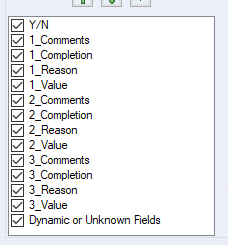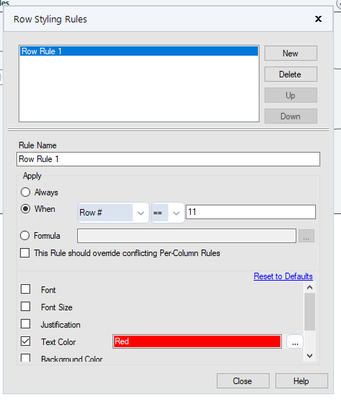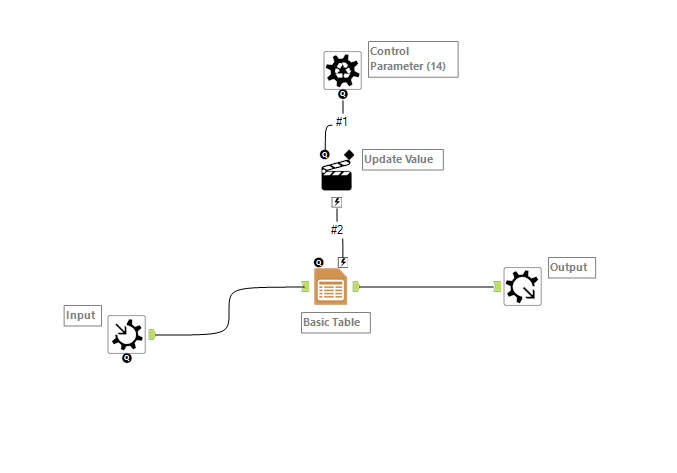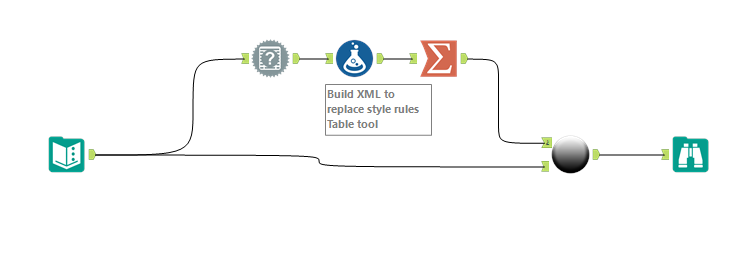Alteryx Designer Desktop Discussions
Find answers, ask questions, and share expertise about Alteryx Designer Desktop and Intelligence Suite.- Community
- :
- Community
- :
- Participate
- :
- Discussions
- :
- Designer Desktop
- :
- Highlight cells that = 'No' across whole workbook
Highlight cells that = 'No' across whole workbook
- Subscribe to RSS Feed
- Mark Topic as New
- Mark Topic as Read
- Float this Topic for Current User
- Bookmark
- Subscribe
- Mute
- Printer Friendly Page
- Mark as New
- Bookmark
- Subscribe
- Mute
- Subscribe to RSS Feed
- Permalink
- Notify Moderator
Hello,
I have created an Excel in Alteryx. The table itself is fine and works, but I am now trying to set it up so that every time the word 'No' appears in the table, I want to highlight it. I figured out how to do it per column/field, but I cannot set it up for every field as the size of the table will change.
The image above shows the fields that are currently in my table. However, next month, the table may have more or less iterations of the 4 variables (e.g. next month, there may be a 4_Comments, 4_Completion, 4_Reason and 4_Value).
I basically want the table tool to look at every cell in the workbook, as opposed to having to set it up to look at specific rows/columns.
I tried by looking at specific rows (as the rows will not change, just the number of columns), but I could only highlight full rows and could not specify to look at just 'No'
Please can someone help.
Thank you
Solved! Go to Solution.
- Labels:
-
Data Investigation
-
Documentation
-
Reporting
- Mark as New
- Bookmark
- Subscribe
- Mute
- Subscribe to RSS Feed
- Permalink
- Notify Moderator
Hi @thrnma ,
I am dont think we will able to set Rule at a Table level.
You need to define Rule either at a row level or column level. I tried applying rule on Dynamic unknown column also but it doesnt work.
I know its not a bright idea. But you can run through different table tool for different number of columns.
Hope something helpful shows up : )
- Mark as New
- Bookmark
- Subscribe
- Mute
- Subscribe to RSS Feed
- Permalink
- Notify Moderator
Thank you for the information.
How would I go about doing it at a row level?
I find that doing it through this setting (Edit Row Rule), I can only highlight a full row and not then highlight just the 'No' values. Is there a way to set it up on this level?
Thanks
- Mark as New
- Bookmark
- Subscribe
- Mute
- Subscribe to RSS Feed
- Permalink
- Notify Moderator
Hi @thrnma ,
Click any column like below. The options will become active.

Click on Create here you will be able to create column rule. Ie is a value is true only that cell be colored like below color only 1

A workflow is attached
Hope this helps : )
If this post helps you please mark it as solution. And give a like if you dont mind😀👍
- Mark as New
- Bookmark
- Subscribe
- Mute
- Subscribe to RSS Feed
- Permalink
- Notify Moderator
Hi @thrnma
Here's a dynamic, macro based solution that applies a column rule to all the columns in the incoming data. It leverages the fact that the configuration of every tool in a workflow is represented by an snippet of XML and that this XML can be modified on the fly by the Action tool. The tricky part is building the proper XML. You can get a start by opening a workflow in Notepad and examining the XML
The macro itself is quite simple. It simply has a basic table tool that is modified by a control parameter. The Action tool connecting the 2 is configured like this
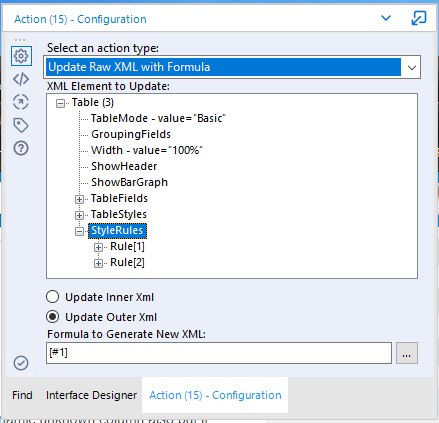
It's Action is Update Raw XML with Formula and the formula is [#1] which shorthand for use what ever string is coming in on connection #1. It's also updating the outer xml, whihc includes the <StyleRules></StyleRules> tags
The main workflow is where you build the xml
Use a Field Info tool to get a list of the fields, a Formula tool to build the XML for each field rule and a Summarize to concatenate each rule and enclose it all in the Outer XML tags. The formula I use looks like this
'<Rule Name="'+[name]+'Rule1">
<RowRule value="False" />
<HighPrecedence value="False"/>
<Field>'+[name]+'</Field>
<Test>Formula</Test>
<ApplyTo>Data</ApplyTo>
<SimpleVar />
<SimpleOp>==</SimpleOp>
<SimpleConst>1</SimpleConst>
<Formula>[_CurrentField_] ="N"</Formula>
<Style TextColor="#ff0000" />
<PrettyName>'+[name]+' Rule 1</PrettyName>
</Rule>'
The part in italics [_CurrentField_] ="N" is where you apply the condition. To check for "NO" as opposed to just "N", change it to [_CurrentField_] ="NO"
Since you use a field list to get the current list of fields, it adapts to any input data
The result look like this, with the "N"s in red
Hope this helps
Dan
- Mark as New
- Bookmark
- Subscribe
- Mute
- Subscribe to RSS Feed
- Permalink
- Notify Moderator
Sir you are just amazing😎 Just when we feel we hit a dead-end. You come up with an amazing solution.
This is a life saver!!
Is this macro available some where like gallery etc. I get a lot people asking me on how to set Table level rules.
And this one is perfect. It would be helpful for me to guide them to this macro.
- Mark as New
- Bookmark
- Subscribe
- Mute
- Subscribe to RSS Feed
- Permalink
- Notify Moderator
Hi @atcodedog05
You are too kind.
The macro isn't available anywhere other than in this workflow. It's meant as a learning tool and isn't production ready. In its current state it's hard-coded for this specific problem. A production ready version would include Interface tools to set the formats, conditional formulas, etc. as well as basic error checking.
Dan
- Mark as New
- Bookmark
- Subscribe
- Mute
- Subscribe to RSS Feed
- Permalink
- Notify Moderator
Still its amazing i have seen a lot of posted question. Where i have hit a dead-end.
Where they want to color all the 1's or 0's or N's something similar this is perfect for those scenarios 🙂
- Mark as New
- Bookmark
- Subscribe
- Mute
- Subscribe to RSS Feed
- Permalink
- Notify Moderator
This is brilliant, thank you greatly for this!
Thank you for your suggestions too, helped teach me a bit about the table tool which has been useful!
- Mark as New
- Bookmark
- Subscribe
- Mute
- Subscribe to RSS Feed
- Permalink
- Notify Moderator
Love this! Been using it to learn how to do one for my own flow. The only thing, for the life of me, I cannot seem to get it to change the cell color rather than the text color.
<Style TextColor="#ff0000" /> and I tried <Style background-color="#ff0000" /> and other variations: Background, background Color etc...
Anyone have any thoughts? IT would be greatly appreciated.
-
Academy
5 -
ADAPT
2 -
Adobe
201 -
Advent of Code
2 -
Alias Manager
76 -
Alteryx Copilot
21 -
Alteryx Designer
7 -
Alteryx Editions
60 -
Alteryx Practice
19 -
Amazon S3
148 -
AMP Engine
247 -
Announcement
1 -
API
1,202 -
App Builder
113 -
Apps
1,356 -
Assets | Wealth Management
1 -
Basic Creator
10 -
Batch Macro
1,531 -
Behavior Analysis
244 -
Best Practices
2,678 -
Bug
714 -
Bugs & Issues
1 -
Calgary
67 -
CASS
53 -
Chained App
265 -
Common Use Cases
3,805 -
Community
24 -
Computer Vision
83 -
Connectors
1,413 -
Conversation Starter
3 -
COVID-19
1 -
Custom Formula Function
1 -
Custom Tools
1,932 -
Data
1 -
Data Challenge
9 -
Data Investigation
3,472 -
Data Science
2 -
Database Connection
2,202 -
Datasets
5,192 -
Date Time
3,219 -
Demographic Analysis
184 -
Designer Cloud
726 -
Developer
4,337 -
Developer Tools
3,508 -
Documentation
524 -
Download
1,027 -
Dynamic Processing
2,918 -
Email
924 -
Engine
145 -
Error Message
2,235 -
Events
194 -
Expression
1,862 -
Financial Services
1 -
Full Creator
1 -
Fun
2 -
Fuzzy Match
708 -
Gallery
659 -
GenAI Tools
1 -
General
1 -
Google Analytics
156 -
Help
4,689 -
In Database
962 -
Input
4,267 -
Installation
352 -
Interface Tools
1,891 -
Iterative Macro
1,086 -
Join
1,945 -
Licensing
245 -
Location Optimizer
61 -
Machine Learning
257 -
Macros
2,838 -
Marketo
12 -
Marketplace
22 -
MongoDB
83 -
Off-Topic
4 -
Optimization
746 -
Output
5,217 -
Parse
2,316 -
Power BI
224 -
Predictive Analysis
934 -
Preparation
5,138 -
Prescriptive Analytics
205 -
Professional (Edition)
2 -
Publish
256 -
Python
849 -
Qlik
39 -
Question
1 -
Questions
2 -
R Tool
477 -
Regex
2,333 -
Reporting
2,427 -
Resource
1 -
Run Command
569 -
Salesforce
276 -
Scheduler
410 -
Search Feedback
3 -
Server
619 -
Settings
929 -
Setup & Configuration
3 -
Sharepoint
615 -
Spatial Analysis
596 -
Tableau
511 -
Tax & Audit
1 -
Text Mining
465 -
Thursday Thought
4 -
Time Series
429 -
Tips and Tricks
4,166 -
Topic of Interest
1,120 -
Transformation
3,699 -
Twitter
23 -
Udacity
84 -
Updates
1 -
Viewer
2 -
Workflow
9,902
- « Previous
- Next »
| User | Count |
|---|---|
| 107 | |
| 82 | |
| 70 | |
| 54 | |
| 40 |