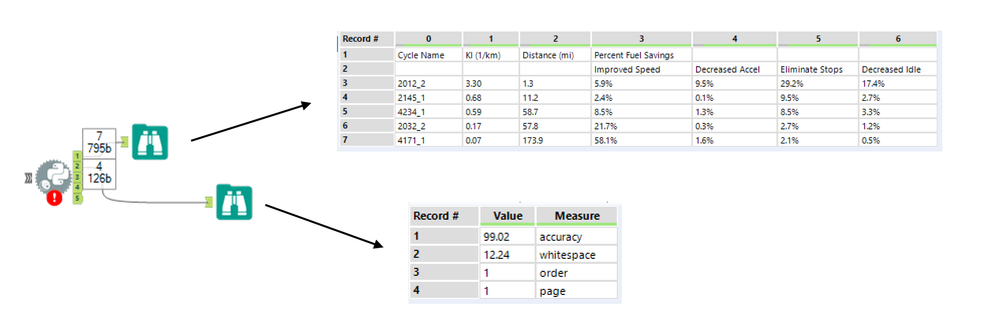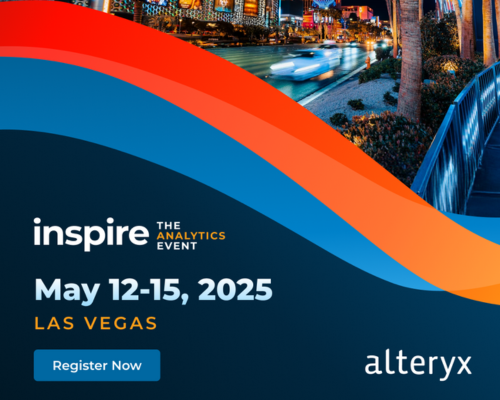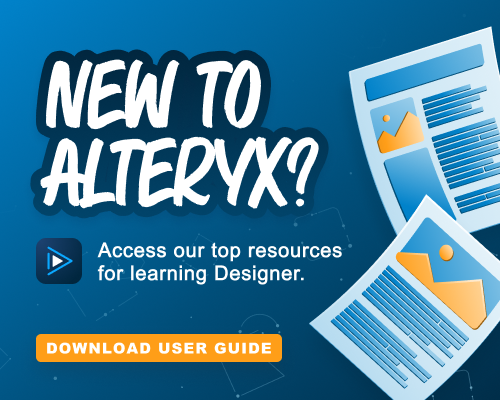Alteryx Designer Desktop Discussions
Find answers, ask questions, and share expertise about Alteryx Designer Desktop and Intelligence Suite.- Community
- :
- Community
- :
- Participate
- :
- Discussions
- :
- Designer Desktop
- :
- Extracting Tabular Data from PDF Documents with Py...
Extracting Tabular Data from PDF Documents with Python Code Tool
- Subscribe to RSS Feed
- Mark Topic as New
- Mark Topic as Read
- Float this Topic for Current User
- Bookmark
- Subscribe
- Mute
- Printer Friendly Page
- Mark as New
- Bookmark
- Subscribe
- Mute
- Subscribe to RSS Feed
- Permalink
- Notify Moderator
Over the past few weeks, our team has posted some pretty interesting (well, we hope anyway) articles on how to utilize the Python Code tool for parsing Words and PDFs.
In case you have missed any of those, check out How to use R and Python to Parse Word Documents and Parsing Text From PDF Documents with Python Code Tool
This article just piles on with yet another interesting feature to extend the endless possibilities of Alteryx Designer.
Intro
We are utilizing the Python Code tool within Alteryx Designer together with just recently announced Camelot package for Python to parse tabular data from PDFs.
Being able to parse text alone from PDFs is a great thing. It may come as a bit of a nightmare to try parsing tabular data from your PDF documents though. Camelot package and a workflow from this post should allow you overcome these issues.
On many occasions, I have seen customers storing PDFs generated by legacy reporting platforms that are still out there on many shared drives or SharePoints.
The PDF format has no internal representation of a table structure, which makes it difficult to extract tables for analysis. A lot of open data is stored in PDFs, which was not designed for tabular data in the first place.
Camelot, a Python library and command-line tool, makes it easy for anyone to extract data tables trapped inside PDF files.
You can check out the documentation at Read the Docs and follow the development on GitHub.
Solution
We use the Python Code tool with Camelot and Pandas package to extract tabular data from PDF. No "free" text is actually being parsed. The aim is just the tabular data.
There are actually two outputs from the Python tool. Output 1 with the actual tabular data. Output 2 with a report on how successful our processing was.
You can find the workflow at the bottom of this post together with the sample "foo.pdf" that contains some sample tabular data for testing.
Make sure that you read the installation notes at the bottom of this post.
Disclaimer: Camelot only works with text-based PDFs and not scanned documents. (If you can click and drag to select text in your table in a PDF viewer, then your PDF is text-based.)
Note2: Make sure you specify the path to your file in the Python tool. Should be easy. Shame on me, I could have wrapped this into a Macro tool like.
Also, the workflow may lose the code in the Python Code tool once you open it on your PC. This seems to be a bug in 2018-3 version of the Code tool...
If you have any problems opening it, just let me know and I can send you a workflow in ZIP file which seems to solve the problem.
Or you can just use the code from within the post to copy paste it into your tool.
Python Code
#Need the Alteryx package
from ayx import Alteryx
#Install Camelot Package for PDF tabular data parsing
Alteryx.installPackages("camelot-py[all]")
#Parse the tabular data
import camelot #specify the path to your PDF document tables = camelot.read_pdf('//Mac/Google Drive/__Alteryx/foo.pdf') #Get the dataframe from the PDF table data df=tables[0].df #Write the dataframe with tabular data to the tool output number 1 Alteryx.write(df,1)
#Get the parsing report
import pandas #Get the parsing report parsing_report=tables[0].parsing_report #Turn the dictionary based parsing report into Pandas df df_parsing_report = pandas.DataFrame.from_dict(parsing_report,orient='index',columns=['Value']) #Assign values from Index to a new measure column df_parsing_report['Measure'] = df_parsing_report.index #Write the dataframe with parsing report to the tool output number 2 Alteryx.write(df_parsing_report,2)
Installation and Prerequisites
Make sure that you follow the instructions on how to properly install Camelot package for Python. In case you need it, there is also documentation at github project.
I suggest you install Python 3 to begin with. Then, you’ll need to install the dependencies for Camelot package, which include Tkinter and ghostscript.
These can be installed using your system’s package manager.
Tkinter should be packaged up with Python 3 installer, but you can also download it from ActiveTcl Community Edition from ActiveState.
For ghostscript, you can get the installer at the ghostscript downloads page.
After installing ghostscript, you’ll need to reboot. Seriously - do it! if you are like me you don't. But this is needed here and would have saved me a long long time.
Also, your system must have ghostscript executable’s path is in the windows PATH environment variable.
PATH to GS was not automatically registered in my case. Check the ENV variables for something like "C:\Program Files\gs\gs9.25\bin".
Verify successful installation of GS from command line interface:
C:\> gswin64c.exe -version
I would also suggest you run the Python Tool in Alteryx in interactive mode (i.e. by RUN button in Python Code tool directly).
For whatever reason, pip installation of Camelot package failed once or twice before succeeding. Probably some hiccup on dependencies.
Why Camelot?
- You are in control.: Unlike other libraries and tools which either give a nice output or fail miserably (with no in-between), Camelot gives you the power to tweak table extraction. (This is important since everything in the real world, including PDF table extraction, is fuzzy.)
- Bad tables can be discarded based on metrics like accuracy and whitespace, without ever having to manually look at each table.
- Each table is a pandas DataFrame, which seamlessly integrates with Designer
- Export to multiple formats, including JSON, Excel, and HTML
Closing line
Hopefully, this will do the trick. Make sure you follow the install instructions above! Let me know how successful you were with deploying and running this tool.
Cheers!
Sales Engineer
Alteryx
- Labels:
-
Custom Tools
-
Input
-
Python
-
Workflow
- Mark as New
- Bookmark
- Subscribe
- Mute
- Subscribe to RSS Feed
- Permalink
- Notify Moderator
Hi @esridhar126, you will need to test that. I believe what should happen is that all tabular data should be read and parsed from that Python tool.
Sales Engineer
Alteryx
- Mark as New
- Bookmark
- Subscribe
- Mute
- Subscribe to RSS Feed
- Permalink
- Notify Moderator
It pop up a error as,
index Error: index out of range.
I can't able to proceed with multiple tables. Any ideas will be appreciable.
- Mark as New
- Bookmark
- Subscribe
- Mute
- Subscribe to RSS Feed
- Permalink
- Notify Moderator
Can you please share any PDF sample that you run this against?
The sample python script i shared is pretty much just outputting the first table found in the document.
#Get the dataframe from the PDF table data df=tables[0].df
So we may try to iterate through that data frame and just output all the results at once.
I may not have time do this within next few days, so if you want to try google how to loop through the DF and output all results at once. Should be straightforward.
If not working, we may need to split the PDF into multiple pieces if not directly supported by CAMELOT package.
Sales Engineer
Alteryx
- Mark as New
- Bookmark
- Subscribe
- Mute
- Subscribe to RSS Feed
- Permalink
- Notify Moderator
Sure, i will try this and update ASAP.
Thanks for your suggestions, it will be very helpful.
Regards,
Sridhar
- Mark as New
- Bookmark
- Subscribe
- Mute
- Subscribe to RSS Feed
- Permalink
- Notify Moderator
- Mark as New
- Bookmark
- Subscribe
- Mute
- Subscribe to RSS Feed
- Permalink
- Notify Moderator
@esridhar126 sure thing, let me try to check it out when i have a moment. can you share the script you created for looping through the data frame?
Sales Engineer
Alteryx
- Mark as New
- Bookmark
- Subscribe
- Mute
- Subscribe to RSS Feed
- Permalink
- Notify Moderator
Here is my code, same code with minor change.(loop)
import camelot
tables = camelot.read_pdf('two2.pdf')
for i in (0, len(tables) - 1):
tables.export('two2.csv', f='csv', compress=True) # json, excel, html
tables[i].parsing_report
tables[i].to_csv('two2.csv') # to_json, to_excel, to_html
print(type(tables[i].df)) # get a pandas DataFrame!
- Mark as New
- Bookmark
- Subscribe
- Mute
- Subscribe to RSS Feed
- Permalink
- Notify Moderator
@esridhar126 something like this below should help. Actually, the table is a list so the iteration is done differently.
This is a simple code that just goes through the table object and parses every single table to different output...
I mean table 1 -> output 1, table 2-> output 2 etc.
import camelot
#specify the path to your PDF document
tables = camelot.read_pdf('Z:/Google Drive/Alteryx/foo2.pdf')
output_number = 1
for table in tables:
df = table.df
Alteryx.write(df,output_number)
output_number+=1
#Get the dataframe from the PDF table data
#Write the dataframe with tabular data to the tool output number 1
This is not exactly elegant but i had a long day :-D
Also, you could just do quite a bit by just specifying the page to focus on directly in the read_pdf call...
camelot.read_pdf('your.pdf', pages='1,2,3')
Sales Engineer
Alteryx
- Mark as New
- Bookmark
- Subscribe
- Mute
- Subscribe to RSS Feed
- Permalink
- Notify Moderator
I am getting this error, what should i do? i clear this error,
ModuleNotFoundError Traceback (most recent call last) <ipython-input-1-ec9eff74ca39> in <module>() ----> 1 from ayx import Alteryx ModuleNotFoundError: No module named 'ayx'
- Mark as New
- Bookmark
- Subscribe
- Mute
- Subscribe to RSS Feed
- Permalink
- Notify Moderator
Hi @esridhar126
It almost seems there is something wrong with loading packages (AYX is the default Alteryx package) from your local python deployment of miniconda (part of alteryx install folder).
Can you try to run with elevated privileges?
Or can you check if you add a new Python tool workflow to a new workflow for a test, then run - will that cause the same error?
Sales Engineer
Alteryx
-
Academy
5 -
ADAPT
2 -
Adobe
192 -
Advent of Code
2 -
Alias Manager
75 -
Alteryx Designer
7 -
Alteryx Practice
19 -
Amazon S3
145 -
AMP Engine
222 -
Announcement
1 -
API
1,139 -
App Builder
91 -
Apps
1,309 -
Assets | Wealth Management
1 -
Batch Macro
1,439 -
Behavior Analysis
232 -
Best Practices
2,599 -
Bug
681 -
Bugs & Issues
1 -
Calgary
64 -
CASS
51 -
Chained App
257 -
Common Use Cases
3,685 -
Community
20 -
Computer Vision
71 -
Connectors
1,346 -
Conversation Starter
3 -
COVID-19
1 -
Custom Tools
1,870 -
Data
1 -
Data Challenge
9 -
Data Investigation
3,345 -
Data Science
1 -
Database Connection
2,117 -
Datasets
4,994 -
Date Time
3,130 -
Demographic Analysis
179 -
Designer Cloud
634 -
Developer
4,089 -
Developer Tools
3,317 -
Documentation
507 -
Download
977 -
Dynamic Processing
2,789 -
Email
858 -
Engine
143 -
Error Message
2,159 -
Events
185 -
Expression
1,827 -
Financial Services
1 -
Fun
2 -
Fuzzy Match
680 -
Gallery
638 -
General
1 -
Google Analytics
151 -
Help
4,513 -
In Database
930 -
Input
4,079 -
Installation
331 -
Interface Tools
1,798 -
Iterative Macro
1,038 -
Join
1,889 -
Licensing
229 -
Location Optimizer
58 -
Machine Learning
245 -
Macros
2,723 -
Marketo
12 -
Marketplace
15 -
MongoDB
77 -
Off-Topic
4 -
Optimization
714 -
Output
4,974 -
Parse
2,232 -
Power BI
214 -
Predictive Analysis
911 -
Preparation
4,983 -
Prescriptive Analytics
195 -
Publish
249 -
Python
802 -
Qlik
38 -
Question
1 -
Questions
1 -
R Tool
471 -
Regex
2,258 -
Reporting
2,345 -
Resource
1 -
Run Command
540 -
Salesforce
268 -
Scheduler
398 -
Search Feedback
3 -
Server
577 -
Settings
900 -
Setup & Configuration
3 -
Sharepoint
543 -
Spatial Analysis
585 -
Tableau
501 -
Tax & Audit
1 -
Text Mining
452 -
Thursday Thought
4 -
Time Series
421 -
Tips and Tricks
4,065 -
Topic of Interest
1,100 -
Transformation
3,561 -
Twitter
23 -
Udacity
84 -
Updates
1 -
Workflow
9,452
- « Previous
- Next »