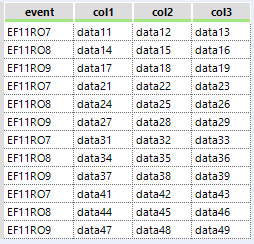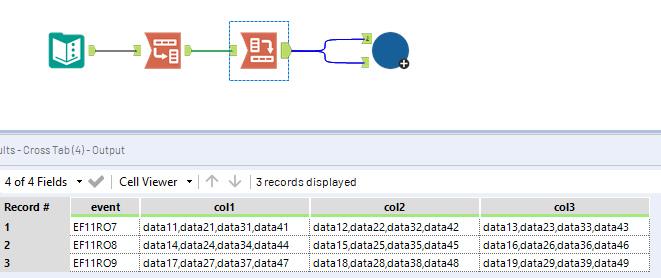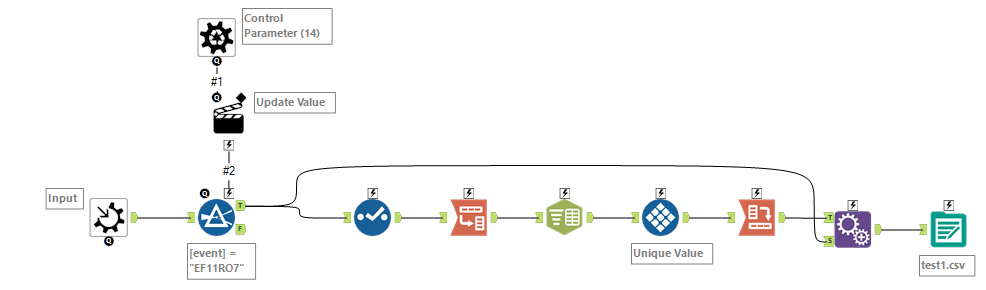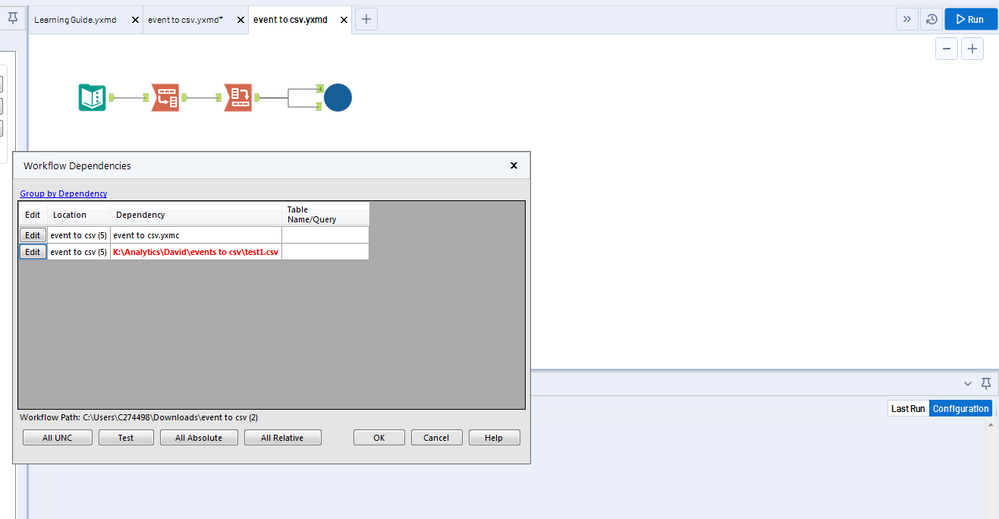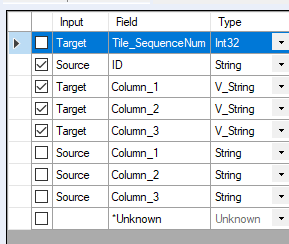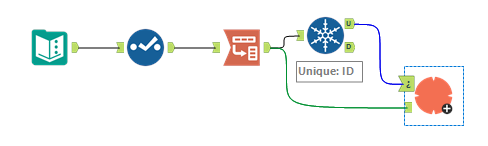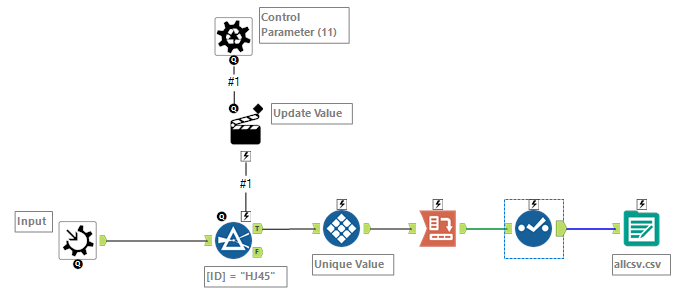Alteryx Designer Desktop Discussions
Find answers, ask questions, and share expertise about Alteryx Designer Desktop and Intelligence Suite.- Community
- :
- Community
- :
- Participate
- :
- Discussions
- :
- Designer Desktop
- :
- Export multiple csv based on formula results
Export multiple csv based on formula results
- Subscribe to RSS Feed
- Mark Topic as New
- Mark Topic as Read
- Float this Topic for Current User
- Bookmark
- Subscribe
- Mute
- Printer Friendly Page
- Mark as New
- Bookmark
- Subscribe
- Mute
- Subscribe to RSS Feed
- Permalink
- Notify Moderator
Hi, so I have a database which contains events (eg. EF11RO9)
Each event can occur multiple times.
I need to make one csv output per event. So the idea is that i need a formula that could join the same events in a different file.
I have more than 2M lines and about 500 000 events so it's pretty impossible to make 500 000 outputs.
So if you have any idea for:
- The simplest formula to achieve the sorting
- The fastest way to export every table as a csv
Thanks in advance
(Unfortunately i cannot share the dataset)
Solved! Go to Solution.
- Labels:
-
Datasets
-
Transformation
- Mark as New
- Bookmark
- Subscribe
- Mute
- Subscribe to RSS Feed
- Permalink
- Notify Moderator
Since I don't know what your data looks like, I've had to mock up a scenario. Hopefully you can adapt it to your situation.
I created a dummy dataset like this:
The 1st thing I did is to group the data by event with transpose and crosstab tools:
Since you now have one row per event, you can build a batch macro that converts each row to the original format and writes it to a csv file. It takes [event] as the control parameter and the whole dataset as the macro input. Within the macro it then filters on one event at a time, like this: (Macro and workflow attached). You'll have to change the output path in the macro.
- Mark as New
- Bookmark
- Subscribe
- Mute
- Subscribe to RSS Feed
- Permalink
- Notify Moderator
Hi David, First of All thanks for your answer. When i try to open your file i get another. I believe 1 file is missing. It's my first time using a macro on alteryx so maybe i'm doing something wrong here
- Mark as New
- Bookmark
- Subscribe
- Mute
- Subscribe to RSS Feed
- Permalink
- Notify Moderator
Hey, i figured out how to see the macro and change the output. You saved my life man :). I hope i'll be able to reproduce the workflow with the real dataset. There is a chance that i will come back to you with another question xD.
Thanks again!
- Mark as New
- Bookmark
- Subscribe
- Mute
- Subscribe to RSS Feed
- Permalink
- Notify Moderator
Hi David,
I have been struggling to reproduce the macro with another data set from scratch.
When i run the workflow it only creates a file with the filtered "ID" and doesn't repeat the action with all the "ID".
Would you be so kind as to try to find the error? I have tried to reproduce it multiple time with no success. I have attached
my workflow + macro
Thanks in advance,
Max
- Mark as New
- Bookmark
- Subscribe
- Mute
- Subscribe to RSS Feed
- Permalink
- Notify Moderator
In the macro configuration in your workflow, change the Control GroupBy field to None.
- Mark as New
- Bookmark
- Subscribe
- Mute
- Subscribe to RSS Feed
- Permalink
- Notify Moderator
It's working thanks to you i've finally started diving into macros :)
- Mark as New
- Bookmark
- Subscribe
- Mute
- Subscribe to RSS Feed
- Permalink
- Notify Moderator
I just looked through your macro. Two more things you need to update.
1. The Unique value in the Tile Tool should be [Name] rather than [Value]
2. In the Append Fields Tool at the end of the macro, you only want [ID] from the source and Columns 1,2 and 3 from the target. Uncheck Unknown.
This will work fine for a fixed number of columns (i.e. 3), but if you have variable number of comments the Append Fields Tool in the macro will have to be replaced with a formula tool to add the filename field to the output. I can have a play around with this and send you a new version.
- Mark as New
- Bookmark
- Subscribe
- Mute
- Subscribe to RSS Feed
- Permalink
- Notify Moderator
Hey thanks again at the moment i'm only using a fixed number of columns but i may need it for the future. If you have time to show me how it would work it would be nice, but otherwise you've already helped me more than enough!
- Mark as New
- Bookmark
- Subscribe
- Mute
- Subscribe to RSS Feed
- Permalink
- Notify Moderator
Actually, when I looked into how to remove the restriction of 3 columns, I realised that I overcomplicated the whole thing!
The CrossTab tool in the workflow and the Transpose tool in the macro cancel each other out, so by removing both and making a few minor adjustments, the restriction for fixed columns falls away automatically and I don't need to use the Append Field Tool in the macro if I keep the [ID] field in the dataset throughout.
So here you go, new version attached that can handle any number of columns.
-
Academy
6 -
ADAPT
2 -
Adobe
204 -
Advent of Code
3 -
Alias Manager
78 -
Alteryx Copilot
25 -
Alteryx Designer
7 -
Alteryx Editions
94 -
Alteryx Practice
20 -
Amazon S3
149 -
AMP Engine
252 -
Announcement
1 -
API
1,208 -
App Builder
116 -
Apps
1,360 -
Assets | Wealth Management
1 -
Basic Creator
15 -
Batch Macro
1,559 -
Behavior Analysis
246 -
Best Practices
2,695 -
Bug
719 -
Bugs & Issues
1 -
Calgary
67 -
CASS
53 -
Chained App
268 -
Common Use Cases
3,825 -
Community
26 -
Computer Vision
86 -
Connectors
1,426 -
Conversation Starter
3 -
COVID-19
1 -
Custom Formula Function
1 -
Custom Tools
1,938 -
Data
1 -
Data Challenge
10 -
Data Investigation
3,487 -
Data Science
3 -
Database Connection
2,220 -
Datasets
5,222 -
Date Time
3,227 -
Demographic Analysis
186 -
Designer Cloud
741 -
Developer
4,372 -
Developer Tools
3,529 -
Documentation
527 -
Download
1,037 -
Dynamic Processing
2,939 -
Email
927 -
Engine
145 -
Enterprise (Edition)
1 -
Error Message
2,257 -
Events
198 -
Expression
1,868 -
Financial Services
1 -
Full Creator
2 -
Fun
2 -
Fuzzy Match
712 -
Gallery
666 -
GenAI Tools
3 -
General
2 -
Google Analytics
155 -
Help
4,707 -
In Database
966 -
Input
4,293 -
Installation
361 -
Interface Tools
1,901 -
Iterative Macro
1,094 -
Join
1,958 -
Licensing
252 -
Location Optimizer
60 -
Machine Learning
260 -
Macros
2,864 -
Marketo
12 -
Marketplace
23 -
MongoDB
82 -
Off-Topic
5 -
Optimization
751 -
Output
5,255 -
Parse
2,327 -
Power BI
228 -
Predictive Analysis
937 -
Preparation
5,169 -
Prescriptive Analytics
206 -
Professional (Edition)
4 -
Publish
257 -
Python
855 -
Qlik
39 -
Question
1 -
Questions
2 -
R Tool
476 -
Regex
2,339 -
Reporting
2,433 -
Resource
1 -
Run Command
575 -
Salesforce
277 -
Scheduler
411 -
Search Feedback
3 -
Server
630 -
Settings
934 -
Setup & Configuration
3 -
Sharepoint
627 -
Spatial Analysis
599 -
Starter (Edition)
1 -
Tableau
512 -
Tax & Audit
1 -
Text Mining
468 -
Thursday Thought
4 -
Time Series
431 -
Tips and Tricks
4,187 -
Topic of Interest
1,126 -
Transformation
3,728 -
Twitter
23 -
Udacity
84 -
Updates
1 -
Viewer
3 -
Workflow
9,980
- « Previous
- Next »