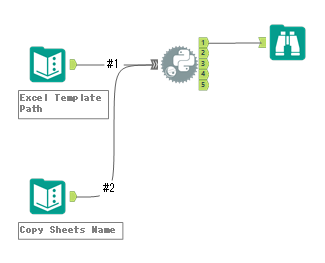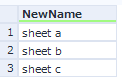Alteryx Designer Desktop Discussions
Find answers, ask questions, and share expertise about Alteryx Designer Desktop and Intelligence Suite.- Community
- :
- Community
- :
- Participate
- :
- Discussions
- :
- Designer Desktop
- :
- Re: Duplicate and Rename Excel Sheet, while preser...
Duplicate and Rename Excel Sheet, while preserving Formatting, using Alteryx
- Subscribe to RSS Feed
- Mark Topic as New
- Mark Topic as Read
- Float this Topic for Current User
- Bookmark
- Subscribe
- Mute
- Printer Friendly Page
- Mark as New
- Bookmark
- Subscribe
- Mute
- Subscribe to RSS Feed
- Permalink
- Notify Moderator
Hello all -
I have a scenario where I have an Excel template sheet, which contains some formulas, formatting, and specific sizing. Nothing too crazy. I need to fill out several hundred of these templates for a downstream process. For sake of argument today, let's assume that the formatting needs to remain unchanged.
My initial plan was to write specific values to specific cells (ie, write out an employee name to cell A2 and preserving formatting) by using the new Excel output functionality included in the 2020.1+ releases. This worked great.
The issue arises when I want to have each sheet in the Excel file dynamically renamed to a different employee name. I have dynamically written out sheet names before many times, but I have never had to do this with existing formatting on that sheet, meaning that I can't just create it out of nothing. Therefore, I need to:
1) Dynamically copy & rename sheets within an Excel file, while preserving formatting.
2) Output data to specific cells on specific sheets.
Thanks in advance! Looking forward to seeing what you guys think I should do.
Solved! Go to Solution.
- Labels:
-
Batch Macro
-
Dynamic Processing
-
Reporting
- Mark as New
- Bookmark
- Subscribe
- Mute
- Subscribe to RSS Feed
- Permalink
- Notify Moderator
Hi @calebhowellks ,
I don't know how to copy the sheets by only Alteryx tools.
So I go to the route to use Python tool.
I used the python package "openpyxl". you need run this function only one time. After that, you can comment out this function.
Package.installPackages("openpyxl")
Python code is as follows.
from ayx import Alteryx
import openpyxl
import pandas as pd
#read data from AYX
df1 = Alteryx.read("#1")
templatepath = df1.iat[0,df1.columns.get_loc('TemplatePath')]
copysheet = df1.iat[0,df1.columns.get_loc('TemplateSheetName')]
savepath = df1.iat[0,df1.columns.get_loc('NewExcelPath')]
newsheetname = Alteryx.read("#2")
#prepare the output dataframe
df=pd.DataFrame(index=[],columns=['SaveExcelPath','NewSheetName'])
#Open workbook
workbook = openpyxl.load_workbook(filename=templatepath)
for shtname in newsheetname['NewName']:
#Copy worksheet
worksheet = workbook.copy_worksheet(workbook[copysheet])
#change name from the sheetName to the NewSheetName
worksheet.title = shtname
print(shtname)
print(savepath)
df = df.append(pd.Series([savepath,shtname],index=df.columns),ignore_index=True)
#Save workbook
workbook.save(savepath)
#Close ExcelFile
workbook.close()
print(df)
Alteryx.write(df,1)
Input data is ...
- Template Excel File Path as TemplatePath
- Template Sheet Name as TemplateSheetName
- Save Excel Path as NewExcelPath
And sheet names that you want to copy.
Finally, you can get the copied file and the bellow output from #1 output of Python tool.
Please check the attached workflow. And if you have any questions, let me know.
- Mark as New
- Bookmark
- Subscribe
- Mute
- Subscribe to RSS Feed
- Permalink
- Notify Moderator
Thanks @AkimasaKajitani!
Great idea. This could be turned into a Batch Macro and very useful. Thanks for the code!
***
Update @AkimasaKajitani -
Turned your workflow into a simple batch macro. Added a remove sheet function to your script to remove the original template sheet from the new files. Works like a charm.
Thanks so much!!!
- Mark as New
- Bookmark
- Subscribe
- Mute
- Subscribe to RSS Feed
- Permalink
- Notify Moderator
Hi @calebhowellks ,
Adding the function of removing template sheet is a good idea!
I assumed that the workflow is used as Batch macro, but I didn't know the detail needs, so I showed the basic workflow.
I'm glad it worked well!
- Mark as New
- Bookmark
- Subscribe
- Mute
- Subscribe to RSS Feed
- Permalink
- Notify Moderator
I tried with your workflow it copies all excel sheets into a new file.
Can it only copy the "TemplateSheetName" and rename to the "NewName" instead of copying all the other sheets?
- Mark as New
- Bookmark
- Subscribe
- Mute
- Subscribe to RSS Feed
- Permalink
- Notify Moderator
Hi @187
In that case, a simpler code is possible.
from ayx import Alteryx
import openpyxl
import pandas as pd
#read data from AYX
df1 = Alteryx.read("#1")
templatepath = df1.iat[0,df1.columns.get_loc('TemplatePath')]
copysheet = df1.iat[0,df1.columns.get_loc('TemplateSheetName')]
savepath = df1.iat[0,df1.columns.get_loc('NewExcelPath')]
newsheetname = df1.iat[0,df1.columns.get_loc('NewSheetName')]
#prepare the output dataframe
df=pd.DataFrame(index=[],columns=['SaveExcelPath','NewSheetName'])
#Open workbook
workbook = openpyxl.load_workbook(filename=templatepath)
#Copy worksheet
worksheet = workbook.copy_worksheet(workbook[copysheet])
#change name from the sheetName to the NewSheetName
worksheet.title = newsheetname
df = df.append(pd.Series([savepath,newsheetname],index=df.columns),ignore_index=True)
#Save workbook
workbook.save(savepath)
#Close ExcelFile
workbook.close()
print(df)
Alteryx.write(df,1)
- Mark as New
- Bookmark
- Subscribe
- Mute
- Subscribe to RSS Feed
- Permalink
- Notify Moderator
Thanks for the reply I tried this, yes it copied the sheet and rename it but all other sheet from the template excel file are all copied to the destination file as well, is that possible that i can ONLY copy one sheet ?
- Mark as New
- Bookmark
- Subscribe
- Mute
- Subscribe to RSS Feed
- Permalink
- Notify Moderator
Hi @187
The Copy method can not copy the worksheet between different workbook, so we need to copy and delete(remove) the unnecessary sheets.
To delete them, use the following code
for sheetname in workbook.sheetnames:
if sheetname != newsheetname:
workbook.remove(workbook[sheetname])
After appending this code, full code is as follows.
from ayx import Alteryx
import openpyxl
import pandas as pd
#read data from AYX
df1 = Alteryx.read("#1")
templatepath = df1.iat[0,df1.columns.get_loc('TemplatePath')]
copysheet = df1.iat[0,df1.columns.get_loc('TemplateSheetName')]
savepath = df1.iat[0,df1.columns.get_loc('NewExcelPath')]
newsheetname = df1.iat[0,df1.columns.get_loc('NewSheetName')]
#prepare the output dataframe
df=pd.DataFrame(index=[],columns=['SaveExcelPath','NewSheetName'])
#Open workbook
workbook = openpyxl.load_workbook(filename=templatepath)
#Copy worksheet
worksheet = workbook.copy_worksheet(workbook[copysheet])
#change name from the sheetName to the NewSheetName
worksheet.title = newsheetname
for sheetname in workbook.sheetnames:
if sheetname != newsheetname:
workbook.remove(workbook[sheetname])
df = df.append(pd.Series([savepath,newsheetname],index=df.columns),ignore_index=True)
#Save workbook
workbook.save(savepath)
#Close ExcelFile
workbook.close()
print(df)
Alteryx.write(df,1)
- Mark as New
- Bookmark
- Subscribe
- Mute
- Subscribe to RSS Feed
- Permalink
- Notify Moderator
this is great, perfect! Can I ask more question how can we copy sheet cross file? it seems that this solution only work for copy sheet within one excel file, is that possible i can copy sheet to another workbook?
- Mark as New
- Bookmark
- Subscribe
- Mute
- Subscribe to RSS Feed
- Permalink
- Notify Moderator
Sorry the late reply.
I use the openpyxl in this code. But the openpyxl doesn't have the function which copy from one Excel file to another Excel file. If you need that function, you have to use the pywin32 package. It need to be installed Excel application. The code is as follows.
from ayx import Package
Package.installPackages(['pywin32'])
from ayx import Alteryx
from win32com.client import Dispatch
df1 = Alteryx.read("#1")
CopyFromPath = df1.iat[0,df1.columns.get_loc('CopyFromPath')]
CopySheetName = df1.iat[0,df1.columns.get_loc('CopyFromSheet')]
NewPath = df1.iat[0,df1.columns.get_loc('NewFileExcelPath')]
xl = Dispatch("Excel.Application")
xl.Visible = True # You can remove this line if you don't want the Excel application to be visible
wbOld = xl.Workbooks.Open(Filename=CopyFromPath)
wbNew = xl.Workbooks.Open(Filename=NewPath)
wsOld = wbOld.Worksheets(CopySheetName)
wsOld.Copy(Before=wbNew.Worksheets(1))
wbNew.Close(SaveChanges=True)
xl.Quit()
-
Academy
6 -
ADAPT
2 -
Adobe
204 -
Advent of Code
3 -
Alias Manager
78 -
Alteryx Copilot
26 -
Alteryx Designer
7 -
Alteryx Editions
95 -
Alteryx Practice
20 -
Amazon S3
149 -
AMP Engine
252 -
Announcement
1 -
API
1,208 -
App Builder
116 -
Apps
1,360 -
Assets | Wealth Management
1 -
Basic Creator
15 -
Batch Macro
1,559 -
Behavior Analysis
246 -
Best Practices
2,695 -
Bug
719 -
Bugs & Issues
1 -
Calgary
67 -
CASS
53 -
Chained App
268 -
Common Use Cases
3,825 -
Community
26 -
Computer Vision
86 -
Connectors
1,426 -
Conversation Starter
3 -
COVID-19
1 -
Custom Formula Function
1 -
Custom Tools
1,938 -
Data
1 -
Data Challenge
10 -
Data Investigation
3,487 -
Data Science
3 -
Database Connection
2,220 -
Datasets
5,222 -
Date Time
3,227 -
Demographic Analysis
186 -
Designer Cloud
742 -
Developer
4,372 -
Developer Tools
3,530 -
Documentation
527 -
Download
1,037 -
Dynamic Processing
2,939 -
Email
928 -
Engine
145 -
Enterprise (Edition)
1 -
Error Message
2,258 -
Events
198 -
Expression
1,868 -
Financial Services
1 -
Full Creator
2 -
Fun
2 -
Fuzzy Match
712 -
Gallery
666 -
GenAI Tools
3 -
General
2 -
Google Analytics
155 -
Help
4,708 -
In Database
966 -
Input
4,293 -
Installation
361 -
Interface Tools
1,901 -
Iterative Macro
1,094 -
Join
1,958 -
Licensing
252 -
Location Optimizer
60 -
Machine Learning
260 -
Macros
2,864 -
Marketo
12 -
Marketplace
23 -
MongoDB
82 -
Off-Topic
5 -
Optimization
751 -
Output
5,255 -
Parse
2,328 -
Power BI
228 -
Predictive Analysis
937 -
Preparation
5,169 -
Prescriptive Analytics
206 -
Professional (Edition)
4 -
Publish
257 -
Python
855 -
Qlik
39 -
Question
1 -
Questions
2 -
R Tool
476 -
Regex
2,339 -
Reporting
2,434 -
Resource
1 -
Run Command
575 -
Salesforce
277 -
Scheduler
411 -
Search Feedback
3 -
Server
630 -
Settings
935 -
Setup & Configuration
3 -
Sharepoint
627 -
Spatial Analysis
599 -
Starter (Edition)
1 -
Tableau
512 -
Tax & Audit
1 -
Text Mining
468 -
Thursday Thought
4 -
Time Series
431 -
Tips and Tricks
4,187 -
Topic of Interest
1,126 -
Transformation
3,730 -
Twitter
23 -
Udacity
84 -
Updates
1 -
Viewer
3 -
Workflow
9,980
- « Previous
- Next »