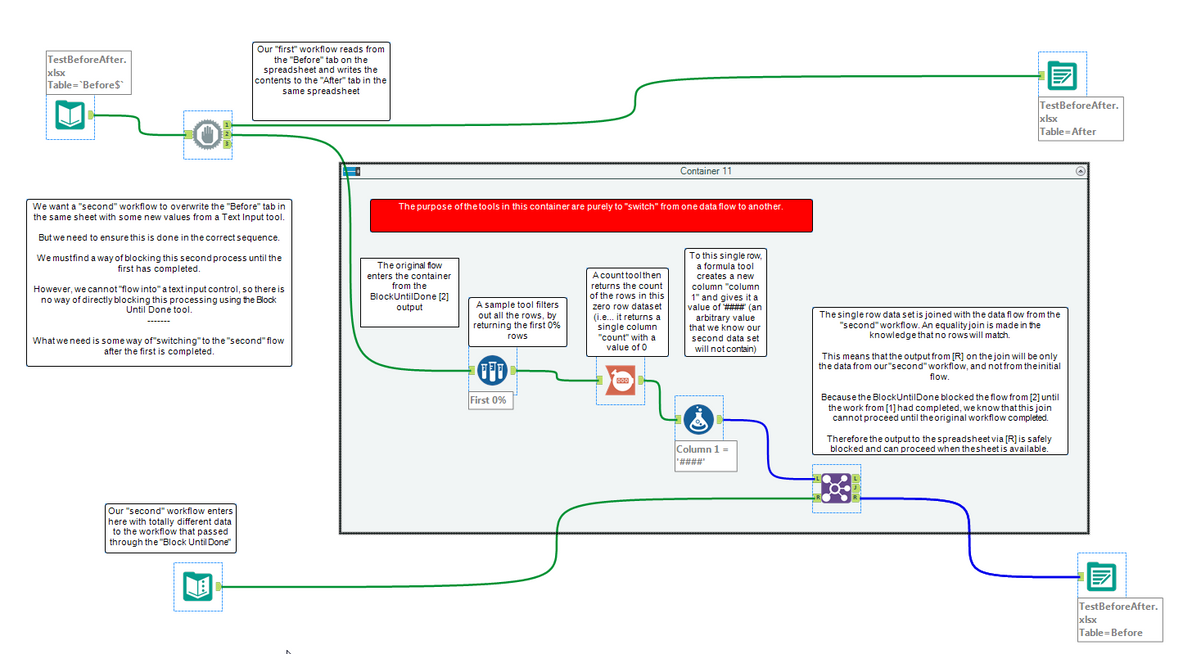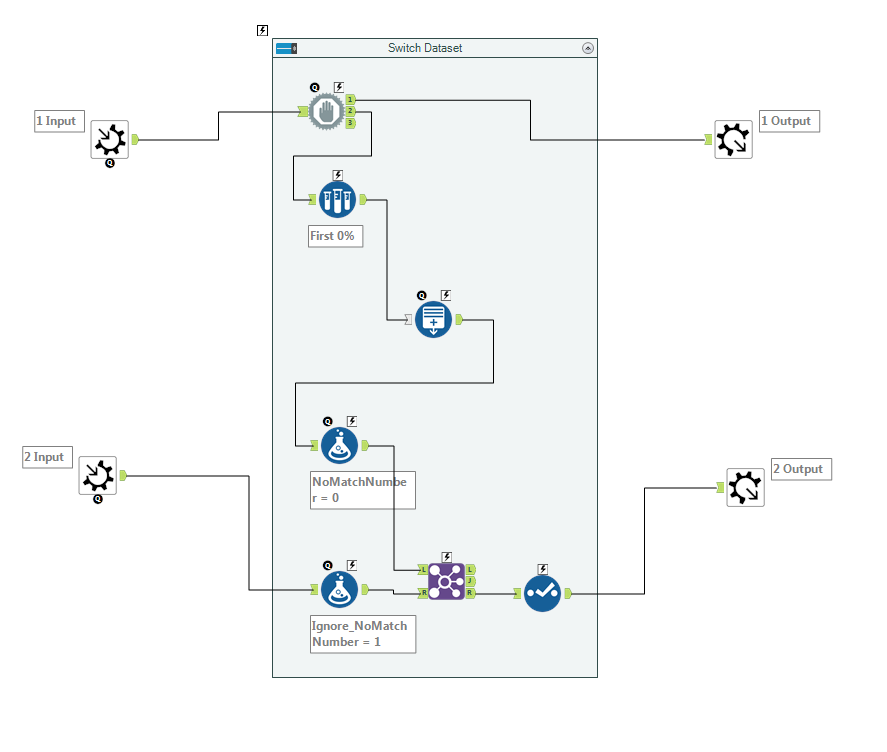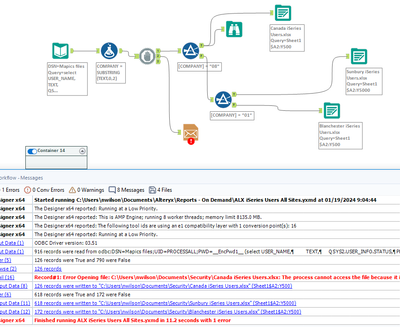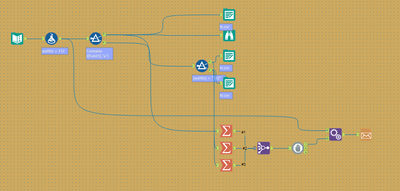Tool Mastery
Explore a diverse compilation of articles that take an in-depth look at Designer tools.- Community
- :
- Community
- :
- Learn
- :
- Academy
- :
- Tool Mastery
- :
- Tool Mastery | Block Until Done
Tool Mastery | Block Until Done
- Subscribe to RSS Feed
- Mark as New
- Mark as Read
- Bookmark
- Subscribe
- Printer Friendly Page
- Notify Moderator
09-23-2016 03:27 PM - edited 08-03-2021 12:54 PM
This article is part of the Tool Mastery Series, a compilation of Knowledge Base contributions to introduce diverse working examples for Designer Tools. Here we’ll delve into
uses of the Block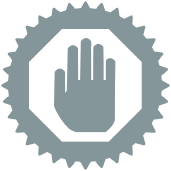
The Block Until Done Tool is one of those tools that may not be commonly used when starting out in Alteryx. But as users start building out more complex workflows, if errors start appearing out of seemingly nowhere this tool can come quite in handy. The best way to describe this tool is it is like a traffic controller for your workflow. Alteryx normally processes individual records at a time as it is going through the tools. Meaning if you had, let’s say, a total of three tools in your workflow. All three of those tools are simultaneously working through the dataset. As one record finishes being processed by one tool it starts getting processed immediately by another. When you introduce the Block Until Done Tool anywhere in between these three tools, it will wait until all processes upstream are done before sending records out through each of the three outputs- all of which are optional.
Below are some useful ways to utilize this powerful tool:
Writing to multiple tabs in the same Excel file
Opening up an output excel file automatically
Output a file and re-input it within the same workflow
When reading and writing is going on from the same data source it is generally good practice to have a Block Until Done before your output to avoid any possible read/write conflicts.
The Block Until DoneTool can also be helpful as a way to control the memory used in a workflow. If you are having issues due to low available memory on your machine, strategic placement of the tool before and after memory-intensivetools or macroscanmake sure that multiple computationheavyprocesses don’t happen all at once.
By now, you should have expert-level proficiency with the Block Until DoneTool! If you can think of a use case we left out, feel free to use the comments section below! Consider yourself a Tool Master already? Let us know at Community@alteryx.com if you’d like your creative tool uses to be featured in the Tool Mastery Series.
Stay tuned with our latest posts every Tool Tuesdayby following Alteryxon Twitter! If you want to master all the Designer tools, consider subscribingfor email notifications.
- Mark as Read
- Mark as New
- Bookmark
- Permalink
- Notify Moderator
Hey Ozzie,
I'd like to really master this. How do I take in an error when someone else is using a file which I'd like to input, block the process until their done with it then return to execute my workflow?
Doing the impossible?
-JLV
- Mark as Read
- Mark as New
- Bookmark
- Permalink
- Notify Moderator
Sorry to have to rip on your post a bit, but I have to because the lacking Alteryx explanations issue is pretty pervasive and the most basic of things is often left out of explanations on tools. So here we go.
Try placing the tool on your workflow. See the 3 outputs it has? What on earth are those for? You would think that everything downstream of output 1 must finish processing before the downstream of output 2 begins. In my workflow, output 2 runs before output 1. How do I control which parts of my downstream workflow run first? More broadly, I've had a lot of trouble in Alteryx with parts of the workflow not running in the order I need, and I have yet to see a solid solution. I thought this tool would be it.
So yes, we would love you to bring us up to an expert level on how this tool works.
- Mark as Read
- Mark as New
- Bookmark
- Permalink
- Notify Moderator
Hi,
Another use-case that I've been getting a lot of mileage out of the Block Until Done tool with is when I'm writing data to a SQL table and want to create a log file. I use Block Until Done to generate the 'success' status in my report ONLY if the transaction is successful, otherwise the status would be 'failure', usually with some more information about why if possible.
I find that using it in this way is a great when looking to diagnose errors from a workflow months down the road, as you'll be able to get informative logs about exactly what went wrong in the SQL statement.
Also, @zebing, the Block Until Done tool will use tool IDs to determine which downstream anchor to run first.
Cheers!
- Mark as Read
- Mark as New
- Bookmark
- Permalink
- Notify Moderator
I'm needing some help on understanding if something is possible. I have a workflow that I am using, which overwrites a file. I need to compare the before and after for a different report. I need to make sure that in this made up pic below, that the "Original File" data is pulled before the other workflow starts to overwrite it as "New Output File", so that I can compare the two to find differences. I can't seem to have multiple inputs to a "Stop Until Done" tool. Is this possible?
- Mark as Read
- Mark as New
- Bookmark
- Permalink
- Notify Moderator
This method will not work for you with the Block Until Done tools. No matter where you put a Block Until done tool all Inputs in Alteryx will run first before any tools whether it's before or after the Block Until Done. What you could look to do is use the Crew Macros which contains a Parallel Block Until Done tool. This tool executes one procedure first then the second. Crew-Macro-Pack. You will have to install these macros.
DanM
- Mark as Read
- Mark as New
- Bookmark
- Permalink
- Notify Moderator
This might seem a "slightly" convoluted solution, but I think that a specially crafted workflow could probably achieve what @snelson02 requires using Block Until Done( I shall call it BUD for convenience)
The problem, as has been pointed out, is that there is only a single input to block until done... so you need to get the part of your workflow that you want to run second onto the "downstream" side of the BUD.
Except that you can't... well not quite... but you can achieve this result by doing a bit of jiggery pokery....
Take as an example the following...
I have a spreadsheet with two tabs "before" and "after".
I want a workflow that will read this spreadsheet, and write whatever was in the "before" tab, and place it in the "after" tab.
I then want this workflow to take an input from a text input and write whatever is in there into the "before" tab of the same Excel worksheet.
As I am trying to write to two tabs, I need a BUD, but I somehow need to join these two "disparate" flows into a single flow...
I do this by the addition of a sample tool, a count tool, a formula tool, and a join tool.
I read in my "Before" tab from the worksheet.
I then add a Block Until Done, whose first action is to write my flow (The Before tab) into the "After" tab.
The second output from BUD is to sample exactly 0% of my current flow and then count the number of rows (which will be zero). The purpose of this is to create a data flow now containing a single known value (a count of zero)
I then add a formula tool which creates a column on this single row workflow. The column name that I create will match the column data type in my "text input" tool but the value will be set to be something different to any value that my text input will contain.
I then join this to the text input. I specify an equality join. e.g. Column1 = MyDataColumn
Because no rows match, the "right" join output will contain all rows from my text input
I can then write these rows to the "before" tab on the same spreadsheet that I read from and wrote to earlier.
So hey presto, after a somewhat contrived set of controls, we can use Block Until Done to control two separate parts of the flow. ;-)
You may be able to adapt this "pattern" to your own workflow. (although I'm guessing that Crew-Macro-Pack would provide the more robust and clear solution).
It's been an interesting exercise to try to solve this type of problem using the standard tools though.
- Mark as Read
- Mark as New
- Bookmark
- Permalink
- Notify Moderator
I've encapsulated a slightly modified version of the above, which does away with my suggested use of the count tool, and uploaded it to the public gallery as Process Sequentially Macro.
If you compare the mock-up workflow above with your earlier picture, I think you will be able to see easily how this macro is used.
If you were to open the macro, you'd see it looks like this:
All it does is allow two data flows (1) and (2) to "pass through" to outputs (1) and (2) respectively. They should remain untouched on the other side. But the output flow to (2) does not occur until (1) completes.
- Mark as Read
- Mark as New
- Bookmark
- Permalink
- Notify Moderator
Hi, is there a way to do more than 3 at the same time?
- Mark as Read
- Mark as New
- Bookmark
- Permalink
- Notify Moderator
@yzanferr I would just do another block until done connected to one of the outputs
- Mark as Read
- Mark as New
- Bookmark
- Permalink
- Notify Moderator
This is almost the best tool in the palette! It seems as if the Reporting tools do not work after a Block Until Done tool, however.
Maybe I am wrong in this, but my Reporting tools did not pass through any data until removing it. Please advise if there is a workaround.
I am in 2021.3, currently.
- Mark as Read
- Mark as New
- Bookmark
- Permalink
- Notify Moderator
I'm trying to create worksheets to be subsequently e-mailed to specific people. I'd love use the Control Container tool, but cannot upgrade to the latest version until we upgrade our Alteryx Servers. I've tried placing the Block tool just before the worksheet outputs, but getting the same error as when I put it in front of the filters. Either way, the e-mail triggers before the worksheets are written. What am I missing?
- Mark as Read
- Mark as New
- Bookmark
- Permalink
- Notify Moderator
@Nonsensely What you'll need to do then is include a way to make the Email Tool wait for the rest of them.
What I am doing here is Nonsense (see what I did there 😅) but it forces the email tool to wait for the outputs.
It is a MAX using the Summarize Tool on each of the tools preceding an output, then Join Multiple by record position, and a block until done before the email. Within the Append Tool you can un-select the Join Multiple fields. The Appends is the crux here, though.
-
2018.3
1 -
2023.1
1 -
API
2 -
Apps
7 -
AWS
1 -
Configuration
4 -
Connector
4 -
Container
1 -
Data Investigation
11 -
Database Connection
2 -
Date Time
4 -
Designer
2 -
Desktop Automation
1 -
Developer
8 -
Documentation
3 -
Dynamic Processing
10 -
Error
4 -
Expression
6 -
FTP
1 -
Fuzzy Match
1 -
In-DB
1 -
Input
6 -
Interface
7 -
Join
7 -
Licensing
2 -
Macros
7 -
Output
2 -
Parse
3 -
Predictive
16 -
Preparation
16 -
Prescriptive
1 -
Python
1 -
R
2 -
Regex
1 -
Reporting
12 -
Run Command
1 -
Spatial
6 -
Tips + Tricks
1 -
Tool Mastery
99 -
Transformation
6 -
Visualytics
1
- « Previous
- Next »