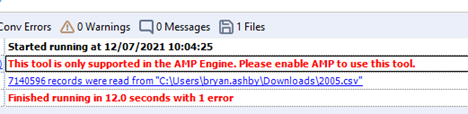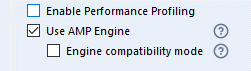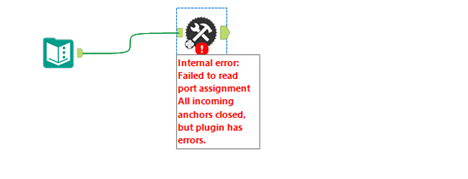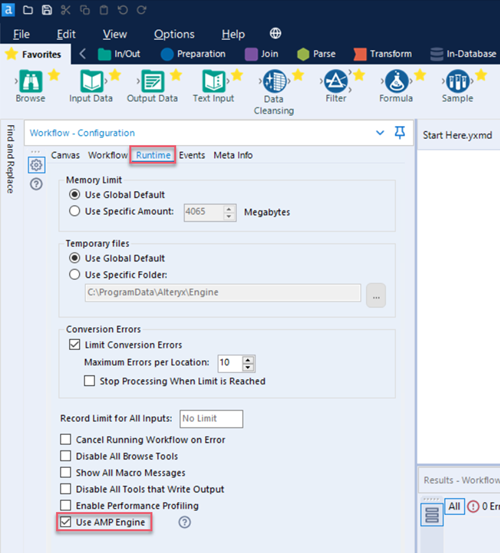FAQ
- Subscribe to RSS Feed
- Mark as New
- Mark as Read
- Bookmark
- Subscribe
- Printer Friendly Page
- Notify Moderator
on
05-16-2023
12:04 PM
- edited on
03-10-2025
07:20 AM
by
baileykaplan
FAQ
"Where are the debug logs located?"
Internal tool logs are written to a file called PythonSDK.log located in Local AppData. For example, %LOCALAPPDATA%\Alteryx\Log\PythonSDK.log. The logger object within a tool also writes to this file.
ℹ️ %LOCALAPPDATA% usually stands for C:\users\{username}\AppData\Local\. For more information, refer to FOLDERID_LocalAppData here.
"How to get DEBUG level logs?"
Ensure you launch the plugin with the environment variable AYX_SDK_VERBOSE=1. For example, one way to do this is in the Windows Environment dialog. Windows 10+ users, go to How Do I Set System Environment Variables in Windows 10 for more information.
"This tool is only supported in the AMP Engine"
If you encounter this error (as shown below) "This tool is only supported in the AMP Engine. Please enable AMP to use this tool.":
Check that the AMP engine is enabled. In Designer's Workflow Configuration window, select the Runtime tab and ensure the Use AMP Engine check box is checked.
If you still encounter the error with the correct configuration, make sure the plugin was produced with version 2+ of the SDK.
ℹ️ The version of Python SDK that the tool uses is located in requirements-thirdparty.txt.
ayx_python_sdk==2.1.2
"Internal error: Failed to read port assignment"
When you encounter a "…Failed to read port assignment…" (below) error message, the cause is almost always a mismatch of versions. That is, you use a V1 plugin in Designer version 2021.4+ that requires a V2 plugin.
Another cause might be incorrect plugin code. You can diagnose the issue here.
"How can I update tool config?" Or, "update_tool_config is not saving"
You can now call save_tool_config() to save configuration.
"How do I get incoming connection metadata?"
You can get Metadata in one of two ways:
- Via
self.provider.incoming_anchors["{ANCHOR_NAME}"][{CONNECTION_NAME}]['metadata']. - Via
on_record_batch(): Grab the Arrow schema from the record batch. You can find any metadata available inself.provider.incoming_anchors[anchor_name][connection_name]['metadata'].
"How do I push outgoing anchor metadata?"
Use push_outgoing_metadata(connection_name, pyarrow_schema) to push metadata updates downstream. Use create_schema in ayx_python_sdk.core.utils to create a schema.
"Why doesn’t metadata propagate downstream?"
We do not require metadata definitions by default. If you need to propogate metadata, use push_outgoing_metadata in the init method.
ℹ️ Only the init method is called when the AMP engine runs in UPDATE mode. So be sure to do it there.
ℹ️ We also allow metadata to be inferred for a given anchor from the first record batch sent. This doesn't work if metadata needs to be sent out in UPDATE mode.
"A converted tool (from a previous SDK version) runs slower than expected."
We no longer require the use of Pandas and DataFrames for record IO. If your tools don't require Pandas for their functionality, use the provided pyarrow format and avoid unnecessary data conversion to drastically improve run times.
"Can I use Python’s multiprocessing and/or threads?"
Yes, but only if you really need to. Before you do, please read our Extensibility Best Practices.
"Can I run Plugins outside of Designer?"
Yes! One way is to run directly with Python from the terminal. For example:
C:\Users\Your.Name\AppData\Local\Alteryx\bin\Python\python-3.8.5-embed-amd64\python.exe main.pyz start-sdk-tool-service ayx_plugins Input
Recently, we released the Test Client CLI.
./ayx-sdk-cli.exe plugin run BaseTools::Passthrough --input input.csv --out output.csv
"My Plugin seems slow. How do I profile it?"
Pyinstrument is a great way to profile your code. Start the profiler in __init__ and end the report in on_complete().
"How can I utilize arbitrary assets in my tool?"
To package arbitrary assets...
- Create an assets directory under backend and place your files there.
- Modify backend/setup.py for your tool. Add this to the setup section:
package_data={
PACKAGE_NAME: [
"assets/*",
]
}
Then, access these assets in your tool. For example: assets_directory = Path(os.path.realpath(__file__)).parent / "assets"
"How can I easily extend metadata?"
Example: Add a Field to Existing Metadata:
new_field = Field('MyField', FieldType.v_wstring, 1024, 0)
new_field = pa.field(my_field.name, pa.string(), metadata=new_field.as_arrow_metadata())
from ayx_python_sdk.core.utils import set_metadata
set_metadata(table, [...existing fields..., new_field])
"I want to mutate a field"
As a first step, please check the documentation on Compute. Arrow Compute can be very fast.
Another handy method is via apply(). For example:
def mutate_string(s: str) -> str:
return f'Mutated {s}'
...
new_data = pa.array(batch.column('MyStringColumn').to_pandas().apply(mutate_string))
out_batch = pa.Table.from_arrays([new_data, batch.column('ColumnToKeepAsIs')], schema=batch.schema)
"We are facing issues with 70 days and 1 day getting appended to the date fields"
Use the newest version of the Python SDK which contains fixes that concern date and time. Use the arrow_scalar_date32_to_py (ayx_python_sdk.providers.amp_provider.utilities.conversions) in case you use the tool in an older version of Designer.
Older versions of Designer process the date incorrectly. This function ensures dates are set correctly for those versions of Designer, otherwise the function simply does nothing.
"Why does the CLI use Python?"
Since we were already developing a Python SDK, it made sense to use Python for the CLI, too. Python lets us leverage the doit automation tool to build the CLI. We chose to use Typer in combination with doit because it lets us map CLI commands to doit tasks.
"Can I use the CLI and SDK behind a firewall? Do I need to whitelist anything to use the CLI?"
To download and install the CLI, receive notifications of newer versions of the CLI, or check for updates to the CLI, you need to whitelist https://pypi.org/. Otherwise, feel free to use the CLI completely offline.
"Why another Python SDK?"
The original Python Engine SDK is complex, runs in-process, and can be slow. The AYX Python SDK design solves these issues. It runs out-of-process using gRPC to communicate. It also simplifies the development process of new tools to 4 function calls, abstracting away a lot of the previous SDK function calls.
By running the plugin out-of-process, we are able to efficiently manage multiple plugins and are not bound by the restrictions of the C++ boost library.
"Python Engine SDK and AYX Python SDK. What's the difference?"
AYX Python SDK is a new SDK product. It improves upon the original Python Engine SDK by providing a consistent development experience moving forward. While the Python Engine SDK was designed to use the original engine, the new AYX Python SDK leverages the brand new AMP Engine.
"Are there any changes to packaging between the Python Engine SDK and AYX Python SDK?"
In the new SDK, we switched from using packaged up virtual environments to python zip apps. We believe this update provides an overall positive change because now tools with different environments work on the same tool canvas (no virtual environment collisions).
Please note that this might change how you packaged up, distributed, and tested your plugins.
"Do I need Alteryx Designer to build and test a plugin?"
Alteryx Designer is not required to build a custom plugin. However, Designer is required to test a plugin and make sure that it works correctly.
"What IDE should I use?"
We recommend Visual Studio Code or PyCharm.
"What's the purpose of the AYX Plugin CLI?"
The AYX Plugin CLI provides a single mechanism to guide you through the entire SDK development process, from scaffolding to packaging. It lets you create tools quickly, familiarize yourself with the SDKs, and it reduces the potential for error.
The CLI facilitates the process of custom tool creation for any SDK. Note that at this time it only supports Python.
"What's the difference between sdk-workspace-init and create-ayx-plugin commands?"
sdk-workspace-init: This command initializes a workspace directory --- think of this as a project playground where all your custom plugins exist. The workspace directory is set up with a pre-defined folder structure, which enables the rest of the CLI commands to properly function.create-ayx-plugin: This command adds a plugin to the workspace. You must choose a template tool type and specify a tool name.
"I see a "Can't find plugin SdkEnginePlugin.dll" error message, what do I do?"
If you encounter the "Can't find plugin SdkEnginePlugin.dll" error, enable the AMP Engine runtime in Alteryx Designer. To do so...
- In Alteryx Designer, access the Workflow - Configuration window.
- Select the Runtime tab.
- Check the check box to Use AMP Engine.\
"How do I customize the icon for a new Alteryx tool category?"
This is not done directly via the SDK, however, you can customize the icon via these instructions:
- Find an icon you would like to use for the tool category. The icon must be in PNG format.
- Rename the icon file to match the tool category name exactly. Remove any spaces and punctuation from the file name. For example, "New Tools" becomes "NewTools".
- Place the file in the folder that contains the Alteryx icons: C:\Program Files\Alteryx\bin\RuntimeData\icons\categories.
- Restart Designer.
"I use SDK version 2.0.0 and see an "InboundPipeError" message. What do I do?"
You might receive this error if you have an incorrect version of the protobuf library in the setup for your AYX Python plugin. To address the error...
- Please go to the directory that contains the ayx_workspace.json file for your Python SDK plugin.
- Next, go to the \backend sub-folder and add this line to the requirements-thirdparty.txt file:
protobuf==3.20.1. - Rebuild the plugin.
"My plugin doesn't need UI."
If your plugin doesn't need a UI, you can simply delete the UI folder. For new plugins, use --omit-ui. For more information please visit the "AYX Plugin CLI Command Overview" page.
"I built my plugin without a UI but change my mind."
You can create a UI for a given workspace or specific plugin. Use the generate-ui command. For more information please visit the "AYX Plugin CLI Command Overview" page.
"I don't want to rebuild UI components when creating a YXI."
To address this, use -omit-ui in create-yxi. For more information please visit the "AYX Plugin CLI Command Overview" page.
"I don't want to rebuild UI components when installing a YXI through the CLI."
To address this, use -omit-ui in designer-install. For more information please visit the "AYX Plugin CLI Command Overview" page.
"How do you install YXI packages into Alteryx Designer Desktop?"
There are a few options to install YXIs.
1. Right-click the Designer icon and select Run As Administrator. (Important Note: If you don’t "Run as Administrator" or "Elevated" (run explorer with elevated permissions), the file won’t install to the correct folder)
1. In Designer, go to File > Open Workflow > Browse and select the downloaded YXI file.
2. Select Install for all users. (The files install to `C:\ProgramData\Alteryx\Tools`.)
For Alteryx Server: Repeat the installation steps on all nodes or copy the folders to other nodes. You must install the Tool on all worker nodes. The tool folder is all Server needs to use the connector so you can copy the folder between the nodes to install.
2. Double-click the YXI.
1. A pop-up will appear and you will be asked to confirm installation. Follow steps from pop-up.
3. Drag the YXI into Designer Desktop Canvas
1. A pop-up will appear and you will be asked to confirm installation. Follow steps from pop-up.
4. From the `ayx-plugin-cli` CLI, use the `install-yxi` (Works on arbitrary YXIs) or `designer-install` (Only works from a workspace) command.
5. Manually extract the YXI and copy the folders to their respective homes. That can be %ProgramData% or %AppData%.
Note: You can install any mix and any number of tools/samples/extensions/etc together in a single yxi file.
"My CLI is broken from numpy 2.0. What should I do?"
If you see the following error message when running the CLI, it is due to the unstable/ unsupported numpy 2.0.
[Workspace initialization] A module that was compiled using NumPy 1.x cannot be run in
[Workspace initialization] NumPy 2.0.0 as it may crash. To support both 1.x and 2.x
[Workspace initialization] versions of NumPy, modules must be compiled with NumPy 2.0.
[Workspace initialization] Some module may need to rebuild instead e.g. with 'pybind11>=2.12'.
[Workspace initialization] If you are a user of the module, the easiest solution will be to
[Workspace initialization] downgrade to 'numpy<2' or try to upgrade the affected module.
[Workspace initialization] We expect that some modules will need time to support NumPy 2.
You can fix this through a manual pip reinstall:
pip install numpy<2.0