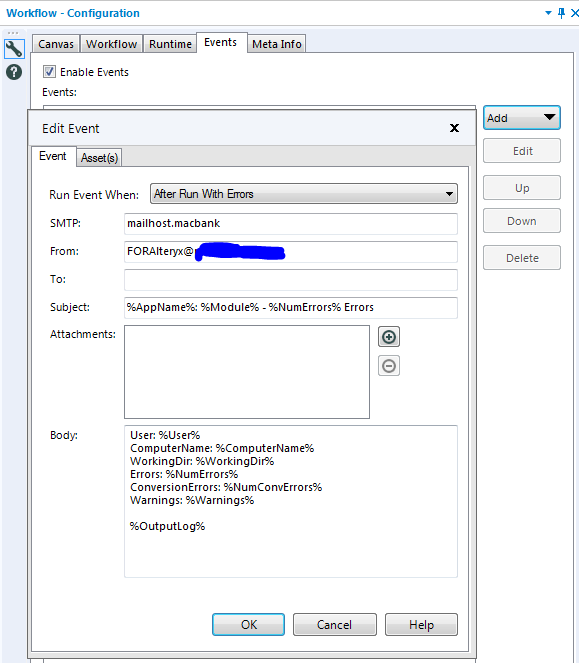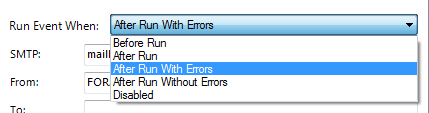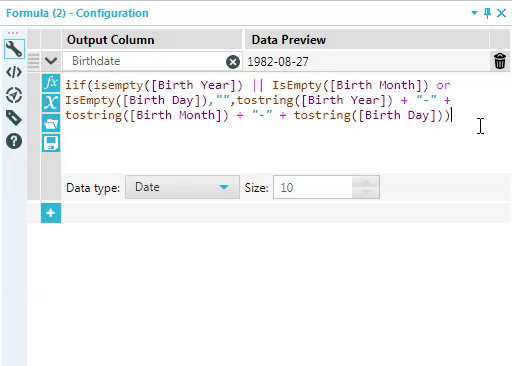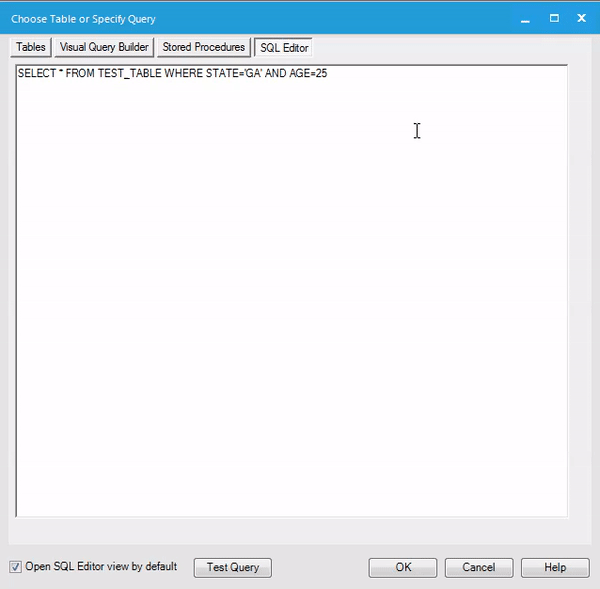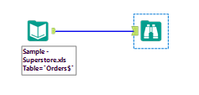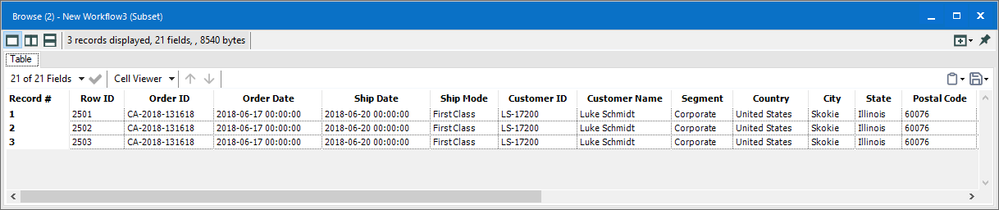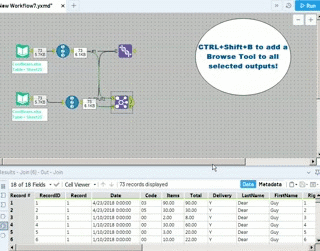Inspire | Buzz
Ask questions, connect with other conference attendees, and share your experience.- Community
- :
- Community
- :
- Groups & Events
- :
- Inspire Buzz
- :
- Re: Give us Your Best Tips and Tricks - Calling al...
Give us Your Best Tips and Tricks - Calling all Tip Meisters for Inspire 2019!
- Subscribe to RSS Feed
- Mark Topic as New
- Mark Topic as Read
- Float this Topic for Current User
- Bookmark
- Subscribe
- Mute
- Printer Friendly Page
- Mark as New
- Bookmark
- Subscribe
- Mute
- Subscribe to RSS Feed
- Permalink
- Notify Moderator
Ins
We're looking for your "Aha!" moments, your "I cant believe I didn't know you could do that" realizations, and anything you do in Alteryx to save clicks. What are your go to time savers that the Community could benefit from? Please post in the comments and share your tips with us.
Everyone that posts a tip in this thread will get the Tips and Tricks 2019 Badge!
If we use your tip in the book your username will also be featured.
We will have special swag for Tip Meisters who are featured in the book that come out to attend our session in Nashville.
For tip inspiration check out last year's post and book.
Adding a special thanks to everyone w
As you can see from the picture, we had a huge turnout in Anaheim! We had to add an encore session to make sure everyone that waited in the line got to see the session.
As always, thanks for your support and we look forward to seeing y'all down in Nashville!!
- The Tips and Tricks Team ( @MargaritaW , @JessicaS and @HenrietteH )
Manager, Technical Account Management | Alteryx
- Labels:
-
Contests
-
Nashville 2019
- Mark as New
- Bookmark
- Subscribe
- Mute
- Subscribe to RSS Feed
- Permalink
- Notify Moderator
Also adding an email event (under the Events tab) if you are the workflow owner/administrator.
This will allow you to get notifications when the workflow is ran based on options you select. I.e want to know when the workflow runs, if it runs with errors, or without errors, et. cetera.
- Mark as New
- Bookmark
- Subscribe
- Mute
- Subscribe to RSS Feed
- Permalink
- Notify Moderator
I recently discovered that you can make your text bigger within the Configuration Window! Simply click in the expression editor you want to zoom in on, hold the Ctrl button then scroll up on your mouse! You can also make the text smaller by holding Ctrl and zooming out with your mouse.
The same thing can be done in the SQL Editor!
- Mark as New
- Bookmark
- Subscribe
- Mute
- Subscribe to RSS Feed
- Permalink
- Notify Moderator
When posting solutions in the forums, add screenshots, such as @patrick_digan @D12monkey and @Kenda have done in this post.
It makes it so much easier for people to find solutions without needing to open the packaged workflow to see the backstage magic. :-)
http://community.alteryx.com/t5/user/viewprofilepage/user-id/2328
- Mark as New
- Bookmark
- Subscribe
- Mute
- Subscribe to RSS Feed
- Permalink
- Notify Moderator
Two more:
1: You can re-name tools allow easy trouble shooting of your workflows.
Do this by selecting the tool, clicking the tag icon and changing the Name and Annotation (as shown in red below).

Changing the annotation will organize your workflows for quick reference.
For example:
Changing the Name will allow you to use the find tool feature (Ctrl +F) and select the exact tool you want to edit:

2: This tool works well in conjunction with the above tip. If you have your tools named you can use this tool via Ctrl+F or via the view menu:
You can sort your tool by Name or by number by selecting the hyperlinked sort by toggle near the X to close.

- Mark as New
- Bookmark
- Subscribe
- Mute
- Subscribe to RSS Feed
- Permalink
- Notify Moderator
Here's something that I recently discovered, which I never knew because it's too obvious. When you're reviewing your workflow output in the results section, you sometimes find some interesting data. You can pop the results out into another window while you go off an explore the underlying data. But sometimes, the results set is very large, and you may lose your place in the records you were exploring. In this case, you can pop out the selected records into a new window, rather than all of the records in your results. You also have the option of saving the record subset as it's own table.
- Mark as New
- Bookmark
- Subscribe
- Mute
- Subscribe to RSS Feed
- Permalink
- Notify Moderator
Here's a troubleshooting tip I learned the hard way (by getting weird results and ultimately working with a solutions engineer).
If you're not getting expected results, especially along the lines of numbers that should be 123 coming out as 122.88759, try adding a data cleanse tool or a formula tool {ToNumber([field1]) or IF IsNull([field]) THEN 0 ELSE [field] ENDIF} toward the beginning of your workflow to convert NULLs to zero. Believe it or not, it can make a difference.
Second troubleshooting tip:
If you're not seeing the number of records you expect, or if data seems to be dropping out of your workflow, turn on Connection Progress in the configuration window. You'll be able to see exactly where the record count drops. If you're still not sure exactly what's going on, add browse and/or summarize tools to the false side of Filter tools and un-used anchors on Join tools. Use the data profiler or group function in the summarize tool to determine what those records have in common (for instance, if you're filtering for ABC, Inc. and these records say ABC, Inc or ABD Incorporated and you didn't know that).
http://community.alteryx.com/t5/user/viewprofilepage/user-id/2328
- Mark as New
- Bookmark
- Subscribe
- Mute
- Subscribe to RSS Feed
- Permalink
- Notify Moderator
In the Select tool, if you're choosing only a few fields from your dataset, and want to sort the ones you've already selected (or just want to see them close together so that you know which fields you've selected so far), you can click on the tiny box in the upper left corner so that all the fields you've chosen are all together. You can then sort them easier instead of going through all the ones you did not select.

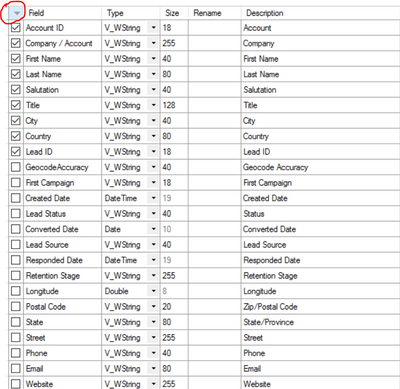
- Mark as New
- Bookmark
- Subscribe
- Mute
- Subscribe to RSS Feed
- Permalink
- Notify Moderator
Hi!
I posted this one through my LinkedIN profile, maybe it could be useful:
"Cross-Tab tool is a great resource to bring your rows to column headers in Alteryx. But, we have to admit that the process of turning every special character present on the field names to an underscore can be very annoying.
There's an easy way to correct this behavior. Using Unique Tool with the power of Regular Expressions, you are able to setup the Dynamic Rename tool to easily go back to your original headers as they should be. Unique Tool is important to get only a single record per field name. Formula Tool is applied with REGEX_Replace, so we're able to create a lookup field that is similar to what Cross-Tab tool does : all non-word characters become underscores. Finally, the Dynamic Rename Tool allows the user to rename fields based on two fields from a different data stream - the regular name and the underscore name are then compared.
Drop the multiple hardcoded renaming with your Select Tool and simplify!"
- Mark as New
- Bookmark
- Subscribe
- Mute
- Subscribe to RSS Feed
- Permalink
- Notify Moderator
Don't forget the various canvas options that can make life easier.
I particularly like to use Runtime tab, Disable All Tools that Write Output. It's great when debugging what's up without having to wait for large outputs to be written or to stop a failing workflow for messing up a downstream input.
Also on the same tab, Enable Performance Profiling can show you where your workflow has bottlenecks. This can guide you to better design decisions.
Use Meta Information tab to help document the workflow
XML tab (if enabled) can really help if you want to find how and where certain strings / elements are used prior to making global changes
- Mark as New
- Bookmark
- Subscribe
- Mute
- Subscribe to RSS Feed
- Permalink
- Notify Moderator
Quickly add a Browse Tool to all selected outputs by pressing CTRL+Shift+B!
-
ACEs
2 -
Amsterdam 2022
7 -
Announcement
64 -
Annual Conference
7 -
Breakout Sessions
49 -
Community
1 -
Contests
17 -
Denver 2022
19 -
Events
2 -
Feedback
21 -
Fun
65 -
General
60 -
Grand Prix
13 -
Help
1 -
Inspire
11 -
Inspire On Tour
18 -
Keynote
2 -
Las Vegas 2023
17 -
London 2019
17 -
Maveryx Nation
4 -
Nashville 2019
43 -
Networking
30 -
Questions
40 -
Sydney 2020
15 -
Training
21 -
Update
26 -
Virtual Inspire 2021
67
- « Previous
- Next »