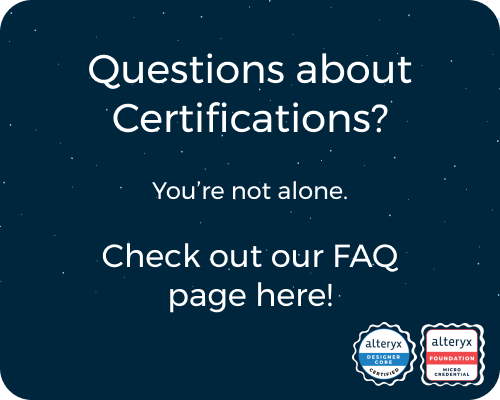General Discussions
Discuss any topics that are not product-specific here.- Community
- :
- Community
- :
- Participate
- :
- Discussions
- :
- General
- :
- How to append the multiple excel sheet into one ex...
How to append the multiple excel sheet into one excel using altreyx
- Subscribe to RSS Feed
- Mark Topic as New
- Mark Topic as Read
- Float this Topic for Current User
- Bookmark
- Subscribe
- Mute
- Printer Friendly Page
- Mark as New
- Bookmark
- Subscribe
- Mute
- Subscribe to RSS Feed
- Permalink
- Notify Moderator
I am unable to append the attached Excel sheets to Altreyx.
Solved! Go to Solution.
- Labels:
-
Topic of Interest
- Mark as New
- Bookmark
- Subscribe
- Mute
- Subscribe to RSS Feed
- Permalink
- Notify Moderator
This should help you https://knowledge.alteryx.com/index/s/article/The-Ultimate-Input-Data-Flowchart-1583459854309
Alteryx ACE
https://www.linkedin.com/in/calvintangkw/
- Mark as New
- Bookmark
- Subscribe
- Mute
- Subscribe to RSS Feed
- Permalink
- Notify Moderator
I am still unable to append the work sheet. Can you please show me an example with the work sheet I have provided.
- Mark as New
- Bookmark
- Subscribe
- Mute
- Subscribe to RSS Feed
- Permalink
- Notify Moderator
@MaheshR I followed the link I sent you in its exact manner and got it done. Please try this and study the process - it will help you a long way in your Alteryx journey.
If the above solved your need, kindly like & mark as accepted solution so that you may help others find the solution more quickly + to close the thread as is. Thanks!
Best regards,
Calvin Tang
https://www.linkedin.com/in/calvintangkw/
Alteryx ACE
https://www.linkedin.com/in/calvintangkw/
- Mark as New
- Bookmark
- Subscribe
- Mute
- Subscribe to RSS Feed
- Permalink
- Notify Moderator
Input Data Tool:
- Drag an "Input Data" tool onto your workflow.
- Configure it to read the first Excel sheet.
Input Multiple Files Tool:
- Drag an "Input Multiple Files" tool onto your workflow.
- Connect the output anchor of the "Input Data" tool to the "Input Multiple Files" tool.
- Configure the "Input Multiple Files" tool to read the rest of the Excel sheets.
Select Tool:
- Drag a "Select" tool onto your workflow.
- Connect the output anchor of the "Input Multiple Files" tool to the "Select" tool.
- Open the "Select" tool's configuration and make sure you have all the necessary fields selected.
Union Tool:
- Drag a "Union" tool onto your workflow.
- Connect the output anchor of the "Select" tool to the "Union" tool.
- The "Union" tool will automatically combine the data from all sheets.
Output Data Tool:
- Drag an "Output Data" tool onto your workflow.
- Connect the output anchor of the "Union" tool to the "Output Data" tool.
- Configure the "Output Data" tool to save the combined data to a new Excel file.
Run Workflow:
- Click the "Run" button to execute your workflow.
- Check the output location for the new Excel file containing all the sheets' data.
- Mark as New
- Bookmark
- Subscribe
- Mute
- Subscribe to RSS Feed
- Permalink
- Notify Moderator
@MaheshR did my solution help?
Alteryx ACE
https://www.linkedin.com/in/calvintangkw/
- Mark as New
- Bookmark
- Subscribe
- Mute
- Subscribe to RSS Feed
- Permalink
- Notify Moderator
@Sangini While chat GPT is great please try not to just copy and paste text from there as an answer, as the answer you provided clearly is AI generated
- Mark as New
- Bookmark
- Subscribe
- Mute
- Subscribe to RSS Feed
- Permalink
- Notify Moderator
Hello, So understand this in easy language.
Alteryx acts like a superhero, which helps to combine data from different Excel sheets into one. Here are some steps which we are following.
--> Open Alteryx
--> Then, drag an "Input Dat" tool onto your workspace.
--> Add Excel files where your data is stored.
--> Use of the "Union" tools, which helps to merge everything.
--> After this connect the input tool to the Union tools. ( This helps Alteryx to know where to get the data from)
--> Click on the Union tool and make sure everything matches up. ( So Alteryx knows how to combine the data)
--> Then, you bring in an "Output Dat " tool. ( Which is to tell Alteryx, where to put the combined data)
--> Click on the Output tool and choose where you want to save your combined or new Excel file.
You can also check this: https://knowledge.alteryx.com/index/s/article/The-Ultimate-Input-Data-Flowchart-1583459854309react native
I hope this information will help you.
-
.Next
1 -
2020.4
1 -
AAH
3 -
AAH Welcome
8 -
ABB
1 -
Academy
223 -
ADAPT
9 -
ADAPT Program
1 -
Admin
1 -
Administration
2 -
Advent of Code
135 -
AHH
1 -
ALTER.NEXT
1 -
Alteryx Editions
5 -
Alteryx Practice
442 -
Analytic Apps
6 -
Analytic Hub
2 -
Analytics Hub
4 -
Analyzer
1 -
Announcement
73 -
Announcements
25 -
API
3 -
App Builder
9 -
Apps
1 -
Authentication
3 -
Automation
1 -
Automotive
1 -
Banking
1 -
Basic Creator
5 -
Best Practices
3 -
BI + Analytics + Data Science
1 -
Bugs & Issues
1 -
Calgary
1 -
CASS
1 -
CData
1 -
Certification
270 -
Chained App
2 -
Clients
3 -
Common Use Cases
3 -
Community
818 -
Computer Vision
1 -
Configuration
1 -
Connect
1 -
Connecting
1 -
Content Management
4 -
Contest
49 -
Contests
1 -
Conversation Starter
159 -
COVID-19
15 -
Data
1 -
Data Analyse
2 -
Data Analyst
1 -
Data Challenge
188 -
Data Connection
1 -
Data Investigation
1 -
Data Science
102 -
Database Connection
1 -
Database Connections
3 -
Datasets
3 -
Date type
1 -
Designer
1 -
Designer Integration
4 -
Developer
5 -
Developer Tools
2 -
Directory
1 -
Documentation
1 -
Download
3 -
download tool
1 -
Dynamic Input
1 -
Dynamic Processing
1 -
dynamically create tables for input files
1 -
Email
2 -
employment
1 -
employment opportunites
1 -
Engine
1 -
Enhancement
1 -
Enhancements
2 -
Enterprise (Edition)
2 -
Error Messages
3 -
Event
1 -
Events
110 -
Excel
1 -
Feedback
2 -
File Browse
1 -
Financial Services
1 -
Full Creator
2 -
Fun
156 -
Gallery
2 -
General
23 -
General Suggestion
1 -
Guidelines
13 -
Help
72 -
hub
2 -
hub upgrade 2021.1
1 -
Input
1 -
Install
2 -
Installation
4 -
interactive charts
1 -
Introduction
25 -
jobs
2 -
Licensing
3 -
Machine Learning
2 -
Macros
3 -
Make app private
1 -
Marketplace
8 -
Maveryx Chatter
12 -
meeting
1 -
migrate data
1 -
Networking
1 -
New comer
1 -
New user
1 -
News
26 -
ODBC
1 -
Off-Topic
125 -
Online demo
1 -
Output
2 -
PowerBi
1 -
Predictive Analysis
1 -
Preparation
3 -
Product Feedback
1 -
Professional (Edition)
2 -
Project Euler
21 -
Public Gallery
1 -
Question
1 -
queued
1 -
R
1 -
Reporting
1 -
reporting tools
1 -
Requirements
1 -
Resource
117 -
resume
1 -
Run Workflows
10 -
Salesforce
1 -
Santalytics
9 -
Schedule Workflows
6 -
Search Feedback
76 -
Server
2 -
Settings
2 -
Setup & Configuration
5 -
Sharepoint
2 -
Starter (Edition)
2 -
survey
1 -
System Administration
4 -
Tax & Audit
1 -
text translator
1 -
Thursday Thought
57 -
Tips and Tricks
6 -
Tips on how to study for the core certification exam
1 -
Topic of Interest
167 -
Udacity
2 -
User Interface
2 -
User Management
5 -
Workflow
4 -
Workflows
1
- « Previous
- Next »