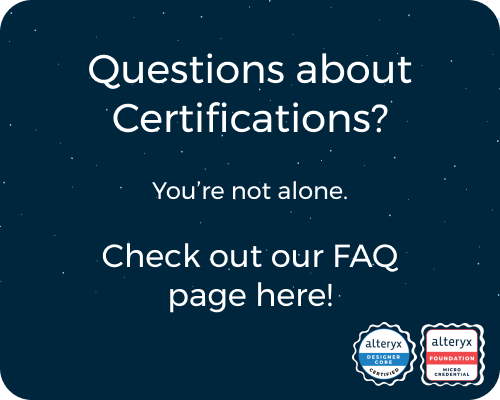General Discussions
Discuss any topics that are not product-specific here.- Community
- :
- Community
- :
- Participate
- :
- Discussions
- :
- General
- :
- Drop down box or List box used in calculation
Drop down box or List box used in calculation
- Subscribe to RSS Feed
- Mark Topic as New
- Mark Topic as Read
- Float this Topic for Current User
- Bookmark
- Subscribe
- Mute
- Printer Friendly Page
- Mark as New
- Bookmark
- Subscribe
- Mute
- Subscribe to RSS Feed
- Permalink
- Notify Moderator
I'm working on a workflow and I am trying to figure out if it is possible to choose 1 of 3 options that have different rates that is used to calculate a total. For example, option 1 would be $0.50 and $0.00, option 2 would be $0.50 and $1.25 and option 3 would be $0.50 and $2.50. Depending on which option is chosen then those rates would apply to workflow for a specific person.
I have the calculation logic complete and just missing a way to allow the user to select which option. Any help is much appreciated.
- Labels:
-
Community
- Mark as New
- Bookmark
- Subscribe
- Mute
- Subscribe to RSS Feed
- Permalink
- Notify Moderator
@blu715388 you can turn your workflow into an analytic application (allowing an end user to run with a simple interface selection), or you can do this in a similar fashion by converting a set of tools into a macro that can then be dropped onto another workflow that provides this desired functionality. In both cases you will want to leverage the "Drop Down" tool that can be found within the Interface tool pallet. There are a few ways to configure the tool and link it to the other tools you are looking to update, which will depend upon what you are looking to send through. In your example at least it appears that only one of the two values is actually changing, so that is all that actually needs to be updated. If you still wish to display both selections, you could configure the Drop Down tool as shown below:
Using the separation with the colon (:) uses what is to the left of the colon to be displayed in the drop down to the end user, while the value on the right of the colon is what is passed to your connected tool. In other words, this will cause the drop down select to display the values you are looking for but only pass the single rate that you are updating to the tool that you connect to. In your example case, that is likely the easiest solution to implement.
If both rates were actually variable, but you wanted to keep this in a single drop down selection, you could instead remove the colon and value on the right to pass the entire selection to the connected tool. From here, you could parse out the actual numbers you wish to use in your calculation. In both cases you can update an existing value within your calculation leveraging an action tool (connect to the lightning bolt symbol), or you can connect directly to the tool (the Q connection) and then use your variable as a connected field.
There are actually numerous ways to configure the combination of tools to accomplish what you are looking for. If the above doesn't work for you feel free to reach out and I can show you some other examples.
Good luck and happy solving!
-
.Next
1 -
2020.4
1 -
AAH
3 -
AAH Welcome
8 -
ABB
1 -
Academy
221 -
ADAPT
9 -
ADAPT Program
1 -
Admin
1 -
Administration
2 -
Advent of Code
123 -
AHH
1 -
ALTER.NEXT
1 -
Alteryx Editions
3 -
Alteryx Practice
439 -
Analytic Apps
6 -
Analytic Hub
2 -
Analytics Hub
4 -
Analyzer
1 -
Announcement
72 -
Announcements
25 -
API
3 -
App Builder
9 -
Apps
1 -
Authentication
3 -
Automation
1 -
Automotive
1 -
Banking
1 -
Basic Creator
3 -
Best Practices
3 -
BI + Analytics + Data Science
1 -
Bugs & Issues
1 -
Calgary
1 -
CASS
1 -
CData
1 -
Certification
270 -
Chained App
2 -
Clients
3 -
Common Use Cases
3 -
Community
810 -
Computer Vision
1 -
Configuration
1 -
Connect
1 -
Connecting
1 -
Content Management
4 -
Contest
46 -
Contests
1 -
Conversation Starter
159 -
COVID-19
15 -
Data
1 -
Data Analyse
2 -
Data Analyst
1 -
Data Challenge
185 -
Data Connection
1 -
Data Investigation
1 -
Data Science
102 -
Database Connection
1 -
Database Connections
3 -
Datasets
3 -
Date type
1 -
Designer
1 -
Designer Integration
4 -
Developer
5 -
Developer Tools
2 -
Directory
1 -
Documentation
1 -
Download
3 -
download tool
1 -
Dynamic Input
1 -
Dynamic Processing
1 -
dynamically create tables for input files
1 -
Email
2 -
employment
1 -
employment opportunites
1 -
Engine
1 -
Enhancement
1 -
Enhancements
2 -
Enterprise (Edition)
1 -
Error Messages
3 -
Event
1 -
Events
107 -
Excel
1 -
Feedback
2 -
File Browse
1 -
Financial Services
1 -
Full Creator
1 -
Fun
153 -
Gallery
2 -
General
23 -
General Suggestion
1 -
Guidelines
13 -
Help
72 -
hub
2 -
hub upgrade 2021.1
1 -
Input
1 -
Install
2 -
Installation
4 -
interactive charts
1 -
Introduction
25 -
jobs
2 -
Licensing
3 -
Machine Learning
2 -
Macros
3 -
Make app private
1 -
Marketplace
8 -
Maveryx Chatter
12 -
meeting
1 -
migrate data
1 -
Networking
1 -
New comer
1 -
New user
1 -
News
26 -
ODBC
1 -
Off-Topic
124 -
Online demo
1 -
Output
2 -
PowerBi
1 -
Predictive Analysis
1 -
Preparation
3 -
Product Feedback
1 -
Professional (Edition)
1 -
Project Euler
18 -
Public Gallery
1 -
Question
1 -
queued
1 -
R
1 -
Reporting
1 -
reporting tools
1 -
Requirements
1 -
Resource
116 -
resume
1 -
Run Workflows
10 -
Salesforce
1 -
Santalytics
9 -
Schedule Workflows
6 -
Search Feedback
76 -
Server
2 -
Settings
2 -
Setup & Configuration
5 -
Sharepoint
2 -
Starter (Edition)
1 -
survey
1 -
System Administration
4 -
Tax & Audit
1 -
text translator
1 -
Thursday Thought
57 -
Tips and Tricks
6 -
Tips on how to study for the core certification exam
1 -
Topic of Interest
167 -
Udacity
2 -
User Interface
2 -
User Management
5 -
Workflow
4 -
Workflows
1
- « Previous
- Next »