While Alteryx continues to release new versions, there is a common scenario that I have come across in the Alteryx Community and other generic places. A person has built this amazing workflow (with macros) or an analytic app, and has shared it as a packaged workflow or an analytic app. Now with all the excitement when you try to open it, you get an error similar to below.
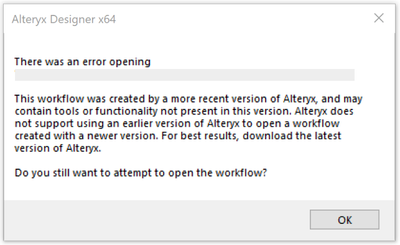
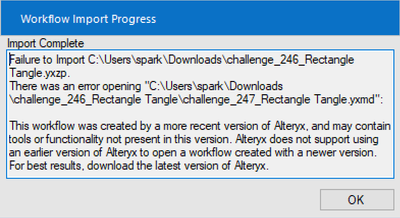
Now that's a bummer! 😞
Fortunately, there is a way to fix it. And I want to share this really helpful workaround so that users can add this to their toolbelt. And version issue is no longer a major roadblock : )
Let us address the below questions:
- How to downgrade packaged workflows?
- How to downgrade Analytic Apps, Macros and Workflows?
I will use workflows from my favorite weekly challenges as examples:
- challenge_244_Cats and Dogs.yxzp: Packaged workflow containing workflow and data files. Link to the challenge
- challenge_246_Rectangle Tangle.yxzp: Packaged workflow containing workflow, iterative macro and data files. Link to the challenge
- challenge_215_Gotta Catch 'em All.yxwz: An analytic app. Link to the challenge
Please find the examples attached at the end of the blog.
How to downgrade packaged workflows?
Step 1: Get to know your Alteryx version, so that you know which version the packaged workflow needs to be downgraded to. (Note: If you already know your Alteryx version you can skip this step.)
Go to the Menu bar > Help > About - a window pops up with the version number. Here I am using 2020.1.
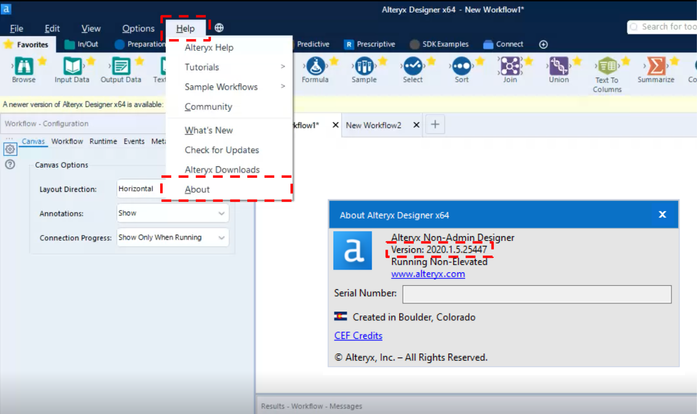
Step 2: Browse to the location of the packaged workflow to open.
Go to the Menu bar > File > Open Workflow > Browse > Window pops up to select the packaged workflow. Here I am selecting challenge_246_Rectangle Tangle.yxzp packaged workflow and attempting to open it.
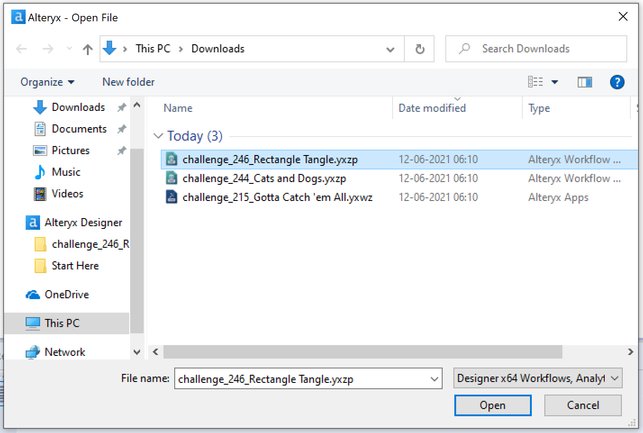
When you attempt to open it you’ll get the following prompts:
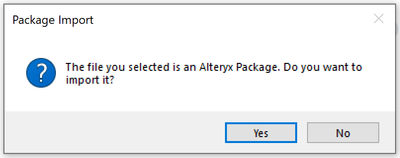
Click yes.
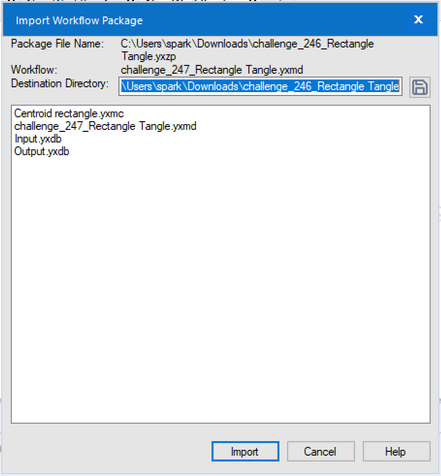
Click import.
You will be stopped by this version warning. Click ok.
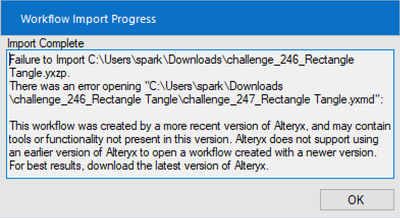
Now through the Desktop screen browse to the file location of packaged workflow.
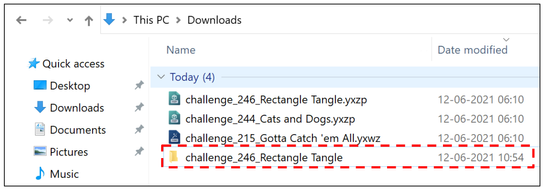
You will be able to see that a folder with the packaged workflow name has been created.
Explanation: Alteryx packaged workflow is kind of a zip file and when you are trying to import it, it is actually unzipping the files for you. On further look into the folder, you can see all the files that were present in the packaged workflow.
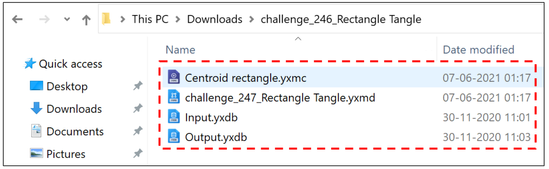
Now, since we have converted the packaged workflow to workflows and macros, let's look into the next question.
How to downgrade Analytic Apps, Macros and Workflows?
Step 1: In a file browse, navigate to your Analytic Apps/Macros/Workflows. I am browsing to the above example file location.
Step 2: Open the Analytic Apps/Macros/Workflows in a text editor such as Notepad.
Right click on the file > Open with > Notepad
If you don't see Notepad in the options, select “Choose another app” and browse for Notepad or your preferred text editor.
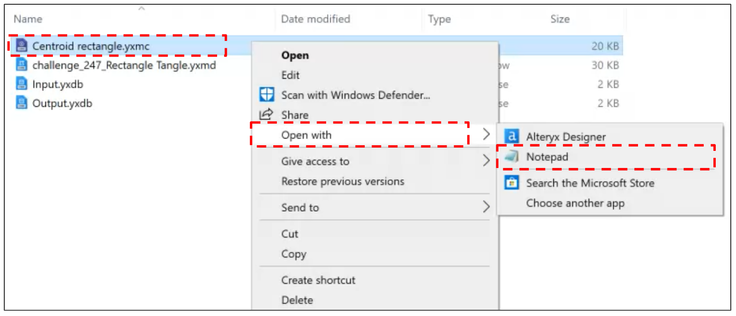
Step 3: Change the version in notepad and save it.
When you open an Analytic App/Macro/Workflow in the text editor, follow the steps below. Here yxmdVer=”2021.1” is the current version of the macro and I need to downgrade it to 2020.1 so that it works in my Designer. Change “2021.1” (macro version) to “2020.1” (my Designer version), save the file and close it.
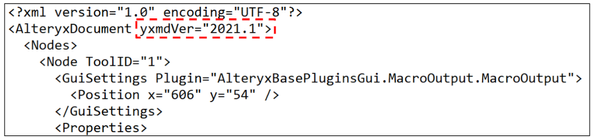
Becomes:

Repeat the above steps to convert any Analytic Apps/Macros/Workflows.
Step 4 / Final Step: Check the workflow in Designer to see whether all the Analytic Apps/Macros/Workflows files are working.
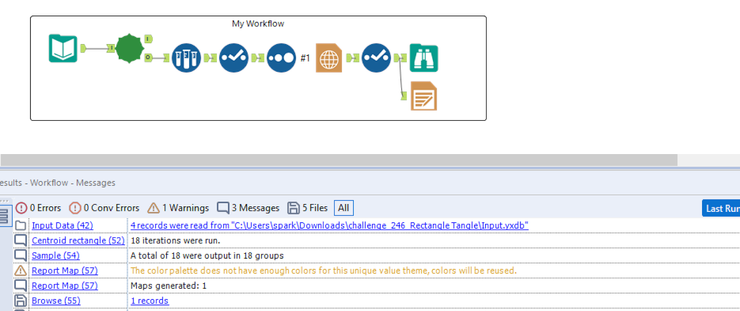
It's working for me! I hope it works in your scenario too. Feel free to reply to this post if you are facing any issues. I will be happy to help. Cheers and Happy Analyzing : )
Banner image by Inspired Images
challenge_246_Rectangle Tangle.yxzp
challenge_215_Gotta Catch 'em All.yxwz
challenge_244_Cats and Dogs.yxzp