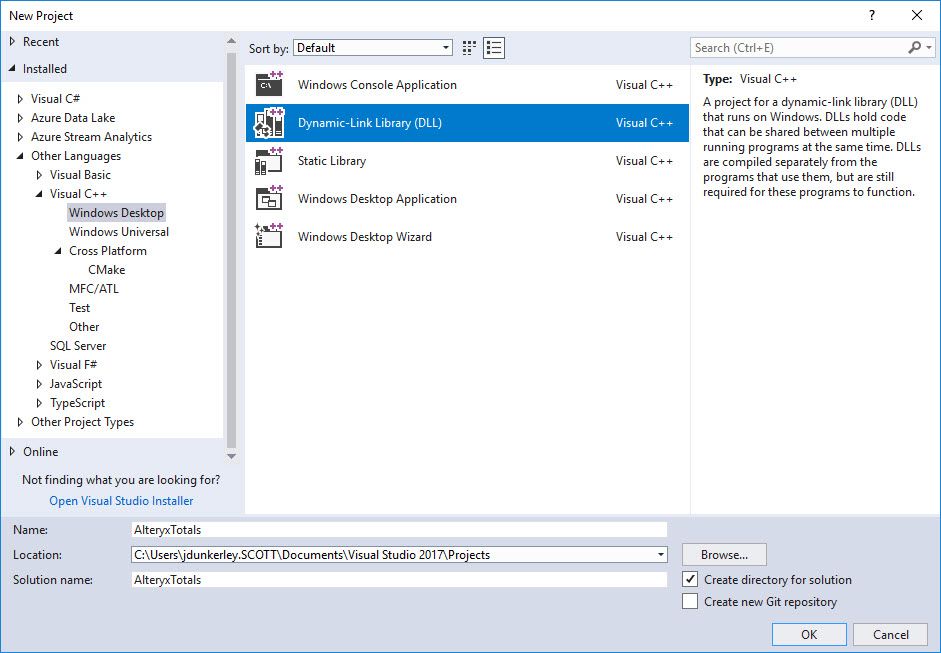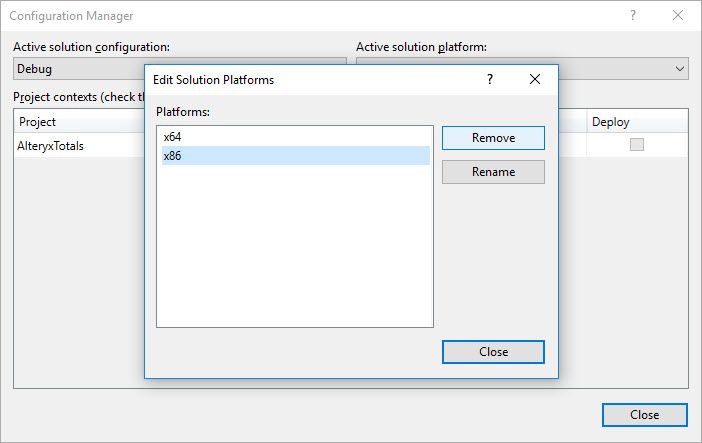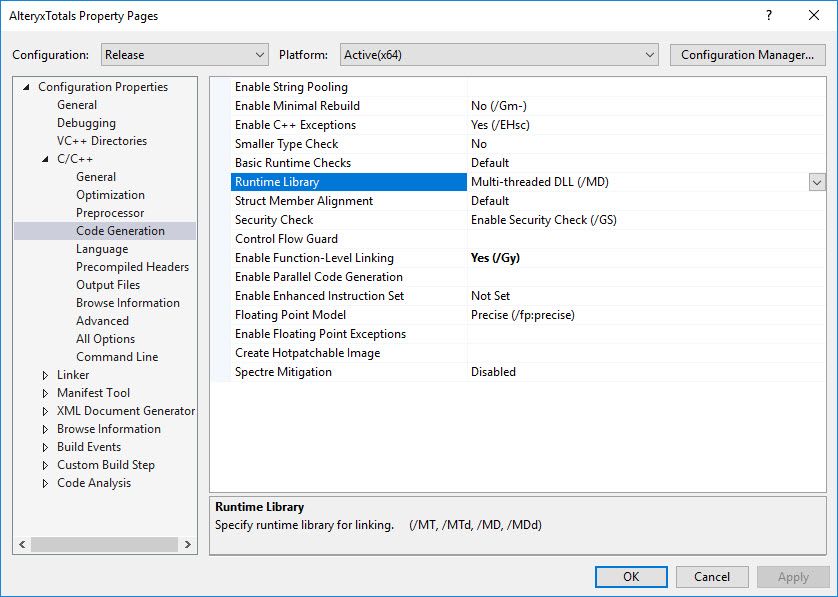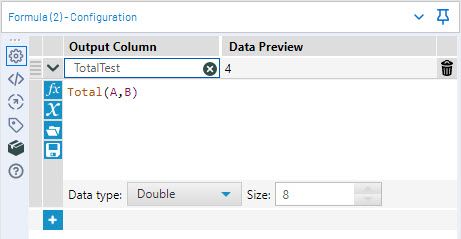Engine Works
Under the hood of Alteryx: tips, tricks and how-tos.- Community
- :
- Community
- :
- Learn
- :
- Blogs
- :
- Engine Works
- :
- Creating an Alteryx Custom Function in C++
- Subscribe to RSS Feed
- Mark as New
- Mark as Read
- Bookmark
- Subscribe
- Printer Friendly Page
- Notify Moderator
This post originally appeared on James Dunkerley's Blog.
At Inspire EU 18, I presented a talk on how to create custom functions for Alteryx. As I described, there are two options available – XML Macro functions and C++ Coded functions. In a previous post, I have gone through creating an XML function. This post will look at creating a very simple function – a simple TOTAL function adding all numerical inputs.
Why Would I Want To?
The main reasons for wanting to create new functions is to extend functionality. Technically, the XML Macro functions are just a shorthand to existing expressions (although this is still a very powerful ability) – you cannot make Alteryx do anything fundamentally new using this method. The C++ coded functions, however, allow you to do anything you like within a function (assuming your C++ is up to it!).
They remove a lot of the limitations that the XML functions have. It is straight forward to take a variable amount of inputs and handle appropriately. You can deal with invalid inputs gracefully and return errors (with hopefully helpful messages) back to the end user.
In addition, you can test these with C++ testing frameworks. XML functions need to be tested from within Alteryx and while I am a strong proponent of test workflows, the added benefit of additional unit tests is good.
Some Initial Warnings
As with all SDK functions or tools, any workflow which uses them can only be run on machines which have them installed. If you export a workflow it will only export macros, it does not package custom tools or functions. I would love to see a NuGet style packing system built into Alteryx where workflows will install yxi files they need.
Unlike many of the SDKs within Alteryx, the custom function SDK is not used by Alteryx themselves. This is one of the very few places I have encountered bugs in the engine. In all cases, they have been easy to work around and quickly fixed when reported to Alteryx.
Finally, this SDK is very old – it been there ever since I became a user (but that was only version 9). Unfortunately, there are a few limitations with it. For example, there is no way to detect you are in parse mode as opposed to execution mode.
Getting Started
For this guide, I will be using the current version of Alteryx Designer 2018.4 and Visual Studio 2017. Community edition is perfectly good enough. I think you could also build these in any standard C++ compiler with any editor, but I haven’t had time to try.
First, we need to create the new project in Visual Studio and configure as we need. Go to New Project and find C++. In my case, it is in Other Languages (as my Visual Studio is configured for primarily C#). You may need to adjust your installation to include the C++ project types if it is not there. Once you have found it, you need to create a Dynamic-Link Library (DLL).
This will take a few seconds to create the project. Next, configure the project. Alteryx is 64-bit (since v11 there hasn’t been a 32-bit version) – so first I remove ‘x86’ from the list. Go to Build and then Configuration Manager, select the drop-down in Active Solution Platform and go to Edit.
The next step is to adjust the project properties so it compiles with the C++ Standard Library embedded inside the resulting DLL. While not strictly necessary for your own PC, this will make it a lot easier to distribute the resulting code. In the Solution Explorer, choose the project and go to properties window (Right Click or press Alt-Enter).
Inside here, within C/C++ and then Code Generation, there is the innocent-sounding Runtime library. This is by default on Multi-threaded DLL (/MD) for Release mode and Multi-threaded Debug DLL (/MDd) for Debug mode. This means it will be using the runtime dynamically. If you use this locally or are using the same version as Alteryx uses, then it will work fine. However, for general compatibility, if you switch to Multi-threaded (/MT) for Release mode and Multi-threaded Debug (/MTd) for Debug mode, then it will embed the standard library into the compiled DLL. This makes the DLL a little bit bigger but easy to distribute.
I also turn off Precompiled Headers for all modes. They seemed to cause me issues and didn’t make much difference being there or not. Just set to ‘Not Using Precompiled Headers` in the project properties.
I then choose to delete stdafx.cpp, targetver.h and dllmain.cpp files. You also need to remove the line to #include "targetver.h" in stdafx.h. As stdafx.h will make people think you are using precompiled headers, I rename it to common.h. This leaves a project structure which looks like:
├── AlteryxTotals
│ ├── AlteryxTotals.cpp
│ ├── AlteryxTotals.vcxproj
│ ├── AlteryxTotals.vcxproj.filters
│ ├── AlteryxTotals.vcxproj.user
│ └── common.h
└── AlteryxTotals.sln
Enough with the setup on with the code…
First, we need to define the Alteryx types needed. Add a new header file, say called AlteryxFunctions.h and set the content to:
#pragma once #include "common.h" // Constants For nVarType const int nVarType_DOUBLE = 1; const int nVarType_WCHAR = 2; // API definition for Formula functions plug ins struct FormulaAddInData { int nVarType; int isNull; double dVal; const wchar_t * pVal; FormulaAddInData() { memset(this, 0, sizeof(*this)); } }; // Function Defintion typedef long(_stdcall * FormulaAddInPlugin)(int nNumArgs, FormulaAddInData *pArgs, FormulaAddInData *pReturnValue);
Too much detail on the header file
For those of us not familiar with header files (pretending for a second, I know them inside and out), let’s talk about what is in here.
#pragma once #include "common.h"
The # symbol means these are preprocessor directives. The first line is a “Header Guard” which means the file is only processed once by the compiler no matter how many times it is referenced. The second line includes the common.h file, this is needed to define the memset function used later. Moving onto the next block:
// Constants For nVarType const int nVarType_DOUBLE = 1; const int nVarType_WCHAR = 2;
This defines constants to identify the variable type Alteryx passes into your function. All custom function variables are passed either as double values (assuming a numeric type in Alteryx) or as Unicode character array (assuming a text or date-time value in Alteryx). Alteryx tells you what time the variable is bypassing one of the two values above. The constants just mean you can use the friendly variable names and not need to remember which one is which!
struct FormulaAddInData { int nVarType; int isNull; double dVal; const wchar_t * pVal; FormulaAddInData() { memset(this, 0, sizeof(*this)); } };
The above struct is how Alteryx will pass values into and how you are expected to return your results. Looking at the members:
nVarType: defines the value type (double or wchar*)isNull: indicated if the value isNULL– 1 forNULL, 0 otherwisedVal: if the value is notNULLand is a double (i.e. ifisNull == 0 && nVarType == nVarType_DOUBLE) then will be the valuepVal: if the value is notNULLand is a wchar* (i.e. ifisNull == 0 && nVarType == nVarType_WCHAR) then will be the value
The last part defines the default constructor for the struct. It is worth noting that the engine of Alteryx is amazingly memory efficient and it will reuse the struct over and over, hence you must check the isNull for each execution.
typedef long(_stdcall * FormulaAddInPlugin)(int nNumArgs, FormulaAddInData *pArgs, FormulaAddInData *pReturnValue);
This is the definition of a custom C++ function in Alteryx. They all look like this. Again, let’s run over the definition:
typedef: This tells the compiler to create an alias for a function pointerlong: This specifies the return type as a long. If you function succeeds you should return 1 and 0 otherwise_stdcall: This is a calling convention for Win32 API. More details here.* FormulaAddInPlugin: This specifies that this type definition is a pointer and is calledFormulaAddInPluginint nNumArgs: Alteryx will tell you how many arguments you have been passed. When we get to the XML definition for the function, you can define a variable number of arguments and then this will tell you how many we passed.FormulaAddInData *pArgs: The input arguments are passed as an array.FormulaAddInData *pReturnValue: This struct is how you return the value back from your function to Alteryx.
Onto the C++ Code
Now to write the function. Open the cpp file already present. Add an include for the AlteryxFunction.h and remove the old reference to stdafx.h (as included in the new header file):
#include "AlteryxFunction.h"
Next, we define the function:
extern "C" long _declspec(dllexport) _stdcall Total(int nNumArgs, FormulaAddInData *pArgs, FormulaAddInData *pReturnValue) { pReturnValue->nVarType = nVarType_DOUBLE; double total = 0; for (auto argNum = 0; argNum < nNumArgs; argNum++) { if (pArgs[argNum].nVarType != nVarType_DOUBLE) { return 0; } if (pArgs[argNum].isNull) { pReturnValue->isNull = 1; return 1; } total += pArgs[argNum].dVal; } pReturnValue->isNull = 0; pReturnValue->dVal = total; return 1; }
Going over the function in detail, starting with the declaration:
extern "C": This makes the C++ function not have its name mangled by the compiler. This means Alteryx can find it by name and link to it.long: This specifies the return type for the function._declspec(dllexport): This tells the compiler to export the function in the DLL. Again, allowing Alteryx to call it._stdcall: As before, this specified the calling the convention.Total: This is the name of the function. When we come to the XML definition file, we must match this name exactly including case.(int nNumArgs, FormulaAddInData *pArgs, FormulaAddInData *pReturnValue): This is the same arguments as described in thetypedefpart above.
Onto the actual function code. Picking out some highlights:
pReturnValue->nVarType = nVarType_DOUBLE;
This tells Alteryx the return type is a double. It is important you tell Alteryx what type your function returns, regardless of input as parse phase uses the type to work out whether the syntax of an expression is valid.
if (pArgs[argNum].nVarType != nVarType_DOUBLE) { return 0; }
This is handling if we are passed a non-numeric argument. In this case, the evaluation should fail and return to Alteryx. Ideally, you would return an error message, but I will talk about those in a later post.
if (pArgs[argNum].isNull) { pReturnValue->isNull = 1; return 1; }
In this section, I am handling a NULL value being passed. The function then returns NULL but tells Alteryx that evaluation was successful (return 1). When thinking about the design of Alteryx function, how you handle NULL is a very important consideration.
pReturnValue->isNull = 0; pReturnValue->dVal = total; return 1;
This is the happy path exit. The total is returned to Alteryx by setting dVal and stating that the result is not NULL. Again return 1, tells Alteryx that evaluation was a success.
At this point, try to compile the project and hopefully it will succeed. You should end up with a file structure like:
├── AlteryxTotals
│ ├── AlteryxFunction.h
│ ├── AlteryxTotals.cpp
│ ├── AlteryxTotals.vcxproj
│ ├── AlteryxTotals.vcxproj.filters
│ ├── AlteryxTotals.vcxproj.user
│ ├── common.h
│ └── x64
│ └── Debug
…
├── AlteryxTotals.sln
└── x64
└── Debug
├── AlteryxTotals.dll
├── AlteryxTotals.exp
├── AlteryxTotals.ilk
├── AlteryxTotals.lib
└── AlteryxTotals.pdb
The output we care about is the dll file in x64\Debug
XML Definition File
The last file we need is an XML function definition. I suggest you create it in the folder containing the solution file (sln file). It can be named anything, but I would match the dll filename (e.g. AlteryxTotals.xml). Add the following:
<?xml version="1.0" encoding="utf-8"?> <FormulaAddIn> <Function> <Name>TOTAL</Name> <NumParams variable="true">0</NumParams> <Category>Math</Category> <InsertText>TOTAL(Value1,Value2,...)</InsertText> <Description>Sums the input values</Description> <Dll> <Name>AlteryxTotals.dll</Name> <EntryPoint>Total</EntryPoint> </Dll> </Function> </FormulaAddIn>
Take a look at my post on XML functions for most of the meanings of the XML. The special part for C++ functions is just the Dll part. This specifies the name of the file for Alteryx to read and the name of the function to call (EntryPoint). This is case-sensitive and must match the case in the cpp file exactly.
Installing in Alteryx
Copy the DLL and XML file into the bin\RuntimeData\FormulaAddIn folder of your Alteryx install. If you have an admin install, you will need to do this as an administrator. Restart Alteryx and hopefully, it will show up and work:
Wrapping It Up
Congratulations – you have created your first custom function in C++. In another post, I’ll look at handling strings and returning error messages.
The code for this post is available here.
A huge thanks to the amazing Alteryx ACEs and Ned Harding for helping review this post.
You must be a registered user to add a comment. If you've already registered, sign in. Otherwise, register and sign in.