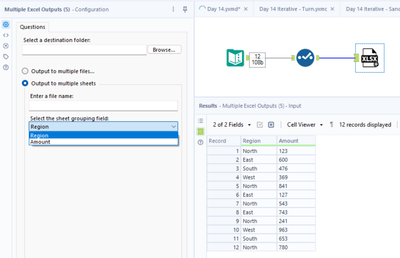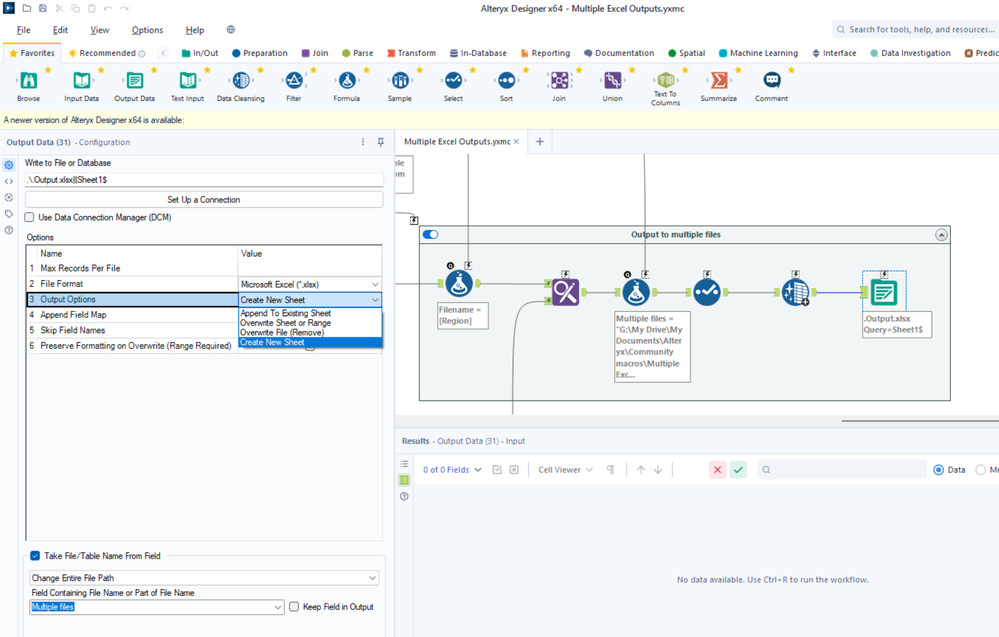Community Gallery
Create, download, and share user-built tools and workflows.Looking for Alteryx built Add-Ons?
Easily shop verified, supported, and secure Partner and Alteryx built Add-Ons on Marketplace.
LEARN MORE- Community
- :
- Community
- :
- Toolbox
- :
- Gallery
- :
- Community Gallery
- :
- Output to multiple Excel files or sheets
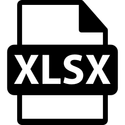
Description
- Subscribe to RSS Feed
- Mark as New
- Mark as Read
- Bookmark
- Subscribe
- Printer Friendly Page
- Notify Moderator
This macro allows users to easily output their workflow to multiple Excel files or sheets, removing the need for creating a custom file path each time either of these options are required.
The configuration is very intuitive and allows the user to:
- Select a target directory
- Choose whether they want multiple files or sheets
- Input a filename if multiple sheets is selected
- Nominate a 'grouping' field which the data set will be split on
As an addition, the macro also removes 'illegal' characters that cause issues when saving .xlsx files, such as #!%.
This is a fairly basic macro built to service a request I noticed coming up very frequently within the Designer discussion forum. In the future I will look to add more functionality. Any feedback/criticism/requests are very much welcomed!
- Mark as Read
- Mark as New
- Bookmark
- Permalink
- Notify Moderator
your workflow is too complicate, i just need simple correction.
- Mark as Read
- Mark as New
- Bookmark
- Permalink
- Notify Moderator
@Beckyli you don’t copy in the workflow itself here. On your main workflow you right-click
on the canvas > insert > macro and navigate to wherever you saved it. You’ll then just see a single tool appear on the end of your workflow and then you configure it like any other tool. Hope this helps!
- Mark as Read
- Mark as New
- Bookmark
- Permalink
- Notify Moderator
if i already have Macro on my workflow, how should i add to it? it show me below error.
- Mark as Read
- Mark as New
- Bookmark
- Permalink
- Notify Moderator
thanks, i got it.
- Mark as Read
- Mark as New
- Bookmark
- Permalink
- Notify Moderator
Neat! This will be super useful. Thanks for creating it :)
- Mark as Read
- Mark as New
- Bookmark
- Permalink
- Notify Moderator
I'm new to Alteryx... still working on baby steps but WOW... thanks so much!!!!
- Mark as Read
- Mark as New
- Bookmark
- Permalink
- Notify Moderator
Hi @DataNath
I have a workflow where i output 4 different csv files, with different schemas and content in general.
Can I modify the macro, so it takes several inputs, and outputs that to each sheet?
- Mark as Read
- Mark as New
- Bookmark
- Permalink
- Notify Moderator
Hey @Hamder83 - I don't believe you'll be able to do this. As your outputs have different schemas, you'll need to deal with them in 4 separate streams within the workflow whereas my macro splits a consistent data set based upon the values of a selected field. For your approach, you'll need to keep each output in a separate branch of the workflow and use block until done tools to control the outputs.
- Mark as Read
- Mark as New
- Bookmark
- Permalink
- Notify Moderator
Is there a way to password protect the output files? I'm using this macro but then I have to go into each file and password protect the file after. Any help would be WONDERFUL!!!
- Mark as Read
- Mark as New
- Bookmark
- Permalink
- Notify Moderator
Hey @KiaMoua, the only way to achieve this is with a macro as far as I'm aware, or leverage the R (and could probably use Python) tool - there's a few of them floating around the community if you have a search. However, I think you'd then just need to take parts of both my macro and those to roll everything into one. It may be something I look at in future but just don't have the time at the minute!
- Mark as Read
- Mark as New
- Bookmark
- Permalink
- Notify Moderator
Thanks, I'm a pretty new user for Alteryx and don't have the skills to chop up the macro and combine but that is my hope that I will be able to one day... thank you
- Mark as Read
- Mark as New
- Bookmark
- Permalink
- Notify Moderator
Hi, not sure if anyone encounter issue like "Unable to create backup of ....xlsx to ...bak: Access is denied." issue using this macro?
- Mark as Read
- Mark as New
- Bookmark
- Permalink
- Notify Moderator
amazing tool, thanksss
- Mark as Read
- Mark as New
- Bookmark
- Permalink
- Notify Moderator
Great work with this macro! I encountered an issue when trying to output to multiple sheets: "You must specify a sheet name." However, I do not know how to specify a sheet name, since there only seems to be an option to input file name. How can I work around this error?
- Mark as Read
- Mark as New
- Bookmark
- Permalink
- Notify Moderator
Hi @alexanderpiercekpmg, the macro is designed to allow you to split the output into different sheets based upon a field within the data. As you can see here, I can choose one of the two fields within my dataset. Do you not have this option? Can you send me a message with some screenshots/a workflow if not? Thanks!
- Mark as Read
- Mark as New
- Bookmark
- Permalink
- Notify Moderator
@DataNath this was incredibly helpful and useful - thank you!
- Mark as Read
- Mark as New
- Bookmark
- Permalink
- Notify Moderator
Thank you for posting this macro, it was very helpful for completing my workflow! Will definitely be using plenty more in the future
- Mark as Read
- Mark as New
- Bookmark
- Permalink
- Notify Moderator
Hi, follow up question please. Is there a limit to the number of sheets that can be outputted within a file? e.g. i need to output 49 sheets/tab - is this possible?
- Mark as Read
- Mark as New
- Bookmark
- Permalink
- Notify Moderator
Hi @MarjorieNT, as far as I'm aware the sheet limit is over 1 million so you should be fine with 49!
- Mark as Read
- Mark as New
- Bookmark
- Permalink
- Notify Moderator
Hi! I appreciate your work. I was able to get it to work for me. Is there an option to overwrite the excel files? Thank you!
- Mark as Read
- Mark as New
- Bookmark
- Permalink
- Notify Moderator
Hi @number1woman - great to hear! If you go into the macro itself (right-click on the tool when it's on the canvas) and edit the configuration of the Output Data tools inside, then re-save it, you'll be able to do so. Depending on your use-case (multiple files or multiple sheets), you'll just need to set the configuration to one of the overwrite options:
- Mark as Read
- Mark as New
- Bookmark
- Permalink
- Notify Moderator
Hi,
I got the below error once I tried to write to multiple sheets. if you can help please
Error: Multiple Excel Outputs (2): Tool #33: Can't open file: C:\New folder (12)\Testt.xlsx: The process cannot access the file because it is being used by another process. (32)
- Mark as Read
- Mark as New
- Bookmark
- Permalink
- Notify Moderator
Hi DataNath, are we not supposed to edit the macro to input our file location, file name, sheet names etc
- Mark as Read
- Mark as New
- Bookmark
- Permalink
- Notify Moderator
@Raj_007 hey! You just need to complete the configuration options on the macro and those parameters will be replaced and allow the macro to run properly.
- Mark as Read
- Mark as New
- Bookmark
- Permalink
- Notify Moderator
yeah, i did replace them with my location, file name, sheet name - its weird that it says sheet name already exists when i run the 2nd time
- Mark as Read
- Mark as New
- Bookmark
- Permalink
- Notify Moderator
do you mean we just input the file location, file name in the workflow not the macro workflow?
- Mark as Read
- Mark as New
- Bookmark
- Permalink
- Notify Moderator
hi when i download and open the macro, it shows like below, how can i select all sheets of my input file? Thanks.
- Mark as Read
- Mark as New
- Bookmark
- Permalink
- Notify Moderator
Hey @Fangfang - you don't need to open the macro. Just right click on your main workflow > add > macros and then navigate to where you saved it. From there, just configure it as you do with any other tool!
- Mark as Read
- Mark as New
- Bookmark
- Permalink
- Notify Moderator
may i ask, if my input file already have multiple sheets, how to split them to multiple excel files? seems this tool only support split 1 sheet that have mutiple rows by selected column.
- Mark as Read
- Mark as New
- Bookmark
- Permalink
- Notify Moderator
Hi all, I have a large CSV Excel file that I need to split into multiple files to make it easier to work with. Would this macro be useful for that?