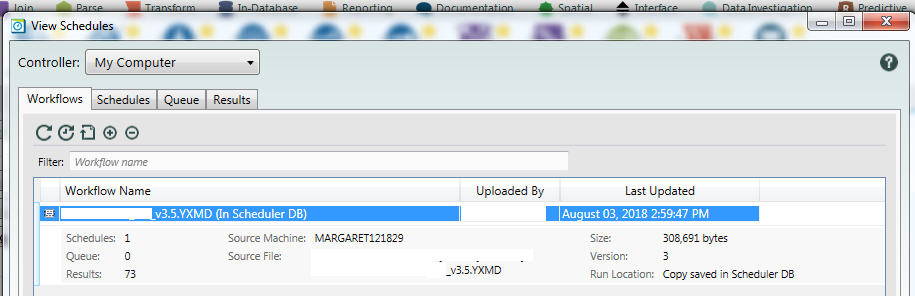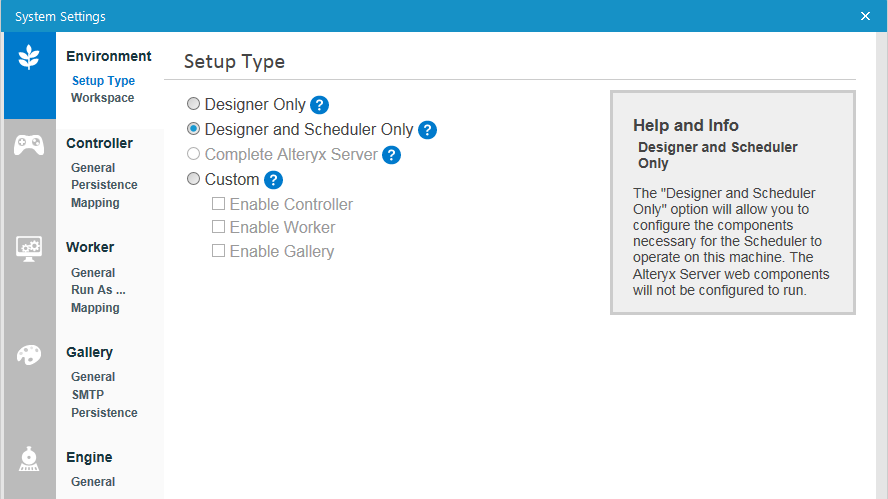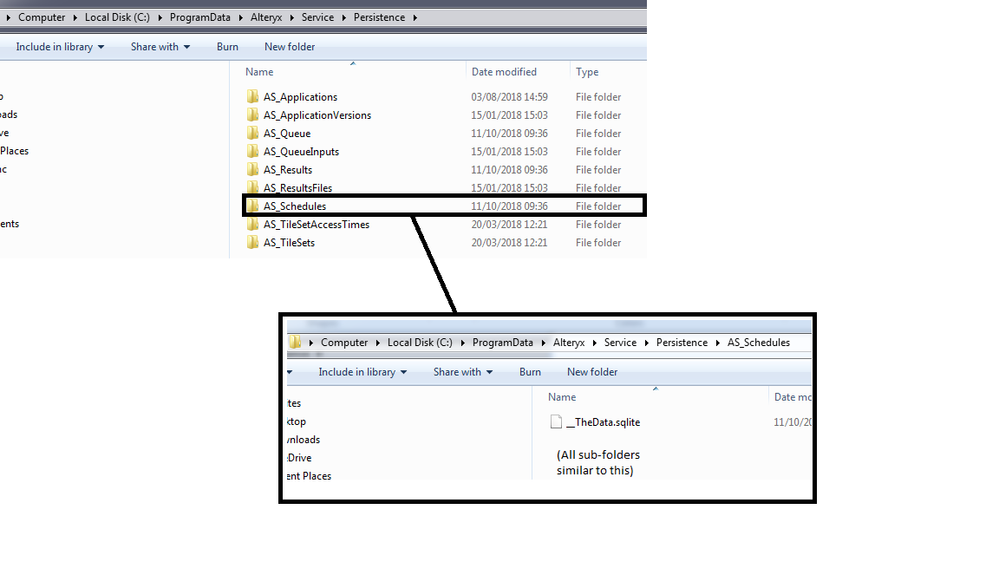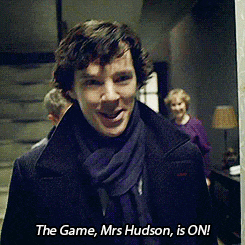Alteryx Server Discussions
Find answers, ask questions, and share expertise about Alteryx Server.- Community
- :
- Community
- :
- Participate
- :
- Discussions
- :
- Server
- :
- Re: How can I open a workflow saved to the Schedul...
How can I open a workflow saved to the Scheduler DB in a Designer + Scheduler environment?
- Subscribe to RSS Feed
- Mark Topic as New
- Mark Topic as Read
- Float this Topic for Current User
- Bookmark
- Subscribe
- Mute
- Printer Friendly Page
- Mark as New
- Bookmark
- Subscribe
- Mute
- Subscribe to RSS Feed
- Permalink
- Notify Moderator
I am working with a customer who has Designer + Desktop Scheduler with the scheduler running locally on the same computer as Designer. A workflow has been scheduled with Run Location as "Copy saved to Scheduler DB" and I would like to open the YXMD to view it in Designer.
I am probably missing something obvious but how can I open the workflow? I can't find any information online on where the "Scheduler DB" actually lives within this type of setup, System Settings doesn't give me any clues, and searching through ProgramFiles/Alteryx gives no sign of my workflow.
Solved! Go to Solution.
- Mark as New
- Bookmark
- Subscribe
- Mute
- Subscribe to RSS Feed
- Permalink
- Notify Moderator
Hi @jamielaird,
I am lead to believe the SQLite is stored somewhere like:
C:\ProgramData\Alteryx\Service\Persistence\
Have you tried looking in there?
The information here may also help you:
Hope this helps.
Luke
- Mark as New
- Bookmark
- Subscribe
- Mute
- Subscribe to RSS Feed
- Permalink
- Notify Moderator
Great question. I do not know the answer, but I will follow this thread to see if someone does. For me, I have Scheduler installed on my Server, as a Mongo instance. I searched my entire "\ProgramData\Alteryx" directory and found none of the YXMDs I put on Scheduler. I've always been under the assumption that you would need to go to the original module, update it, and save it back to Scheduler as a new schedule, and then delete the prior one.
But it makes sense that you should be able to grab it from somewhere in scheduler. The only thing I can think of is that Mongo picks apart the XML and stores it as Mongo objects. Still, I can't find the module by name either if I search our Mongo directory.
I'll be interested to see what others have to say. The parser and mongo inputs don't seem to tell you the location of the scheduled modules saved in database.
- Mark as New
- Bookmark
- Subscribe
- Mute
- Subscribe to RSS Feed
- Permalink
- Notify Moderator
Thanks @mbarone.
@patrick_digan has published a workflow here that allows you to search the MongoDB for a particular YXMD when working in a Server environment, and if the file has indeed been pushed to the SQLite DB on the same machine as the Designer (as suggesed by @lminors) then perhaps a similar approach would work.
It feels like a bit of a hacky way to get hold of the workflow, so I thought there must be an easier way. The workflow was uploaded several months ago and has been happily running every day, but I'd be surprised if there isn't a way to access it without digging into the database.
- Mark as New
- Bookmark
- Subscribe
- Mute
- Subscribe to RSS Feed
- Permalink
- Notify Moderator
Oh - and yes, Patrick's idea does in fact grab the workflow, but it appears to grab the XML and save it off as a new workflow. I was hoping to see if anyone has found where you can link directly to the scheduled workflow itself, something like open "C:\folder\folder\folder\folder\shced_workflow_1.yxmd", make your changes, click save, and that's it because it actually opened the physical workflow that's sitting on the server, so when you save your changes, it's being made to the source workflow that the scheduler runs.
- Mark as New
- Bookmark
- Subscribe
- Mute
- Subscribe to RSS Feed
- Permalink
- Notify Moderator
@jamielaird I would guess that the XML is saved somewhere in that Persistence folder. Let me know if you have a dig around and find anything.
- Mark as New
- Bookmark
- Subscribe
- Mute
- Subscribe to RSS Feed
- Permalink
- Notify Moderator
I think the XML will be somewhere within the actual SQLite database itself so it'll require connecting to that and then hunting through. Meh!
- Mark as New
- Bookmark
- Subscribe
- Mute
- Subscribe to RSS Feed
- Permalink
- Notify Moderator
*Sherlock Holmes voice*
It would seem unlikely to be a coincidence that the date modified on the /AS_Applications folder exactly matches the date on which the workflow was originally scheduled.
- Mark as New
- Bookmark
- Subscribe
- Mute
- Subscribe to RSS Feed
- Permalink
- Notify Moderator
Yes, I found our mongo objects for them. I would not want to mess with modifying the raw mongo files, that's for sure. Would be safer to just modify the module wherever it's stored (shared drive or wherever), and re-schedule it, then delete the original schedule.
- Mark as New
- Bookmark
- Subscribe
- Mute
- Subscribe to RSS Feed
- Permalink
- Notify Moderator
If I use Robo 3T to look inside the Mongo, I can see my schedule. Looks to me that instead of XML it's saved as a blob. So yea, I won't be messing with that LOL.
-
Administration
1 -
Alias Manager
28 -
Alteryx Designer
1 -
Alteryx Editions
3 -
AMP Engine
38 -
API
385 -
App Builder
18 -
Apps
297 -
Automating
1 -
Batch Macro
58 -
Best Practices
316 -
Bug
96 -
Chained App
95 -
Common Use Cases
131 -
Community
1 -
Connectors
156 -
Database Connection
336 -
Datasets
73 -
Developer
1 -
Developer Tools
132 -
Documentation
118 -
Download
96 -
Dynamic Processing
89 -
Email
81 -
Engine
42 -
Enterprise (Edition)
1 -
Error Message
414 -
Events
48 -
Gallery
1,419 -
In Database
73 -
Input
179 -
Installation
140 -
Interface Tools
179 -
Join
15 -
Licensing
71 -
Macros
149 -
Marketplace
4 -
MongoDB
261 -
Optimization
62 -
Output
273 -
Preparation
1 -
Publish
199 -
R Tool
20 -
Reporting
99 -
Resource
2 -
Run As
64 -
Run Command
101 -
Salesforce
33 -
Schedule
258 -
Scheduler
357 -
Search Feedback
1 -
Server
2,193 -
Settings
541 -
Setup & Configuration
1 -
Sharepoint
85 -
Spatial Analysis
14 -
Tableau
71 -
Tips and Tricks
232 -
Topic of Interest
49 -
Transformation
1 -
Updates
88 -
Upgrades
195 -
Workflow
598
- « Previous
- Next »
| User | Count |
|---|---|
| 2 | |
| 1 | |
| 1 | |
| 1 | |
| 1 |