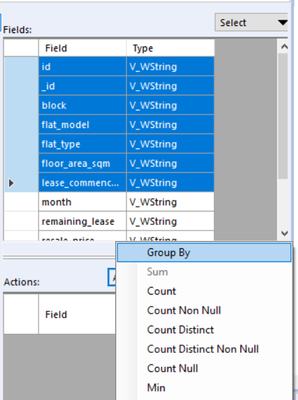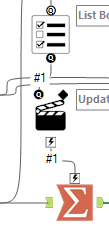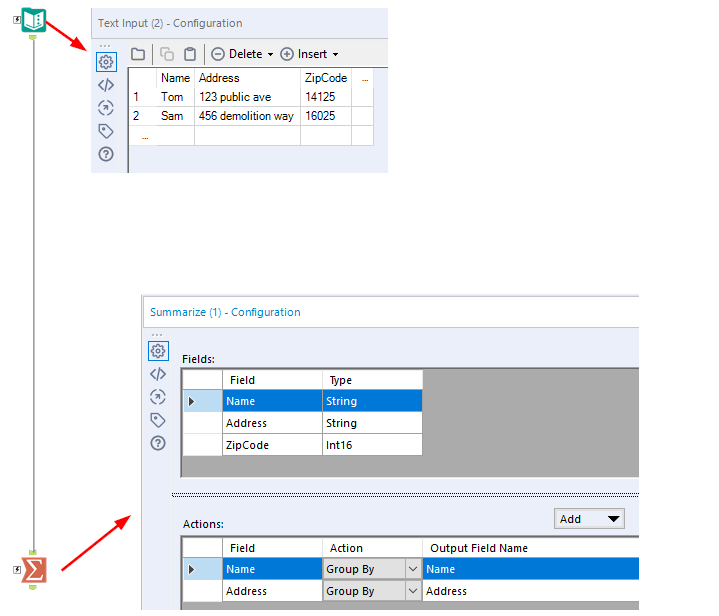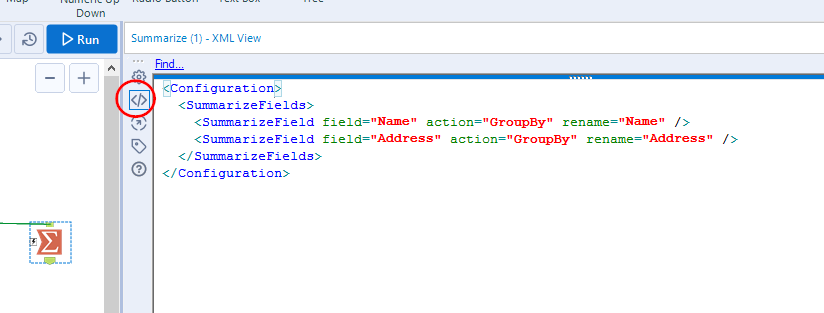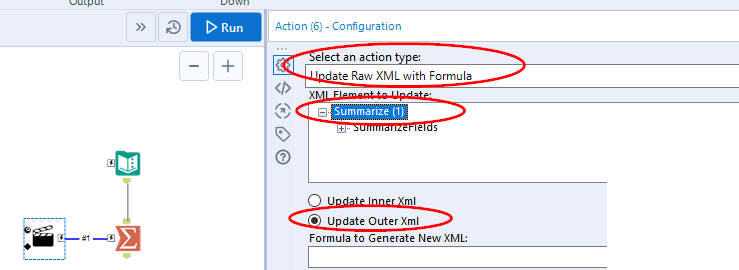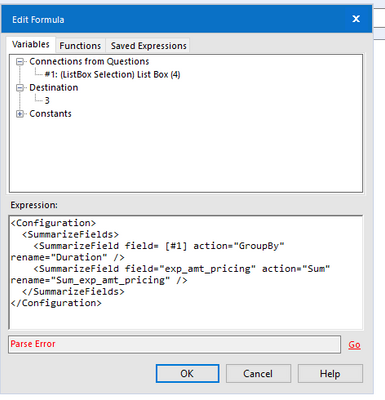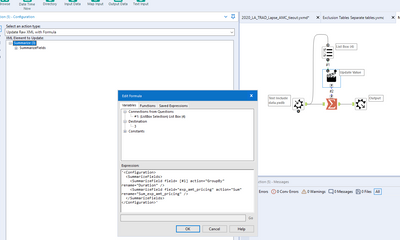Alteryx Designer Desktop Discussions
Find answers, ask questions, and share expertise about Alteryx Designer Desktop and Intelligence Suite.- Community
- :
- Community
- :
- Participate
- :
- Discussions
- :
- Designer Desktop
- :
- dynamically select ONLY group-by columns using mac...
dynamically select ONLY group-by columns using macro
- Subscribe to RSS Feed
- Mark Topic as New
- Mark Topic as Read
- Float this Topic for Current User
- Bookmark
- Subscribe
- Mute
- Printer Friendly Page
- Mark as New
- Bookmark
- Subscribe
- Mute
- Subscribe to RSS Feed
- Permalink
- Notify Moderator
hi,
just wonder if there is a way to only select group-by columns without using transpose and crosstab.
Note: the numeric fields are all set and static regardless of group-by field.
thank you!
Solved! Go to Solution.
- Labels:
-
Macros
- Mark as New
- Bookmark
- Subscribe
- Mute
- Subscribe to RSS Feed
- Permalink
- Notify Moderator
Not too sure I get what you are trying to achieve.
Have you tried groupby in Summarize tool?
Best,
Seinchyi
- Mark as New
- Bookmark
- Subscribe
- Mute
- Subscribe to RSS Feed
- Permalink
- Notify Moderator
Sorry for not getting this clear. i actually want a macro to do it.
- Mark as New
- Bookmark
- Subscribe
- Mute
- Subscribe to RSS Feed
- Permalink
- Notify Moderator
The only way to do that (that I know of) is to actually re-write the Summarize tool by updating the XML of the tool itself. In the Action Tool, using either the update value default or update value with formula won't do it because those options only update one line or section of code.
You'd have to use the update raw XML option in the Action tool. I'll try to put together a sample module that you can use as a model. It's not the easiest or most straight forward task.
- Mark as New
- Bookmark
- Subscribe
- Mute
- Subscribe to RSS Feed
- Permalink
- Notify Moderator
Here's a sample of what you'd have to do.
Say I have a table connected to a Summarize tool:
If you look at the XML of the Summarize tool (by clicking on the XML icon on the config pane) you see this:
What you want to do is build your own XML to overwrite this. So if I want just Address and Zip to be grouped on, the XML would have to look like this:
<Configuration>
<SummarizeFields>
<SummarizeField field="Address" action="GroupBy" rename="Address" />
<SummarizeField field="ZipCode" action="GroupBy" rename="ZipCode" />
</SummarizeFields>
</Configuration>
You would connect an action tool to the Summarize tool and configure it like this:
<Configuration>
<SummarizeFields>
<SummarizeField field="Address" action="GroupBy" rename="Address" />
<SummarizeField field="ZipCode" action="GroupBy" rename="ZipCode" />
</SummarizeFields>
</Configuration>
The tricky part is the selections from the list box come in like this:
Name=False,Address=True,ZipCode=True
So you have to build the XML within the action tool so that it comes out like the blue above. I'm not an XML expert or RegEx expert, but I think you'd have to make use of those functions.
But, if you can get that XML into the action tool:
Then the summarize tool will be configured as such when it runs.
Hope this helps!
- Mark as New
- Bookmark
- Subscribe
- Mute
- Subscribe to RSS Feed
- Permalink
- Notify Moderator
thanks for your help. i think that should work once i figure out the XML.
but i have a problem here on XML. can you plz take a look at it?
- Mark as New
- Bookmark
- Subscribe
- Mute
- Subscribe to RSS Feed
- Permalink
- Notify Moderator
Sure - you need single quotes at the beginning and end of your expression in the action tool (single quotes because double quotes are actually used as part of the XML).
- Mark as New
- Bookmark
- Subscribe
- Mute
- Subscribe to RSS Feed
- Permalink
- Notify Moderator
that helps!
another question here: how can i give a list tool so that i can update the XML with a new column that i want group by?
- Mark as New
- Bookmark
- Subscribe
- Mute
- Subscribe to RSS Feed
- Permalink
- Notify Moderator
Well, that's the hard part that might require some advanced RegEx functions.
With the formula tool, what you're doing is inserting the incoming data connection (here, [#1]).
For a simple example, if you have a hard coded formula in, say, a filter tool that says:
[StartDate]="2020-09-01"
And you want to update the date to whatever [#1] is, then you'd do this in the action tool:
'[StartDate]="'+[#1]+'"
The issue you'll have with your use case here is how [#1] comes in from the list box. Say the list box has options for the user to select Field1, Field2, Feild3, and/or Field4. And say they select just Field1 & Field2.
The data will come into the action tool as:
Field1=True,Field2=True,Field3=False,Field4=False
So it'll take some parsing to get it in the format you need.
- Mark as New
- Bookmark
- Subscribe
- Mute
- Subscribe to RSS Feed
- Permalink
- Notify Moderator
hmm. i never thought it's gonna be that complicated. thank you so much for your time! i probably will still use transpose and crosstab..
-
Academy
6 -
ADAPT
2 -
Adobe
204 -
Advent of Code
3 -
Alias Manager
78 -
Alteryx Copilot
26 -
Alteryx Designer
7 -
Alteryx Editions
95 -
Alteryx Practice
20 -
Amazon S3
149 -
AMP Engine
252 -
Announcement
1 -
API
1,208 -
App Builder
116 -
Apps
1,360 -
Assets | Wealth Management
1 -
Basic Creator
15 -
Batch Macro
1,559 -
Behavior Analysis
246 -
Best Practices
2,695 -
Bug
719 -
Bugs & Issues
1 -
Calgary
67 -
CASS
53 -
Chained App
268 -
Common Use Cases
3,825 -
Community
26 -
Computer Vision
86 -
Connectors
1,426 -
Conversation Starter
3 -
COVID-19
1 -
Custom Formula Function
1 -
Custom Tools
1,938 -
Data
1 -
Data Challenge
10 -
Data Investigation
3,487 -
Data Science
3 -
Database Connection
2,220 -
Datasets
5,222 -
Date Time
3,227 -
Demographic Analysis
186 -
Designer Cloud
742 -
Developer
4,372 -
Developer Tools
3,530 -
Documentation
527 -
Download
1,037 -
Dynamic Processing
2,939 -
Email
928 -
Engine
145 -
Enterprise (Edition)
1 -
Error Message
2,258 -
Events
198 -
Expression
1,868 -
Financial Services
1 -
Full Creator
2 -
Fun
2 -
Fuzzy Match
712 -
Gallery
666 -
GenAI Tools
3 -
General
2 -
Google Analytics
155 -
Help
4,708 -
In Database
966 -
Input
4,293 -
Installation
361 -
Interface Tools
1,901 -
Iterative Macro
1,094 -
Join
1,958 -
Licensing
252 -
Location Optimizer
60 -
Machine Learning
260 -
Macros
2,864 -
Marketo
12 -
Marketplace
23 -
MongoDB
82 -
Off-Topic
5 -
Optimization
751 -
Output
5,255 -
Parse
2,328 -
Power BI
228 -
Predictive Analysis
937 -
Preparation
5,169 -
Prescriptive Analytics
206 -
Professional (Edition)
4 -
Publish
257 -
Python
855 -
Qlik
39 -
Question
1 -
Questions
2 -
R Tool
476 -
Regex
2,339 -
Reporting
2,434 -
Resource
1 -
Run Command
575 -
Salesforce
277 -
Scheduler
411 -
Search Feedback
3 -
Server
630 -
Settings
935 -
Setup & Configuration
3 -
Sharepoint
627 -
Spatial Analysis
599 -
Starter (Edition)
1 -
Tableau
512 -
Tax & Audit
1 -
Text Mining
468 -
Thursday Thought
4 -
Time Series
431 -
Tips and Tricks
4,187 -
Topic of Interest
1,126 -
Transformation
3,730 -
Twitter
23 -
Udacity
84 -
Updates
1 -
Viewer
3 -
Workflow
9,980
- « Previous
- Next »