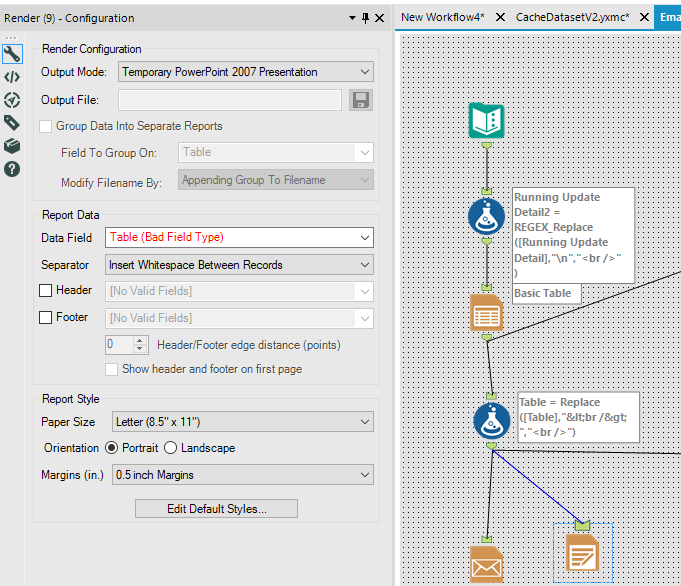Alteryx Designer Desktop Discussions
Find answers, ask questions, and share expertise about Alteryx Designer Desktop and Intelligence Suite.- Community
- :
- Community
- :
- Participate
- :
- Discussions
- :
- Designer Desktop
- :
- Working with (wanted) line breaks and the Table > ...
Working with (wanted) line breaks and the Table > Email tools
- Subscribe to RSS Feed
- Mark Topic as New
- Mark Topic as Read
- Float this Topic for Current User
- Bookmark
- Subscribe
- Mute
- Printer Friendly Page
- Mark as New
- Bookmark
- Subscribe
- Mute
- Subscribe to RSS Feed
- Permalink
- Notify Moderator
I have a workflow that pulls from SharePoint, slices into various pieces based on project owner and status, and mails out separate tables based on the project owner's email address. No problem there.
The issue is the formatting of the table. As noted in LisaL's comment here the Email tool does not play well with new lines in data.
Here's how the data flows in from Sharepoint. The "Running Update Detail" field has new lines inserted.
| Project ID | Project Start Date | Last Updated Date | Status | Running Update Detail |
| 54A | 10-30-17 | 10-31-17 | Pending parts | 10/30: Dispatch requested review of functionality. Approved by Scheduling. 10/31: Dispatched agent reported that part code #34B1-LL/A was not functioning and needed to be re-ordered |
| 23B | 10-24-17 | 10-27-17 | Pending Scheduling approval | 10/24: Dispatch requested review of functionality. 10/24: Due to remote location, Scheduling requested extension of project timeline 10/27: Approval from finance to extend project parameters |
I can see that Alteryx recognizes the new lines because it does flag them in the Results panes.
However when the data is emailed out through Alteryx, the following occurs.
| Running Update Detail |
10/30: Dispatch requested review of functionality. Approved by Scheduling. 10/31: Dispatched agent reported that part code #34B1-LL/A was not functioning and needed to be re-ordered |
10/24: Dispatch requested review of functionality. 10/24: Due to remote location, Scheduling requested extension of project timeline 10/27: Approval from finance to extend project parameters |
Since there could be multiple lines of data flowing in per cell, I don't want to split apart into unique fields as in the linked solution because I don't know how many fields I'll need. (And I'm not aware of a "futureproof" method to do it easily if there is one.)
Is there a way to either:
- Maintain the new line formatting in the email output,
- Selectively bold the dates that separate updates so they're easier to spot, or
- Another way to split out the data so it's visually easy to separate?
Solved! Go to Solution.
- Labels:
-
Common Use Cases
- Mark as New
- Bookmark
- Subscribe
- Mute
- Subscribe to RSS Feed
- Permalink
- Notify Moderator
@Prasanna921 Perhaps there is a better way to do this, but I 1) connected the Table tool directly to the render tool to set it up and choose the right field. 2) Disconnected the table tool and reconnected the formula tool to the render.
The render tool says the "Table" field is a bad Field Type but it appears to work.
- Mark as New
- Bookmark
- Subscribe
- Mute
- Subscribe to RSS Feed
- Permalink
- Notify Moderator
@patrick_digan Thank you! this worked for me... and it came at just the right time :)
- Mark as New
- Bookmark
- Subscribe
- Mute
- Subscribe to RSS Feed
- Permalink
- Notify Moderator
Can you please post your workflow or screenshots that would be very helpful ?
- Mark as New
- Bookmark
- Subscribe
- Mute
- Subscribe to RSS Feed
- Permalink
- Notify Moderator
@Prasanna921 The workflow was attached to my previous message, let me know if you have any troubles. Here is a picture where the "Table" field is selected although is complaining about it. It runs without error.
- Mark as New
- Bookmark
- Subscribe
- Mute
- Subscribe to RSS Feed
- Permalink
- Notify Moderator
- Mark as New
- Bookmark
- Subscribe
- Mute
- Subscribe to RSS Feed
- Permalink
- Notify Moderator
@Prasanna921 It seems to be having an issue when multiple line breaks are in a row. Do you need multiple line breaks? If not, you can change the first formula to
REGEX_Replace([Running Update Detail],"(\n)+","<br />")
If you need multiple line breaks, I'm not sure how to do this...
- Mark as New
- Bookmark
- Subscribe
- Mute
- Subscribe to RSS Feed
- Permalink
- Notify Moderator
@Patrick_digan This works for me. Thanks..!
- Mark as New
- Bookmark
- Subscribe
- Mute
- Subscribe to RSS Feed
- Permalink
- Notify Moderator
@patrick_digan.. I have been waiting for such a fantabulous solution for for a similar issue for over 2 weeks. Thank You so much for the solution. It is working for me.
- Mark as New
- Bookmark
- Subscribe
- Mute
- Subscribe to RSS Feed
- Permalink
- Notify Moderator
- Mark as New
- Bookmark
- Subscribe
- Mute
- Subscribe to RSS Feed
- Permalink
- Notify Moderator
Thank you, this solution really worked for me and saved me a lot of trouble
-
Academy
6 -
ADAPT
2 -
Adobe
203 -
Advent of Code
3 -
Alias Manager
77 -
Alteryx Copilot
24 -
Alteryx Designer
7 -
Alteryx Editions
90 -
Alteryx Practice
20 -
Amazon S3
149 -
AMP Engine
250 -
Announcement
1 -
API
1,206 -
App Builder
116 -
Apps
1,358 -
Assets | Wealth Management
1 -
Basic Creator
14 -
Batch Macro
1,552 -
Behavior Analysis
245 -
Best Practices
2,690 -
Bug
719 -
Bugs & Issues
1 -
Calgary
67 -
CASS
53 -
Chained App
267 -
Common Use Cases
3,820 -
Community
26 -
Computer Vision
85 -
Connectors
1,424 -
Conversation Starter
3 -
COVID-19
1 -
Custom Formula Function
1 -
Custom Tools
1,935 -
Data
1 -
Data Challenge
10 -
Data Investigation
3,485 -
Data Science
3 -
Database Connection
2,215 -
Datasets
5,215 -
Date Time
3,226 -
Demographic Analysis
186 -
Designer Cloud
737 -
Developer
4,360 -
Developer Tools
3,525 -
Documentation
526 -
Download
1,036 -
Dynamic Processing
2,934 -
Email
926 -
Engine
145 -
Enterprise (Edition)
1 -
Error Message
2,253 -
Events
196 -
Expression
1,867 -
Financial Services
1 -
Full Creator
2 -
Fun
2 -
Fuzzy Match
711 -
Gallery
666 -
GenAI Tools
2 -
General
2 -
Google Analytics
155 -
Help
4,703 -
In Database
965 -
Input
4,288 -
Installation
359 -
Interface Tools
1,899 -
Iterative Macro
1,091 -
Join
1,955 -
Licensing
251 -
Location Optimizer
60 -
Machine Learning
259 -
Macros
2,858 -
Marketo
12 -
Marketplace
23 -
MongoDB
82 -
Off-Topic
5 -
Optimization
750 -
Output
5,243 -
Parse
2,325 -
Power BI
227 -
Predictive Analysis
936 -
Preparation
5,159 -
Prescriptive Analytics
205 -
Professional (Edition)
4 -
Publish
257 -
Python
851 -
Qlik
39 -
Question
1 -
Questions
2 -
R Tool
476 -
Regex
2,339 -
Reporting
2,428 -
Resource
1 -
Run Command
572 -
Salesforce
276 -
Scheduler
410 -
Search Feedback
3 -
Server
628 -
Settings
932 -
Setup & Configuration
3 -
Sharepoint
624 -
Spatial Analysis
599 -
Starter (Edition)
1 -
Tableau
512 -
Tax & Audit
1 -
Text Mining
468 -
Thursday Thought
4 -
Time Series
430 -
Tips and Tricks
4,183 -
Topic of Interest
1,125 -
Transformation
3,720 -
Twitter
23 -
Udacity
84 -
Updates
1 -
Viewer
3 -
Workflow
9,962
- « Previous
- Next »