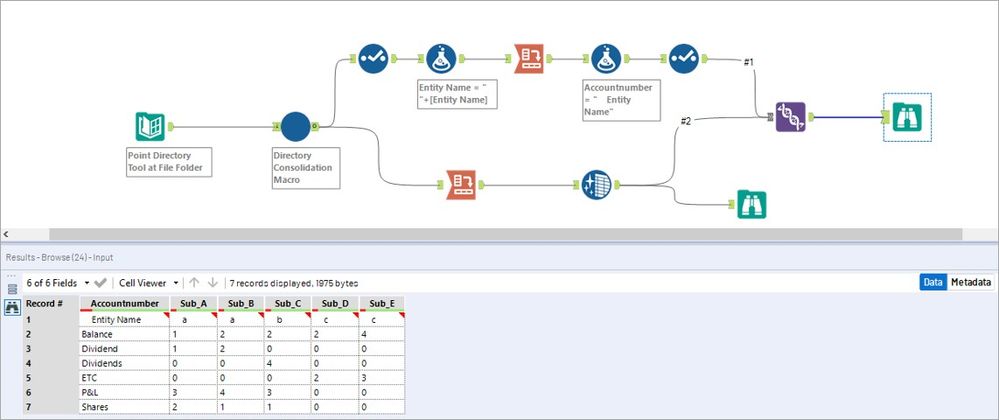Alteryx Designer Desktop Discussions
Find answers, ask questions, and share expertise about Alteryx Designer Desktop and Intelligence Suite.- Community
- :
- Community
- :
- Participate
- :
- Discussions
- :
- Designer Desktop
- :
- Re: Vertical data import
Vertical data import
- Subscribe to RSS Feed
- Mark Topic as New
- Mark Topic as Read
- Float this Topic for Current User
- Bookmark
- Subscribe
- Mute
- Printer Friendly Page
- Mark as New
- Bookmark
- Subscribe
- Mute
- Subscribe to RSS Feed
- Permalink
- Notify Moderator
Hi Alteryx designers!
I have a problem with a dataset I am working with. At this point I have an Excel document with various sheets in the same format. The only difference is the amount of sub entities, some entities have 1 sub or some have for example 5. Every sheet has a format that looks like the example as shown below:
| Entity Name A | ||
| Sub entity A | sub entity B | |
Balance | 1 | 2 |
P&L | 3 | 4 |
Shares | 2 | 1 |
| Dividends | 1 | 2 |
After joining the sheets, importing and cleaning the data, the dataset looked like this:
| RecordID | Entity Name | Accountnumber | F3 | F4 |
| 1 | a | Sub A | Sub B | |
| 2 | a | Balance | 1 | 2 |
| 3 | a | P&L | 3 | 4 |
| 4 | a | Shares | 2 | 1 |
| 5 | a | Dividend | 1 | 2 |
| 1 | a | Sub C | ||
| 2 | b | Balance | 2 | |
| 3 | b | P&L | 3 | |
| 4 | b | Shares | 1 | |
| 5 | b | Dividends | 4 | |
| 1 | c | Sub D | Sub E | |
| 2 | c | Balance | 2 | 4 |
| 3 | c | etc.... | 2 | 3 |
Alteryx added the RecordID. Every new sheet starts with 1.
The output I would like to have is as follows:
| Entity Name | A | A | B | C | C | C | |
| Sub A | Sub B | Sub C | Sub D | Sub E | Sub F | ||
Balance | 1 | 2 | 3 | Etc.. | |||
P&L | 3 | 4 | 2 | ||||
| Shares | 2 | 1 | 1 | ||||
| Dividends | 1 | 2 | 4 |
Unfortunately, when using the wildcard input macro, the data is imported vertically. So, the sheets are imported under each other instead of next to each other. What I would like to do is whenever a new entity starts on a new row, I want to move the data from the specific rows to new columns.
The solution is probably transposing the data. However, I haven't found the correct way to do this. I hope you are able to help me!
If you need more information let me know.
Thanks you in advance.
Elise
Solved! Go to Solution.
- Labels:
-
Datasets
-
Input
-
Macros
-
Output
-
Preparation
- Mark as New
- Bookmark
- Subscribe
- Mute
- Subscribe to RSS Feed
- Permalink
- Notify Moderator
Hi,
I've attached a workflow that can accomplish this, although there may be simpler ways to do so. To accomplish this I had to do some transposing of data, and then use a few cross tabs to create the values you were looking for, and then union'ed the data back together.
Hope this helps!
- Mark as New
- Bookmark
- Subscribe
- Mute
- Subscribe to RSS Feed
- Permalink
- Notify Moderator
If you want to be able to just add the files to a folder, and have the workflow read in all the files within that folder, then Dynamically build out the report with a single button push; I would suggest this method. The attached Workflow uses the Directory tool to import the paths of all of your files you add to the folder. Then the "Directory Consolidation" macro I threw together assembles them into one file, without you having to do this manually. This will work, regardless of the number of Sub Columns. Then the rest of the workflow will Dynamically generate your report, so when you add new data files to the folder, all you have to do is click the Run Button. The report that the attached workflow generates isn't exactly a match to the one you showed, so you may or may not want to make an edit, but setting your workflow like this will take a lot of manual work out of your process.
- Mark as New
- Bookmark
- Subscribe
- Mute
- Subscribe to RSS Feed
- Permalink
- Notify Moderator
- Mark as New
- Bookmark
- Subscribe
- Mute
- Subscribe to RSS Feed
- Permalink
- Notify Moderator
Hi @ShawnM,
Thank you for your solution! Especially the crosstabs were a challenge, but it worked. I only had to manually make sure the rows were in the right order, but that's it.
With kind regards,
Elise
-
Academy
6 -
ADAPT
2 -
Adobe
204 -
Advent of Code
3 -
Alias Manager
78 -
Alteryx Copilot
26 -
Alteryx Designer
7 -
Alteryx Editions
95 -
Alteryx Practice
20 -
Amazon S3
149 -
AMP Engine
252 -
Announcement
1 -
API
1,209 -
App Builder
116 -
Apps
1,360 -
Assets | Wealth Management
1 -
Basic Creator
15 -
Batch Macro
1,559 -
Behavior Analysis
246 -
Best Practices
2,695 -
Bug
719 -
Bugs & Issues
1 -
Calgary
67 -
CASS
53 -
Chained App
268 -
Common Use Cases
3,825 -
Community
26 -
Computer Vision
86 -
Connectors
1,426 -
Conversation Starter
3 -
COVID-19
1 -
Custom Formula Function
1 -
Custom Tools
1,939 -
Data
1 -
Data Challenge
10 -
Data Investigation
3,488 -
Data Science
3 -
Database Connection
2,221 -
Datasets
5,223 -
Date Time
3,229 -
Demographic Analysis
186 -
Designer Cloud
742 -
Developer
4,373 -
Developer Tools
3,531 -
Documentation
528 -
Download
1,037 -
Dynamic Processing
2,940 -
Email
928 -
Engine
145 -
Enterprise (Edition)
1 -
Error Message
2,259 -
Events
198 -
Expression
1,868 -
Financial Services
1 -
Full Creator
2 -
Fun
2 -
Fuzzy Match
713 -
Gallery
666 -
GenAI Tools
3 -
General
2 -
Google Analytics
155 -
Help
4,709 -
In Database
966 -
Input
4,295 -
Installation
361 -
Interface Tools
1,901 -
Iterative Macro
1,095 -
Join
1,959 -
Licensing
252 -
Location Optimizer
60 -
Machine Learning
260 -
Macros
2,864 -
Marketo
12 -
Marketplace
23 -
MongoDB
82 -
Off-Topic
5 -
Optimization
751 -
Output
5,256 -
Parse
2,328 -
Power BI
228 -
Predictive Analysis
937 -
Preparation
5,171 -
Prescriptive Analytics
206 -
Professional (Edition)
4 -
Publish
257 -
Python
855 -
Qlik
39 -
Question
1 -
Questions
2 -
R Tool
476 -
Regex
2,339 -
Reporting
2,434 -
Resource
1 -
Run Command
575 -
Salesforce
277 -
Scheduler
411 -
Search Feedback
3 -
Server
631 -
Settings
936 -
Setup & Configuration
3 -
Sharepoint
628 -
Spatial Analysis
599 -
Starter (Edition)
1 -
Tableau
512 -
Tax & Audit
1 -
Text Mining
468 -
Thursday Thought
4 -
Time Series
432 -
Tips and Tricks
4,187 -
Topic of Interest
1,126 -
Transformation
3,731 -
Twitter
23 -
Udacity
84 -
Updates
1 -
Viewer
3 -
Workflow
9,982
- « Previous
- Next »