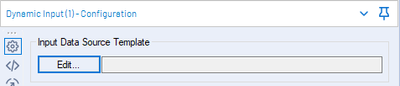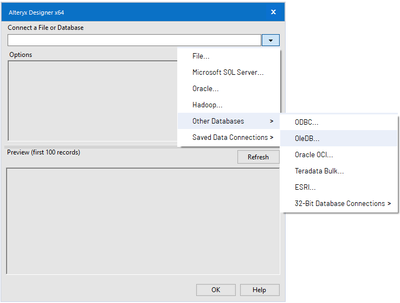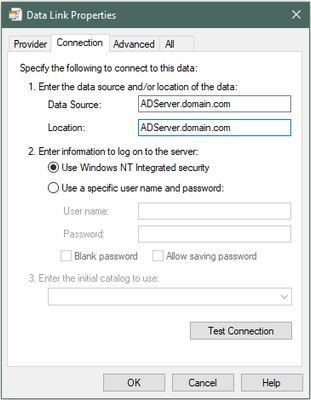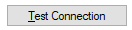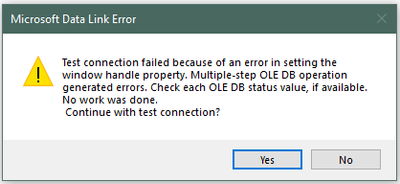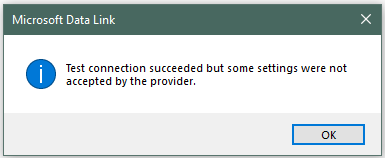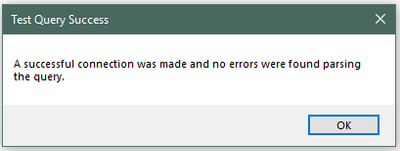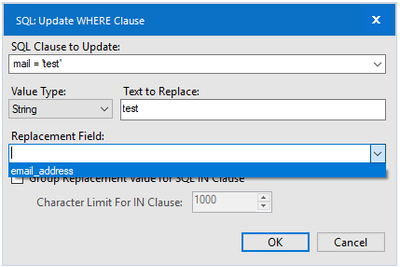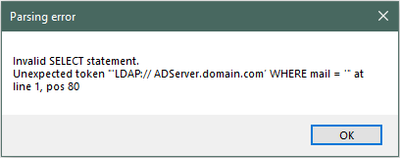Alteryx Designer Desktop Discussions
Find answers, ask questions, and share expertise about Alteryx Designer Desktop and Intelligence Suite.- Community
- :
- Community
- :
- Participate
- :
- Discussions
- :
- Designer Desktop
- :
- Using Alteryx to query Active Directory
Using Alteryx to query Active Directory
- Subscribe to RSS Feed
- Mark Topic as New
- Mark Topic as Read
- Float this Topic for Current User
- Bookmark
- Subscribe
- Mute
- Printer Friendly Page
- Mark as New
- Bookmark
- Subscribe
- Mute
- Subscribe to RSS Feed
- Permalink
- Notify Moderator
Here are my instructions for using Alteryx to query Active Directory. We use Alteryx 2019.1 and this workflow was run against a Windows Server 2008 R2 AD instance. Your mileage may vary if your configuration is different.
Note: This is my first new thread post on the community, so please let me know if I missed something or need to make changes.
I am also working on a "group membership" workflow/macro. I hope to post those instructions in the near future.
Feel free to provide feedback (even grammar!).
Thank you.
How to add an Active Directory lookup to your Alteryx workflow
- Add the Dynamic Input tool to your workflow. It can be found under the Developer tab.
- Select the newly added Dynamic Input tool, then click Edit in the Configuration pane to add the Active Directory server and query information.
- In the new Alteryx Designer x64 window, click the dropdown below Connect a File or Database and select Other Databases then OleDB…
- Select OLE DB Provider for Microsoft Directory Services from Select the data you want to connect to: section in the Provider tab in the Data Link Properties window, then click Next >>.
- On the Connection tab, enter the name of the Active Directory server in the Data Source: and Location: textboxes in section then select the Use Windows NT Integrated security radio button.
Note: Please use a local domain control for best performance. To see the local Windows PC’s currently connected domain controller, open Command Prompt (CMD.exe) and type SET. The information will be under the LOGONSERVER value. Be sure to add your domain name to the end if SET is used to find the domain controller.
- Click Test Connection.
- An error message will appear, but don’t worry. Now click Yes on the Microsoft Data Link Error window to continue with a test connection.
- If a successful message (like the one below) does not appear, return to step 4 and check that everything was entered correctly, otherwise proceed to step 9.
- Click OK to close the Data Link Properties
- In the new Choose Table or Specify Query window, click the SQL Editor
Note: If you close this window, you will have to restart from step 3.
- Decide on the desired SQL for your query:
- First, select desired attributes from the list below to output
For more attributes, check with your Active Directory Administrator or the Internet.
- Next, select attributes from the list above to use for the search
- Finally, combine output attributes, Active Directory server, and search attributes to create a SQL query:
SELECT (add desired attributes separated by a comma here)
from 'LDAP://(Active Directory Server)’
where (desired attribute search) = ‘test’
Note: The search criteria is ‘test’ because the Dynamic Input tool will replace ‘test’ with the actual results from a preceding tool in the workflow.
Here is an example where name, userid, and email would be returned from a local Active Directory Server with a search based on userid:
SELECT cn, samaccountname, mail from 'LDAP://ADServer.domain.com’
WHERE samaccountname = 'test'
Here is a second example where name, title, supervisor name, supervisor userID, job hierarchy info, employee type, and office city would be returned from a local Active Directory Server with a search based on email address:
SELECT cn, title, ReportsToName, SupvID, division, employeeType, location from 'LDAP://ADServer.domain.com’ WHERE mail = 'test'
- Click Test Query after entering the “SQL” to test the query.
- If a successful message (like the one below) does not appear, return to step 11 and check that everything was entered correctly, otherwise proceed to step 14.
- Click OK to close the Test Query Success
- Click OK again to now close the Choose Table or Specify Query
- Click OK one more time to now close the Alteryx Designer x64
- Select the Dynamic Input tool, then select the Modify SQL Query radio button, click Add, and select SQL: Update WHERE Clause to open the SQL: Update WHERE Clause configuration window.
- In the new SQL: Update WHERE Clause window, use the Replacement Field: dropdown, to select the field that will be used to provide the attribute used for searching. If you do not see anything in the Replacement Field: dropdown, confirm that the Dynamic Input tool is connected to the appropriate previous tool which has the desired replacement field.
Note: In this example, the mail attribute is being used for the search and so the email_address field from a previous tool in the workflow will be used to populate the search.
- Click OK after confirming all information is correct in the SQL: Update WHERE Clause
- Run the workflow!
- Profit!
Additional information:
To modify your SQL query after completing step 19, follow the steps below:
I. Select the Dynamic Input tool then click Edit in the Input Data Source Template section
II. Click the … under option 4 in the Alteryx Designer x64
III. An error message like the one below will appear. Do not worry as this is normal and due to the way that Alteryx works. Click OK to close the Parsing Error
IV. Follow steps 10 through 16 above to enter and test the updated SQL query.
V. Continue through steps 17 through 19 if the attribute used in the WHERE clause was changed.
- Mark as New
- Bookmark
- Subscribe
- Mute
- Subscribe to RSS Feed
- Permalink
- Notify Moderator
Hello!
I followed all of the instructions and with minor adjustments, was able to connect.
However, when using the dynamic input tool and having it cycle through each filter entry takes an extremely long time. When I used the same query in a normal input tool with the filter set to use the wildcard '*', it only pulls one record before errorring out. The same query used in Softerra (an LDAP browser) will pull the entire list (not just one record) and much faster than the cycle method.
Has anyone worked through these issues? Or is there a better method to using Alteryx to pull AD information now?
- Mark as New
- Bookmark
- Subscribe
- Mute
- Subscribe to RSS Feed
- Permalink
- Notify Moderator
The process is very slow when we have multiple domains as we use append tool.
UNION in sql is also not working.
Is there a faster way when we have thousands of records
- Mark as New
- Bookmark
- Subscribe
- Mute
- Subscribe to RSS Feed
- Permalink
- Notify Moderator
Hi, anyone solve the problem with the date fields? accountexpires, lastlogon are null because of the type of field.
- « Previous
- Next »
-
Academy
6 -
ADAPT
2 -
Adobe
204 -
Advent of Code
3 -
Alias Manager
78 -
Alteryx Copilot
26 -
Alteryx Designer
7 -
Alteryx Editions
95 -
Alteryx Practice
20 -
Amazon S3
149 -
AMP Engine
252 -
Announcement
1 -
API
1,208 -
App Builder
116 -
Apps
1,360 -
Assets | Wealth Management
1 -
Basic Creator
15 -
Batch Macro
1,559 -
Behavior Analysis
246 -
Best Practices
2,695 -
Bug
719 -
Bugs & Issues
1 -
Calgary
67 -
CASS
53 -
Chained App
268 -
Common Use Cases
3,825 -
Community
26 -
Computer Vision
86 -
Connectors
1,426 -
Conversation Starter
3 -
COVID-19
1 -
Custom Formula Function
1 -
Custom Tools
1,938 -
Data
1 -
Data Challenge
10 -
Data Investigation
3,487 -
Data Science
3 -
Database Connection
2,220 -
Datasets
5,222 -
Date Time
3,227 -
Demographic Analysis
186 -
Designer Cloud
742 -
Developer
4,372 -
Developer Tools
3,530 -
Documentation
527 -
Download
1,037 -
Dynamic Processing
2,939 -
Email
928 -
Engine
145 -
Enterprise (Edition)
1 -
Error Message
2,258 -
Events
198 -
Expression
1,868 -
Financial Services
1 -
Full Creator
2 -
Fun
2 -
Fuzzy Match
712 -
Gallery
666 -
GenAI Tools
3 -
General
2 -
Google Analytics
155 -
Help
4,708 -
In Database
966 -
Input
4,293 -
Installation
361 -
Interface Tools
1,901 -
Iterative Macro
1,094 -
Join
1,958 -
Licensing
252 -
Location Optimizer
60 -
Machine Learning
260 -
Macros
2,864 -
Marketo
12 -
Marketplace
23 -
MongoDB
82 -
Off-Topic
5 -
Optimization
751 -
Output
5,255 -
Parse
2,328 -
Power BI
228 -
Predictive Analysis
937 -
Preparation
5,169 -
Prescriptive Analytics
206 -
Professional (Edition)
4 -
Publish
257 -
Python
855 -
Qlik
39 -
Question
1 -
Questions
2 -
R Tool
476 -
Regex
2,339 -
Reporting
2,434 -
Resource
1 -
Run Command
575 -
Salesforce
277 -
Scheduler
411 -
Search Feedback
3 -
Server
630 -
Settings
935 -
Setup & Configuration
3 -
Sharepoint
627 -
Spatial Analysis
599 -
Starter (Edition)
1 -
Tableau
512 -
Tax & Audit
1 -
Text Mining
468 -
Thursday Thought
4 -
Time Series
431 -
Tips and Tricks
4,187 -
Topic of Interest
1,126 -
Transformation
3,730 -
Twitter
23 -
Udacity
84 -
Updates
1 -
Viewer
3 -
Workflow
9,980
- « Previous
- Next »