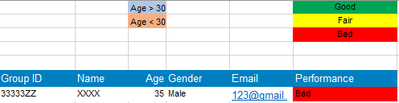Alteryx Designer Desktop Discussions
Find answers, ask questions, and share expertise about Alteryx Designer Desktop and Intelligence Suite.- Community
- :
- Community
- :
- Participate
- :
- Discussions
- :
- Designer Desktop
- :
- Re: (Urgent!!) Splitting Source (with Format) into...
(Urgent!!) Splitting Source (with Format) into Multiple Excel Files based on Column
- Subscribe to RSS Feed
- Mark Topic as New
- Mark Topic as Read
- Float this Topic for Current User
- Bookmark
- Subscribe
- Mute
- Printer Friendly Page
- Mark as New
- Bookmark
- Subscribe
- Mute
- Subscribe to RSS Feed
- Permalink
- Notify Moderator
Hi all,
I'm really new to Alteryx and been facing difficulties in getting this to work. I would like to use Alteryx to split the source data into multiple excel files based on the column - Group ID. Thanks to the helpful sharing by the community, I was able to achieve that. However, I am unable to find any solution to retain the format (cell colours, conditional formatting, bold text, hidden column).
After searching the internet for hours, the only workaround I can find is using tools like Report, Table, Render. I was hoping there could be a more straightforward solution since the format and rules were already configured in the excel template. I'm wondering if the solutions below are even possible in first place?
1. Since I'm able to use Alteryx to split the source into multiple excel files, is there a way to "Copy" & "Paste as Values" in the formatted excel file and rename them?
2. Any way to split the source file into multiple files while retaining the format?
Please refer to the attached dummy file, Alteryx workflow (for split and rename as new file) and the desire outcome.
Hope to receive some guidance from everyone.
Thank you.
Solved! Go to Solution.
- Labels:
-
Datasets
- Mark as New
- Bookmark
- Subscribe
- Mute
- Subscribe to RSS Feed
- Permalink
- Notify Moderator
hi @zz10
Attached is a workbook that will get your desired outcome. Instead of using the normal output tool, i did some conditional formatting using the reporting tools.
Please let me know if you have any questions.
Also, mark this as a solution if it solved your problem, so it could benefit others on the community!
Thanks,
Carli
- Mark as New
- Bookmark
- Subscribe
- Mute
- Subscribe to RSS Feed
- Permalink
- Notify Moderator
Hi @CarliE,
Thank you so much for the guidance!! You're a life saviour and it works perfectly for me!
However, I still have some questions below on the formatting:
1. Is it possible for Alteryx to output "Good", "Fair" and "Bad" highlighted in colours instead of separating them?
2. On question 1, can the rows be placed on top of "Performance" directly?
3. How do I add on another indicator - Age range (example) and position them on top of "Age" as shown below?
Looking forward to your reply.
Thank you again!
ZZ
- Mark as New
- Bookmark
- Subscribe
- Mute
- Subscribe to RSS Feed
- Permalink
- Notify Moderator
Hi @zz10
I am glad it worked for you! Attached is the new workflow. To conditionally format the columns you have to create a column rule on the specific column in the data. I added conditional formatting on the age and did >= 30 so 30 gets captured in one of the groups. You can make changes if need be! Let me know if you have any questions!
Please mark as a solution if you found this helpful, to help the other community members out!
Thanks,
Carli
- Mark as New
- Bookmark
- Subscribe
- Mute
- Subscribe to RSS Feed
- Permalink
- Notify Moderator
Hi @CarliE,
Thank you so much! It works perfectly, and I'm able to have a clearer understanding of the tools now.
Once again, thank you!
Regards,
ZZ
- Mark as New
- Bookmark
- Subscribe
- Mute
- Subscribe to RSS Feed
- Permalink
- Notify Moderator
Happy to help! Have a nice weekend.
-
Academy
6 -
ADAPT
2 -
Adobe
204 -
Advent of Code
3 -
Alias Manager
78 -
Alteryx Copilot
25 -
Alteryx Designer
7 -
Alteryx Editions
94 -
Alteryx Practice
20 -
Amazon S3
149 -
AMP Engine
252 -
Announcement
1 -
API
1,208 -
App Builder
116 -
Apps
1,360 -
Assets | Wealth Management
1 -
Basic Creator
15 -
Batch Macro
1,558 -
Behavior Analysis
246 -
Best Practices
2,693 -
Bug
719 -
Bugs & Issues
1 -
Calgary
67 -
CASS
53 -
Chained App
268 -
Common Use Cases
3,823 -
Community
26 -
Computer Vision
85 -
Connectors
1,426 -
Conversation Starter
3 -
COVID-19
1 -
Custom Formula Function
1 -
Custom Tools
1,936 -
Data
1 -
Data Challenge
10 -
Data Investigation
3,486 -
Data Science
3 -
Database Connection
2,220 -
Datasets
5,221 -
Date Time
3,227 -
Demographic Analysis
186 -
Designer Cloud
740 -
Developer
4,369 -
Developer Tools
3,528 -
Documentation
526 -
Download
1,037 -
Dynamic Processing
2,937 -
Email
927 -
Engine
145 -
Enterprise (Edition)
1 -
Error Message
2,256 -
Events
198 -
Expression
1,868 -
Financial Services
1 -
Full Creator
2 -
Fun
2 -
Fuzzy Match
711 -
Gallery
666 -
GenAI Tools
3 -
General
2 -
Google Analytics
155 -
Help
4,706 -
In Database
966 -
Input
4,291 -
Installation
360 -
Interface Tools
1,900 -
Iterative Macro
1,094 -
Join
1,957 -
Licensing
252 -
Location Optimizer
60 -
Machine Learning
259 -
Macros
2,862 -
Marketo
12 -
Marketplace
23 -
MongoDB
82 -
Off-Topic
5 -
Optimization
750 -
Output
5,252 -
Parse
2,327 -
Power BI
228 -
Predictive Analysis
936 -
Preparation
5,167 -
Prescriptive Analytics
205 -
Professional (Edition)
4 -
Publish
257 -
Python
855 -
Qlik
39 -
Question
1 -
Questions
2 -
R Tool
476 -
Regex
2,339 -
Reporting
2,431 -
Resource
1 -
Run Command
575 -
Salesforce
277 -
Scheduler
411 -
Search Feedback
3 -
Server
629 -
Settings
933 -
Setup & Configuration
3 -
Sharepoint
626 -
Spatial Analysis
599 -
Starter (Edition)
1 -
Tableau
512 -
Tax & Audit
1 -
Text Mining
468 -
Thursday Thought
4 -
Time Series
431 -
Tips and Tricks
4,187 -
Topic of Interest
1,126 -
Transformation
3,726 -
Twitter
23 -
Udacity
84 -
Updates
1 -
Viewer
3 -
Workflow
9,976
- « Previous
- Next »