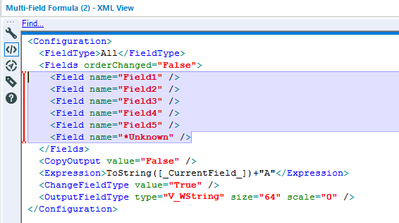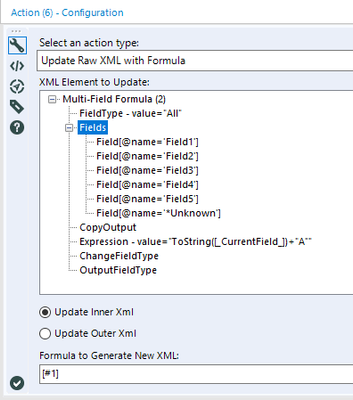Alteryx Designer Desktop Discussions
Find answers, ask questions, and share expertise about Alteryx Designer Desktop and Intelligence Suite.- Community
- :
- Community
- :
- Participate
- :
- Discussions
- :
- Designer Desktop
- :
- Re: Updating Select Functionality in Multi-Field T...
Updating Select Functionality in Multi-Field Tool using List Box
- Subscribe to RSS Feed
- Mark Topic as New
- Mark Topic as Read
- Float this Topic for Current User
- Bookmark
- Subscribe
- Mute
- Printer Friendly Page
- Mark as New
- Bookmark
- Subscribe
- Mute
- Subscribe to RSS Feed
- Permalink
- Notify Moderator
Hi All,
I'm trying to apply a formula on some Numeric Fields to convert them into dates using a Multi-Field Tool. I want the user to select columns on which the formula should apply. All the remaining fields will be passed as they are.
How should I configure List Box and Action tool so that the select functionality in MultiField is updated?
Any ideas?
Solved! Go to Solution.
- Labels:
-
Date Time
- Mark as New
- Bookmark
- Subscribe
- Mute
- Subscribe to RSS Feed
- Permalink
- Notify Moderator
Hi @vinayR96
This is a fun application for Update XML Actions. So as you've probably figured out, the "Select Tool Mode" setting of the Listbox tool doesn't output what we need, but the "Generate Custom List" can with the right configuration. We're going to build the XML that the Multi Field Formula tool is expecting and directly update the tool's code with an "Update Inner XML" action.
- We start by looking at the XML of the Multi Field Formula tool to see how the field section is encoded in the tool. Here's what it looks like when I have my test values of "Field1" through "Field5" selected:
- Note that the Multi Field Formula tool should be configured to "All Types of" so we can allow the selection of all fields. Field types may be an issue for your Formulas, luckily the Multi Field formula tool can also change the field type.
- It looks like that section lends itself to being built by a concatenated list of field values. Back in the Listbox tool, I use the follow strings in the concatenation settings:
Start Text:
<Field name="
Separator:
" /> <Field name="
End Text:
" />
For example: if we only select "Field4" and "Field5" the Listbox tool will build the following string. Note that the newlines can be ignored.
<Field name="Field4" /> <Field name="Field5" />
Now that we have this ready, it's just a matter of applying it to the right spot in the Listbox tool using an Action tool to update the XML. It's very important to select the "Fields" parent in the XML as the target. Here's the Action tool configuration:
That's it. Check out the attached wizard to see this in action and let me know if you have any questions.
- Mark as New
- Bookmark
- Subscribe
- Mute
- Subscribe to RSS Feed
- Permalink
- Notify Moderator
Hi @CharlieS,
Thanks a ton for your help! You not only solved my problem, but also taught me something new.
Cheers!
-Vinay
- Mark as New
- Bookmark
- Subscribe
- Mute
- Subscribe to RSS Feed
- Permalink
- Notify Moderator
i dont quite understand why we type in [#1] in the formula to generate new XML: box
-
Academy
6 -
ADAPT
2 -
Adobe
204 -
Advent of Code
3 -
Alias Manager
78 -
Alteryx Copilot
25 -
Alteryx Designer
7 -
Alteryx Editions
93 -
Alteryx Practice
20 -
Amazon S3
149 -
AMP Engine
252 -
Announcement
1 -
API
1,208 -
App Builder
116 -
Apps
1,360 -
Assets | Wealth Management
1 -
Basic Creator
14 -
Batch Macro
1,558 -
Behavior Analysis
246 -
Best Practices
2,693 -
Bug
719 -
Bugs & Issues
1 -
Calgary
67 -
CASS
53 -
Chained App
267 -
Common Use Cases
3,821 -
Community
26 -
Computer Vision
85 -
Connectors
1,425 -
Conversation Starter
3 -
COVID-19
1 -
Custom Formula Function
1 -
Custom Tools
1,936 -
Data
1 -
Data Challenge
10 -
Data Investigation
3,486 -
Data Science
3 -
Database Connection
2,219 -
Datasets
5,219 -
Date Time
3,227 -
Demographic Analysis
186 -
Designer Cloud
740 -
Developer
4,366 -
Developer Tools
3,527 -
Documentation
526 -
Download
1,036 -
Dynamic Processing
2,937 -
Email
927 -
Engine
145 -
Enterprise (Edition)
1 -
Error Message
2,255 -
Events
198 -
Expression
1,868 -
Financial Services
1 -
Full Creator
2 -
Fun
2 -
Fuzzy Match
711 -
Gallery
666 -
GenAI Tools
3 -
General
2 -
Google Analytics
155 -
Help
4,705 -
In Database
966 -
Input
4,291 -
Installation
360 -
Interface Tools
1,900 -
Iterative Macro
1,093 -
Join
1,957 -
Licensing
252 -
Location Optimizer
60 -
Machine Learning
259 -
Macros
2,861 -
Marketo
12 -
Marketplace
23 -
MongoDB
82 -
Off-Topic
5 -
Optimization
750 -
Output
5,251 -
Parse
2,327 -
Power BI
228 -
Predictive Analysis
936 -
Preparation
5,165 -
Prescriptive Analytics
205 -
Professional (Edition)
4 -
Publish
257 -
Python
854 -
Qlik
39 -
Question
1 -
Questions
2 -
R Tool
476 -
Regex
2,339 -
Reporting
2,430 -
Resource
1 -
Run Command
575 -
Salesforce
276 -
Scheduler
411 -
Search Feedback
3 -
Server
629 -
Settings
933 -
Setup & Configuration
3 -
Sharepoint
626 -
Spatial Analysis
599 -
Starter (Edition)
1 -
Tableau
512 -
Tax & Audit
1 -
Text Mining
468 -
Thursday Thought
4 -
Time Series
431 -
Tips and Tricks
4,187 -
Topic of Interest
1,126 -
Transformation
3,724 -
Twitter
23 -
Udacity
84 -
Updates
1 -
Viewer
3 -
Workflow
9,973
- « Previous
- Next »