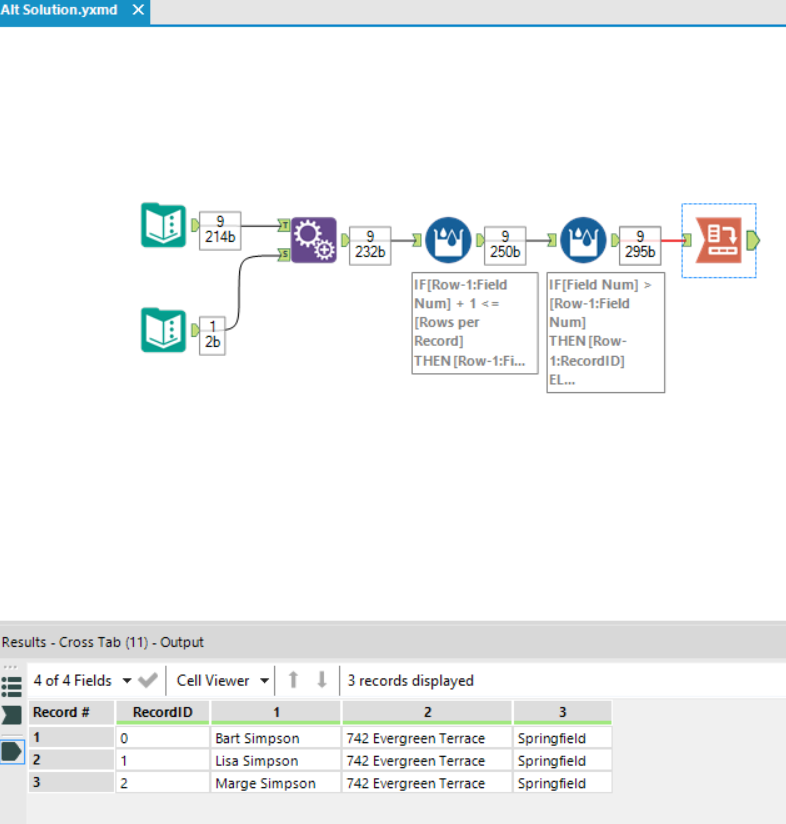Alteryx Designer Desktop Discussions
Find answers, ask questions, and share expertise about Alteryx Designer Desktop and Intelligence Suite.- Community
- :
- Community
- :
- Participate
- :
- Discussions
- :
- Designer Desktop
- :
- Re: Transpose row data to columns
Transpose row data to columns
- Subscribe to RSS Feed
- Mark Topic as New
- Mark Topic as Read
- Float this Topic for Current User
- Bookmark
- Subscribe
- Mute
- Printer Friendly Page
- Mark as New
- Bookmark
- Subscribe
- Mute
- Subscribe to RSS Feed
- Permalink
- Notify Moderator
Hello Community!
I know this is a popular question but after trolling the community it seems like other users have slightly more cleaned versions of what I am trying to accomplish.
So here it goes. I have a list of people all in one column. I want to transpose/convert the rows to columns. Here is some sample data:
Bart Simpson
742 Evergreen Terrace
Springfield
Lisa Simpson
742 Evergreen Terrace
Springfield
Marge Simpson
742 Evergreen Terrace
Springfield
As you can see, the list follows a routine, so I feel like it is a simple formula that says, take every x number of rows and move to a new column? So the end result would look like this: (The pipes represent a new column)
Bart Simpson | 742 Evergreen Terrace | Springfield
Lisa Simpson | 742 Evergreen Terrace | Springfield
Solved! Go to Solution.
- Labels:
-
Preparation
- Mark as New
- Bookmark
- Subscribe
- Mute
- Subscribe to RSS Feed
- Permalink
- Notify Moderator
Hey @dsemitekol! I was able to get the output you are looking for with a couple Multi-Row Formula tools and a Cross Tab tool.
First, from your input, add a Multi-Row Formula tool and create a new field called NewField with the following expression:
iif([Row-1:NewField]=1,2,iif([Row-1:NewField]=2,3,1))
Then, add another Multi-Row Formula tool with another new field called NewField2 with this expression:
iif([NewField]=1,[Row-1:NewField2]+1,[Row-1:NewField2])
Finally, add a Cross Tab tool and group by NewField2. Hope this helps!
- Mark as New
- Bookmark
- Subscribe
- Mute
- Subscribe to RSS Feed
- Permalink
- Notify Moderator
Thanks @Kenda that works great! I kind of see the logic in the formula but would you be able to include a couple of notes?
Thanks again!
- Mark as New
- Bookmark
- Subscribe
- Mute
- Subscribe to RSS Feed
- Permalink
- Notify Moderator
Here is a slightly different solution:
First, I append the "FIELD Count" of X (in this case 3) that defines the rows per record to each record. I did this so that dynamically, I can "hash" through each row and say:
If I add 1 to the last row count and am still less than the number of rows/record, then that is my field number.
Secondly, once I have 1/2/3 in this column naming completed I now look to see if my current field number is higher than my last. If it is, then I'm on the same record number as the last record. So for field 1 going to 2, I remain with 0. When I am on a row where my field number was reset to 1, then the prior row is 3 (higher) and I now increment my record id.
Then I crosstab to go from rows of data to columns of data and use the recordid to group data, the fieldid to name the header/column and the original field data for the value.
Cheers,
Mark
Chaos reigns within. Repent, reflect and restart. Order shall return.
Please Subscribe to my youTube channel.
- Mark as New
- Bookmark
- Subscribe
- Mute
- Subscribe to RSS Feed
- Permalink
- Notify Moderator
@dsemitekol I would be happy to!
For the first Multi-Row Formula, because you know that the data is sectioned by groups of three, you are assigning a value of 1 to the first row of the group, a 2 to the second row of the group, and a 3 to the third. You do this so that all of the 1's become the first column after cross tabbing, the 2's become the second column, and the 3's become the third column. You need the second Multi-Row Formula tool so that you can group by each person's details. Each time NewField is 1 (AKA a new person's section of rows), the NewField2 counter will increase by 1. By grouping by this field in the Cross Tab tool, each value of NewField2 gets its own row instead of being concatenated together.
- Mark as New
- Bookmark
- Subscribe
- Mute
- Subscribe to RSS Feed
- Permalink
- Notify Moderator
Thanks @Kenda
I am starting to see how the formula is constructed, but I'm still just a little confused. Let's say I wanted to group in 4 instead of 3.
iif([Row-1:NewField]=1,2,iif([Row-1:NewField]=2,3,1))
I think what is really throwing me off is the first and second iif formula. Why just the "1,2" in the first half and why in the second half is the order "2,3,1" ? The pseudo code makes sense: we are saying taking the first, second, and third rows and assign them a 1, 2, or 3 in the [NewField] column. And I think the [Row-1] is just saying to look at the last row to decide which number to assign until it reaches 3, then start over and assign the next row a 1.
Thanks again for the help!
- Mark as New
- Bookmark
- Subscribe
- Mute
- Subscribe to RSS Feed
- Permalink
- Notify Moderator
Thanks @MarqueeCrew
I see this solution works well also and I understand your logic to reach the end goal. It seems like appending the "Row Count" also gives you the ability to change the groupings for when your source data changes. For example, if my list contains a phone number too.
Thanks again for your help and for posting the workflow!
- Mark as New
- Bookmark
- Subscribe
- Mute
- Subscribe to RSS Feed
- Permalink
- Notify Moderator
Yes! I saw your question about the #3 and wondering what to do if the number was 4. I wanted to externalize the count from the formula. If the count was 100 fields per record, this can change by a parameter rather than code. The input text file could be an excel file/sheet or it could be a question in a macro.
Thanks for your post!
Cheers,
Mark
Chaos reigns within. Repent, reflect and restart. Order shall return.
Please Subscribe to my youTube channel.
- Mark as New
- Bookmark
- Subscribe
- Mute
- Subscribe to RSS Feed
- Permalink
- Notify Moderator
@dsemitekol Your thinking is correct. In my own words, I would explain it like this... IF the previous row is 1, this row should be 2. ELSE IF the previous row is 2, this row should be 3. ELSE, make it 1.
I created it this way because I knew you had 3 rows per person. If you had 4, however, you could modify the last part of the formula as so:
iif([Row-1:NewField]=1,2,iif([Row-1:NewField]=2,3,iif([Row-1:NewField]=3,4,1)))
Otherwise, another formula that I just thought of and that is more robust could be like this:
iif([Row-1:NewField]=3,1,[Row-1:NewField]+1)
Where you just change what [Row-1:NewField] equals to the max number of rows for the group. Similar to @MarqueeCrew's approach but without the appended field.
- Mark as New
- Bookmark
- Subscribe
- Mute
- Subscribe to RSS Feed
- Permalink
- Notify Moderator
That makes sense! Thanks again for the help @Kenda
-
Academy
6 -
ADAPT
2 -
Adobe
204 -
Advent of Code
3 -
Alias Manager
78 -
Alteryx Copilot
25 -
Alteryx Designer
7 -
Alteryx Editions
94 -
Alteryx Practice
20 -
Amazon S3
149 -
AMP Engine
252 -
Announcement
1 -
API
1,208 -
App Builder
116 -
Apps
1,360 -
Assets | Wealth Management
1 -
Basic Creator
14 -
Batch Macro
1,558 -
Behavior Analysis
246 -
Best Practices
2,693 -
Bug
719 -
Bugs & Issues
1 -
Calgary
67 -
CASS
53 -
Chained App
268 -
Common Use Cases
3,823 -
Community
26 -
Computer Vision
85 -
Connectors
1,426 -
Conversation Starter
3 -
COVID-19
1 -
Custom Formula Function
1 -
Custom Tools
1,936 -
Data
1 -
Data Challenge
10 -
Data Investigation
3,486 -
Data Science
3 -
Database Connection
2,220 -
Datasets
5,221 -
Date Time
3,227 -
Demographic Analysis
186 -
Designer Cloud
740 -
Developer
4,368 -
Developer Tools
3,528 -
Documentation
526 -
Download
1,037 -
Dynamic Processing
2,937 -
Email
927 -
Engine
145 -
Enterprise (Edition)
1 -
Error Message
2,256 -
Events
198 -
Expression
1,868 -
Financial Services
1 -
Full Creator
2 -
Fun
2 -
Fuzzy Match
711 -
Gallery
666 -
GenAI Tools
3 -
General
2 -
Google Analytics
155 -
Help
4,705 -
In Database
966 -
Input
4,291 -
Installation
360 -
Interface Tools
1,900 -
Iterative Macro
1,094 -
Join
1,957 -
Licensing
252 -
Location Optimizer
60 -
Machine Learning
259 -
Macros
2,862 -
Marketo
12 -
Marketplace
23 -
MongoDB
82 -
Off-Topic
5 -
Optimization
750 -
Output
5,252 -
Parse
2,327 -
Power BI
228 -
Predictive Analysis
936 -
Preparation
5,167 -
Prescriptive Analytics
205 -
Professional (Edition)
4 -
Publish
257 -
Python
855 -
Qlik
39 -
Question
1 -
Questions
2 -
R Tool
476 -
Regex
2,339 -
Reporting
2,431 -
Resource
1 -
Run Command
575 -
Salesforce
277 -
Scheduler
411 -
Search Feedback
3 -
Server
629 -
Settings
933 -
Setup & Configuration
3 -
Sharepoint
626 -
Spatial Analysis
599 -
Starter (Edition)
1 -
Tableau
512 -
Tax & Audit
1 -
Text Mining
468 -
Thursday Thought
4 -
Time Series
431 -
Tips and Tricks
4,187 -
Topic of Interest
1,126 -
Transformation
3,726 -
Twitter
23 -
Udacity
84 -
Updates
1 -
Viewer
3 -
Workflow
9,974
- « Previous
- Next »