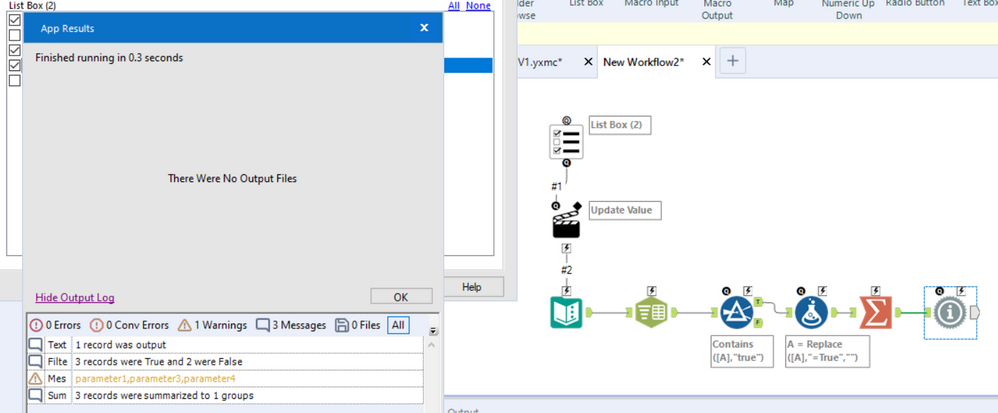Alteryx Designer Desktop Discussions
Find answers, ask questions, and share expertise about Alteryx Designer Desktop and Intelligence Suite.- Community
- :
- Community
- :
- Participate
- :
- Discussions
- :
- Designer Desktop
- :
- Single Formula expression to retrieve comma-separa...
Single Formula expression to retrieve comma-separated values from a List Box
- Subscribe to RSS Feed
- Mark Topic as New
- Mark Topic as Read
- Float this Topic for Current User
- Bookmark
- Subscribe
- Mute
- Printer Friendly Page
- Mark as New
- Bookmark
- Subscribe
- Mute
- Subscribe to RSS Feed
- Permalink
- Notify Moderator
I am attempting to use a List Box to generate a comma-separated list of values that have been selected. That part is easy enough
- Use the results of the List Box selection to update a Text Input tool
- Split the cell to rows with a comma delimiter
- Filter to rows that contain "=True"
- Use a Formula to remove the "=True" strings from the values
- Summarize with the Concatenate option to get a comma-separated list of checked values.
See example screen shot. As expected, the output of the final node is 'parameter1,parameter3,parameter4'
However -- is there a way to do this in a single Formula expression? (It'd have to involve RegEx, I'm sure.)
My goal is to use the comma-separated list in combination with the Action Tool's "Update Value with Formula" option to directly supply the comma-separated list to another tool in the macro.
Solved! Go to Solution.
- Labels:
-
Interface Tools
-
Macros
-
Regex
- Mark as New
- Bookmark
- Subscribe
- Mute
- Subscribe to RSS Feed
- Permalink
- Notify Moderator
Hi @Scott_Snowman,
replace(regex_replace([A], '(\,)*\w*?=False(\,)*', ''), '=True', '')This formula replaces all the values that equal false using regex, and then replace the '=True' string with a regular replace.
Hope this helps neaten up the workflow!
- Mark as New
- Bookmark
- Subscribe
- Mute
- Subscribe to RSS Feed
- Permalink
- Notify Moderator
@lmorrell truly, it should be said that with a long enough RegEx expression and a place to stand, one can move the world. (Or, perhaps at least replace it with something more desirable.)
I definitely need to study more RegEx. Thank you so much!
That being said this looks just slightly off. I get the following with a test string:
parameter1=True,parameter2=True,parameter3=False,parameter4=True
parameter1,parameter2parameter4
The comma before the final parameter always seems to be missing and my attempts to fix it weren't successful.
Any ideas?
Edit: By changing the provided RegEx to the below, I'm left with what I need but a trailing comma at the end if I have any True parameters before any False parameters. That's easily Trimmed away.
\w*?=False(\,)*
So this looks like it should work:
TrimRight(replace(regex_replace([A], '\w*?=False(\,)*', ''), '=True', ''),',')
- Mark as New
- Bookmark
- Subscribe
- Mute
- Subscribe to RSS Feed
- Permalink
- Notify Moderator
@lmorrell if my edited solution makes sense, and you would like to adjust your original response to include, I'll gladly mark it as the Solution.
Thank you!!
-
Academy
6 -
ADAPT
2 -
Adobe
204 -
Advent of Code
3 -
Alias Manager
78 -
Alteryx Copilot
26 -
Alteryx Designer
7 -
Alteryx Editions
95 -
Alteryx Practice
20 -
Amazon S3
149 -
AMP Engine
252 -
Announcement
1 -
API
1,208 -
App Builder
116 -
Apps
1,360 -
Assets | Wealth Management
1 -
Basic Creator
15 -
Batch Macro
1,559 -
Behavior Analysis
246 -
Best Practices
2,695 -
Bug
719 -
Bugs & Issues
1 -
Calgary
67 -
CASS
53 -
Chained App
268 -
Common Use Cases
3,825 -
Community
26 -
Computer Vision
86 -
Connectors
1,426 -
Conversation Starter
3 -
COVID-19
1 -
Custom Formula Function
1 -
Custom Tools
1,938 -
Data
1 -
Data Challenge
10 -
Data Investigation
3,487 -
Data Science
3 -
Database Connection
2,220 -
Datasets
5,222 -
Date Time
3,227 -
Demographic Analysis
186 -
Designer Cloud
742 -
Developer
4,372 -
Developer Tools
3,530 -
Documentation
527 -
Download
1,037 -
Dynamic Processing
2,939 -
Email
928 -
Engine
145 -
Enterprise (Edition)
1 -
Error Message
2,258 -
Events
198 -
Expression
1,868 -
Financial Services
1 -
Full Creator
2 -
Fun
2 -
Fuzzy Match
712 -
Gallery
666 -
GenAI Tools
3 -
General
2 -
Google Analytics
155 -
Help
4,708 -
In Database
966 -
Input
4,293 -
Installation
361 -
Interface Tools
1,901 -
Iterative Macro
1,094 -
Join
1,958 -
Licensing
252 -
Location Optimizer
60 -
Machine Learning
260 -
Macros
2,864 -
Marketo
12 -
Marketplace
23 -
MongoDB
82 -
Off-Topic
5 -
Optimization
751 -
Output
5,255 -
Parse
2,328 -
Power BI
228 -
Predictive Analysis
937 -
Preparation
5,169 -
Prescriptive Analytics
206 -
Professional (Edition)
4 -
Publish
257 -
Python
855 -
Qlik
39 -
Question
1 -
Questions
2 -
R Tool
476 -
Regex
2,339 -
Reporting
2,434 -
Resource
1 -
Run Command
575 -
Salesforce
277 -
Scheduler
411 -
Search Feedback
3 -
Server
630 -
Settings
935 -
Setup & Configuration
3 -
Sharepoint
627 -
Spatial Analysis
599 -
Starter (Edition)
1 -
Tableau
512 -
Tax & Audit
1 -
Text Mining
468 -
Thursday Thought
4 -
Time Series
431 -
Tips and Tricks
4,187 -
Topic of Interest
1,126 -
Transformation
3,730 -
Twitter
23 -
Udacity
84 -
Updates
1 -
Viewer
3 -
Workflow
9,980
- « Previous
- Next »