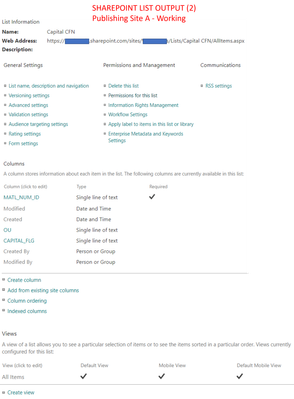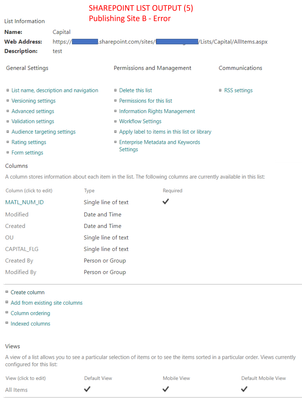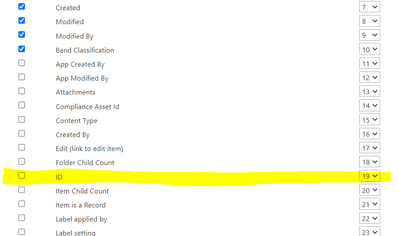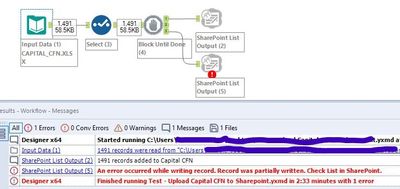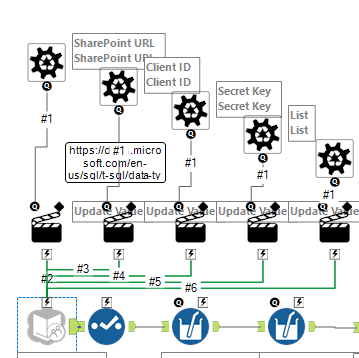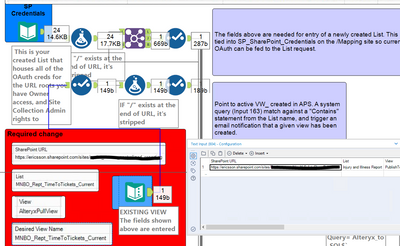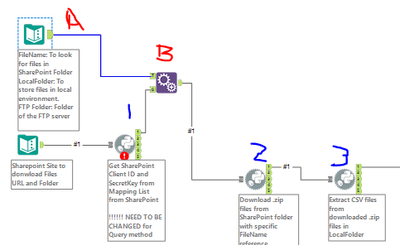Alteryx Designer Desktop Discussions
Find answers, ask questions, and share expertise about Alteryx Designer Desktop and Intelligence Suite.- Community
- :
- Community
- :
- Participate
- :
- Discussions
- :
- Designer Desktop
- :
- Re: SharePoint Input Tool - SharePoint Online
SharePoint Input Tool - SharePoint Online
- Subscribe to RSS Feed
- Mark Topic as New
- Mark Topic as Read
- Float this Topic for Current User
- Bookmark
- Subscribe
- Mute
- Printer Friendly Page
- Mark as New
- Bookmark
- Subscribe
- Mute
- Subscribe to RSS Feed
- Permalink
- Notify Moderator
Hi,
We have had workflows with connections to a SharePoint List running for year's on our Prod Server because we have used SharePoint 2010 and we can utilize our Batch ID and password to gain access to the list.
We are moving to SharePoint Online and the SharePoint Input Tool's configuration asks for an email address... My BatchID doesnt have an email address, so I am at a loss for what to do.
Anyone know how to gain access to a list like this with a BatchID in use?
Thanks for any assistance that can be provided.
Dan
Solved! Go to Solution.
- Labels:
-
Input
-
Sharepoint
- Mark as New
- Bookmark
- Subscribe
- Mute
- Subscribe to RSS Feed
- Permalink
- Notify Moderator
@was Do you have an "All Items" view on each of the created Lists? That is one deficiency I see in the currently built SP connector, is that you can only populate that default view. If you want to populate differing views, you can go down the road of calling PS cmdlets, but I've normally just opted for making sure I've got a default view in place.
If you confirm they are both writing to that named view, then you've got another issue at hand.
- Mark as New
- Bookmark
- Subscribe
- Mute
- Subscribe to RSS Feed
- Permalink
- Notify Moderator
@salbol1
Yes each has "All Items" view and both are default views.
Do you think I am having a different issue? 😣
- Mark as New
- Bookmark
- Subscribe
- Mute
- Subscribe to RSS Feed
- Permalink
- Notify Moderator
You aren't doing something like aliasing the system ID to serve as material number ID, right?
Also, is there anything in terms of using List A in a Flow/Power Apps to populate your List B?
- Mark as New
- Bookmark
- Subscribe
- Mute
- Subscribe to RSS Feed
- Permalink
- Notify Moderator
When creating a new list on SP, the first column is "Title". I did rename Title column to "MATL_NUM_D" in both SP sites.
List A (Output 2) and List B (Output 5) are populated from the same data source (excel) and the same Alteryx workflow.
- Mark as New
- Bookmark
- Subscribe
- Mute
- Subscribe to RSS Feed
- Permalink
- Notify Moderator
very useful . thanks a bunch
- Mark as New
- Bookmark
- Subscribe
- Mute
- Subscribe to RSS Feed
- Permalink
- Notify Moderator
Any suggestion on what must be done annually when it expires . To re do this step is not a big deal ...but changing all workflows is not easy . Of course the SSO route I have to make changes once in 6 months . here it seems once in a year
- Mark as New
- Bookmark
- Subscribe
- Mute
- Subscribe to RSS Feed
- Permalink
- Notify Moderator
Create a List that tracks your differing URL OAuth creds, and then have a macro that has the 5 input actions against the SharePoint connector as the basis for which data to pull back data on your targeted List...
By setting up a template with a text input, you then just have to include the 5 elements you're seeking to be able to pull a current list of all your active SP creds, the output of which out of the Join is your feed into the macro you've created - and will return the dynamic OAuth creds info for your target --
These inputs feed the 5 inputs (URL, Client ID, Secret Key, List, View) you created with the macro to serve back the data from the List you are targeting. The Data Input with "SP Credentials" is a warehoused table in one of our datalakes we use as the reference to all of these URL's, so we don't have any expiration based tools in the workflow. Then you can setup notifications against your List indicating that you have expiring creds in X weeks, and of course if you really wanted to get ambitious you could script the renewal of your creds and run that as an event against a expiration date you'd house in the List you've created for your tracking. Then everything would be completely hands-off, and your module will live in perpetuity!
- Mark as New
- Bookmark
- Subscribe
- Mute
- Subscribe to RSS Feed
- Permalink
- Notify Moderator
This works perfectly for Lists - Thank you
What about for Files? Ie Excel files that are stored on Sharepoint that I need to pull in. I Tried Sharepoint Input - Files - Provide Client ID and Secrete and Tenant ID - so the piece that I'm missing is tenant ID.
Any help appreciated
- Mark as New
- Bookmark
- Subscribe
- Mute
- Subscribe to RSS Feed
- Permalink
- Notify Moderator
@smccaghren -- That is provided internally by your IT/SharePoint admins. (not 100% sure which). It is not something the community will be able to provide to you.
- Mark as New
- Bookmark
- Subscribe
- Mute
- Subscribe to RSS Feed
- Permalink
- Notify Moderator
This connector is designed for Lists, but you can always utilize python for accessing the O365 libraries:
Package.installPackages(['Office365-REST-Python-Client','office365'])
This snippet below pulls in a URL and a set of Document Loads to a SP site that contain .zip files -
This is the python code for accessing the SP site documents in the identified sub folder (shown as 1 down in the bottom snippet)
from ayx import Alteryx
import numpy as np
import pandas as pd
from office365.sharepoint.client_context import ClientContext
from office365.runtime.auth.client_credential import ClientCredential
from office365.sharepoint.files.file import File
InputDf = Alteryx.read("#1")
SharePointURL = np.array2string(InputDf['SharePointURL'].values[:1])
SharePointURL = SharePointURL.replace("\\\\","\\").replace("'","").replace("[","").replace("]","")
SPFolder = np.array2string(InputDf['SPFolder'].values[:1])
SPFolder = SPFolder.replace("\\\\","\\").replace("'","").replace("[","").replace("]","")
#SharePointURL = "https://YOUR_COMPANY.sharepoint.com/sites/Some .zip Reports/"
site_url = "https://YOUR_COMPANY.sharepoint.com/sites/A COMPANY SUBTENANT SITE/A SUB SCHEMA OF THE TENANT"
sp_list = "SP_SharePoint_Credentials" ##(This is a SharePoint list where we house URL's, Client ID's and Secret Keys)
ClientId = "xxxxxxxxxxxxxxxxxxxxxxxxx" ##(Use your real ones)
ClientSecret = "yyyyyyyyyyyyyyyyyyyyyyyyyyy" ##(Use your real ones)
credentials = ClientCredential(ClientId, ClientSecret)
SPClientID = ""
SPSecKey = ""
###Connecting to Sharepoint Mapping list
ctx = ClientContext(site_url).with_credentials(credentials)
sp_lists = ctx.web.lists
s_list = sp_lists.get_by_title(sp_list)
l_items = s_list.get_items()
ctx.load(l_items)
ctx.execute_query()
###Looking for credentials
for item in l_items:
if item.properties['SharePointURL'] == SharePointURL:
SPClientID = item.properties['Client_ID']
SPSecKey = item.properties['SecretKey']
print("Credentials Found\n\n")
del ctx
data = {'SharePointURL':[SharePointURL],
'SPFolder':[SPFolder],
'Client_ID':[SPClientID],
'SecretKey':[SPSecKey]}
OutDf = pd.DataFrame(data)
#Writing Output
Alteryx.write(OutDf,1)
We then append to this output DF, the name of file we are looking for in the documents folder. The variable is 'FileName' and indicates we are looking for files with say, PM_Reporting in it's name (shown as 2 in the snippet at the bottom):
from ayx import Alteryx
import numpy as np
import pandas as pd
import datetime, os
from datetime import date, datetime
from office365.sharepoint.client_context import ClientContext
from office365.runtime.auth.client_credential import ClientCredential
from office365.sharepoint.files.file import File
InputDf = Alteryx.read("#1")
FilesPath = np.array2string(InputDf['LocalFolder'].values[:1])
FilesPath = FilesPath.replace("\\\\","\\").replace("'","").replace("[","").replace("]","")
SharePointURL = np.array2string(InputDf['SharePointURL'].values[:1])
SharePointURL = SharePointURL.replace("\\\\","\\").replace("'","").replace("[","").replace("]","")
SPFolder = np.array2string(InputDf['SPFolder'].values[:1])
SPFolder = SPFolder.replace("\\\\","\\").replace("'","").replace("[","").replace("]","")
FileName = np.array2string(InputDf['FileName'].values[:1])
FileName = FileName.replace("\\\\","\\").replace("'","").replace("[","").replace("]","")
ClientId = np.array2string(InputDf['Client_ID'].values[:1])
ClientId = ClientId.replace("\\\\","\\").replace("'","").replace("[","").replace("]","")
ClientSecret = np.array2string(InputDf['SecretKey'].values[:1])
ClientSecret = ClientSecret.replace("\\\\","\\").replace("'","").replace("[","").replace("]","")
credentials = ClientCredential(ClientId, ClientSecret)
TodayD = date.today().strftime("%Y-%m-%d")
print(SharePointURL)
print(SPFolder)
print(SharePointURL.replace("https://YOUR_COMPANY.sharepoint.com","") + SPFolder + "/" )
################Connecting to SP
ctx = ClientContext(SharePointURL[:-1]).with_credentials(credentials)
WebElem = dir(ctx.web)
SpWeb = ctx.web
files = ctx.web.get_folder_by_server_relative_url(SharePointURL.replace("https://YOUR_COMPANY.sharepoint.com","") + SPFolder + "/" ).files
ctx.load(files).execute_query()
file_list = []
for file in files:
if file.name.endswith(".zip") and file.time_last_modified[:10] == TodayD and FileName.lower() in file.name.lower():
file_list.append(file.name)
################Downloading Files
for i in file_list:
if i.endswith(".zip"):
print("Downloading " + i + "\n\n")
if os.path.exists(os.path.join(FilesPath, i)):
os.remove(os.path.join(FilesPath, i))
response = File.open_binary(ctx, SharePointURL.replace("https://YOUR_COMPANY.sharepoint.com","") + SPFolder + "/" + i)
with open(os.path.join(FilesPath, i), "wb") as local_file:
local_file.write(response.content)
del ctx
#Writing Output
Alteryx.write(InputDf,1)
This portion then takes the csv files that are contained within the zip files, and loads them to a local directory path, also identified in the Text input tool shown here (A), and appended with the first output dataframe (B):
(from the python tool 3)
from ayx import Alteryx
import os, datetime
import pandas as pd
from zipfile import ZipFile
from datetime import datetime, date
import numpy as np
InputDf = Alteryx.read("#1")
FilesPath = np.array2string(InputDf['LocalFolder'].values[:1])
FilesPath = FilesPath.replace("\\\\","\\").replace("'","").replace("[","").replace("]","")
# Validate file date function
def ModifiedToday(FileName):
lastmodified = datetime.fromtimestamp(os.stat(FileName).st_mtime).strftime("%m-%d-%y")
TodayD = date.today().strftime("%m-%d-%y")
if lastmodified == TodayD:
return True
else:
return False
##############################Script Start
#list files in folder:
print(FilesPath)
DirFiles = os.listdir(FilesPath)
#Looping through dir validating files and retrieving grid files to write grid load sql
print("searching updated Zips and unzipping\n\n")
for i in DirFiles:
if ModifiedToday(os.path.join(FilesPath,i)) and i.endswith(".zip"):
with ZipFile(os.path.join(FilesPath,i), 'r') as zipObj:
for info in zipObj.infolist():
if info.filename.endswith(".csv"):
zipObj.extract(info.filename, FilesPath)
if os.path.exists(os.path.join(FilesPath,i.replace(".zip", ".csv"))):
os.remove(os.path.join(FilesPath,i.replace(".zip", ".csv")))
os.rename(os.path.join(FilesPath,info.filename),os.path.join(FilesPath,i.replace(".zip", ".csv")))
#Writing Output
Alteryx.write(InputDf,1)
print("All CSV Files in Path have been unzipped\n\n")
We have a team member that has been dubbed the 'king of SP python" that allows us to make great use of the REST and O365 client libraries.
-
Academy
6 -
ADAPT
2 -
Adobe
204 -
Advent of Code
3 -
Alias Manager
78 -
Alteryx Copilot
25 -
Alteryx Designer
7 -
Alteryx Editions
94 -
Alteryx Practice
20 -
Amazon S3
149 -
AMP Engine
252 -
Announcement
1 -
API
1,208 -
App Builder
116 -
Apps
1,360 -
Assets | Wealth Management
1 -
Basic Creator
14 -
Batch Macro
1,558 -
Behavior Analysis
246 -
Best Practices
2,693 -
Bug
719 -
Bugs & Issues
1 -
Calgary
67 -
CASS
53 -
Chained App
268 -
Common Use Cases
3,823 -
Community
26 -
Computer Vision
85 -
Connectors
1,426 -
Conversation Starter
3 -
COVID-19
1 -
Custom Formula Function
1 -
Custom Tools
1,936 -
Data
1 -
Data Challenge
10 -
Data Investigation
3,486 -
Data Science
3 -
Database Connection
2,220 -
Datasets
5,221 -
Date Time
3,227 -
Demographic Analysis
186 -
Designer Cloud
740 -
Developer
4,368 -
Developer Tools
3,528 -
Documentation
526 -
Download
1,037 -
Dynamic Processing
2,937 -
Email
927 -
Engine
145 -
Enterprise (Edition)
1 -
Error Message
2,256 -
Events
198 -
Expression
1,868 -
Financial Services
1 -
Full Creator
2 -
Fun
2 -
Fuzzy Match
711 -
Gallery
666 -
GenAI Tools
3 -
General
2 -
Google Analytics
155 -
Help
4,705 -
In Database
966 -
Input
4,291 -
Installation
360 -
Interface Tools
1,900 -
Iterative Macro
1,094 -
Join
1,957 -
Licensing
252 -
Location Optimizer
60 -
Machine Learning
259 -
Macros
2,862 -
Marketo
12 -
Marketplace
23 -
MongoDB
82 -
Off-Topic
5 -
Optimization
750 -
Output
5,252 -
Parse
2,327 -
Power BI
228 -
Predictive Analysis
936 -
Preparation
5,167 -
Prescriptive Analytics
205 -
Professional (Edition)
4 -
Publish
257 -
Python
855 -
Qlik
39 -
Question
1 -
Questions
2 -
R Tool
476 -
Regex
2,339 -
Reporting
2,431 -
Resource
1 -
Run Command
575 -
Salesforce
277 -
Scheduler
411 -
Search Feedback
3 -
Server
629 -
Settings
933 -
Setup & Configuration
3 -
Sharepoint
626 -
Spatial Analysis
599 -
Starter (Edition)
1 -
Tableau
512 -
Tax & Audit
1 -
Text Mining
468 -
Thursday Thought
4 -
Time Series
431 -
Tips and Tricks
4,187 -
Topic of Interest
1,126 -
Transformation
3,726 -
Twitter
23 -
Udacity
84 -
Updates
1 -
Viewer
3 -
Workflow
9,974
- « Previous
- Next »