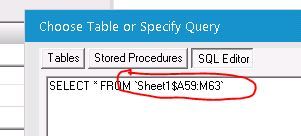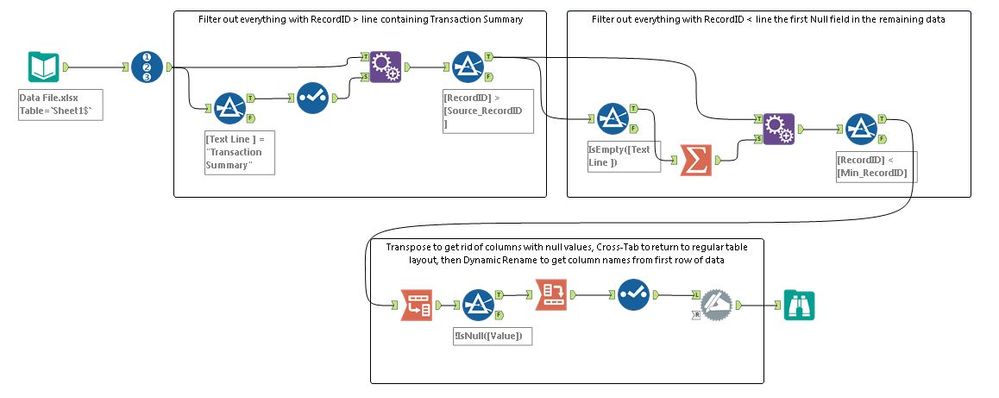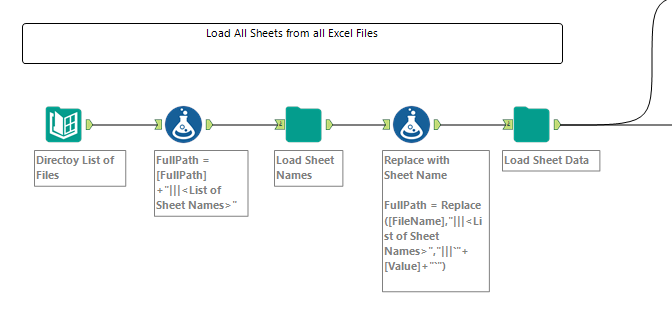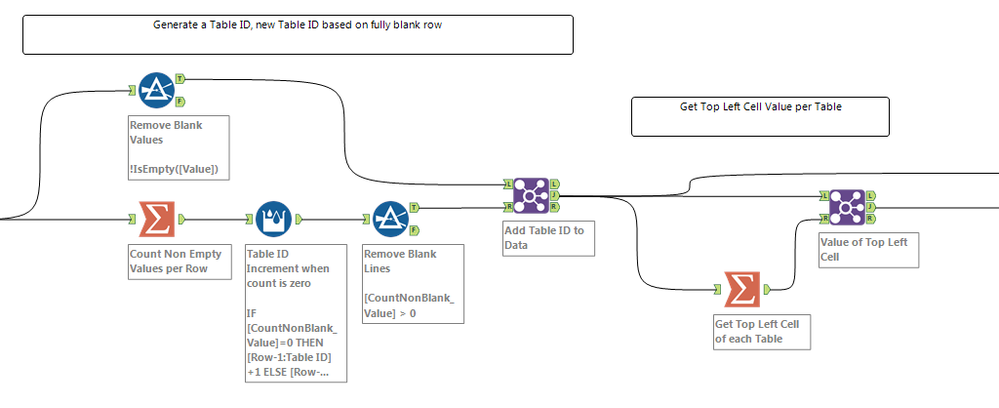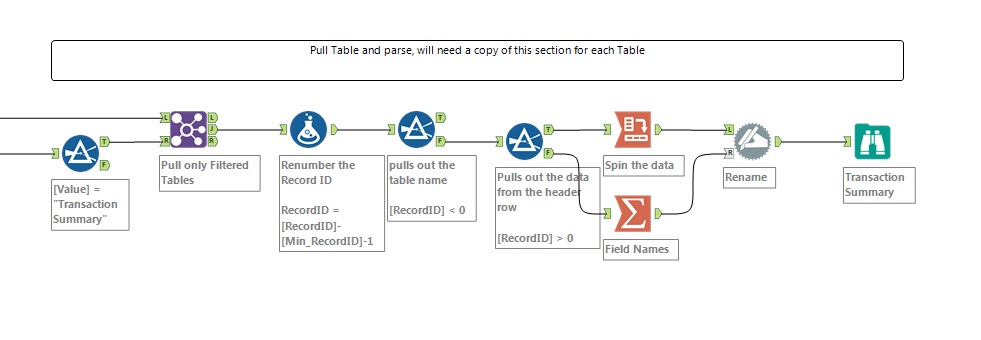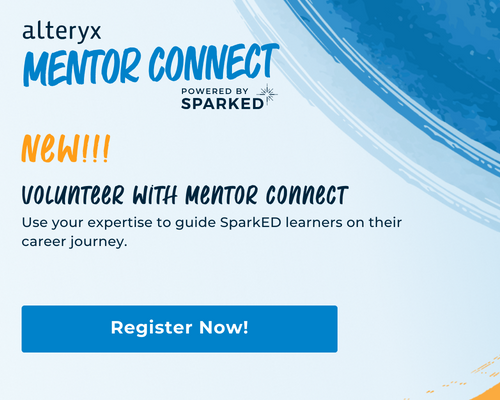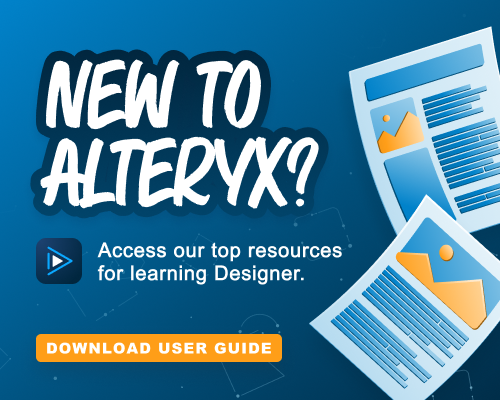Alteryx Designer Desktop Discussions
Find answers, ask questions, and share expertise about Alteryx Designer Desktop and Intelligence Suite.- Community
- :
- Community
- :
- Participate
- :
- Discussions
- :
- Designer Desktop
- :
- Select Table and information from Several Tables i...
Select Table and information from Several Tables in Excel
- Subscribe to RSS Feed
- Mark Topic as New
- Mark Topic as Read
- Float this Topic for Current User
- Bookmark
- Subscribe
- Mute
- Printer Friendly Page
- Mark as New
- Bookmark
- Subscribe
- Mute
- Subscribe to RSS Feed
- Permalink
- Notify Moderator
Hello Alteryx,
I recently started using Alteryx and honestly it has been a great learning experience. I am currently working on a file and need some help with selecting some data. The attached data file represents a structure of the file which I will be using. The spreadsheet has several tables in it and I want to select the information listed under the transaction summary table.
| Transaction Summary | ||||||
| Trans Type | Trans Code | ID | CSA | New CSA | Dep S | Dep Name |
| EE | F1 | 12345061314561 | 0104474-010-00000 | |||
| D | S1 | 12345061314561 | 0104474-010-00000 | 1 | Jane Doe | |
| D | S1 | 12345061314561 | 0104474-010-00000 | 2 | John Doe | |
| Term | T | 31655474864298 | 0686745-010-00000 |
The attached file is just a sample file and I will have to select this data from over 100 files which has same structure. My goal is to develop a script which will just extract the information under "Transaction Summary" Table. Since I am new to using Alteryx, I am hoping someone on the forum might be able to help me. Looking forward to your responses.
Solved! Go to Solution.
- Labels:
-
Help
- Mark as New
- Bookmark
- Subscribe
- Mute
- Subscribe to RSS Feed
- Permalink
- Notify Moderator
As long as the cell range is in the same place in each file (i.e. it is always in cells A59:M63 as shown in your sample file), you should be able to modify the Table or Query section of the Input Data tool configuration to reference only the cells in that range. You can also name the range in Excel, if that's an option for you in your template, and that named range name will appear on the list of items you can select where you would usually designate a sheet name.
So when you are prompted to select a sheet when connecting to your initial file in the Input Tool, select the sheet, then switch it to SQL Editor view and add the cell range reference to the end of the statement (before the ' mark but after the $ sign designating the end of the sheet name you have selected). This will bring in the cells only in that data range from your files.
This will work if you change your filename to a * wildcard as well, if you're trying to bring in multiple workbooks into the same workflow all at once. Will cycle through each file in that location and bring in only the data that is located in the range specified in your configuration settings.
Hope that makes sense... let me know if you need more info!
Cheers,
NJ
- Mark as New
- Bookmark
- Subscribe
- Mute
- Subscribe to RSS Feed
- Permalink
- Notify Moderator
Hello Nicole - Thanks for the prompt response. Unfortunately the cell range is variable and will change in other spreadsheets. I am thinking that there might be a way to use "transaction Summary" header as one of the unique elements and fetch the data under that header.
- Mark as New
- Bookmark
- Subscribe
- Mute
- Subscribe to RSS Feed
- Permalink
- Notify Moderator
Ah yes, that does make it a bit trickier :) But not impossible! (Few things are!)
See attached/image below. You can use some creative filtering & appending to figure out which line the table starts on (based on your comment about starting with Transaction Summary line), and use that to figure out which data to eliminate to isolate just the table you need.
Give it a shot, let me know if it works for you!
NJ
- Mark as New
- Bookmark
- Subscribe
- Mute
- Subscribe to RSS Feed
- Permalink
- Notify Moderator
There are course many ways to approach this. The first step is to identify the logic you want to use to identify a table, this can be as complex as you can imagine.
The logic I went with for the attached is: A row that is fully blank denotes a change in table.
I commented the attached workflow (opens in v11+)
The first section is loading the data, all sheets from all Excel files based on the Directory tool settings, in flexible baseline structure that enables lots of different logic to be built upon, and it uses the attached macro. For more details, on this see my presentation titled "Techniques for Handling Data from Excel and Other Messy Unpredictable Files" from https://community.alteryx.com/t5/Inspire-2017-Buzz/Inspire-2017-sessions-available-on-demand/m-p/711...
This next section generate the Table ID based on logic, and a subsection to pull out the Top Left Cell Value:
This final section may need to be copy-pasted for each table you want to pull out, since each table may have different header logic.
-
Academy
3 -
ADAPT
2 -
Adobe
191 -
Advent of Code
2 -
Alias Manager
75 -
Alteryx Designer
7 -
Alteryx Practice
18 -
Amazon S3
144 -
AMP Engine
220 -
Announcement
1 -
API
1,132 -
App Builder
87 -
Apps
1,302 -
Assets | Wealth Management
1 -
Batch Macro
1,429 -
Behavior Analysis
232 -
Best Practices
2,587 -
Bug
676 -
Bugs & Issues
1 -
Calgary
64 -
CASS
51 -
Chained App
256 -
Common Use Cases
3,671 -
Community
19 -
Computer Vision
70 -
Connectors
1,339 -
Conversation Starter
3 -
COVID-19
1 -
Custom Tools
1,869 -
Data
1 -
Data Challenge
8 -
Data Investigation
3,333 -
Data Science
1 -
Database Connection
2,103 -
Datasets
4,971 -
Date Time
3,119 -
Demographic Analysis
179 -
Designer Cloud
628 -
Developer
4,070 -
Developer Tools
3,305 -
Documentation
505 -
Download
971 -
Dynamic Processing
2,779 -
Email
854 -
Engine
143 -
Error Message
2,149 -
Events
185 -
Expression
1,822 -
Financial Services
1 -
Fun
2 -
Fuzzy Match
677 -
Gallery
635 -
General
1 -
Google Analytics
150 -
Help
4,490 -
In Database
928 -
Input
4,062 -
Installation
328 -
Interface Tools
1,793 -
Iterative Macro
1,036 -
Join
1,882 -
Licensing
228 -
Location Optimizer
56 -
Machine Learning
245 -
Macros
2,711 -
Marketo
12 -
Marketplace
15 -
MongoDB
77 -
Off-Topic
4 -
Optimization
711 -
Output
4,954 -
Parse
2,232 -
Power BI
214 -
Predictive Analysis
908 -
Preparation
4,964 -
Prescriptive Analytics
193 -
Publish
249 -
Python
800 -
Qlik
38 -
Question
1 -
Questions
1 -
R Tool
469 -
Regex
2,251 -
Reporting
2,332 -
Resource
1 -
Run Command
540 -
Salesforce
268 -
Scheduler
398 -
Search Feedback
3 -
Server
571 -
Settings
897 -
Setup & Configuration
3 -
Sharepoint
538 -
Spatial Analysis
584 -
Tableau
500 -
Tax & Audit
1 -
Text Mining
452 -
Thursday Thought
4 -
Time Series
420 -
Tips and Tricks
4,054 -
Topic of Interest
1,098 -
Transformation
3,547 -
Twitter
23 -
Udacity
84 -
Updates
1 -
Workflow
9,410
- « Previous
- Next »