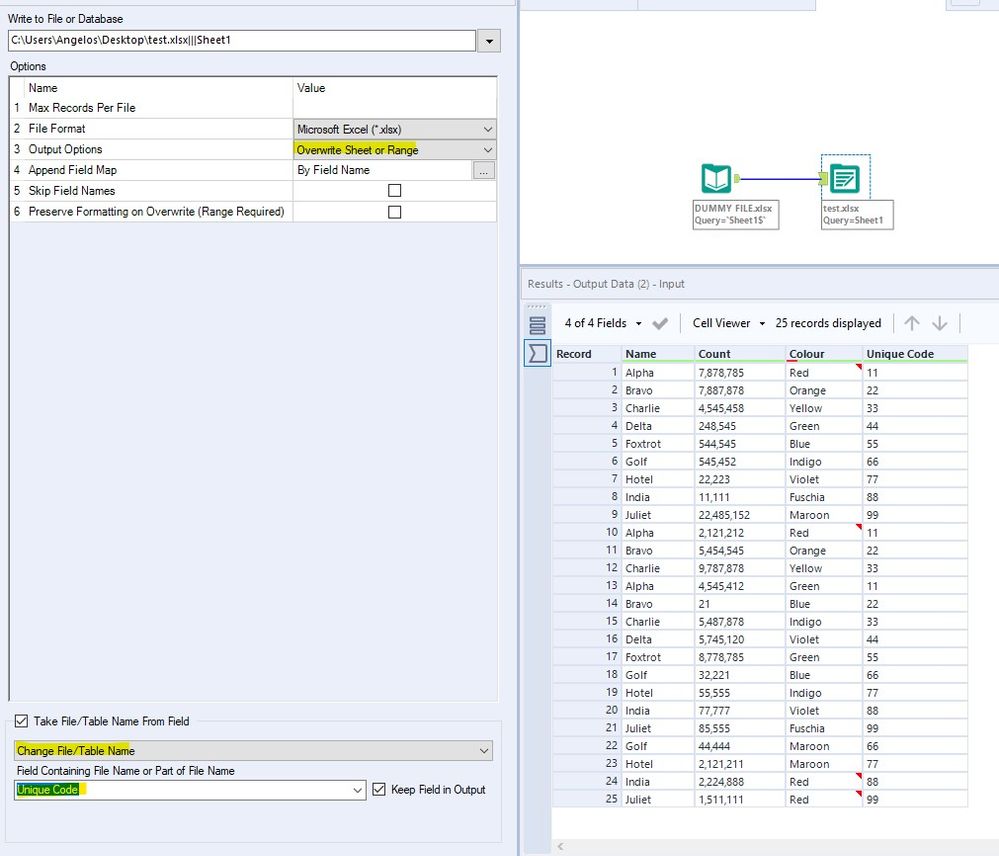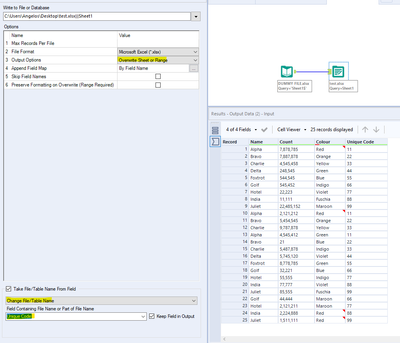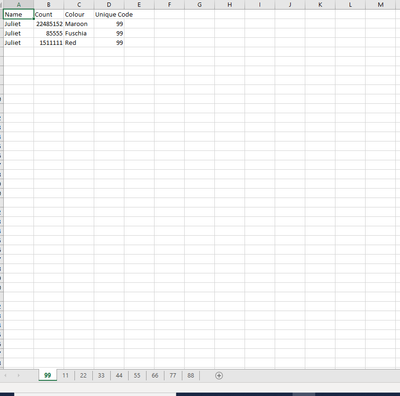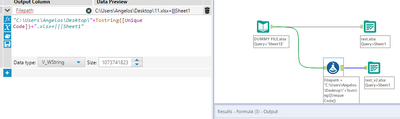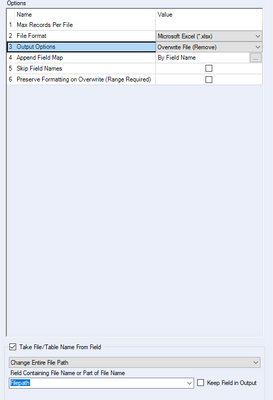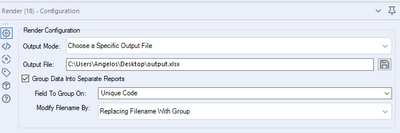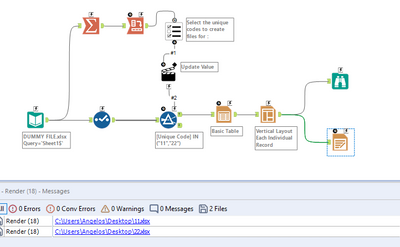Alteryx Designer Desktop Discussions
Find answers, ask questions, and share expertise about Alteryx Designer Desktop and Intelligence Suite.- Community
- :
- Community
- :
- Participate
- :
- Discussions
- :
- Designer Desktop
- :
- Re: Output - Filter and multiple outputs based off...
Output - Filter and multiple outputs based off field names
- Subscribe to RSS Feed
- Mark Topic as New
- Mark Topic as Read
- Float this Topic for Current User
- Bookmark
- Subscribe
- Mute
- Printer Friendly Page
- Mark as New
- Bookmark
- Subscribe
- Mute
- Subscribe to RSS Feed
- Permalink
- Notify Moderator
Hi all,
Hope you can help - I'm sure there is a sort of way of doing this based off the output settings but everything I am trying is coming up with an error.
I have a workflow which has thousands of rows, essentially what I want to do is run it so it outputs multiple excel files based off the specific field name.
I have attached a dummy file for reference - essentially I have built the workflow to assign a unique code to unique names and i want the output to create a table for each unique code so for example if the code is "11" I would want a file that shows Row 2, 11 and 14 as one table whilst the code 22 would have a seperate file containing rows 3, 12 and 15.
I'm hoping that there's a simpler way of doing this rather than creating multiple output connections?
The plan is to eventually turn this into an analytical app and have the end user filter based off their unique code, but again, not sure if this will be possible.
Any help / guidance / suggestions appreciated, thank you!
EDIT: I added a table and layout tool on the end of my data due to the number of fields - is there a way of applying the same concept from this?
Solved! Go to Solution.
- Mark as New
- Bookmark
- Subscribe
- Mute
- Subscribe to RSS Feed
- Permalink
- Notify Moderator
Hi @Lili7891 ,
Have you tried changing the configuration of your output tool to "change the file/table name" based on the field Unique Code?
What this will do is create a single output file, but then you will have multiple sheets within that file, as shown below
Hope that helps,
Angelos
- Mark as New
- Bookmark
- Subscribe
- Mute
- Subscribe to RSS Feed
- Permalink
- Notify Moderator
In case you want to create a different file for each unique code, what you have to do is create the filepath where you want those files stored into with a formula tool.
I have selected to save it on my Desktop and the sheet name to be Sheet1 for each excel file for example, but you can go on and amend it to work for your case.
You have to make sure that you change the filename with the unique code
and then in the configuration window of that output tool, you have to select to change the entire filepath, based on the field you have created in your formula tool
Let me know if that worked for you.
Regards,
Angelos
- Mark as New
- Bookmark
- Subscribe
- Mute
- Subscribe to RSS Feed
- Permalink
- Notify Moderator
- Mark as New
- Bookmark
- Subscribe
- Mute
- Subscribe to RSS Feed
- Permalink
- Notify Moderator
@AngelosPachis the app concept is brilliant. I also realised I needed to add a table and layout option on the end which means the output option doesn't work here 😞 so very nearly there, so thank you for your help!
- Mark as New
- Bookmark
- Subscribe
- Mute
- Subscribe to RSS Feed
- Permalink
- Notify Moderator
@Lili7891 can you provide a bit of extra information on what we are after now that the table/layout tools have been added?
Do you want to output different tables for each one of the unique codes for example after your reporting tools?
- Mark as New
- Bookmark
- Subscribe
- Mute
- Subscribe to RSS Feed
- Permalink
- Notify Moderator
@Lili7891 I have included a table tool and a layout tool in the workflow, although I wasn't sure how to configure them.
But you can use a render tool if you still want to create a unique Excel output for each one of the unique codes you have in your dataset.
So even though I have included the reporting tools, I still get an output in an Excel format ( you can even change it to a pdf format, if you like the looks of the tables in Alteryx)
And we can still convert this into an app, with a similar concept as before. Would that work?
- Mark as New
- Bookmark
- Subscribe
- Mute
- Subscribe to RSS Feed
- Permalink
- Notify Moderator
Thanks a million, this set me on the right way, needed to adjust some setup due to the data being fed in but got the result I wanted in the end! 🙂
- Mark as New
- Bookmark
- Subscribe
- Mute
- Subscribe to RSS Feed
- Permalink
- Notify Moderator
Hi,
Thank you for sharing this solution. I followed all these steps and I have created a similar solution before where I created multiple files based off of a field name but somehow now I get an error on the output tool saying "Error opening file name: [Path]".
Would you please be able to help me in troubleshooting?
Thanks,
Bintee
- Mark as New
- Bookmark
- Subscribe
- Mute
- Subscribe to RSS Feed
- Permalink
- Notify Moderator
Okay just figured it out - my file names had some characters that an excel file name can not have - fixed that and works just fine now! Thanks! :)
-
Academy
6 -
ADAPT
2 -
Adobe
204 -
Advent of Code
3 -
Alias Manager
78 -
Alteryx Copilot
26 -
Alteryx Designer
7 -
Alteryx Editions
95 -
Alteryx Practice
20 -
Amazon S3
149 -
AMP Engine
252 -
Announcement
1 -
API
1,208 -
App Builder
116 -
Apps
1,360 -
Assets | Wealth Management
1 -
Basic Creator
15 -
Batch Macro
1,559 -
Behavior Analysis
246 -
Best Practices
2,695 -
Bug
719 -
Bugs & Issues
1 -
Calgary
67 -
CASS
53 -
Chained App
268 -
Common Use Cases
3,825 -
Community
26 -
Computer Vision
86 -
Connectors
1,426 -
Conversation Starter
3 -
COVID-19
1 -
Custom Formula Function
1 -
Custom Tools
1,938 -
Data
1 -
Data Challenge
10 -
Data Investigation
3,487 -
Data Science
3 -
Database Connection
2,220 -
Datasets
5,222 -
Date Time
3,227 -
Demographic Analysis
186 -
Designer Cloud
742 -
Developer
4,372 -
Developer Tools
3,530 -
Documentation
527 -
Download
1,037 -
Dynamic Processing
2,939 -
Email
928 -
Engine
145 -
Enterprise (Edition)
1 -
Error Message
2,258 -
Events
198 -
Expression
1,868 -
Financial Services
1 -
Full Creator
2 -
Fun
2 -
Fuzzy Match
712 -
Gallery
666 -
GenAI Tools
3 -
General
2 -
Google Analytics
155 -
Help
4,708 -
In Database
966 -
Input
4,293 -
Installation
361 -
Interface Tools
1,901 -
Iterative Macro
1,094 -
Join
1,958 -
Licensing
252 -
Location Optimizer
60 -
Machine Learning
260 -
Macros
2,864 -
Marketo
12 -
Marketplace
23 -
MongoDB
82 -
Off-Topic
5 -
Optimization
751 -
Output
5,255 -
Parse
2,328 -
Power BI
228 -
Predictive Analysis
937 -
Preparation
5,169 -
Prescriptive Analytics
206 -
Professional (Edition)
4 -
Publish
257 -
Python
855 -
Qlik
39 -
Question
1 -
Questions
2 -
R Tool
476 -
Regex
2,339 -
Reporting
2,434 -
Resource
1 -
Run Command
575 -
Salesforce
277 -
Scheduler
411 -
Search Feedback
3 -
Server
630 -
Settings
935 -
Setup & Configuration
3 -
Sharepoint
627 -
Spatial Analysis
599 -
Starter (Edition)
1 -
Tableau
512 -
Tax & Audit
1 -
Text Mining
468 -
Thursday Thought
4 -
Time Series
431 -
Tips and Tricks
4,187 -
Topic of Interest
1,126 -
Transformation
3,730 -
Twitter
23 -
Udacity
84 -
Updates
1 -
Viewer
3 -
Workflow
9,980
- « Previous
- Next »