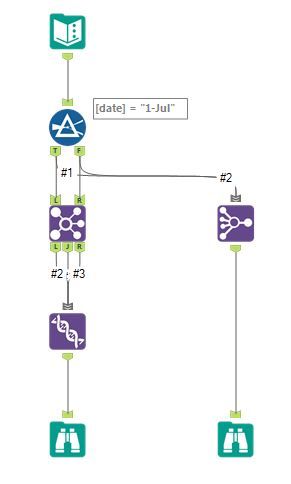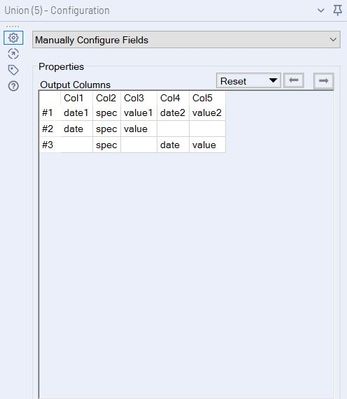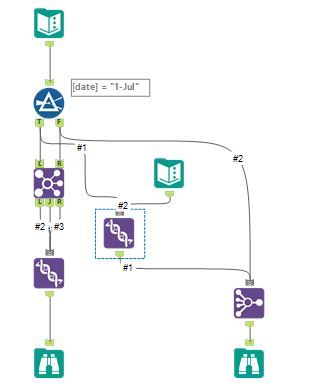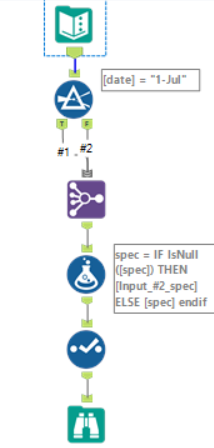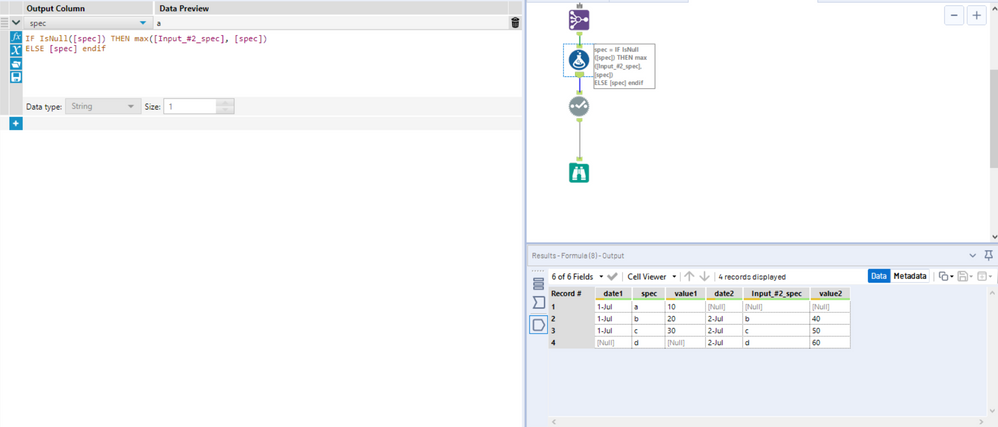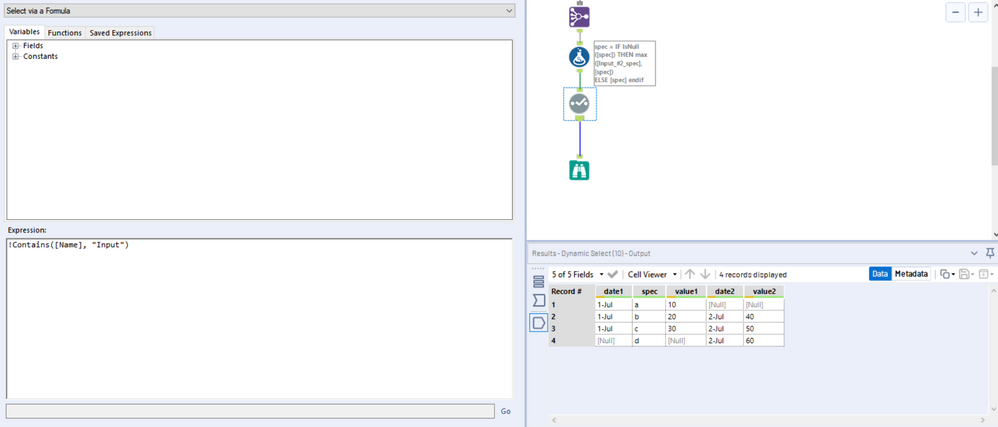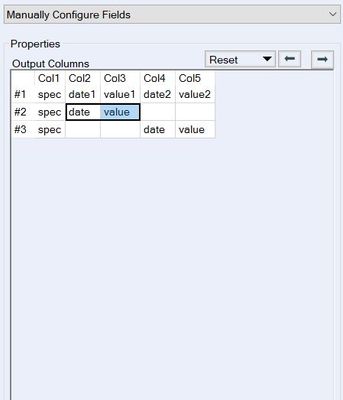Alteryx Designer Desktop Discussions
Find answers, ask questions, and share expertise about Alteryx Designer Desktop and Intelligence Suite.- Community
- :
- Community
- :
- Participate
- :
- Discussions
- :
- Designer Desktop
- :
- Re: Join and Join Multiple tool rename problem
Join and Join Multiple tool rename problem
- Subscribe to RSS Feed
- Mark Topic as New
- Mark Topic as Read
- Float this Topic for Current User
- Bookmark
- Subscribe
- Mute
- Printer Friendly Page
- Mark as New
- Bookmark
- Subscribe
- Mute
- Subscribe to RSS Feed
- Permalink
- Notify Moderator
I have tried both Join and Join Multiple tool, and haven't find the best solution for my need yet.
I made an example to show what I am trying to achieve. I have a database looks like the following
| Date | spec | value |
| 1-Jul | a | 10 |
| 1-Jul | b | 20 |
| 1-Jul | c | 30 |
| 2-Jul | b | 40 |
| 2-Jul | c | 50 |
| 2-Jul | d | 60 |
I am trying to compare the value difference between the two dates according to spec. Basically I want to create a table looks like the following:
| Date1 | spec | value1 | date2 | value2 |
| 1-Jul | a | 10 | null | null |
| 1-Jul | b | 20 | 2-Jul | 40 |
| 1-Jul | c | 30 | 2-Jul | 50 |
| null | d | null | 2-Jul | 60 |
Obviously I need a full outer join, and I will need to rename the columns except the spec. I have tried both the Join tool and multiple join tool. and they both have some limitation to achieve my desired result.
For the Join tool, it will only rename the columns for the J output, but not for L and R output, which makes the following union result look strange (I need to union the L, J, R output), it has misplaced date column in the end of the columns.
For the Join Multiple tool, it will either omit the left input or the right input when it can't find the match, which means my spec value is gone.
attached is my workflow.
Solved! Go to Solution.
- Mark as New
- Bookmark
- Subscribe
- Mute
- Subscribe to RSS Feed
- Permalink
- Notify Moderator
Hi @Williamcai ,
In the Join Tool you have to select "Manually Configure Fields" instead of "Auto Config by name" and then manually configure the columns as you may require for your output:
You can also rename #1, #2, #3 so it is easier to identify which inputs your are working with.
As for the Join Multiple, you will need to add a row with the spec "d" in your 1-jul data, so it does no omit any data:
Attach you will find the workflow.
Regards,
- Mark as New
- Bookmark
- Subscribe
- Mute
- Subscribe to RSS Feed
- Permalink
- Notify Moderator
Hi @Williamcai
You can use a formula tool and a select tool right after to get your input #2 spec to be your spec.
IF IsNull([spec]) THEN [Input_#2_spec]
ELSE [spec] endif
Then, use the select tool to get rid of the Input#2 field.
WF attached.
Cheers,
- Mark as New
- Bookmark
- Subscribe
- Mute
- Subscribe to RSS Feed
- Permalink
- Notify Moderator
Thank you @JulioMO
I thought about manually configuring fields, but I gave up. Because in reality, my spec is consisted of more than 20 columns, and value is about 16 columns. To manually align everything is simply too many manual clicks. Alteryx is really making this manual alignment super painful: it will not hold the remaining columns in place, thus in order to manually align them, I need to click basically 36 + 35 + 34 + ... + 1 times to align one input. The equal amount of clicks to align the other inputs.
- Mark as New
- Bookmark
- Subscribe
- Mute
- Subscribe to RSS Feed
- Permalink
- Notify Moderator
Thanks @Thableaus
This should work. I have to write a lot of if statements to manually correct the missing spec value, cause in reality I have 20 columns of spec.
Right now, I am trying to use Join tool, followed by select tool to re-name the column names, then join. It's tedious.
I am curious to see if there are better solutions.
- Mark as New
- Bookmark
- Subscribe
- Mute
- Subscribe to RSS Feed
- Permalink
- Notify Moderator
Not the best scenario here but it could work:
- Use a Max formula (yes, in this case you'd need to mention all of your spec fields)
IF IsNull([spec]) THEN max([Input_#2_spec], [spec])
ELSE [spec] endif
- Use the Dynamic Select tool to get rid of the repeated fields. The repeated fields contain the word "Input", so you can use a contain function.
WF attached.
Cheers,
- Mark as New
- Bookmark
- Subscribe
- Mute
- Subscribe to RSS Feed
- Permalink
- Notify Moderator
Hi @Williamcai
Are you really attached to the output you posted? Would something like this work? Much simpler to maintain.
Each Spec gets a row, the dates are broken out to their own columns, and the values are summed up.
Thanks,
Ken
- Mark as New
- Bookmark
- Subscribe
- Mute
- Subscribe to RSS Feed
- Permalink
- Notify Moderator
Hi @Williamcai
In that case you could use a Select Tool in order to rearrange your Spec to column to be the first, as shown
Then , in the Manually Configure Fields, you can select all the columns you want to rearrange and drag them all together with the two arrows on the right of the following pic:
You would then be able to rearrange all the columns in two steps.
- Mark as New
- Bookmark
- Subscribe
- Mute
- Subscribe to RSS Feed
- Permalink
- Notify Moderator
Haven't really tried this solution since I never used this tool. Looks like a tempting alternative way.
-
Academy
6 -
ADAPT
2 -
Adobe
204 -
Advent of Code
3 -
Alias Manager
79 -
Alteryx Copilot
26 -
Alteryx Designer
7 -
Alteryx Editions
95 -
Alteryx Practice
20 -
Amazon S3
149 -
AMP Engine
252 -
Announcement
1 -
API
1,209 -
App Builder
116 -
Apps
1,360 -
Assets | Wealth Management
1 -
Basic Creator
15 -
Batch Macro
1,559 -
Behavior Analysis
246 -
Best Practices
2,695 -
Bug
719 -
Bugs & Issues
1 -
Calgary
67 -
CASS
53 -
Chained App
268 -
Common Use Cases
3,825 -
Community
26 -
Computer Vision
86 -
Connectors
1,426 -
Conversation Starter
3 -
COVID-19
1 -
Custom Formula Function
1 -
Custom Tools
1,939 -
Data
1 -
Data Challenge
10 -
Data Investigation
3,488 -
Data Science
3 -
Database Connection
2,221 -
Datasets
5,223 -
Date Time
3,229 -
Demographic Analysis
186 -
Designer Cloud
742 -
Developer
4,373 -
Developer Tools
3,531 -
Documentation
528 -
Download
1,037 -
Dynamic Processing
2,940 -
Email
928 -
Engine
145 -
Enterprise (Edition)
1 -
Error Message
2,260 -
Events
198 -
Expression
1,868 -
Financial Services
1 -
Full Creator
2 -
Fun
2 -
Fuzzy Match
713 -
Gallery
666 -
GenAI Tools
3 -
General
2 -
Google Analytics
155 -
Help
4,711 -
In Database
966 -
Input
4,295 -
Installation
361 -
Interface Tools
1,901 -
Iterative Macro
1,095 -
Join
1,959 -
Licensing
252 -
Location Optimizer
60 -
Machine Learning
260 -
Macros
2,864 -
Marketo
12 -
Marketplace
23 -
MongoDB
82 -
Off-Topic
5 -
Optimization
751 -
Output
5,258 -
Parse
2,328 -
Power BI
228 -
Predictive Analysis
937 -
Preparation
5,171 -
Prescriptive Analytics
206 -
Professional (Edition)
4 -
Publish
257 -
Python
855 -
Qlik
39 -
Question
1 -
Questions
2 -
R Tool
476 -
Regex
2,339 -
Reporting
2,434 -
Resource
1 -
Run Command
575 -
Salesforce
277 -
Scheduler
411 -
Search Feedback
3 -
Server
631 -
Settings
936 -
Setup & Configuration
3 -
Sharepoint
628 -
Spatial Analysis
599 -
Starter (Edition)
1 -
Tableau
512 -
Tax & Audit
1 -
Text Mining
468 -
Thursday Thought
4 -
Time Series
432 -
Tips and Tricks
4,187 -
Topic of Interest
1,126 -
Transformation
3,731 -
Twitter
23 -
Udacity
84 -
Updates
1 -
Viewer
3 -
Workflow
9,982
- « Previous
- Next »